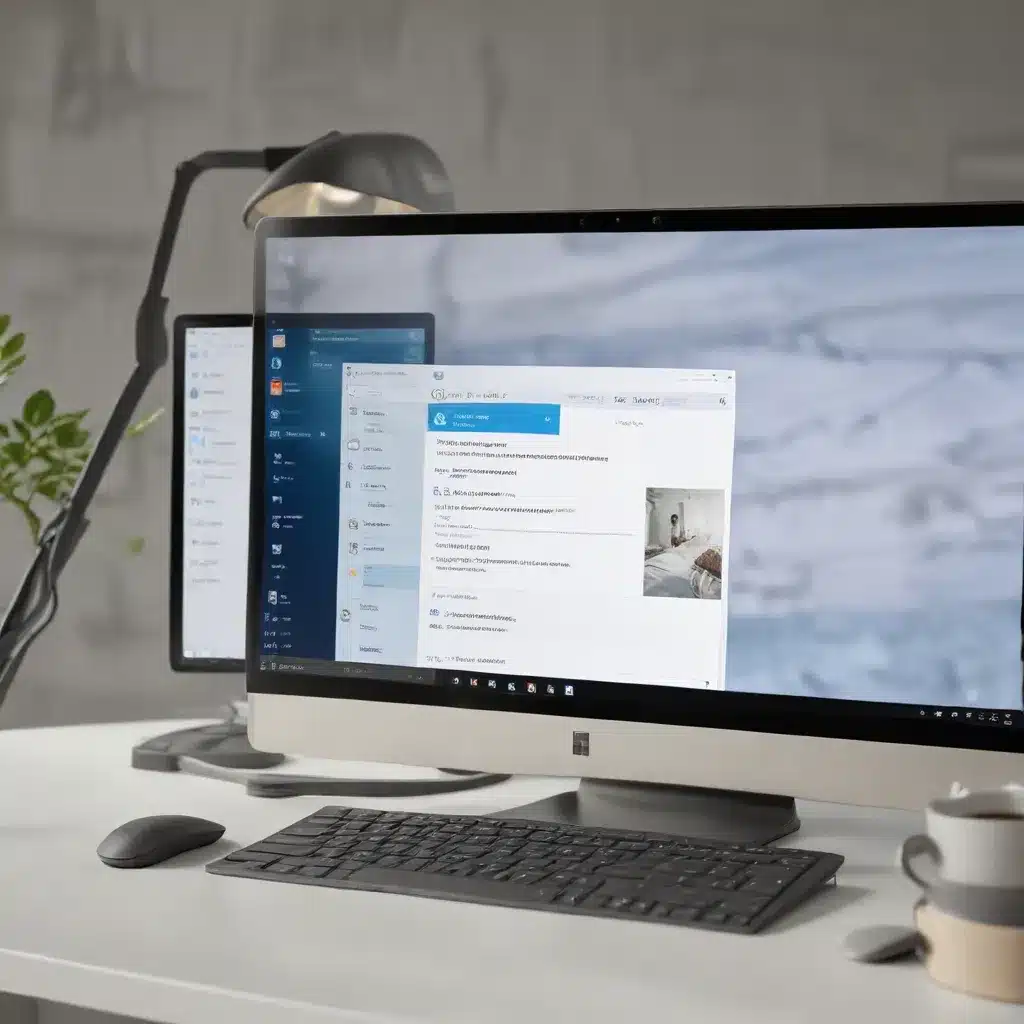
Harnessing the Power of Focus Assist to Optimize Your Workflow
In today’s fast-paced digital landscape, where notifications, alerts, and distractions are constantly vying for our attention, maintaining focus and productivity can be a significant challenge. However, Windows 11 offers a powerful solution in the form of the Focus Assist feature, empowering users to regain control over their digital environment and maximize their efficiency.
As an experienced IT professional, I’m excited to share practical tips and in-depth insights on how you can leverage the Focus Assist feature to boost your productivity, enhance your focus, and effectively manage distractions. Whether you’re a busy professional, a dedicated student, or a multitasking power user, this guide will equip you with the knowledge and strategies to unlock the full potential of Windows 11 and transform the way you work.
Understanding the Focus Assist Feature
The Focus Assist feature in Windows 11 is a game-changer when it comes to minimizing distractions and creating a distraction-free work environment. This innovative tool allows you to temporarily mute notifications, alerts, and other interruptions, enabling you to devote your undivided attention to the task at hand.
By activating Focus Assist, you can create a controlled digital workspace that shields you from the constant barrage of notifications, allowing you to stay focused and on track. The feature offers several customization options, enabling you to tailor the experience to your specific needs and preferences.
Leveraging Focus Assist for Maximum Productivity
Customizing Focus Assist Settings
To unlock the full potential of Focus Assist, it’s essential to delve into the customization options. Windows 11 allows you to fine-tune the feature to suit your workflow and work habits. You can access the Focus Assist settings by navigating to the Settings app and selecting the System > Focus assist menu.
Within the Focus Assist settings, you’ll find three main options:
-
Priority only: This mode allows you to create a customized list of apps and people whose notifications will be allowed to break through the Focus Assist barrier. This can be particularly useful for ensuring that critical communications or high-priority alerts still reach you during your focused work sessions.
-
Alarms only: In this mode, Focus Assist will block all notifications except for any alarms you have set, ensuring that you don’t miss essential reminders or time-sensitive events.
-
Off: This setting disables Focus Assist entirely, allowing you to receive all notifications and alerts as usual.
By carefully configuring these options, you can strike the perfect balance between maintaining focus and staying informed, tailoring the experience to your specific needs and preferences.
Automating Focus Assist
One of the most powerful aspects of the Focus Assist feature is its ability to be automatically triggered based on specific scenarios or schedules. This can help you establish a consistent workflow and ensure that you’re not constantly having to manually enable and disable the feature.
Windows 11 allows you to set up Automatic rules for Focus Assist, which can be configured to turn the feature on and off based on various triggers, such as:
- During certain hours: You can set Focus Assist to automatically activate during specific work hours, ensuring that you maintain focus and concentration during your productive periods.
- When sharing your screen: If you frequently engage in video conferences or presentations, you can set Focus Assist to turn on whenever you’re sharing your screen, minimizing the risk of disruptive notifications appearing during your sessions.
- When playing a game: For gaming enthusiasts, Focus Assist can be configured to activate whenever you launch a full-screen game, creating an immersive and distraction-free gaming experience.
By leveraging these automated rules, you can streamline your workflow and eliminate the need to manually manage your Focus Assist preferences, allowing you to stay consistently focused and productive.
Integrating Focus Assist with Other Productivity Tools
To further enhance your productivity and efficiency, consider integrating the Focus Assist feature with other productivity-enhancing tools and applications. For example, you can pair Focus Assist with a task management or project management app, such as ClickUp or Taskade, to create a seamless and distraction-free workflow.
When combined with these complementary tools, Focus Assist can help you:
- Block distractions: By automatically activating Focus Assist during dedicated work sessions or when certain tasks are in progress, you can minimize interruptions and maintain your concentration.
- Enhance time management: Integrating Focus Assist with time-tracking or pomodoro-style applications can help you optimize your work routines and ensure that you’re making the most of your focused time.
- Improve task prioritization: By using Focus Assist in conjunction with task management tools, you can better prioritize your work, allocate your attention, and stay on top of your most important projects.
Exploring these integrations can help you create a comprehensive productivity ecosystem, empowering you to achieve your goals and optimize your overall workflow.
Overcoming Common Challenges with Focus Assist
While the Focus Assist feature in Windows 11 is a powerful tool, it’s important to address some potential challenges and pitfalls that users may encounter:
Striking the Right Balance
One key challenge is finding the right balance between maintaining focus and staying informed. It’s important to carefully curate the list of allowed notifications and alerts, ensuring that you don’t miss critical information while still enjoying the benefits of a distraction-free work environment.
To strike this balance, consider the following strategies:
- Regularly review and refine your Focus Assist settings: Periodically assess your customized rules and notification preferences to ensure they still align with your current needs and priorities.
- Communicate with colleagues: If you’re working in a team or collaborative environment, make sure your colleagues are aware of your Focus Assist usage and understand the best ways to reach you during your focused work sessions.
- Establish clear boundaries: Communicate your Focus Assist usage and expectations to your colleagues, clients, or family members, setting clear guidelines for when you’re available and when you need uninterrupted time.
Developing Sustainable Habits
Effective use of the Focus Assist feature requires the development of sustainable habits and routines. It’s easy to become overly reliant on the tool, leading to a lack of self-discipline or an inability to focus without it.
To cultivate healthy and long-lasting focus habits, consider the following:
- Incorporate regular breaks: Ensure that you’re taking regular breaks from your focused work sessions to avoid burnout and maintain your energy levels.
- Experiment with different techniques: Complement the Focus Assist feature with other focus-enhancing strategies, such as the Pomodoro Technique or the use of productivity-boosting apps.
- Foster self-awareness: Regularly reflect on your work patterns, distractions, and the effectiveness of your Focus Assist usage to make ongoing improvements.
By striking a balance and developing sustainable habits, you can maximize the benefits of the Focus Assist feature while maintaining a healthy and productive work-life integration.
Unleashing the Full Potential of Windows 11’s Focus Assist
The Focus Assist feature in Windows 11 is a powerful tool that can revolutionize the way you work, study, or pursue your personal projects. By customizing the settings, automating the feature, and integrating it with other productivity-enhancing tools, you can create a focused and distraction-free digital environment that empowers you to achieve your goals.
Remember, the key to unlocking the full potential of Focus Assist lies in understanding your unique work habits, preferences, and challenges. Experiment with the feature, refine your settings, and continuously evaluate its impact on your productivity and well-being. With the right approach, the Focus Assist feature can become an indispensable ally in your quest for enhanced focus, increased efficiency, and sustained success.
To learn more about the Focus Assist feature and other productivity-boosting tools in Windows 11, be sure to explore the wealth of resources available on the IT Fix blog. Our team of seasoned IT professionals is dedicated to providing practical insights and real-world solutions to help you maximize your technology investments and optimize your digital workflows.
Embrace the power of Focus Assist, and unlock a new level of productivity, focus, and distraction-free success in your Windows 11 experience.












