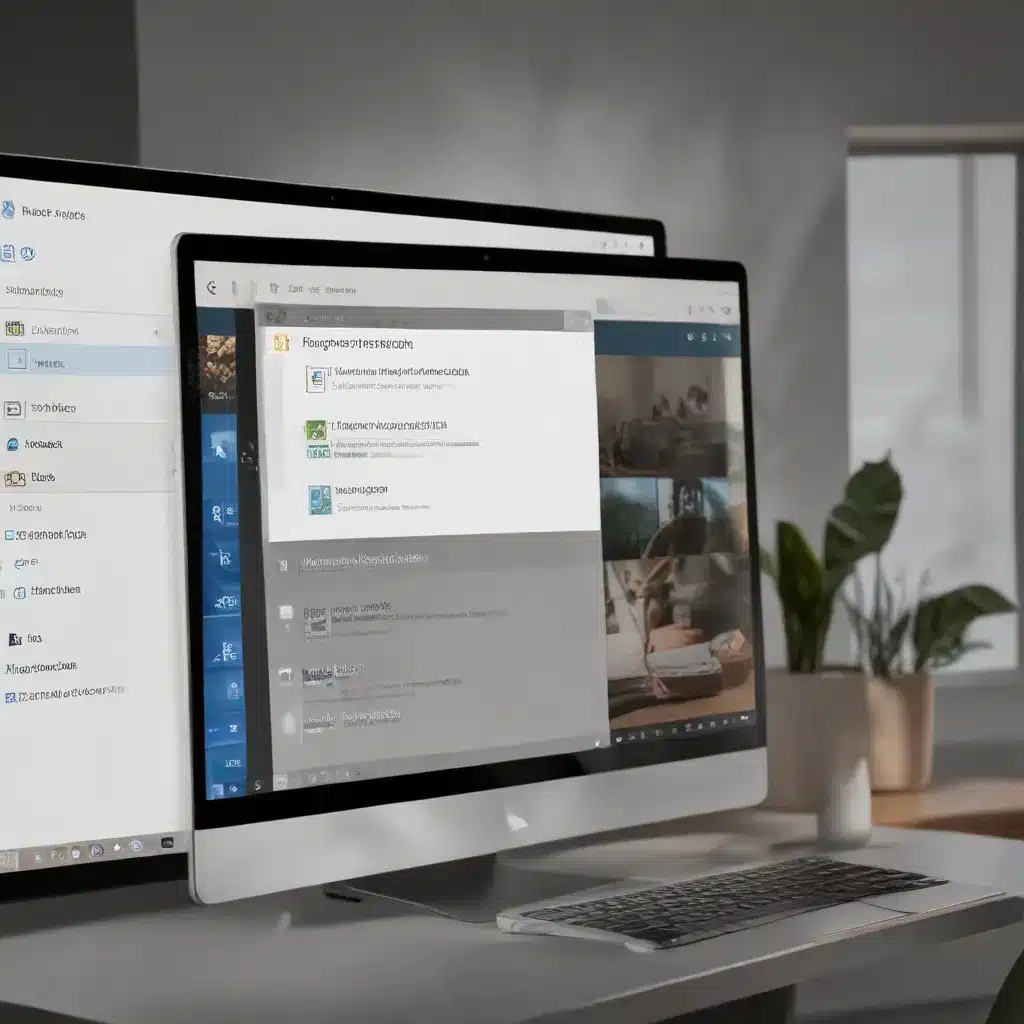
Harnessing the Power of Focus Assist for Improved Efficiency
As a seasoned IT professional, I’ve witnessed firsthand how modern workplaces have become increasingly filled with distractions, hindering productivity and focus. Fortunately, Microsoft has introduced a powerful tool in Windows 11 to address this challenge – the Focus Assist feature.
In this comprehensive article, we’ll explore the ins and outs of Focus Assist, uncovering its hidden capabilities and providing practical tips to help you maximize your efficiency and stay on track with your tasks.
Understanding the Basics of Focus Assist
Focus Assist is a feature in Windows 11 that allows you to minimize distractions and maintain laser-sharp focus on your work. It’s an evolution of the “Focus Assist” feature introduced in previous versions of Windows, now seamlessly integrated into the operating system.
When you activate a Focus session, several things happen:
-
Do Not Disturb Mode: Focus Assist automatically enables Do Not Disturb mode, silencing notifications and alerts to prevent interruptions.
-
Taskbar Notification Suppression: App notifications in the taskbar will be turned off, ensuring your attention remains on the task at hand.
-
Focus Timer: A timer appears on your screen, helping you stay accountable and on track with your allocated focus time.
-
Notification Review: When your Focus session ends, you’ll receive a notification, allowing you to review any messages or updates you may have missed during your uninterrupted work time.
Customizing Focus Assist for Your Needs
One of the standout features of Focus Assist is its flexibility and customization options. You can tailor the experience to suit your individual work style and preferences.
Accessing Focus Assist
There are several ways to access and activate Focus Assist in Windows 11:
- Notification Center: Click the notification icon in the taskbar and select the “Focus” option to start a session.
- Settings: Navigate to Start > Settings > System > Focus to configure your Focus Assist settings.
- Clock App: Open the Clock app and select the “Start focus session” option.
Personalize Your Focus Experience
Within the Focus Assist settings, you can customize various aspects of the feature to optimize your productivity:
- Focus Session Duration: Set the length of your Focus sessions, ranging from 15 minutes to 2 hours.
- Priority Notifications: Specify which types of notifications (e.g., calls, reminders) should still be allowed to pass through during a Focus session.
- Automatic Rules: Configure Focus Assist to activate automatically during certain times of the day or on specific days of the week.
By taking the time to personalize your Focus Assist settings, you can ensure that it aligns with your unique workflow and eliminates the distractions that hinder your productivity.
Integrating Focus Assist with Other Windows 11 Features
Focus Assist doesn’t operate in isolation; it seamlessly integrates with other powerful Windows 11 features to provide a comprehensive solution for boosting your efficiency.
Synchronizing with the Clock App
The Clock app in Windows 11 works in tandem with Focus Assist, allowing you to manage your focus sessions directly from this centralized hub. You can:
- Start a Focus Session: Initiate a timed Focus session from within the Clock app.
- Music Integration: Connect your Spotify account to the Clock app and play focus-enhancing music during your sessions.
- Task Integration: Integrate your Microsoft To-Do tasks into the Clock app, enabling you to prioritize and manage your work within the Focus environment.
Leveraging Notification Controls
Windows 11’s Notification settings provide granular control over the types of alerts you receive, allowing you to fine-tune your focus experience even further. You can:
- Customize Notification Preferences: Determine which apps are allowed to send notifications, even during a Focus session.
- Adjust Notification Timing: Specify how long notifications should remain on the screen before disappearing.
By mastering these notification management tools, you can create a distraction-free workspace tailored to your specific needs.
Boosting Productivity and Efficiency
The true power of Focus Assist lies in its ability to help you maintain uninterrupted focus and maximize your productivity. Let’s explore some practical ways to leverage this feature:
Eliminating Distractions
One of the primary benefits of Focus Assist is its ability to eliminate distractions. By silencing notifications and suppressing taskbar alerts, you can immerse yourself in your work without the constant interruptions that can derail your concentration.
Minimizing Context Switching
Frequent context switching between different tasks and applications can significantly impair your productivity. Focus Assist helps you avoid this by keeping your attention firmly on the task at hand, reducing the cognitive load and enabling you to make meaningful progress.
Enhancing Workflow and Time Management
The Focus Assist timer feature serves as a valuable tool for time management. By setting specific durations for your focus sessions, you can more effectively allocate your time and stay accountable to your own productivity goals.
Improving Work-Life Balance
While Focus Assist is primarily designed to boost productivity, it can also play a role in maintaining a healthy work-life balance. By setting automatic rules to activate Focus Assist during non-work hours, you can create boundaries and avoid the temptation to continuously engage with digital distractions.
Conclusion: Unleash the Power of Focus Assist
In the ever-evolving world of technology, the ability to maintain focus and maximize productivity has become increasingly crucial. The Focus Assist feature in Windows 11 offers a powerful solution, empowering you to minimize distractions, streamline your workflow, and unlock your full potential.
By leveraging the customization options, integrating Focus Assist with other Windows 11 tools, and adopting a strategic approach to its implementation, you can unlock new levels of efficiency and deliver exceptional results. Embrace the power of Focus Assist and experience the transformative impact it can have on your professional life.
To learn more about the latest Windows 11 features and IT solutions, be sure to visit the IT Fix blog, where we continuously strive to provide our readers with practical insights and expert guidance.












