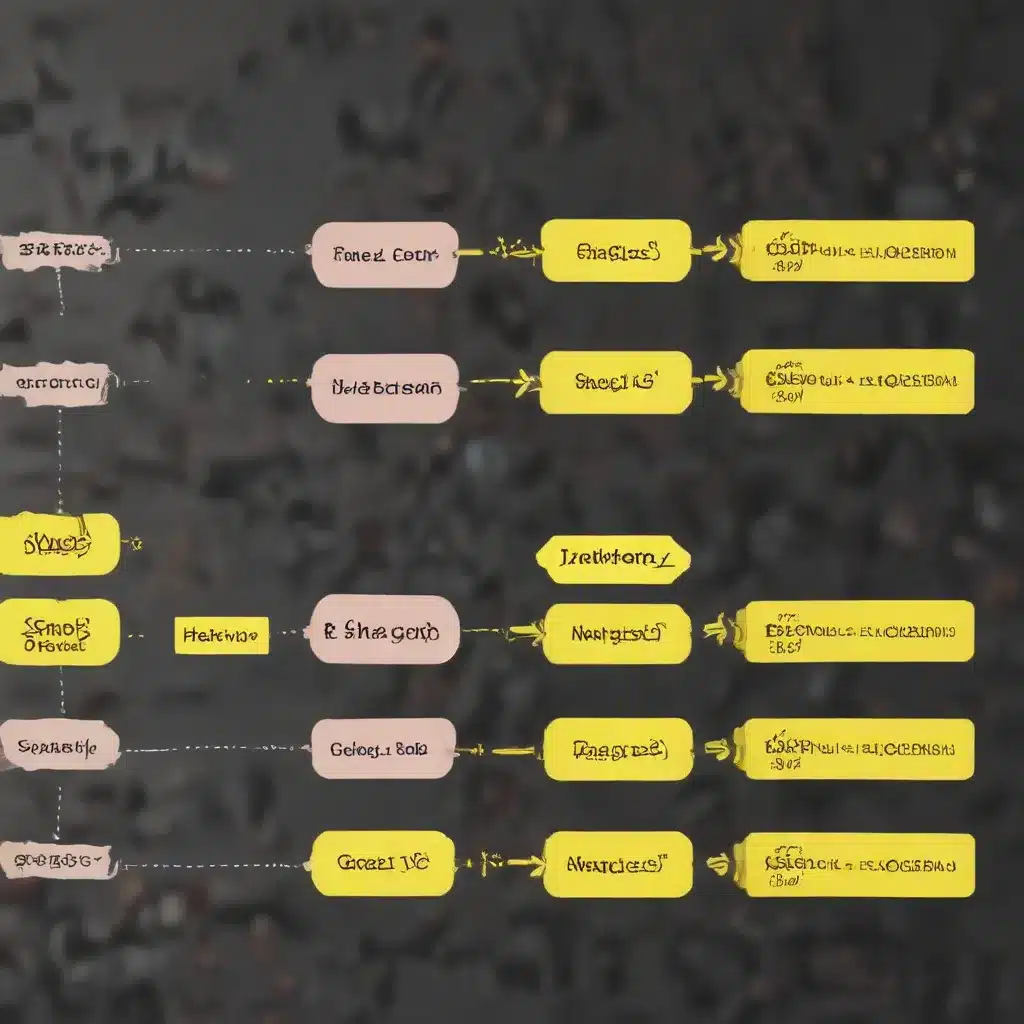
In the dynamic world of business, staying ahead of the curve often means leveraging the latest technologies to drive efficiency and productivity. One such innovation that has recently swept the digital landscape is Microsoft’s Windows 11, the latest iteration of the widely-used operating system. With its streamlined interface, improved performance, and a host of unique features, Windows 11 promises to revolutionize the way we work, offering more intuitive, efficient, and powerful tools than ever before.
The Power of Multitasking with Snap Layouts and Snap Groups
Among the standout features introduced in Windows 11 is the enhanced focus on multitasking. The new Snap Layouts and Snap Groups functions offer a game-changing solution for businesses looking to optimize their workflows and boost productivity.
Snap Layouts: Organized Workspaces
Snap Layouts is a feature that allows users to better organize their apps and windows by grouping them together. It’s akin to how you can group apps on your smartphone or use Split Screen on a Mac, but with a more robust and customizable approach.
Imagine you’re researching a new project and have multiple websites, documents, and applications open, all related to the task at hand. With Snap Layouts, you can neatly arrange these windows into a predefined layout, ensuring that all the relevant information is easily accessible and organized on your screen.
To use Snap Layouts, simply hover your mouse over the maximize button of a window, and you’ll be presented with a selection of layout options. Choose the one that best suits your needs, and click on the designated zone to snap that window into place. From there, you can add other windows to the remaining zones, creating a cohesive and visually appealing workspace.
Snap Groups: Seamless Task Switching
The power of Snap Layouts is further enhanced by the introduction of Snap Groups. This feature allows you to minimize or maximize an entire group of related windows with a single click, eliminating the need to search through and open multiple windows individually.
Once you’ve set up your Snap Layout, the corresponding Snap Group will be displayed on the taskbar. This makes it easy to switch between tasks, as you can quickly minimize or maximize the entire group of windows with a simple click or gesture.
Unleashing the Potential of Snap Groups for Business Productivity
Snap Groups and Snap Layouts are not merely aesthetic improvements; they’re powerful tools that can directly impact your business’s productivity and efficiency. Here’s how you can leverage these features to your advantage:
Streamlining Workflow
By organizing your workspace with Snap Layouts, you can minimize distractions and keep your focus on the task at hand. Having all the relevant information and applications easily accessible in a structured layout can significantly improve your workflow, reducing the time spent switching between windows and enhancing your overall productivity.
Facilitating Team Collaboration
In the age of remote and hybrid work, effective collaboration is crucial. Snap Groups can be particularly beneficial in this regard, allowing team members to share their organized workspaces with colleagues during meetings or presentations. This makes it easier to showcase specific information or applications, fostering a more seamless and engaging collaborative experience.
Improving Time Management
The ability to quickly minimize and maximize entire Snap Groups can be a game-changer for time management. Instead of manually closing and reopening windows, you can simply switch between your predefined groups, saving valuable time and reducing the cognitive load associated with task-switching.
Enhancing Presentation Quality
When it comes to delivering professional presentations or demonstrations, having a well-organized and visually appealing workspace can make a significant difference. Snap Layouts and Snap Groups enable you to create polished, clutter-free screens that showcase your content effectively, helping to make a lasting impression on your audience.
Enabling Effortless Multitasking
In today’s fast-paced business environment, the ability to juggle multiple tasks simultaneously is increasingly important. Snap Groups empower users to seamlessly switch between different workspaces, allowing them to stay on top of their responsibilities without getting bogged down by the hassle of managing individual windows.
Optimizing Windows 11 for Maximum Performance
While the Snap Layouts and Snap Groups features are undoubtedly powerful, they are just a part of the equation when it comes to maximizing the potential of Windows 11 for businesses. To truly unlock the full benefits of this operating system, it’s crucial to optimize your system’s performance and ensure that it is running at its best.
Managing Startup Programs
One of the first steps in optimizing Windows 11 for performance is to manage your startup programs. These are the applications that automatically launch when your computer boots up, and if left unchecked, they can significantly slow down your system’s startup time and overall performance.
To manage your startup programs, navigate to the Task Manager, locate the “Startup” tab, and disable any applications that are not essential to your daily operations.
Keeping Your System Updated
Regular updates are crucial for maintaining optimal performance in Windows 11. These updates often include bug fixes, security patches, and performance improvements that can significantly enhance your system’s efficiency. Ensure that your system is set to automatically install updates, keeping your technology running smoothly and protected from potential cyber threats.
Adjusting Visual Effects
While Windows 11’s visual effects contribute to the operating system’s sleek and modern appearance, they can sometimes impact system performance, particularly on older or less powerful hardware. To optimize performance, you can adjust these visual effects by navigating to the “Advanced System Settings” and selecting the “Best Performance” option.
Selecting the Right Power Plan
Windows 11 includes several power plans that can affect your system’s performance. Consider using the “High Performance” or “Ultimate Performance” power plans to ensure your system is operating at its maximum potential.
Maintaining a Clean System
Keeping your system clean and free of unnecessary files and applications is essential for optimal performance. Windows 11’s built-in “Storage Sense” tool can assist in this process, automatically managing temporary files and your recycle bin to maintain a clutter-free environment.
By following these steps, you can ensure that your Windows 11 system is running at its best, providing a seamless and efficient experience that supports your business’s productivity and growth.
Leveraging Windows 11 for Remote and Hybrid Work
In the wake of the COVID-19 pandemic, the landscape of work has undergone a significant transformation, with remote and hybrid work models becoming increasingly prevalent. Windows 11 offers a range of features and capabilities that can greatly benefit businesses navigating this new reality.
Embracing Microsoft Teams Integration
One of the standout features of Windows 11 is the direct integration of Microsoft Teams into the taskbar. This provides easy access to the communication tool, allowing businesses to maintain seamless collaboration and coordination among team members, regardless of their physical location.
Encourage your team to leverage this feature by using Teams as the primary platform for internal communication, taking advantage of its chat, video conferencing, and file-sharing capabilities to facilitate effective remote and hybrid work.
Utilizing Direct Access
Windows 11 introduces Direct Access, a feature that provides secure remote access to your company’s network without the need for a VPN. This can significantly streamline remote work and enhance security, two critical aspects of modern business operations.
Ensure that your IT department sets up Direct Access for all remote employees, making it easier for them to access company resources and maintaining the integrity of your network.
Embracing Cloud Integration
Windows 11 is designed to work seamlessly with Microsoft’s cloud services, including OneDrive and Azure. These cloud-based solutions offer a range of benefits for businesses, including data backup, easy file sharing, and scalable computing resources.
Encourage your team members to leverage OneDrive for storing and sharing files, and consider utilizing Azure for your computing needs. By embracing the cloud, you can enhance your business’s flexibility, data security, and overall efficiency.
Conclusion: Empowering Your Business with Windows 11
Windows 11 is more than just an operating system upgrade; it’s a tool for business transformation. By understanding and leveraging its features, such as Snap Layouts, Snap Groups, and the integration of remote work capabilities, businesses can optimize workflows, foster a more productive and secure work environment, and prepare for the future of computing.
As an IT professional, I highly encourage you to explore the capabilities of Windows 11 and implement the strategies outlined in this article. By doing so, you can empower your business to thrive in the dynamic and ever-changing landscape of modern technology. Remember, the key to success lies in embracing innovation and continuously seeking ways to enhance efficiency and productivity.
For more information and practical tips on maximizing the potential of Windows 11 for your business, I encourage you to visit https://itfix.org.uk/. Our team of IT experts is dedicated to providing cutting-edge insights and solutions to help ambitious businesses like yours reach new heights of success.












