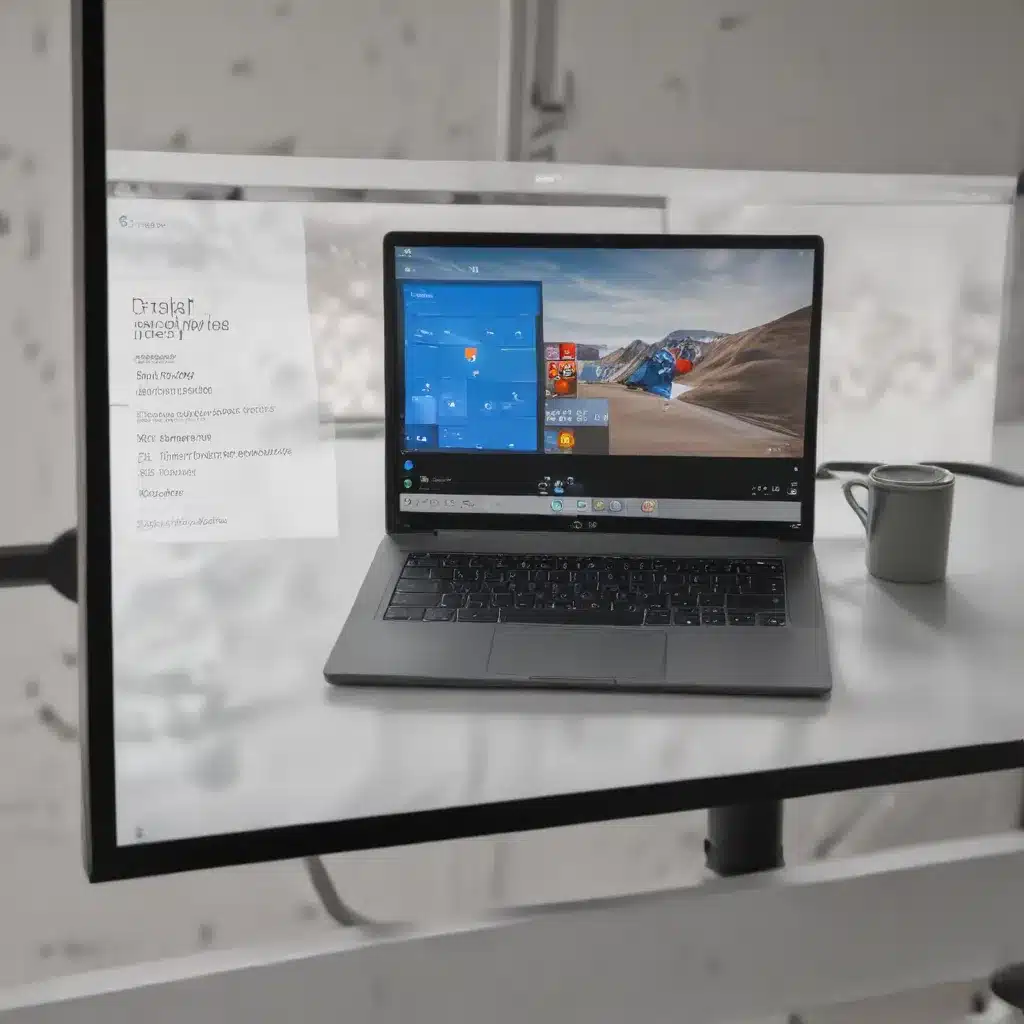
Unlocking the Power of Windows 11 for Enhanced Productivity
In today’s fast-paced business environment, the ability to juggle multiple tasks efficiently is a crucial skill. As technology continues to evolve, Microsoft’s Windows 11 operating system has introduced a powerful feature that can transform the way we approach multitasking – Snap Groups. In this comprehensive guide, we will explore how savvy IT professionals and business users can leverage the strategic use of Snap Groups to boost their multitasking efficiency and drive greater productivity.
Understanding Snap Groups: The Game-Changer in Windows 11
Windows 11 introduces a revolutionary feature called Snap Groups, which takes the longstanding Snap functionality to new heights. Snap Groups allow users to seamlessly organize and manage multiple windows or applications together as a cohesive unit. This innovative approach to multitasking enables businesses to streamline their workflows, minimize distractions, and maximize the utilization of available screen real estate.
One of the key benefits of Snap Groups is the ability to create customizable window layouts, tailored to the specific needs of your team or individual users. Whether you’re juggling research documents, spreadsheets, and email clients, or coordinating virtual meetings while referencing various resources, Snap Groups provide a seamless way to arrange and switch between these tasks with ease.
Enhancing Workflow Efficiency with Snap Groups
Organize Your Workspace: With Snap Groups, users can group together related windows or applications, creating a tailored workspace that reflects their unique needs and preferences. This level of customization helps reduce visual clutter, enabling users to focus on the task at hand without being distracted by unrelated windows.
Streamline Task Switching: Transitioning between different tasks becomes effortless with Snap Groups. Rather than individually managing each window, users can quickly switch between pre-configured Snap Groups, allowing them to maintain their flow and productivity.
Maximize Screen Real Estate: Snap Groups optimize the use of available screen space, ensuring that users can access all the necessary information and tools without constantly resizing or rearranging windows. This feature is particularly valuable for users working on smaller or multi-monitor setups, where efficient screen management is crucial.
Improve Collaboration: When working remotely or in a hybrid environment, Snap Groups can facilitate effective collaboration. Team members can easily share their customized Snap Group layouts, enabling seamless knowledge transfer and ensuring that everyone is on the same page during project discussions or brainstorming sessions.
Mastering the Art of Snap Group Utilization
To fully harness the power of Snap Groups, it’s essential to develop a strategic approach to their implementation and usage. Here are some best practices to consider:
Establish Consistent Snap Group Layouts
Encourage your team to create and maintain consistent Snap Group layouts for their most frequently used applications and workflows. This consistency not only streamlines individual productivity but also enhances collaboration and knowledge sharing across the organization.
Leverage Snap Group Presets
Windows 11 provides several Snap Group presets, such as side-by-side or grid layouts, which can serve as a starting point for customization. Explore these presets and fine-tune them to suit your specific needs, allowing for a more personalized and efficient workspace.
Encourage Snap Group Sharing
Foster a culture of knowledge sharing within your organization by encouraging team members to share their Snap Group configurations. This can be particularly beneficial for new hires or employees transitioning to different roles, as they can quickly adopt proven Snap Group layouts that optimize their workflows.
Integrate Snap Groups into Onboarding and Training
Incorporate Snap Group best practices into your onboarding and training programs for new employees. Equipping your team with the knowledge and skills to effectively utilize Snap Groups from the outset can have a significant impact on their productivity and efficiency.
Monitor and Iterate Snap Group Usage
Regularly review how your team is leveraging Snap Groups and solicit feedback on their experiences. This will help you identify areas for improvement, refine your Snap Group strategies, and ensure that your employees are getting the most out of this powerful feature.
Extending the Benefits of Snap Groups
The strategic use of Snap Groups in Windows 11 goes beyond individual productivity and can have a profound impact on your organization as a whole. By embracing this feature, businesses can unlock several key advantages:
Enhanced Collaboration and Knowledge Sharing
As mentioned earlier, the ability to share Snap Group configurations facilitates seamless collaboration, especially in remote or hybrid work environments. By standardizing best practices and encouraging the exchange of Snap Group layouts, your team can foster a culture of knowledge sharing and mutual learning.
Streamlined Training and Onboarding
Integrating Snap Groups into your onboarding and training processes can significantly reduce the time and effort required to get new team members up to speed. Providing pre-configured Snap Group layouts tailored to specific roles or workflows can help new hires become productive faster, minimizing disruptions to ongoing projects.
Improved IT Support and Troubleshooting
From an IT support perspective, the consistent use of Snap Groups can facilitate more efficient troubleshooting and problem-solving. When employees encounter issues, IT professionals can quickly identify the relevant Snap Group configurations and provide targeted assistance, reducing downtime and improving overall system performance.
Boosting Organizational Agility
By empowering your team to seamlessly manage multiple tasks and applications, Snap Groups in Windows 11 can enhance your organization’s agility and responsiveness. As business needs evolve, the ability to quickly adapt and pivot workflows becomes a critical competitive advantage.
Combining Snap Groups with Other Windows 11 Features
The power of Snap Groups in Windows 11 is further amplified when combined with other innovative features of the operating system. Let’s explore some synergies that can drive even greater productivity gains:
Virtual Desktops
Windows 11’s virtual desktop functionality allows users to create and switch between multiple desktop environments, each with its own unique Snap Group configurations. This integration enables users to segregate work tasks, personal activities, or project-specific workspaces, reducing cognitive load and minimizing distractions.
Microsoft 365 Integration
The seamless integration of Windows 11 with Microsoft 365 applications, such as Outlook, Teams, and OneDrive, empowers users to seamlessly incorporate productivity tools into their Snap Group layouts. This level of integration streamlines workflows, facilitates collaboration, and ensures that critical information and resources are readily accessible.
Voice and Touch Capabilities
Windows 11 introduces enhanced support for voice and touch input, allowing users to interact with their Snap Group configurations using natural language commands or intuitive gestures. This multifaceted approach to user interaction can further improve productivity, especially for users who prefer alternative input methods.
Empowering Your Workforce with Snap Groups in Windows 11
As businesses strive to adapt to the rapidly evolving digital landscape, the strategic use of Snap Groups in Windows 11 can be a game-changer. By empowering your workforce to effectively manage multiple tasks and applications, you can drive increased efficiency, boost collaboration, and position your organization for long-term success.
To get started, encourage your team to explore the Snap Group functionality, experiment with customized layouts, and share their best practices. Provide training and resources to help employees unlock the full potential of this feature, and integrate Snap Groups into your broader technology and productivity strategies.
Remember, the journey to enhanced multitasking efficiency through Snap Groups is an ongoing process. Continuously monitor, iterate, and refine your approach to ensure that your organization stays ahead of the curve and maximizes the benefits of Windows 11.
Embrace the power of Snap Groups and witness the transformative impact on your team’s productivity and your organization’s overall performance. The future of efficient multitasking is here – are you ready to unlock it?
To learn more about how Windows 11 and its innovative features can drive your business forward, visit IT Fix. Our team of experienced IT professionals is here to guide you on your digital transformation journey, helping you harness the full potential of Windows 11 and beyond.












