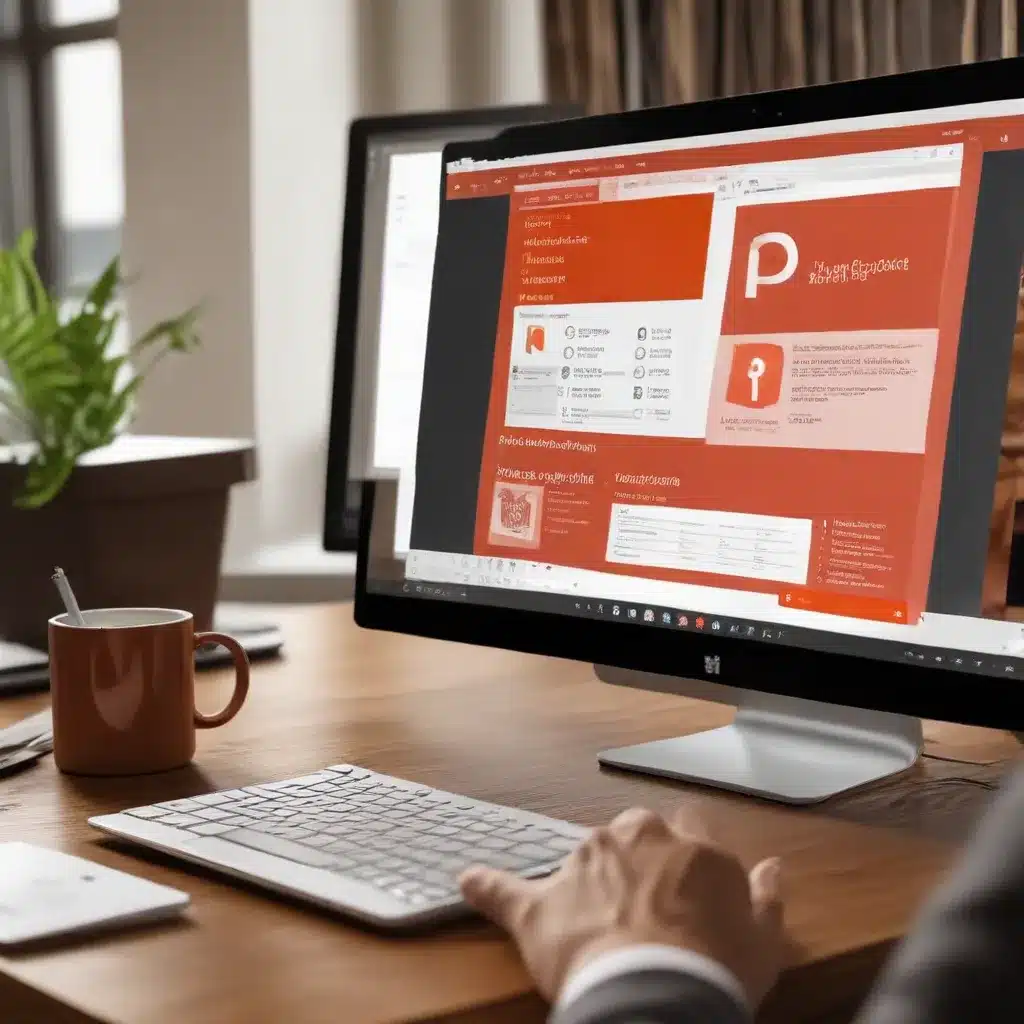
Unlock the Power of PowerPoint: Mastering Animations, Multimedia, and More
As an experienced IT professional, I’ve seen firsthand how Microsoft PowerPoint can be a game-changer for boosting productivity and creating captivating presentations. Whether you’re a seasoned presenter or new to the world of digital slideshows, understanding the advanced features and tools within PowerPoint can take your work to the next level. In this in-depth article, we’ll dive into the latest enhancements in PowerPoint, including the powerful Microsoft PowerPoint Designer and other presentation-enhancing utilities, to help you streamline your workflow and wow your audiences.
Taming the Memory Leaks: Optimizing PowerPoint Performance
One of the most common frustrations with PowerPoint, especially for those working on complex presentations, is the dreaded memory leak issue. This problem can cause the application to slow down significantly, sometimes to the point of crashing, as you continue to edit and add content. I’ve heard from many IT professionals and presentation designers who have encountered this issue, even on high-end systems with powerful hardware.
According to user reports, the memory usage in PowerPoint can steadily increase, particularly when working with the animation pane or inserting videos and SVG graphics. This can lead to a point where the application becomes unresponsive, and the only solution is to restart PowerPoint entirely to regain its snappy performance.
While Microsoft has not yet provided a comprehensive fix for this problem, there are a few troubleshooting steps you can try to mitigate the issue:
-
Update Drivers: Ensure that your graphics drivers, particularly the Intel Graphics driver, are up to date. Microsoft suggests version 31.0.101.3889 or newer as a potential solution.
-
Clear PowerPoint Cache: PowerPoint may be holding on to too much data in its cache, leading to the memory leak. Try clearing the cache by going to File > Options > Advanced and selecting the “Clear” button under the “Presentation” section.
-
Optimize Presentation Content: Review your PowerPoint presentations and try to minimize the use of complex animations, large video files, and high-resolution graphics. Simplifying the content can help reduce the memory strain on the application.
-
Restart PowerPoint Regularly: If you’re working on a particularly large or complex presentation, consider restarting PowerPoint periodically to prevent the memory leak from accumulating and causing performance issues.
While these troubleshooting steps may provide some relief, the underlying issue with memory leaks in PowerPoint remains a persistent problem that Microsoft should address more comprehensively. As an IT professional, I would encourage users to provide feedback to Microsoft, as the more they hear about this pain point, the more likely they are to prioritize a robust solution.
Unleash Your Creativity with Microsoft PowerPoint Designer
One of the most exciting recent additions to the PowerPoint ecosystem is the Microsoft PowerPoint Designer tool. This AI-powered feature leverages advanced algorithms to analyze the content of your slides and automatically suggest design layouts, color schemes, and visual elements to enhance your presentations.
PowerPoint Designer can be particularly helpful for those who may not have a strong background in graphic design or who want to quickly create professional-looking slides without the hassle of manual formatting. Here’s a closer look at what PowerPoint Designer can do:
Automatic Layout Suggestions
As you build your slides, PowerPoint Designer will analyze the content and provide suggestions for optimal layout and design. This includes recommendations for the placement of text, images, and other multimedia elements, helping to create a visually appealing and cohesive presentation.
Smart Color Schemes
PowerPoint Designer can also suggest color palettes that complement the overall theme and content of your presentation. This feature takes the guesswork out of choosing harmonious colors, allowing you to focus on the substance of your message.
Customizable Templates
In addition to the automated design suggestions, PowerPoint Designer offers a range of pre-designed templates that you can use as a starting point for your presentations. These templates are crafted by professional designers and can be further customized to fit your specific needs.
AI-Powered Formatting
The PowerPoint Designer tool utilizes artificial intelligence to analyze the elements on your slides and make intelligent formatting recommendations. This can include suggestions for adjusting font sizes, spacing, and alignment to create a polished and visually consistent presentation.
To access PowerPoint Designer, simply go to the “Design” tab in PowerPoint and look for the “Designer” button. From there, you can review the suggestions and apply the ones that best suit your needs.
Boost Productivity with Microsoft PowerToys
While PowerPoint is a powerful tool on its own, Microsoft has also developed a suite of utility apps called PowerToys that can further enhance your Windows 10 productivity. These open-source tools, inspired by the original PowerToys from the Windows 95 era, provide a range of features and customization options to help power users get the most out of their Windows experience.
Some of the key PowerToys features that can benefit PowerPoint users include:
Advanced Paste
The Advanced Paste tool allows you to paste text from your clipboard into PowerPoint in a variety of formats, making it easier to maintain consistent formatting across your presentation.
FancyZones
FancyZones is a window manager that makes it simple to create complex window layouts and quickly position windows, including your PowerPoint presentation, into those layouts for optimal multitasking.
File Explorer Add-ons
PowerToys includes add-ons for File Explorer that enable preview pane and thumbnail rendering for a variety of file types, including PowerPoint presentations, making it easier to manage and organize your presentation assets.
PowerRename
The PowerRename tool allows you to perform bulk renaming of files, which can be particularly useful when managing large collections of presentation images, graphics, or other media.
PowerToys Run
PowerToys Run is a productivity-boosting search and launch tool that lets you quickly open your PowerPoint presentations and other applications with a simple keyboard shortcut.
By leveraging these PowerToys utilities, you can streamline your Windows 10 experience and unlock new levels of efficiency when working with Microsoft PowerPoint.
AI-Powered Presentation Creation with Microsoft Designer
In addition to the PowerPoint Designer feature, Microsoft has recently introduced a standalone app called Microsoft Designer, which is now included in Microsoft 365 Personal and Family subscriptions. This AI-driven tool takes presentation creation to the next level, empowering users to generate stunning visuals and graphics with minimal effort.
Effortless Image Creation
With Microsoft Designer, you can create eye-catching images simply by describing what you’re looking for or choosing from a selection of pre-populated design ideas. The AI-powered algorithms analyze your input and generate visuals that are tailored to your needs.
Seamless Photo Editing
The Designer app also includes advanced photo editing capabilities powered by AI. You can easily remove unwanted objects from your images, crop and resize them, and apply various effects and enhancements, all without the need for complex photo editing software.
Integrated with Microsoft 365
The integration of Microsoft Designer within the Microsoft 365 ecosystem means that you can access these powerful design tools directly within your PowerPoint presentations. This allows you to create and incorporate high-quality visuals with ease, elevating the overall impact of your slideshows.
Responsible AI Implementation
Microsoft has placed a strong emphasis on responsible AI development, implementing safeguards and ethical practices to ensure that the AI-powered features in Designer are used in a safe and appropriate manner. This includes monitoring for potential misuse and providing transparency around the AI’s capabilities and limitations.
By combining the advanced design capabilities of Microsoft Designer with the presentation-enhancing features of PowerPoint, you can unlock new levels of creativity and professionalism in your PowerPoint-based content. Whether you’re creating marketing materials, educational presentations, or business proposals, these tools can help you stand out and captivate your audience.
Conclusion: Elevating Your Presentations with Microsoft Productivity Tools
As an experienced IT professional, I’ve seen firsthand the transformative impact that advanced PowerPoint features and productivity tools can have on individual and organizational workflows. By leveraging the power of Microsoft PowerPoint Designer, the Microsoft Designer app, and the versatile utilities within Microsoft PowerToys, you can boost your Windows 10 productivity, streamline your presentation creation process, and deliver truly impactful, visually stunning slideshows.
Remember, the key to unlocking the full potential of these tools lies in understanding their capabilities and integrating them seamlessly into your existing PowerPoint-centric workflow. Take the time to explore the features, experiment with the various design suggestions and AI-powered capabilities, and find the combination that works best for your specific needs.
For more information and inspiration, be sure to visit the IT Fix blog for additional tips, tutorials, and insights on leveraging technology to enhance your productivity and achieve your professional goals. Happy presenting!












