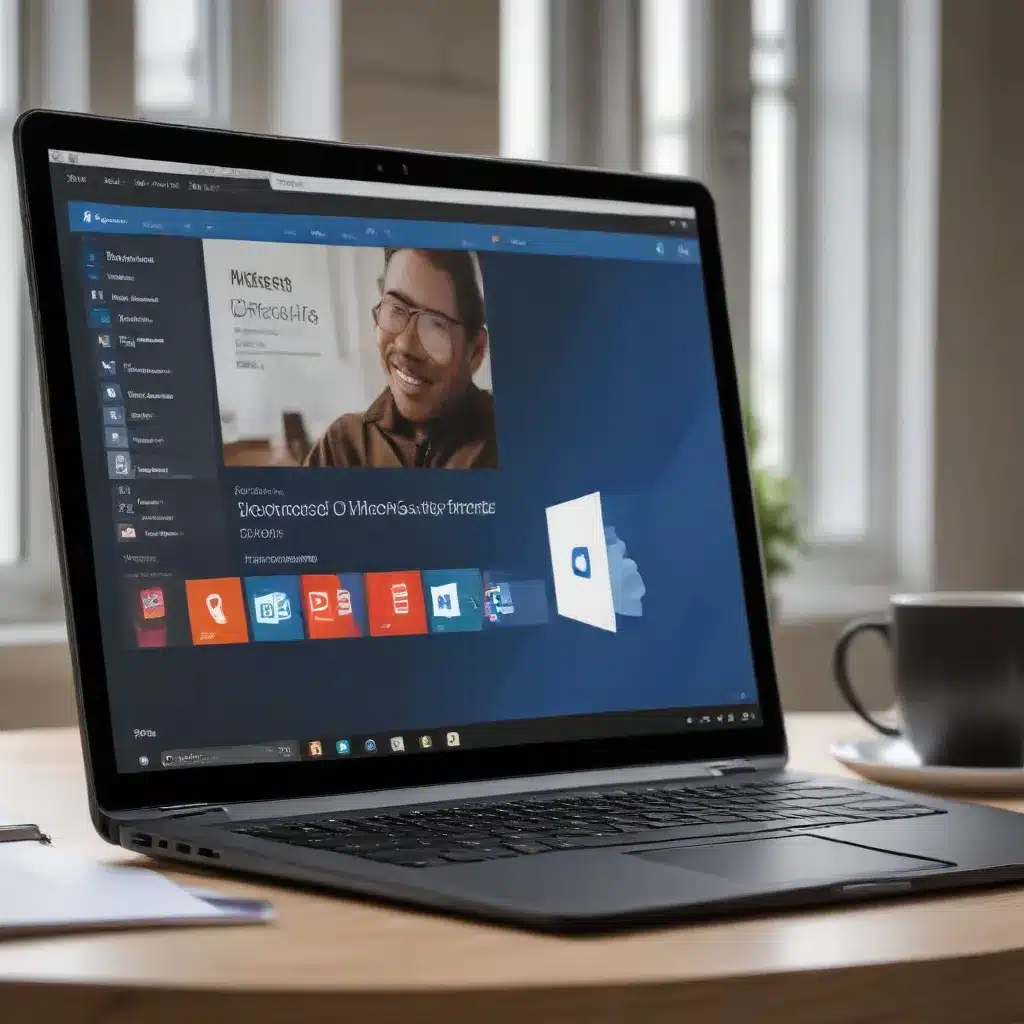
Unlock the Full Potential of Microsoft 365: Bridging the Gap Between Windows 10 and Productivity
As an experienced IT professional, I can attest to the transformative power of integrating Microsoft Office 365 and OneDrive with your Windows 10 operating system. In today’s fast-paced digital landscape, maximizing productivity is crucial, and this seamless integration can be the key to unlocking your full potential.
Harness the Power of Microsoft 365 Copilot
One of the most exciting developments in the Microsoft 365 ecosystem is the introduction of Copilot, an AI-powered productivity assistant. Copilot seamlessly integrates with your Microsoft 365 apps, including Word, Excel, PowerPoint, Outlook, and Teams, providing real-time intelligent assistance to enhance your creativity, productivity, and skills.
To prepare your organization for Copilot, IT administrators can take the following steps:
-
Ensure Proper Licensing and Admin Center Access: Verify that your organization has the necessary Microsoft 365 Copilot licenses and that your IT admin team has the appropriate access to the Microsoft 365 admin center, SharePoint admin center, and Microsoft Purview portal.
-
Optimize SharePoint Content for Search: Copilot leverages content from Microsoft Graph, which includes data stored in SharePoint. Ensure that your SharePoint content is optimized for search to get the most out of Copilot’s capabilities.
-
Reduce Accidental Oversharing: Implement sharing settings at the organization and site levels to minimize the risk of accidental content oversharing when using Copilot.
-
Utilize Sensitivity Labels for Data Protection: Create and apply sensitivity labels in the Microsoft Purview portal to identify and protect sensitive data, ensuring that Copilot respects your organization’s data security policies.
-
Audit Copilot Activity and Leverage Compliance Features: Use the Microsoft Purview portal to audit Copilot activity, create retention policies, and leverage eDiscovery and communication compliance features to maintain control and compliance over Copilot-related interactions.
By following these steps, you can empower your users to harness the full power of Copilot while ensuring that your organization’s sensitive data remains secure.
Unlock the Potential of Office 365 and OneDrive Integration
Beyond Copilot, the integration between Microsoft Office 365 and OneDrive can significantly boost your Windows 10 productivity. OneDrive, Microsoft’s cloud storage solution, seamlessly integrates with the Office 365 suite, enabling you to access, store, and collaborate on your files from anywhere, on any device.
Here are some of the key benefits of this integration:
-
Anytime, Anywhere Access: With your files stored in OneDrive, you can access them from any device with an internet connection, whether you’re in the office, at home, or on the go. This ensures that you always have the resources you need to stay productive.
-
Real-Time Collaboration: OneDrive’s integration with Office 365 allows you and your team to collaborate on documents, spreadsheets, and presentations in real-time. Multiple users can work on the same file simultaneously, with changes synced instantly across devices.
-
Secure File Storage and Sharing: OneDrive offers robust security features, including encryption, version history, and access controls, to keep your files safe and secure. You can easily share documents with specific individuals or teams, while maintaining control over who can view, edit, or comment on the content.
-
Streamlined Workflows: By seamlessly integrating with your Windows 10 environment, OneDrive enables you to access and manage your files directly from within the familiar Office 365 applications. This streamlines your workflows and helps you stay focused on the task at hand.
-
Seamless Transitions Across Devices: Whether you’re working on a desktop, laptop, or mobile device, the integration between Office 365 and OneDrive ensures a consistent user experience and uninterrupted access to your files and productivity tools.
To fully leverage this integration, IT administrators can take the following steps:
-
Ensure Proper OneDrive Account Setup: Verify that all users have a valid OneDrive account and that the necessary permissions and configurations are in place.
-
Optimize Microsoft 365 Apps Privacy Settings: Review the privacy settings in your Microsoft 365 apps to ensure that users can access Copilot and other integrated features without any restrictions.
-
Stay Up-to-Date with App Updates: Maintain your Microsoft 365 apps on the Current Channel or Monthly Enterprise Channel to ensure that users have access to the latest features and security updates, including Copilot.
By leveraging the integration between Office 365 and OneDrive, along with the powerful capabilities of Copilot, you can unlock a new level of productivity and collaboration within your Windows 10 environment.
Maximizing Productivity: Practical Tips and Strategies
Now that you’ve explored the foundational aspects of the Microsoft 365 ecosystem, let’s dive into some practical tips and strategies to maximize your productivity with Windows 10.
Streamline Your Workflows with Microsoft 365 Apps
Microsoft’s suite of productivity tools, including Word, Excel, PowerPoint, and Outlook, are deeply integrated with Windows 10, allowing you to seamlessly transition between tasks and optimize your workflows.
Here are some tips to help you get the most out of these applications:
-
Leverage Keyboard Shortcuts: Familiarize yourself with the most useful keyboard shortcuts for your Microsoft 365 apps. These time-saving shortcuts can significantly boost your efficiency and reduce the need for mouse clicks.
-
Utilize Templates and Quick Parts: Take advantage of the pre-designed templates and Quick Parts available in Office 365 applications. These features can help you quickly create professional-looking documents, presentations, and emails, saving you valuable time.
-
Embrace Real-Time Collaboration: Leverage the real-time collaboration features in Office 365 to work with your team on documents, spreadsheets, and presentations. This enables you to receive instant feedback, make changes, and ensure everyone is on the same page.
-
Automate Repetitive Tasks: Explore the automation capabilities within Microsoft 365 apps, such as macros in Excel or custom templates in Outlook, to streamline your repetitive tasks and free up more time for strategic work.
-
Integrate with Other Microsoft Services: Seamlessly integrate your Microsoft 365 apps with other Microsoft services, such as Microsoft Teams and Microsoft Planner, to create a cohesive productivity ecosystem and enhance your overall efficiency.
Maximize the Potential of OneDrive
As mentioned earlier, the integration between Office 365 and OneDrive is a powerful tool for boosting productivity. Here are some additional tips to help you make the most of OneDrive:
-
Backup and Sync Your Files: Regularly back up your important files to OneDrive and enable automatic file synchronization to ensure your data is always accessible and up-to-date across your devices.
-
Leverage Version History: Take advantage of OneDrive’s version history feature to track and restore previous versions of your files, allowing you to easily recover from accidental changes or deletions.
-
Utilize Shared Folders and Links: Effortlessly share files and folders with your team by generating shareable links or granting access to specific individuals. This streamlines collaboration and reduces the need for email attachments.
-
Customize Your OneDrive Experience: Personalize your OneDrive experience by adjusting settings, such as default save locations and notification preferences, to align with your workflow and preferences.
-
Integrate OneDrive with Other Apps: Explore the integration capabilities of OneDrive with other productivity apps, such as Microsoft Teams or Microsoft Planner, to create a seamless, cross-functional experience.
Optimize Your Windows 10 Environment
While the integration between Microsoft 365 and Windows 10 is a significant contributor to productivity, it’s also important to ensure that your Windows 10 environment is optimized for maximum efficiency.
Here are some tips to help you get the most out of your Windows 10 experience:
-
Customize Your Desktop and Taskbar: Personalize your Windows 10 desktop and taskbar to suit your preferences and workflow. This includes arranging shortcuts, pinning frequently used apps, and adjusting the visual settings.
-
Utilize Virtual Desktops: Take advantage of Windows 10’s virtual desktop feature to create separate workspaces for different tasks or projects, allowing you to stay organized and focused.
-
Leverage Task View and Window Management: Familiarize yourself with the Task View and window management tools in Windows 10 to quickly switch between applications, snap windows into place, and manage your open tasks.
-
Optimize System Settings: Review your Windows 10 system settings, such as power management, display options, and notification preferences, to ensure that your computer is configured for optimal performance and minimal distractions.
-
Stay Up-to-Date with Windows Updates: Keep your Windows 10 operating system up-to-date with the latest security patches and feature updates to ensure you have access to the most advanced productivity tools and security enhancements.
By combining the powerful integration of Microsoft 365, the advanced features of Windows 10, and the practical tips outlined in this article, you can unlock a new level of productivity and efficiency in your daily workflow.
Discover More: Exploring Additional Resources
If you’re eager to delve deeper into the world of Microsoft 365 and Windows 10 productivity, the IT Fix blog offers a wealth of resources and insights from seasoned IT professionals. Here are a few recommended articles to explore:
- Streamlining Your Workflow: Mastering Microsoft Teams for Enhanced Collaboration
- Securing Your Windows 10 Environment: Best Practices and Policies for IT Professionals
- Embracing the Cloud: Navigating the Transition to Microsoft 365 and Azure
Additionally, Microsoft provides a wealth of training resources to help you and your team get the most out of Microsoft 365 and Windows 10. Check out the Microsoft 365 training platform for a wide range of tutorials, webinars, and self-paced courses.
Remember, the key to unlocking maximum productivity is to embrace the seamless integration between Microsoft 365, OneDrive, and Windows 10. By leveraging the tips and strategies outlined in this article, you can streamline your workflows, enhance collaboration, and stay ahead of the curve in the fast-paced world of technology.
Happy computing!












