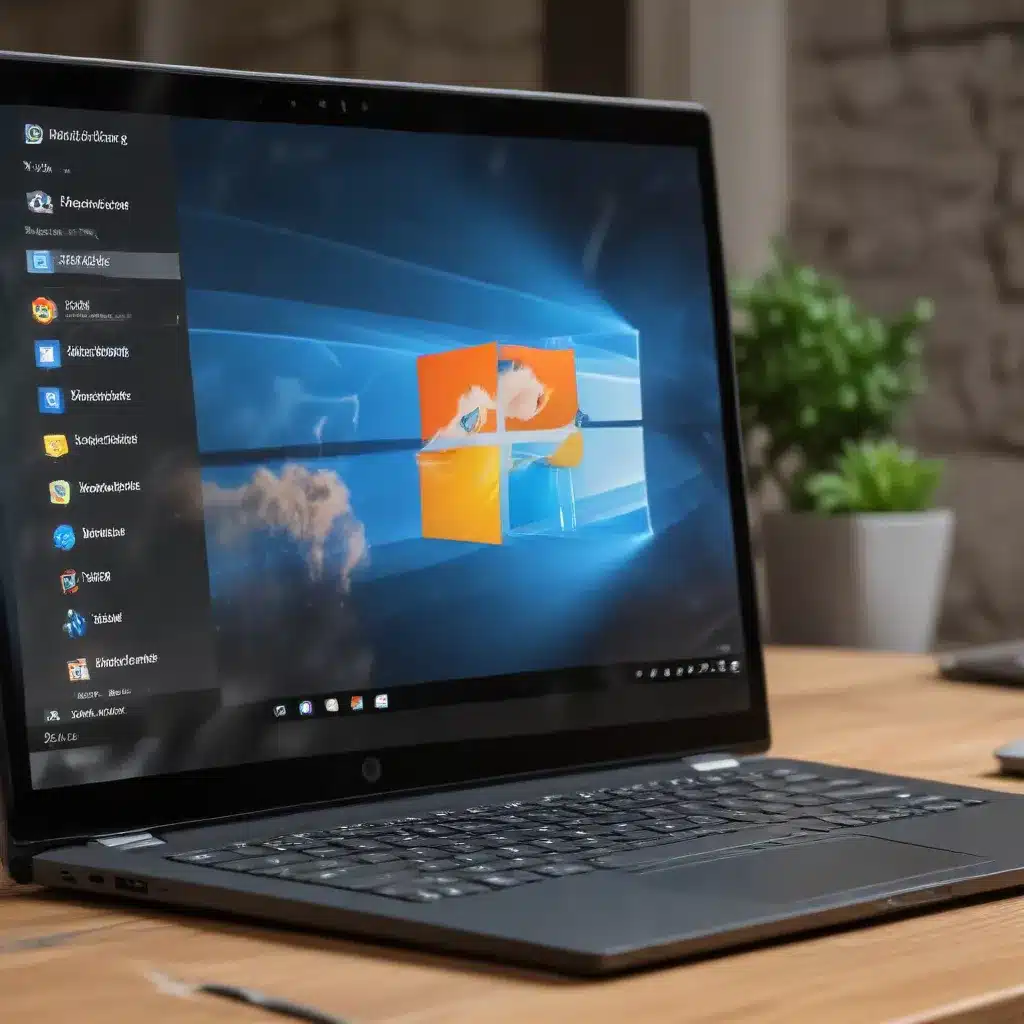
Unlock the Full Potential of Microsoft Edge for Enhanced Efficiency and Security
As an experienced IT professional, I understand the constant need to optimize productivity and streamline workflows for modern businesses. In this comprehensive guide, we’ll explore how you can leverage the advanced features and extensions of the Microsoft Edge browser to boost your Windows 10 experience and increase overall efficiency.
Embrace Microsoft Defender Application Guard for Secure Browsing
Microsoft Defender Application Guard (MDAG) is a powerful security feature within the Microsoft Edge browser that helps protect your system from potential threats. By isolating untrusted websites in a virtualized container, MDAG effectively prevents malicious code from infecting your device or corporate network.
While Microsoft has announced the deprecation of MDAG for future versions of Windows, existing installations can still benefit from this security layer. For enterprises, MDAG offers a crucial layer of defense against the ever-evolving threat landscape, allowing users to access potentially risky content without compromising the system’s integrity.
Key Advantages of Microsoft Defender Application Guard:
– Hardware Isolation: MDAG utilizes a hardware-based approach to isolate untrusted websites, safeguarding your corporate network and data.
– Trusted Site Management: Administrators can define a list of trusted sites, cloud resources, and internal networks, with everything else considered untrusted and isolated.
– Granular Control: MDAG provides granular control over features like file uploads, favorites synchronization, and network traffic identification, allowing for tailored security policies.
– Seamless Integration: The integration of MDAG within Microsoft Edge ensures a seamless user experience, with the container mirroring the host browser’s functionality and settings.
To leverage MDAG effectively, ensure that your organization meets the necessary system requirements, including Windows 10/11 Pro or Enterprise editions, and that you have the appropriate management solutions in place.
Enhance Productivity with Microsoft PowerToys
Microsoft PowerToys is a powerful set of utilities designed to help power users optimize their Windows 10 experience. By integrating these tools with Microsoft Edge, you can unlock a new level of efficiency and customization.
Some of the most useful PowerToys features for enhancing your Microsoft Edge productivity include:
Advanced Paste: This tool enables you to paste text from your clipboard in various formats, including an AI-powered option that can intelligently format the content.
Always On Top: Quickly pin windows, including your Microsoft Edge browser, above all other open applications for easy access.
PowerToys Awake: Prevent your computer from going to sleep or turning off the display while you’re working, ensuring uninterrupted browsing sessions.
Color Picker: Easily identify and copy colors from anywhere on your screen, including web pages, directly into Microsoft Edge.
Keyboard Manager: Customize your keyboard shortcuts to streamline common actions within the Microsoft Edge browser.
PowerToys Run: Quickly search and launch applications, including Microsoft Edge, using a simple keyboard shortcut.
Text Extractor: Copy text from any area of your screen, including web pages, without disrupting your workflow.
To get started with Microsoft PowerToys, simply visit the ITFix website and follow the installation instructions. Once installed, explore the various utilities and integrate them seamlessly with your Microsoft Edge browser for maximum productivity.
Leverage Microsoft Edge Extensions for Expanded Functionality
The Microsoft Edge browser offers a wide range of extensions that can significantly enhance your productivity and user experience. From improved content consumption to efficient task management, these add-ons can help you tailor your browsing environment to your specific needs.
Here are some must-have Microsoft Edge extensions to consider:
MaxAIme 1-Click AI Power: This extension integrates powerful AI capabilities into your Microsoft Edge browser, enabling intelligent text formatting, summarization, and translation with a single click.
Microsoft Power Automate: Automate repetitive tasks and workflows directly within your Microsoft Edge browser, saving time and enhancing efficiency.
Microsoft To-Do: Keep your tasks and to-do items organized and accessible right from your Microsoft Edge browser, ensuring you never miss a deadline.
Microsoft Translator: Seamlessly translate web content into your preferred language, making it easier to consume information across linguistic barriers.
LastPass: Securely manage your login credentials and automatically fill in forms, streamlining your browsing experience and improving password security.
To access and install these extensions, simply visit the Microsoft Edge Add-ons store from within your Microsoft Edge browser.
Optimize your Microsoft Edge Browser Settings
In addition to leveraging extensions and integrated tools, fine-tuning your Microsoft Edge browser settings can further boost your productivity and security.
Consider the following optimization tips:
- Enable Sync: Synchronize your browsing data, including bookmarks, passwords, and settings, across your devices for seamless continuity.
- Customize the New Tab Page: Personalize the new tab page to display frequently accessed websites, productivity tools, or relevant information.
- Manage Resource Usage: Adjust settings like background tab suspension and hardware acceleration to optimize Microsoft Edge’s performance and resource utilization.
- Configure Privacy and Security: Tailor your privacy and security settings to strike the right balance between convenience and protection, based on your organization’s policies.
- Utilize Efficiency Features: Take advantage of Microsoft Edge’s built-in tools, such as the reading mode, web capture, and web note-taking, to enhance your browsing experience.
By combining the power of Microsoft Defender Application Guard, Microsoft PowerToys, Microsoft Edge extensions, and customized browser settings, you can create a highly productive and secure Windows 10 environment that caters to the unique needs of your organization and workforce.
Remember, the IT Fix blog is here to provide you with the latest insights and practical tips to help you navigate the ever-evolving world of technology. Stay tuned for more articles that will empower you to unlock the full potential of your Windows 10 ecosystem.












