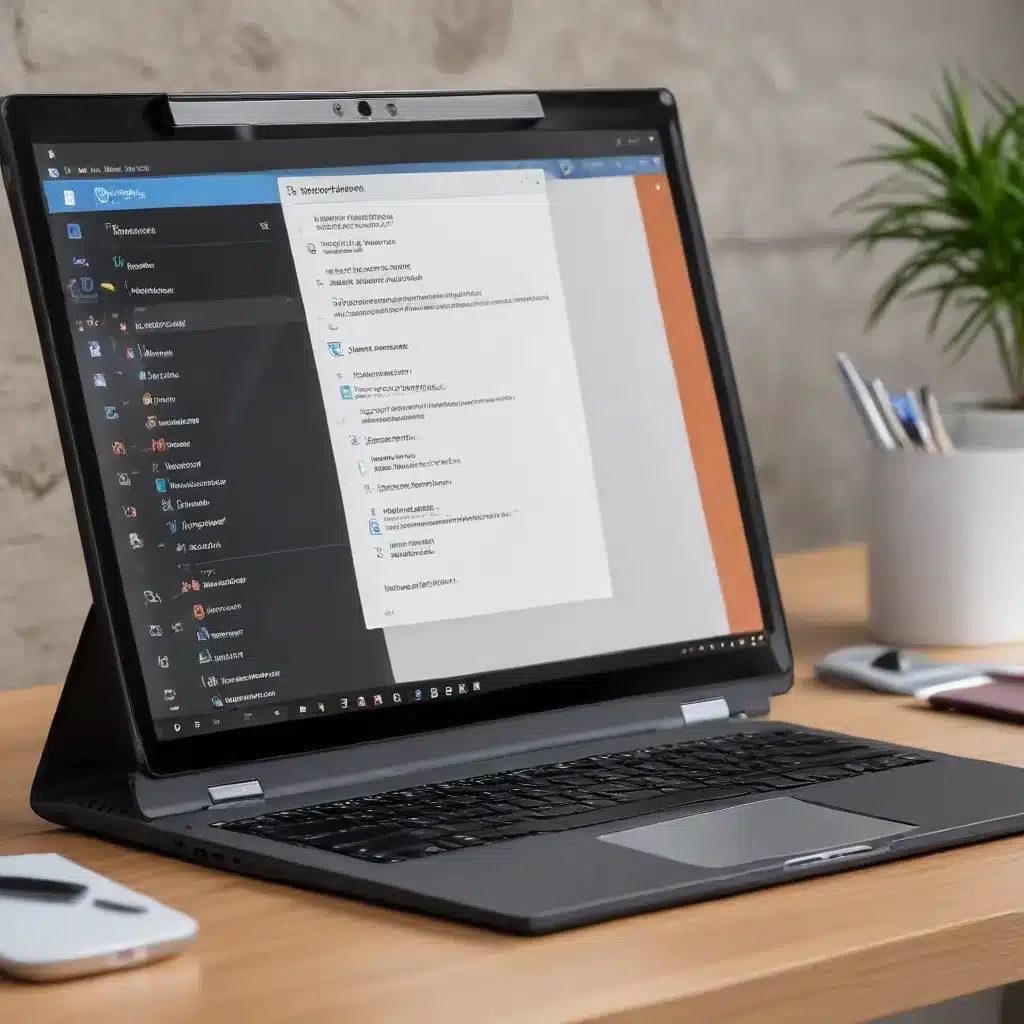
As a seasoned IT professional, I’ve seen firsthand how efficient clipboard management can significantly enhance productivity for Windows 10 users. In this comprehensive article, we’ll explore the built-in clipboard history feature in Windows and dive into the world of third-party clipboard manager tools, revealing how they can supercharge your workflow and streamline your daily tasks.
Unlock the Power of Windows Clipboard History
One of the most underutilized yet highly impactful features in Windows 10 is the clipboard history. This powerful tool allows you to store and access multiple items you’ve copied, including text, images, and even files. Gone are the days of overwriting your previous clipboard contents with each new copy.
To enable clipboard history, simply navigate to your system settings, select “System,” and then click on “Clipboard.” Here, you’ll find the option to toggle on “Clipboard history.” Once activated, your Windows PC will start keeping a log of your recent copy-and-paste activities, accessible with a simple keypress.
To access your clipboard history, simply press the Windows key + V. This will bring up a small window showcasing the items you’ve recently copied, making it a breeze to select and paste the content you need, whether it’s a snippet of text, a formatted table, or an image you’ve captured.
But the capabilities don’t stop there. You can also “pin” frequently used items to your clipboard history, ensuring they remain readily available even after you’ve cleared other entries or restarted your computer. And if you need to delete specific items from your clipboard history, you can easily do so by hovering over the entry and selecting the delete option.
Syncing Clipboard Across Devices
One of the standout features of the Windows clipboard history is its ability to synchronize your copied content across multiple devices. By enabling the “Sync across devices” option in your clipboard settings, you can access your clipboard history on any Windows 10 or Windows 11 computer, as long as you’re signed in with the same Microsoft account.
This seamless synchronization allows you to copy information on one device and instantly paste it on another, whether you’re switching between your desktop, laptop, or even a tablet. It’s a game-changer for those who work across multiple systems, as it eliminates the need to manually transfer data or rely on external storage solutions.
Exploring Third-Party Clipboard Manager Tools
While the built-in clipboard history in Windows is a valuable asset, there are also a range of third-party clipboard manager tools that take the clipboard experience to the next level. These applications offer additional functionalities and enhancements to streamline your copy-and-paste workflows.
One such tool is Ditto, a free and open-source clipboard manager that expands on the native Windows clipboard. Ditto allows you to store a significantly larger history of copied items, including text, images, and even files. With a user-friendly interface and a wealth of customization options, Ditto empowers you to manage your clipboard contents with ease.
Another popular clipboard manager is ClipClip, which boasts a range of advanced features. In addition to a robust clipboard history, ClipClip offers the ability to create custom clipboard templates, perform advanced text formatting, and even integrate with cloud storage services for seamless cross-device access.
These third-party tools often reside in the system tray, providing quick access to your clipboard history through keyboard shortcuts or right-click menus. This level of integration and convenience can truly transform your workflow, saving you countless hours of manual data transfer and repetitive copy-and-paste tasks.
Improving Productivity with Clipboard Management
Effective clipboard management can have a profound impact on your overall productivity. By leveraging the capabilities of Windows clipboard history and third-party clipboard manager tools, you can:
-
Reduce Time-Consuming Repetition: No more copying the same information over and over again. With a comprehensive clipboard history, you can quickly access and paste the content you need, eliminating tedious repetitive tasks.
-
Enhance Multi-Tasking Efficiency: Juggling multiple projects or documents simultaneously becomes a breeze when you can seamlessly transfer data between them using your clipboard history.
-
Streamline Cross-Device Workflows: The ability to sync your clipboard contents across devices allows you to maintain a consistent and uninterrupted workflow, regardless of which system you’re using.
-
Minimize Errors and Improve Accuracy: By reducing the need to manually re-enter information, you can significantly decrease the risk of typos and other errors that can occur during copy-and-paste operations.
-
Leverage Advanced Formatting Options: Third-party clipboard managers often provide tools for formatting text, images, and other types of content, empowering you to paste information in the exact format you require.
-
Customize and Personalize Your Workflow: Many clipboard manager tools offer a high degree of customization, enabling you to tailor the experience to your unique needs and preferences, further boosting your productivity.
Unlocking the Full Potential of Windows Clipboard
Whether you’re a power user, a multitasking professional, or someone who simply wants to streamline their daily computer tasks, mastering the art of clipboard management can be a game-changer. By leveraging the built-in Windows clipboard history and exploring the world of third-party clipboard manager tools, you can unlock new levels of efficiency, reduce frustration, and ultimately achieve greater productivity in your work.
So why not take the time to explore and experiment with these powerful clipboard management capabilities? Your future self will thank you for the time-saving and workflow-enhancing benefits they can provide. Remember, the key to boosting your Windows 10 productivity is in your hands – or rather, at your fingertips.
If you’re ready to take your clipboard game to the next level, head over to ITFix.org.uk for more in-depth technology insights, computer repair tips, and expert IT solutions to elevate your digital experience.












