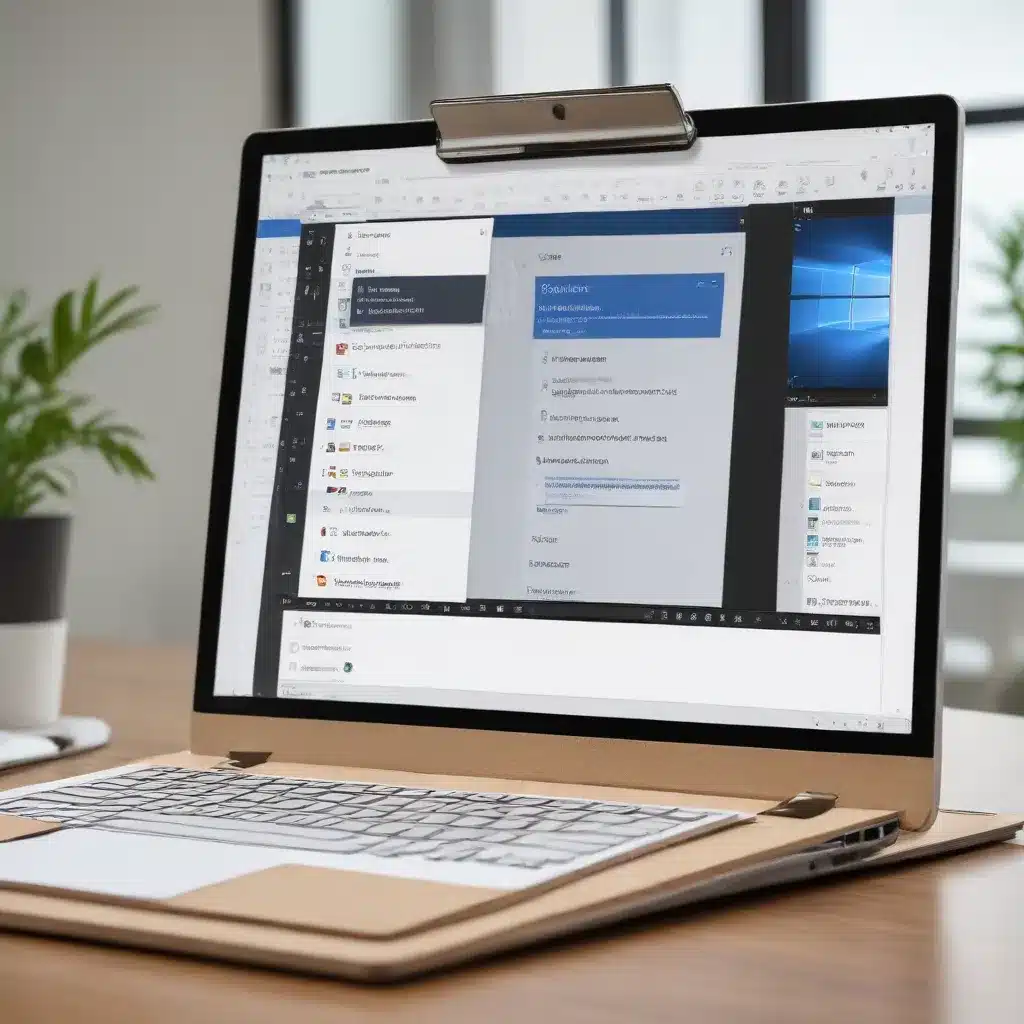
Maximize Efficiency with Windows 10 Clipboard History
In today’s fast-paced digital landscape, managing multiple pieces of information can be a constant challenge. However, Windows 10 offers a powerful solution – the built-in clipboard history feature. This underutilized tool can significantly boost your productivity by allowing you to store and access a history of items you’ve copied, ranging from text snippets to images and files.
The default Windows clipboard can only hold one item at a time, meaning that each new copy overwrites the previous content. In contrast, the clipboard history feature enables you to retain a comprehensive list of your recent copy-paste actions, ensuring that you never lose track of important information.
To activate the clipboard history, simply navigate to your system settings, select “System,” and then click on “Clipboard.” Here, you can toggle the “Clipboard History” option to the “On” position. Once enabled, you can access your clipboard history by pressing the Windows key + V, which will display a panel with your recently copied items.
Streamlining Your Workflow with Clipboard History
The clipboard history feature offers several advantages that can transform your daily computing tasks:
-
Seamless Pasting: Instead of being limited to the last item you copied, you can now select from a history of previously copied content and paste the specific information you need, saving you time and reducing errors.
-
Pinning Important Items: For frequently used items, such as your address, company logo, or code snippets, you can “pin” them in your clipboard history, ensuring they remain easily accessible even after clearing other entries.
-
Cross-Device Synchronization: By enabling the “Sync across devices” option in your clipboard settings, you can access your clipboard history on any Windows 10 device that is logged in with your Microsoft account. This feature is particularly useful for those who work on multiple computers or switch between a desktop and a laptop.
-
Improved Productivity: Streamlining your copy-paste workflow with the clipboard history feature can significantly enhance your productivity, allowing you to quickly retrieve and reuse information without the hassle of constantly copying the same content.
Exploring Third-Party Clipboard Management Tools
While the built-in clipboard history in Windows 10 is a powerful tool, there are also a variety of third-party clipboard management applications that offer even more advanced features. These tools can further optimize your copying and pasting workflow, providing additional functionality to suit your specific needs.
One popular clipboard manager is Ditto, a free and open-source application that expands on the basic clipboard history. Ditto allows you to store a virtually unlimited number of clipboard entries, organize them into categories, and even search through your clipboard history with ease.
Another option is ClipClip, which not only manages your clipboard history but also offers features like the ability to pin frequently used items, create custom clipboard snippets, and even sync your clipboard across multiple devices.
These third-party tools often reside in the system tray, providing quick access to your clipboard history through keyboard shortcuts or context menus. They prove particularly useful for power users who frequently copy and paste a wide range of content, from simple text to complex file formats.
Securing Your Clipboard Data
While the clipboard history and synchronization features can greatly enhance your productivity, it’s essential to consider the potential security implications. Be cautious about the type of information you copy, especially sensitive data such as passwords, financial details, or confidential business documents.
To maintain the privacy of your clipboard content, make use of the “Clear Clipboard Data” option in your clipboard settings. This feature allows you to quickly and securely erase your clipboard history across all synced devices, ensuring that any sensitive information is not inadvertently shared or accessed by unauthorized parties.
Additionally, when using shared or public computers, it’s recommended to temporarily disable the clipboard history feature to prevent the accidental exposure of your copied items. By being mindful of your clipboard usage and implementing appropriate security measures, you can strike a balance between productivity and data protection.
Integrating Clipboard Management into Your Workflow
Mastering the clipboard history and synchronization capabilities in Windows 10 can have a significant impact on your overall productivity and efficiency. By leveraging these tools, you can streamline your copy-paste actions, access vital information across devices, and even explore advanced third-party solutions to further optimize your workflow.
Remember, the familiar keyboard shortcuts like Ctrl+C for copying and Ctrl+V for pasting still remain your go-to methods for quick actions. However, by incorporating the Windows 10 clipboard history and considering the use of third-party clipboard managers, you can unlock a whole new level of productivity and convenience in your daily computing tasks.
Embrace the power of advanced clipboard management and synchronization tools to boost your Windows 10 productivity and take your work to new heights. For more in-depth IT insights and computer repair tips, be sure to explore the IT Fix blog.
Key Takeaways:
- Activate the built-in clipboard history feature in Windows 10 to store and access a comprehensive list of copied items.
- Utilize pinning and cross-device synchronization to improve productivity and ensure consistent access to your clipboard data.
- Explore third-party clipboard management tools like Ditto and ClipClip for advanced features, such as increased storage, organization, and device-wide synchronization.
- Maintain security by clearing your clipboard history and being mindful of the type of information you copy, especially on shared or public computers.
- Seamlessly integrate clipboard management into your daily workflow, leveraging the power of these tools to streamline your copy-paste actions and enhance your overall productivity.












