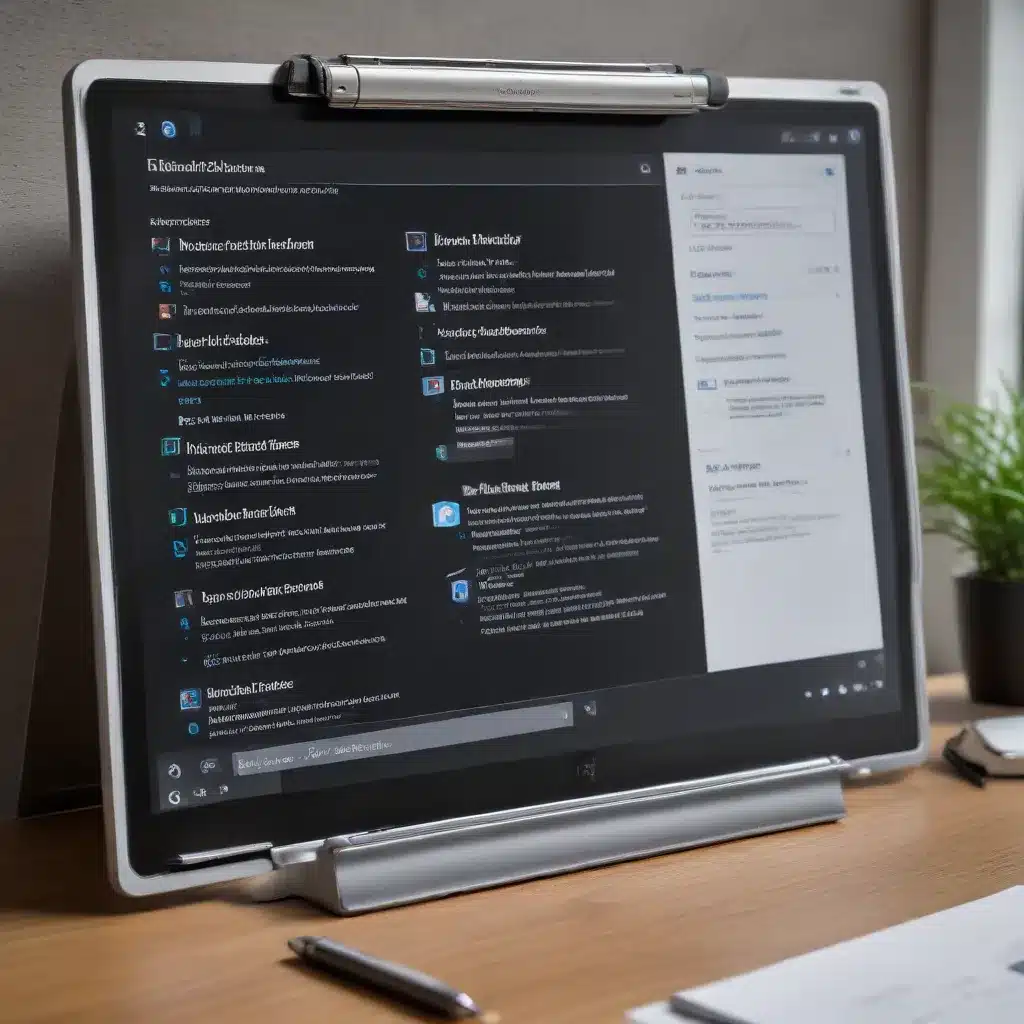
In the fast-paced world of modern computing, boosting productivity is an essential goal for any seasoned IT professional or tech-savvy user. As we navigate the ever-evolving landscape of Windows 10, one feature that often flies under the radar but can significantly enhance our workflow is the powerful clipboard history synchronization and cloud integration capabilities.
Harnessing the Power of Clipboard History
The Windows 10 clipboard has come a long way since its humble beginnings. Gone are the days of a simple copy-and-paste functionality. Today, the clipboard history feature allows you to access a comprehensive log of your recent clipboard entries, making it easier than ever to retrieve and reuse snippets of text, images, and even formatted content.
Enabling Clipboard History
To unlock the full potential of clipboard history, you’ll first need to ensure it is enabled on your Windows 10 device. Follow these steps:
- Open the Start menu and search for “Settings.”
- Click on the “System” icon, then navigate to the “Clipboard” section.
- Toggle the “Clipboard history” switch to the “On” position.
Once enabled, your clipboard history will begin to populate, allowing you to access and reuse your most recent clipboard entries with just a few clicks.
Syncing Clipboard History Across Devices
But the real power of clipboard history lies in its ability to synchronize across your Windows 10 devices. By linking your Microsoft account to the clipboard feature, you can ensure that your clipboard data is seamlessly shared between your desktop, laptop, and even mobile devices.
Here’s how to set up cloud-based clipboard history synchronization:
- In the “Clipboard” settings, locate the “Sync across devices” option and toggle it to the “On” position.
- Make sure you’re signed in to your Windows 10 device with the Microsoft account you want to use for synchronization.
Now, whenever you copy content on one device, it will instantly appear in your clipboard history on all your other Windows 10 devices, empowering you to work efficiently across multiple platforms.
Unleashing the Full Potential of Clipboard History
With clipboard history and cloud synchronization enabled, you can begin to harness the true power of this underutilized feature. Here are some advanced tips and tricks to boost your Windows 10 productivity:
Streamlining Repetitive Tasks
If you frequently copy and paste the same snippets of text, such as email signatures, code snippets, or boilerplate content, the clipboard history feature can save you valuable time. Simply access your clipboard history and select the desired entry to quickly paste it into your current application.
Integrating with Third-Party Apps
While the built-in Windows 10 clipboard history is a great starting point, you can further enhance your productivity by integrating it with third-party clipboard management tools. Apps like Clipboard Fusion and Ditto Clipboard provide advanced features, such as the ability to categorize and organize your clipboard entries, set custom hotkeys, and even perform advanced actions like text formatting or conversion.
Boosting Collaboration and Information Sharing
When working in a team or sharing information with colleagues, the ability to sync clipboard history can be a game-changer. Imagine being able to quickly copy and paste crucial data, code snippets, or design assets directly from your clipboard history, regardless of which device you’re using. This seamless cross-device collaboration can streamline workflows and enhance productivity for IT professionals and knowledge workers alike.
Safeguarding Sensitive Clipboard Data
While the convenience of clipboard history is undeniable, it’s important to consider the potential security implications of storing sensitive information, such as passwords or confidential data. To mitigate these risks, Windows 10 offers robust privacy controls, allowing you to clear your clipboard history manually or set it to automatically clear after a specified time.
Furthermore, you can leverage the Windows 10 clipboard history synchronization feature selectively, ensuring that only the necessary data is shared across your devices. This level of control helps maintain the balance between productivity and data security.
Integrating Clipboard History with Cloud Services
The true power of Windows 10’s clipboard history feature shines when it’s combined with cloud-based productivity tools and storage solutions. By seamlessly integrating your clipboard data with cloud services, you can unlock an even greater level of cross-platform collaboration and accessibility.
OneDrive Integration
One of the most prominent cloud integration options is Microsoft’s own OneDrive. By linking your OneDrive account with your Windows 10 clipboard history, you can access and share your clipboard entries not just across devices, but also directly from the cloud.
This integration allows you to:
– Retrieve clipboard data from any device with internet access, even when you’re away from your primary workstation.
– Share specific clipboard entries with colleagues or team members by sending OneDrive links.
– Backup and restore your clipboard history, ensuring you never lose important data.
Expanding Cloud Connectivity
While the OneDrive integration is a natural fit, Windows 10 also supports integrating clipboard history with a wide range of other cloud services. Apps like Google Drive, Dropbox, and Box can all be connected to your clipboard history, allowing you to seamlessly access and share your clipboard data from within these platforms.
By exploring these cloud-based integrations, you can tailor your clipboard workflow to your specific needs, whether it’s collaborating on projects, accessing critical information on the go, or maintaining a centralized repository of your most frequently used content.
Optimizing Your Workflow with Clipboard History
Mastering the advanced features of Windows 10’s clipboard history can have a profound impact on your overall productivity and efficiency. By leveraging the power of cloud synchronization and third-party integrations, you can streamline your daily tasks, improve collaboration, and ensure that your most vital information is always at your fingertips.
Remember, the key to unlocking the full potential of clipboard history lies in understanding its capabilities and incorporating it seamlessly into your existing workflows. Experiment with the various settings and integrations, and don’t be afraid to try new strategies to find the approach that works best for you.
Ultimately, by embracing the advanced clipboard history features in Windows 10, you’ll be empowered to tackle your workload with greater speed, accuracy, and flexibility – a true game-changer for any seasoned IT professional or tech-savvy user.
Conclusion
In the dynamic world of Windows 10, the clipboard history feature stands out as a often overlooked, yet incredibly powerful tool for boosting productivity. By harnessing the power of cloud synchronization and integrating it with a wide range of third-party apps and services, you can transform your clipboard usage into a strategic advantage that streamlines your workflows, enhances collaboration, and sets you apart as a true technology master.
As you continue to explore and leverage the advanced capabilities of Windows 10’s clipboard history, remember to always prioritize security and privacy, striking a balance between convenience and data protection. With these principles in mind, you can unlock new levels of efficiency, unlocking your true potential as an IT professional and driving your organization forward in the digital age.
To stay up-to-date on the latest Windows 10 tips, tricks, and productivity-enhancing features, be sure to visit the IT Fix blog regularly. Our team of experienced IT experts is dedicated to providing you with the most valuable insights and practical advice to help you maximize your technology investments and elevate your workflow to new heights.












