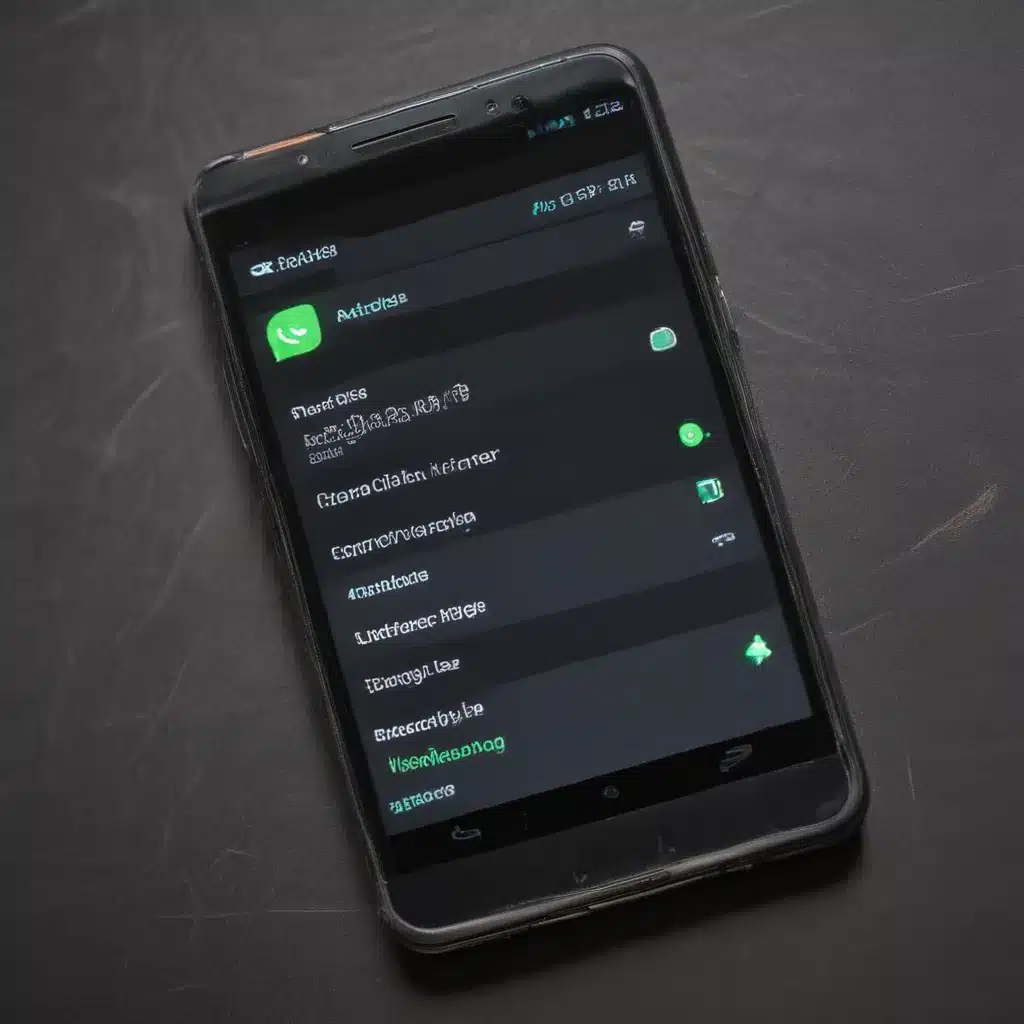
Understanding Android Battery Life
As an Android user, I’ve often struggled with the constant battle of trying to keep my device’s battery life from draining too quickly. It’s a common pain point for many of us, and it can be incredibly frustrating when you’re out and about, only to find that your phone’s battery is dwindling faster than you’d like. However, the good news is that there are a number of simple tweaks and adjustments you can make to your Android device to help boost your battery life and get more out of your device.
In this comprehensive guide, I’ll delve into the various factors that contribute to battery drain on Android devices, and I’ll share with you a variety of practical tips and strategies that you can use to optimize your battery life and keep your phone powered up for longer. From adjusting your display settings to managing your apps and background processes, we’ll cover a wide range of techniques that you can start implementing right away.
So, let’s dive in and explore how you can take back control of your Android device’s battery life and enjoy a more reliable and long-lasting mobile experience.
Understand Battery Drain Factors
When it comes to understanding battery drain on Android devices, it’s important to recognize that there are a number of factors at play. The subject of battery life can be quite complex, with various hardware, software, and user behavior elements all contributing to how quickly your device’s battery is depleted.
The first step in addressing battery drain is to understand what’s causing it. Let’s take a closer look at some of the key factors that can impact your Android device’s battery life:
Display Settings
One of the primary culprits of battery drain on Android devices is the display. The brighter your screen, the more power it consumes, and the faster your battery will be depleted. Additionally, features like Always-On Display and high refresh rates can also have a significant impact on battery life.
Network Connectivity
Another major factor that can drain your Android device’s battery is its network connectivity. When your device is constantly searching for or maintaining a strong cellular or Wi-Fi signal, it requires more power, which can quickly deplete your battery. This is especially true in areas with weak signal coverage.
Background Processes and Apps
The apps and background processes running on your Android device can also be a major source of battery drain. Some apps may be unnecessarily running in the background, consuming resources and draining your battery, even when you’re not actively using them.
Hardware Components
The various hardware components of your Android device, such as the processor, camera, and sensors, can all contribute to battery drain. More powerful or energy-intensive hardware can result in faster battery depletion, so it’s important to understand how your device’s hardware is impacting its battery life.
User Behavior
Finally, your own usage patterns and behaviors can also play a significant role in how quickly your Android device’s battery is depleted. Things like frequent screen unlocking, heavy multitasking, and excessive media consumption can all contribute to faster battery drain.
By understanding these key factors, you’ll be better equipped to identify the root causes of battery drain on your Android device and take the necessary steps to address them. In the following sections, we’ll explore a range of practical tips and strategies to help you boost your battery life and get more out of your device.
Optimize Display Settings
One of the most effective ways to extend your Android device’s battery life is to optimize your display settings. As we discussed earlier, the display is a major contributor to battery drain, so making a few adjustments can have a significant impact on your overall battery life.
Adjust Screen Brightness
The first and most obvious step is to adjust your screen brightness. The brighter your display, the more power it consumes, so try to keep your screen brightness at a comfortable, but not overly bright, level. You can either manually adjust the brightness or enable an automatic brightness feature that will adjust the display based on your surrounding lighting conditions.
Enable Adaptive Brightness
Many Android devices come equipped with an “Adaptive Brightness” or “Auto-Brightness” feature, which automatically adjusts the screen brightness based on the ambient light. By enabling this feature, you can ensure that your display is always at the optimal brightness level, which can help conserve battery life.
Use Dark Mode
Another effective way to reduce display-related battery drain is to enable a dark mode or night mode on your Android device. Dark mode reduces the amount of power required to illuminate the display, as it uses darker colors and themes. This can be especially beneficial if your device has an OLED display, as the individual pixels on an OLED screen don’t need to be lit up for dark areas, resulting in less power consumption.
Adjust Screen Timeout
The screen timeout setting determines how long your device’s display will remain on before it automatically turns off. By reducing the screen timeout, you can ensure that your display isn’t staying on for longer than necessary, which can help extend your battery life. Try setting your screen timeout to a shorter duration, such as 30 seconds or a minute, to see the impact on your battery.
Enable Adaptive Battery
Many modern Android devices come with a feature called “Adaptive Battery,” which uses machine learning to optimize battery usage based on your app usage patterns. By enabling this feature, your device can intelligently manage battery consumption, prioritizing the apps and services that are most important to you, while limiting the power drain from less-used apps.
By implementing these display-related tweaks, you can make a significant impact on your Android device’s battery life, helping to ensure that your phone or tablet lasts longer between charges.
Manage Apps and Background Processes
Another crucial aspect of boosting your Android device’s battery life is properly managing your apps and background processes. As we discussed earlier, apps and background processes can be a major contributor to battery drain, so it’s essential to take control of what’s running on your device.
Identify Battery-Draining Apps
The first step in managing your apps is to identify which ones are consuming the most battery. You can do this by going to your device’s “Battery” or “Battery Usage” settings and reviewing the list of apps that are using the most battery. This will give you a good idea of which apps are the primary culprits when it comes to battery drain.
Force Stop Battery-Draining Apps
Once you’ve identified the apps that are draining your battery, you can try force-stopping them. This will immediately halt the app’s processes and prevent it from continuing to consume resources in the background. To force stop an app, go to your device’s “Apps” or “Applications” settings, find the offending app, and select the “Force Stop” option.
Uninstall Unused Apps
Another effective way to reduce battery drain is to uninstall any apps that you’re no longer using. Unused apps can still run in the background and consume resources, even if you’re not actively using them. By removing these apps, you’ll free up system resources and potentially improve your battery life.
Manage Background App Permissions
In addition to force-stopping and uninstalling apps, you can also manage the background permissions for your apps. Many apps may be running in the background and accessing various device resources, even when you’re not using them. You can go to your device’s “App Permissions” settings and adjust the permissions for each app to limit their background activity.
Disable Unused Features and Sensors
Your Android device’s various hardware components and sensors, such as Bluetooth, location services, and NFC, can also contribute to battery drain if they’re left enabled when not in use. Take some time to review the settings for these features and disable any that you’re not actively using.
By implementing these app and process management strategies, you can significantly reduce the amount of battery drain caused by your Android device’s apps and background activities, helping to extend your overall battery life.
Optimize Network Connectivity
Another key area to focus on when trying to boost your Android device’s battery life is network connectivity. As we mentioned earlier, the constant search for and maintenance of cellular and Wi-Fi signals can be a major drain on your device’s battery.
Disable Cellular Data When Not in Use
One of the easiest ways to save battery life is to disable cellular data when you’re not actively using it. When your device is constantly searching for and maintaining a cellular network connection, it can consume a significant amount of power. You can turn off cellular data by going to your device’s “Mobile Data” or “Cellular” settings and toggling the option off.
Optimize Wi-Fi Settings
Similar to cellular data, your device’s Wi-Fi connectivity can also be a significant drain on your battery. To optimize your Wi-Fi settings, you can try the following:
- Disable Wi-Fi when not in use: Just like with cellular data, you can turn off your device’s Wi-Fi when you’re not actively using it to save battery.
- Adjust Wi-Fi scanning frequency: Some Android devices have an option to adjust the frequency at which your device scans for available Wi-Fi networks. Reducing the scanning frequency can help conserve battery.
- Connect to known, trusted networks: When your device is constantly searching for and connecting to unknown Wi-Fi networks, it can drain your battery. Try to connect to known, trusted networks whenever possible.
Manage Bluetooth and Location Services
Bluetooth and location services can also be significant contributors to battery drain on Android devices. When these features are enabled, your device is constantly using power to maintain the connections and track your location. Try to disable Bluetooth and location services when you’re not actively using them to save battery.
Optimize Syncing and Background Data
Another factor that can impact your Android device’s battery life is the frequency of syncing and background data usage. Apps that constantly sync data or run in the background can quickly drain your battery. Try to adjust your sync settings to reduce the frequency of syncing, and consider disabling background data for apps that don’t need it.
By implementing these network connectivity optimizations, you can help ensure that your Android device’s battery is not being drained unnecessarily by its constant search for and maintenance of various network connections.
Extend Battery Life with Power-Saving Modes
In addition to the specific tweaks and optimizations we’ve covered so far, many Android devices also come equipped with built-in power-saving modes that can significantly extend your battery life. These modes are designed to automatically adjust various settings and system behaviors to prioritize battery conservation over performance.
Activate Battery Saver Mode
One of the most common power-saving features on Android devices is the “Battery Saver” mode. When enabled, this mode can reduce your device’s performance, limit background activity, and restrict certain features to conserve battery. You can typically find the Battery Saver option in your device’s “Battery” or “Power” settings.
Use Adaptive Battery
As we mentioned earlier, many Android devices also come with an “Adaptive Battery” feature that uses machine learning to optimize battery usage based on your app usage patterns. By enabling this feature, your device can intelligently manage battery consumption, prioritizing the apps and services that are most important to you.
Activate Ultra Power Saving Mode
Some Android devices also offer an “Ultra Power Saving” mode, which takes power-saving to an even more extreme level. This mode typically disables non-essential features, limits background processes, and reduces screen brightness to the bare minimum to eke out the maximum possible battery life.
Customize Power Saving Settings
In addition to the pre-configured power-saving modes, many Android devices also allow you to customize the power-saving settings to your specific needs. You can often adjust things like performance throttling, background restrictions, and display settings to find the right balance between battery life and device performance.
By leveraging these built-in power-saving features, you can significantly extend the battery life of your Android device, ensuring that you have the power you need to get through the day without constantly worrying about your battery level.
Monitor Battery Usage and Optimize Accordingly
Finally, to truly optimize your Android device’s battery life, it’s essential to monitor your battery usage and make adjustments based on your specific usage patterns and needs. Android provides a range of tools and settings that allow you to track and manage your battery consumption, so you can identify problem areas and take targeted action to improve your battery life.
Check Battery Usage Details
One of the first steps in optimizing your battery life is to review the detailed battery usage information provided by your Android device. You can typically find this information in your device’s “Battery” or “Battery Usage” settings, which will show you a breakdown of the apps and processes that are consuming the most battery.
Utilize Battery Optimization Tools
Many Android devices also come with built-in battery optimization tools that can help you identify and address battery-draining issues. These tools may include features like app optimization, background process management, and personalized battery-saving recommendations.
Analyze Battery Drain Patterns
In addition to reviewing the battery usage details, it’s also helpful to pay attention to your device’s battery drain patterns over time. This can involve tracking your battery life throughout the day, noting which activities or usage patterns seem to deplete your battery the fastest, and making adjustments accordingly.
Leverage Battery Saver Routines
Some Android devices also offer “Battery Saver” routines or automation features that can automatically activate power-saving modes or adjust settings based on your usage patterns or specific triggers, such as low battery levels. By leveraging these tools, you can take a more proactive approach to managing your battery life.
Stay Current with Software Updates
Finally, it’s important to keep your Android device’s software up to date, as newer versions often include bug fixes, security patches, and battery life improvements. Regularly checking for and installing software updates can help ensure that your device is taking advantage of the latest battery-saving optimizations.
By closely monitoring your Android device’s battery usage and leveraging the various tools and features available to you, you can gain a deeper understanding of your device’s power consumption patterns and make targeted adjustments to maximize your battery life.
Conclusion
In this comprehensive guide, we’ve explored a wide range of strategies and techniques you can use to boost your Android device’s battery life. From optimizing your display settings and managing your apps and background processes to leveraging power-saving modes and monitoring your battery usage, we’ve covered a variety of practical steps you can take to extend the longevity of your device’s battery.
Remember, the key to achieving optimal battery life is to understand the various factors that contribute to battery drain and then make targeted adjustments based on your specific usage patterns and needs. By implementing the tweaks and strategies we’ve outlined, you can take control of your Android device’s power consumption and enjoy a more reliable and long-lasting mobile experience.
So, why not start applying these simple yet effective battery life-boosting techniques today? Your device’s battery will thank you, and you’ll be able to make the most of your Android device’s capabilities without constantly worrying about finding the nearest power outlet.












