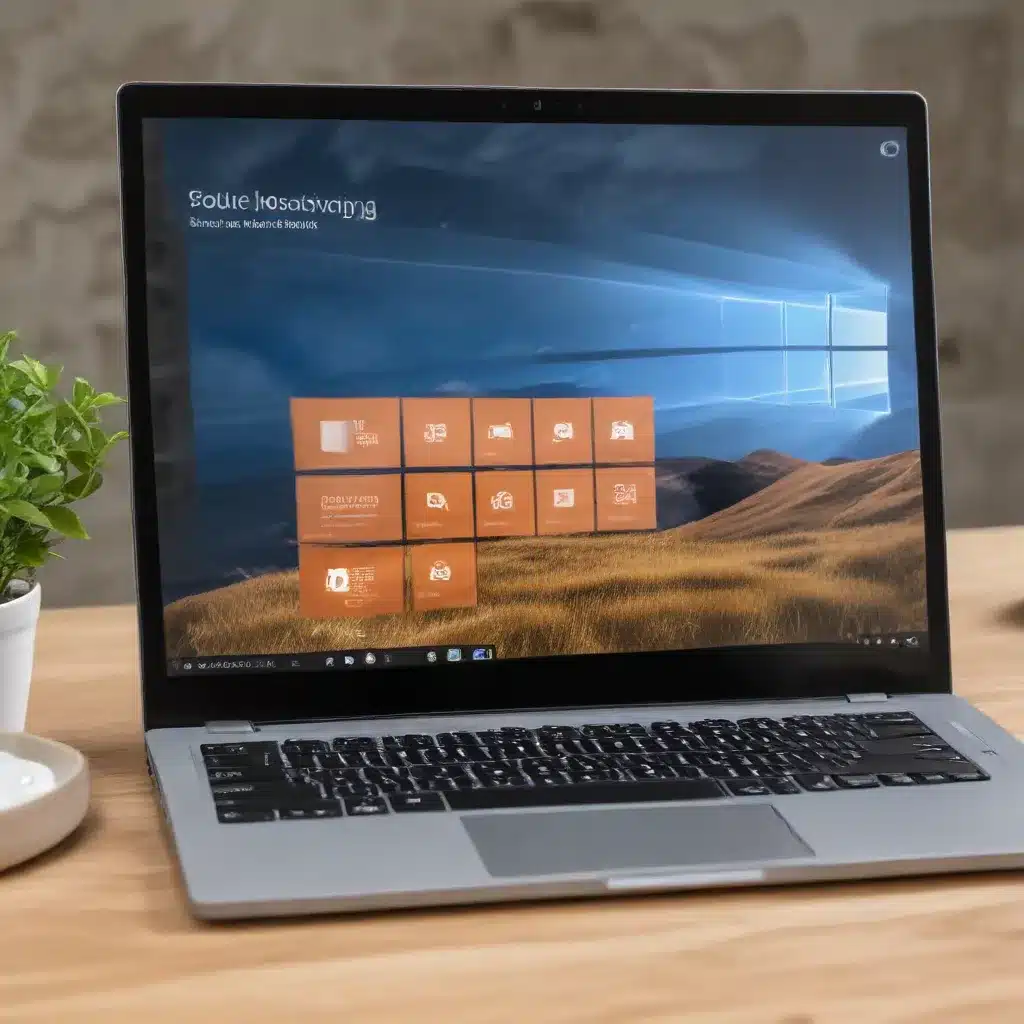
Harness the Power of Windows 10 Search for Efficient Computing
As an experienced IT professional, I understand the importance of optimizing your Windows 10 operating system to deliver maximum productivity. One often-overlooked area that can significantly impact your day-to-day workflow is the Windows 10 search functionality. By fine-tuning your search settings and leveraging indexing capabilities, you can unlock a faster, more powerful, and more intuitive computing experience.
Unleash the Potential of Windows Search
Windows 10’s built-in search tool is a powerful feature that can help you quickly locate files, applications, settings, and more. However, out-of-the-box, the search functionality may not be optimized for your specific needs. By taking the time to customize your search settings, you can dramatically improve its performance and relevance.
Optimize Search Indexing for Speed and Accuracy
One of the key factors that determines the speed and accuracy of your Windows search is the indexing process. Windows 10 maintains an index of files, folders, and other content on your system to facilitate faster searches. By default, the indexing process is set to include common file types and locations, but you can fine-tune this to suit your workflow.
Step 1: Manage Indexed Locations
Navigate to the Search settings in the Windows 10 Control Panel. Here, you can specify which folders and drives should be included in the indexing process. Focus on including the locations where you store your most frequently accessed files and documents, while excluding any unnecessary or rarely used folders.
Step 2: Customize Indexed File Types
In the same Search settings, you can also choose which file types should be indexed. By default, Windows 10 indexes common file formats like .doc, .pdf, and .txt, but you may want to add or remove specific types based on your needs. For example, if you work extensively with spreadsheets, you may want to ensure that .xls and .xlsx files are included in the index.
Step 3: Schedule Indexing Maintenance
Windows 10 will automatically update the index as you add, modify, or delete files on your system. However, you can further optimize performance by scheduling regular index maintenance. In the Search settings, you’ll find an option to “Rebuild index on next login,” which can help ensure your index is up-to-date and efficient.
Leverage Advanced Search Operators for Pinpoint Accuracy
Beyond basic search functionality, Windows 10 offers a range of advanced search operators that can help you quickly find the exact information you need. Here are a few powerful operators to incorporate into your workflow:
- “Exact Phrase”: Enclose your search term in quotation marks to find results that match the complete phrase, rather than individual words.
- file:: Use this operator followed by a file type (e.g., file:pdf) to search for specific file types.
- path:: Search for files within a particular folder or directory by including the path (e.g., path:C:\Users\YourName\Documents).
- tag:: If you’ve applied tags to your files, you can use this operator to search by tag (e.g., tag:important).
Optimize Search Results with Customizable Filters
To further refine your search results, take advantage of the various filters available in the Windows 10 search interface. You can filter by file type, date modified, file size, and more. This can be particularly helpful when dealing with large repositories of documents or when searching across multiple devices or cloud storage platforms.
Harness the Power of Search for Improved Productivity
By optimizing your Windows 10 search settings and leveraging advanced search capabilities, you can unlock significant productivity gains in your daily workflow. Here are a few ways to put these techniques into practice:
Streamline File Management
Quickly locate important documents, presentations, or spreadsheets by leveraging the customized indexing and advanced search operators. This can save you valuable time that would otherwise be spent sifting through countless file folders.
Boost Application and Settings Access
Effortlessly find and launch your most frequently used applications or access specific system settings by incorporating search into your daily routine. Mastering the art of Windows search can help you avoid the frustration of navigating through complex menu structures.
Enhance Research and Information Gathering
Whether you’re exploring a new topic, compiling research, or gathering references, the Windows 10 search functionality can be a powerful ally. Use targeted searches to quickly locate relevant information from your local files, the web, or even cloud-based resources.
Integrate Search into Your Workflow
Make Windows search a seamless part of your daily computing experience. Leverage keyboard shortcuts like Windows + S to instantly access the search bar, and experiment with different search techniques to find what works best for your needs.
By optimizing your Windows 10 search settings and embracing the full capabilities of this powerful tool, you can unlock new levels of efficiency and productivity in your daily computing tasks. Take the time to explore and customize your search experience – the benefits will be well worth the investment.
Conclusion: Elevate Your Windows 10 Experience with Enhanced Search
In the fast-paced world of modern computing, the ability to quickly find and access information can make all the difference in your productivity and workflow. By optimizing your Windows 10 search settings and leveraging the advanced features of this powerful tool, you can streamline your daily tasks, boost your efficiency, and ultimately, enhance your overall computing experience.
Remember, the key to unlocking the full potential of Windows search lies in taking the time to customize and fine-tune the settings to match your unique needs and preferences. Experiment with different indexing configurations, explore the advanced search operators, and incorporate search into your daily routine. With a little bit of effort, you’ll be well on your way to becoming a Windows search power user, unlocking new levels of productivity and success.
So, what are you waiting for? Dive into the world of Windows 10 search optimization and start transforming the way you work today. The IT Fix blog is here to support you every step of the way, providing the latest tips, insights, and best practices to help you get the most out of your technology. Happy searching!












