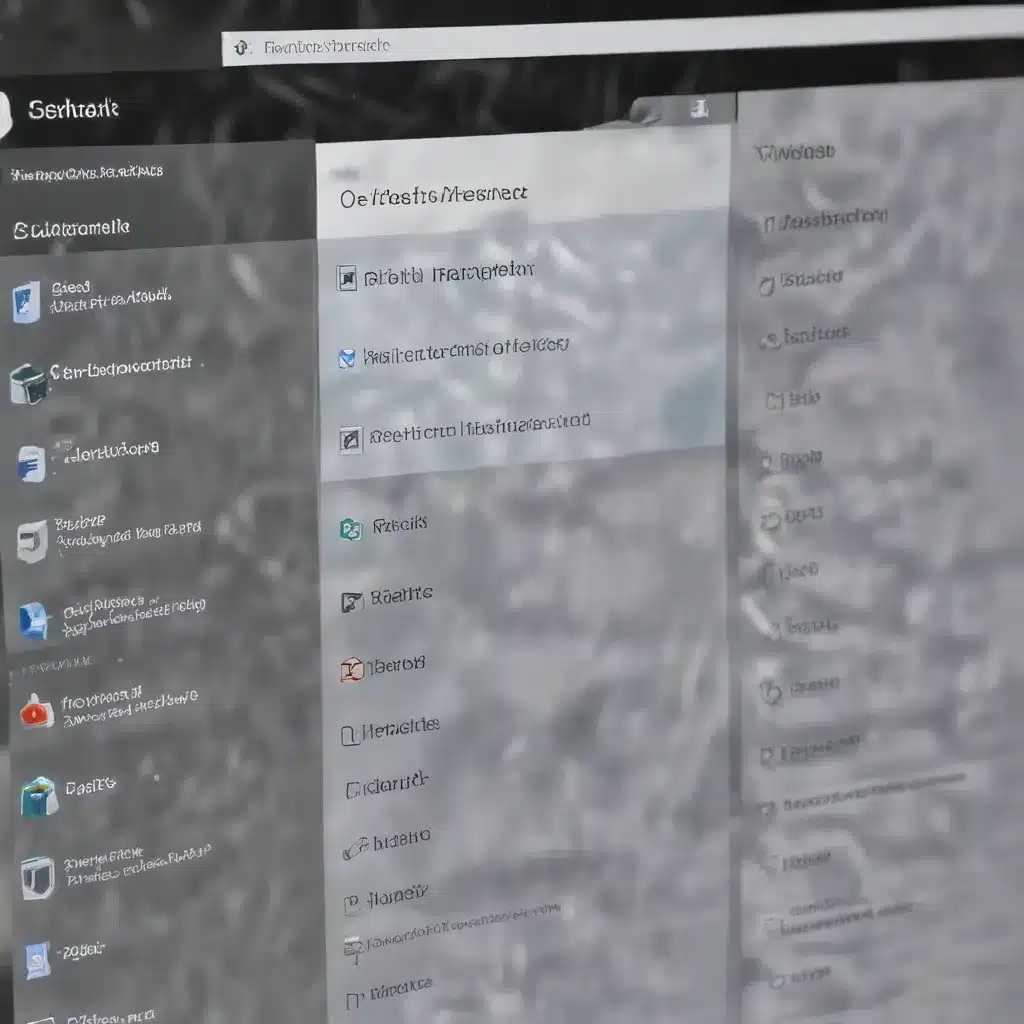
Unlock the Power of Clipboard Management in Windows 10
As an experienced IT professional, I’ve seen firsthand how effective clipboard management can revolutionize a user’s productivity. In this comprehensive guide, we’ll explore the built-in clipboard capabilities of Windows 10, as well as third-party solutions that can take your workflow to new heights.
Understanding the Windows 10 Clipboard
The Windows 10 clipboard is a powerful tool that allows you to copy and paste text, images, and even files with ease. However, many users overlook the hidden features and settings that can unlock its full potential.
One of the most useful, yet often underutilized, capabilities of the Windows 10 clipboard is its history. By enabling the clipboard history feature, you can access and reuse previously copied items, saving you time and reducing the need to retype or search for content.
To enable the clipboard history in Windows 10, follow these steps:
- Open the Start menu and search for “Clipboard settings.”
- Toggle the “Clipboard history” option to “On.”
- (Optional) Adjust the “Clipboard history” setting to determine how long copied items are retained.
With the clipboard history enabled, you can access your previous clipboard entries by pressing the Windows key + V. This will display a list of your recently copied items, allowing you to quickly select and paste the one you need.
Enhancing Clipboard Functionality with Third-Party Tools
While the built-in clipboard history in Windows 10 is a helpful feature, there are a variety of third-party clipboard management tools that can take your productivity to the next level. Let’s explore some of the top options:
Clipboard Managers
Clipboard managers are applications that extend the functionality of the Windows clipboard, providing advanced features such as clipboard history, clipboard encryption, and snippet management.
One popular clipboard manager is Ditto, a free and open-source tool that offers a comprehensive set of clipboard management features. Ditto stores your clipboard history, allowing you to browse and paste previously copied items, and even supports file attachments and snippet organization.
Another excellent clipboard manager is ClipboardFusion, which includes advanced features like clipboard formatting, clipboard history automation, and cloud synchronization. ClipboardFusion can be particularly useful for users who work across multiple devices or need to maintain consistent clipboard content.
Clipboard Enhancers
Clipboard enhancers are tools that build upon the basic clipboard functionality, adding features like clipboard formatting, clipboard monitoring, and clipboard automation.
ClipboardMaestro is a powerful clipboard enhancer that allows you to customize the format of your clipboard content, apply predefined clipboard actions, and even automate clipboard-related tasks. With ClipboardMaestro, you can streamline your workflow by, for example, automatically formatting code snippets or converting text to uppercase before pasting.
Another popular clipboard enhancer is ClipboardFusion, which we mentioned earlier. In addition to its clipboard management capabilities, ClipboardFusion offers features like clipboard monitoring, clipboard encryption, and clipboard history automation.
Clipboard Integrations
Some productivity suites and workflow automation tools offer built-in clipboard integration, allowing you to leverage your clipboard content in new and innovative ways.
Raycast, a powerful macOS application launcher and workflow automation tool, includes a robust clipboard history feature that surpasses the built-in clipboard capabilities of Windows 10. With Raycast, you can easily access and manage your clipboard history, as well as perform actions like Google searches directly from your clipboard content.
While Raycast is primarily designed for macOS, the concept of integrating clipboard management with broader productivity tools is something that Windows users can also explore. For example, AutoHotkey is a scripting language that can be used to create custom clipboard-related automation and integrations on Windows.
Securely Manage Sensitive Clipboard Content
One important consideration when using clipboard management tools is the security of your sensitive information, such as passwords, financial data, or confidential documents.
Many clipboard managers, including Ditto and ClipboardFusion, offer built-in encryption and protection features to ensure that your clipboard content remains secure. These tools may allow you to mark specific items as “sensitive” or set clipboard content to be automatically cleared after a specified time.
Additionally, some password managers, like Bitwarden, include clipboard management capabilities that are designed with security in mind. When copying a password from your Bitwarden vault, the clipboard content is automatically cleared after a short period, reducing the risk of accidental exposure.
It’s important to carefully review the security features and privacy practices of any clipboard management tool you choose to ensure that your sensitive data is protected.
Boosting Productivity with Clipboard Workflows
By leveraging the power of clipboard management, you can create efficient workflows that streamline your daily tasks and boost your overall productivity. Here are a few examples of how you can integrate clipboard tools into your routine:
-
Clipboard History for Quick Access: Use the built-in clipboard history in Windows 10 or a third-party clipboard manager to quickly retrieve and reuse previously copied text, images, or files, saving you time and reducing repetitive tasks.
-
Clipboard Formatting and Automation: Leverage clipboard enhancement tools like ClipboardMaestro to automatically format your clipboard content, such as converting code snippets to a specific style or transforming text to uppercase or lowercase before pasting.
-
Clipboard-Driven Workflows: Integrate clipboard management with other productivity tools, like Raycast or AutoHotkey, to create custom workflows. For example, you could use a keyboard shortcut to copy text, then have that text automatically pasted into a predefined document or application.
-
Secure Clipboard Handling: Ensure the safety of your sensitive clipboard content by using password managers or clipboard managers with built-in encryption and clearing features, such as Bitwarden or ClipboardFusion.
By exploring the clipboard management options available in Windows 10 and beyond, you can unlock new levels of efficiency, organization, and security in your daily computing tasks.
Conclusion: Mastering Clipboard Management for Increased Productivity
Effective clipboard management is a powerful tool in the arsenal of any savvy IT professional or technology-minded user. By leveraging the built-in clipboard history in Windows 10 and exploring the wealth of third-party clipboard management solutions, you can streamline your workflows, enhance your productivity, and ensure the security of your sensitive clipboard content.
Remember, the key to unlocking the full potential of clipboard management is to experiment, find the tools and techniques that work best for your specific needs, and incorporate them into your daily routine. With a little time and effort, you’ll be amazed at how much more efficient and organized your computing experience can become.
For more IT insights and productivity tips, be sure to visit the IT Fix blog regularly. Happy clipboard management and happy computing!












