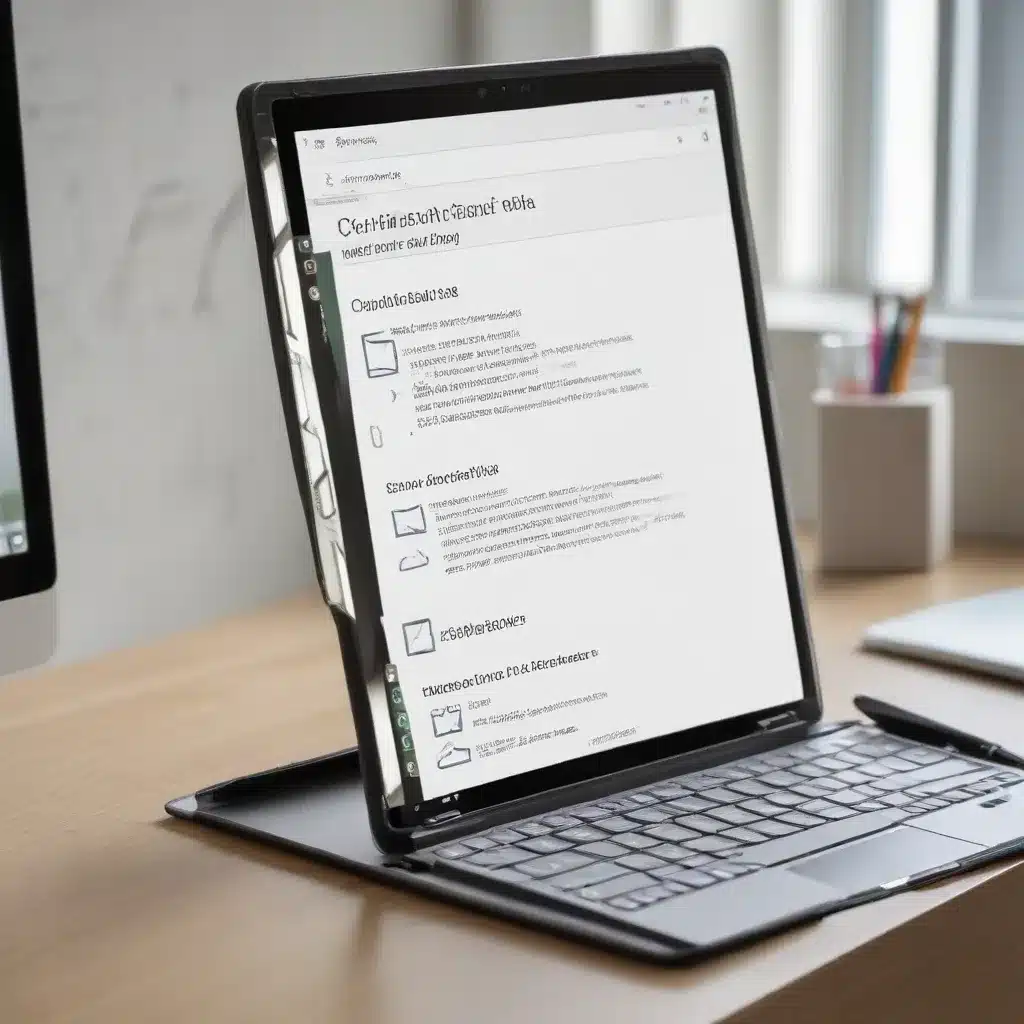
Unlock the Power of the Windows 10 Clipboard
In today’s fast-paced digital landscape, efficiency is key for IT professionals and tech-savvy users alike. While groundbreaking technologies continue to shape our lives, it’s often the small, everyday features that make a significant difference in our productivity. One such feature is the clipboard on Windows PCs, which has evolved far beyond simple copy-pasting on a single device.
The Windows 10 clipboard offers a seamless way to transfer text, images, and even files between programs and across multiple devices. By leveraging this innovative tool, you can streamline your workflow and enhance your digital experience, whether you’re a busy professional managing complex projects or a student juggling assignments.
Mastering the Windows 10 Clipboard
The latest Windows 10 clipboard is a cloud-based feature designed to boost productivity. Its standout capability is the ability to store up to 25 pieces of content, including text, images, and even HTML snippets, for later use. This is particularly useful for IT professionals who often need to switch between documents or applications while working on complex tasks.
One notable perk of the Windows 10 clipboard is the “pin” feature, which allows you to keep frequently used items readily available. Instead of repeatedly copying the same information, you can pin it to the clipboard for quick access. This can be a significant time-saver for IT experts who need to paste their company logo, standard email signatures, or other commonly used data points.
To access the same clipboard across multiple devices, ensure you’re using the same Microsoft account on all your Windows 10 devices. This is crucial for professionals who might work on their office desktop, personal laptop, and tablet throughout the day, as it ensures that your copied content is available wherever you need it.
Enabling and Configuring the Windows 10 Clipboard
Before you can start using the clipboard, you need to enable it. Here’s how:
- Open the Settings app and click on System.
- Choose Clipboard.
- Toggle the Clipboard History switch to the “on” position.
Alternatively, you can use the keyboard shortcut Windows logo key + V to quickly access the clipboard settings and turn it on.
For IT professionals who work across multiple devices, synchronizing the clipboard history is a game-changer. To enable this feature:
- Open the Settings app and click on System.
- Click on Clipboard and locate the Sync Across Devices section.
- Toggle the switch to the “on” position.
- Choose your preferred syncing option, either automatic or manual.
The manual option may be preferred by IT experts who handle sensitive business or personal information, as it allows for greater control over what gets shared across devices.
Maintaining a Clean Digital Workspace
Just as you would keep your physical desk tidy, it’s important to maintain a clean digital clipboard. Regularly clearing your clipboard history is a good practice, especially for IT professionals who may handle confidential data.
To clear your clipboard history:
- Open the Settings app and click on System.
- Click on Clipboard and locate the “Clear Clipboard data” option.
- Click Clear to erase everything on your clipboard across all synced devices, except for pinned items.
This simple step helps ensure that sensitive information is promptly removed from your clipboard, protecting your data and maintaining a streamlined digital workspace.
Boosting Productivity with the Windows 10 Clipboard
The Windows 10 clipboard offers a versatile suite of features that can significantly enhance productivity for IT professionals in various scenarios:
Multilingual Communication: IT experts who collaborate with international teams can easily switch between languages by storing commonly used phrases or greetings in the clipboard.
Data Analysis: When working with large datasets, the clipboard’s ability to store multiple items can streamline the process of copying and pasting data points from reports into presentations or other documents.
Content Creation: For IT professionals involved in digital marketing or technical writing, the clipboard’s history feature can help organize ideas, code snippets, or website URLs, making it easier to reference and incorporate them into their work.
Leveraging Windows 10 Clipboard Across Devices
To make the most of the Windows 10 clipboard’s cross-device capabilities, consider pairing it with a powerful and portable device like the HP Spectre x360 14-inch 2-in-1 Laptop. This versatile machine, equipped with the latest Intel® Core™ processor and Windows 11 Home, provides the performance and flexibility needed to seamlessly manage your clipboard items across your work and personal computing environments.
For IT professionals who require a more robust and expandable workstation, the HP Pro Tower 280 G9 desktop PC offers the power, stability, and customization options to handle even the most demanding clipboard-related tasks. With its Intel® Core™ i5 processor, ample storage, and multiple expansion slots, this desktop is an excellent choice for professionals in the IT sector.
By mastering the Windows 10 clipboard and incorporating it into your daily workflow, you can unlock new levels of productivity and efficiency, whether you’re working on complex projects, collaborating with teams, or managing a diverse range of tasks. Embrace the power of this versatile tool and watch your digital productivity soar.
Conclusion
The Windows 10 clipboard is an invaluable tool that can significantly boost the productivity of IT professionals and tech-savvy users alike. By leveraging its advanced features, such as the ability to store multiple items, sync across devices, and pin frequently used content, you can streamline your workflow and enhance your digital experience.
Whether you’re a seasoned IT expert or a tech-savvy professional, take the time to explore and master the Windows 10 clipboard. Integrate it seamlessly into your daily routine, and witness the transformative impact it can have on your productivity and efficiency. Remember, small features can make a big difference, and the Windows 10 clipboard is a prime example of that.
For more information and tech tips to optimize your digital workspace, be sure to visit IT Fix, your trusted source for practical insights and in-depth guidance on the latest technology solutions.












