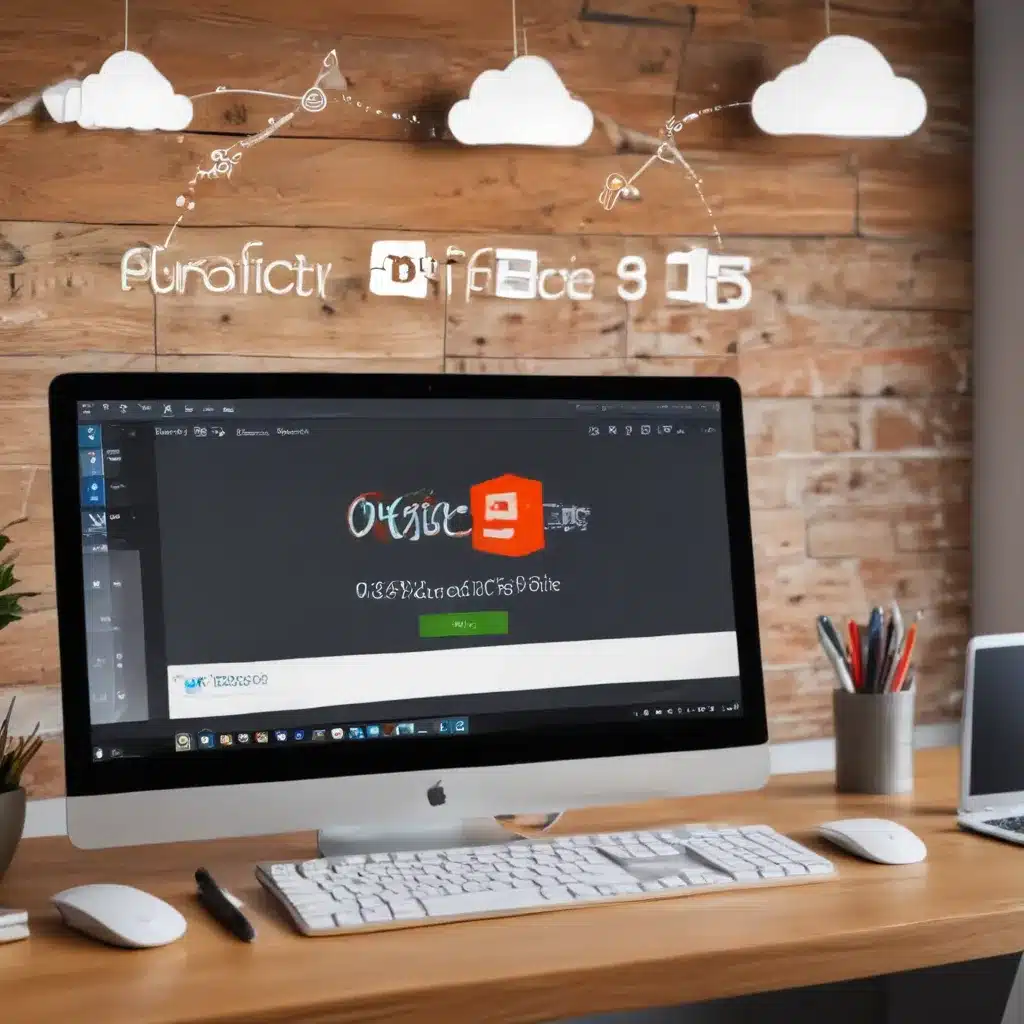Maximize Your Microsoft 365 Superpowers
Raise your hand if you’ve ever found yourself drowning in an endless sea of emails, struggling to keep up with the constant influx of digital demands on your time. I know I have – and I bet many of you reading this can relate.
The truth is, in today’s fast-paced, tech-driven world, it’s harder than ever to stay on top of our workloads and maintain focus. But fear not, my productivity-hungry friends! The secret weapon you’ve been searching for lies within the powerful suite of tools that is Microsoft 365 (formerly known as Office 365).
Microsoft 365 is so much more than just Word, Excel, and PowerPoint. It’s an entire ecosystem of innovative applications, cloud services, and AI-powered features designed to transform the way we work. And with the right know-how, you can unlock a whole host of productivity-boosting tricks that’ll have you zipping through tasks like a hot knife through butter.
Tame Your Inbox with Focused Inbox
Let’s start with one of the biggest time-suckers in the modern workplace – email. [1] The average person receives a staggering 121 emails per day, which means a significant portion of our workday is spent sifting through an endless deluge of messages, trying to separate the important from the irrelevant.
Enter the Focused Inbox, a game-changing feature in Outlook that uses machine learning to automatically sort your emails into two tabs: “Focused” and “Other”. The Focused tab houses the messages that the algorithm deems most important based on your communication patterns, while the Other tab catches all the less critical stuff – newsletters, notifications, and the like.
Not only does this prevent your inbox from becoming a chaotic mess, but it also ensures you’re dedicating your precious time and attention to the emails that truly matter. And the best part? Outlook’s AI is constantly learning and refining its sorting capabilities based on your feedback, so the Focused Inbox just keeps getting smarter over time. [2]
Harness the Power of Smart Lookup
How many times have you found yourself frantically switching back and forth between your document and your web browser, trying to look up a fact or definition? It’s a surefire way to disrupt your flow and kill your productivity. Luckily, Microsoft 365 has a solution for that too.
The Smart Lookup feature allows you to conduct searches right within your Word, PowerPoint, or Excel document, using Bing’s search engine. Simply right-click on a word or phrase, and voila – a side panel pops up, giving you instant access to relevant information, definitions, and web results, without ever leaving your workspace. [3]
This nifty little trick not only saves you time and effort, but it also helps you stay focused and on-task, reducing the risk of getting sidetracked by the vast expanse of the internet. It’s like having a built-in fact-checker and research assistant at your fingertips, all while keeping your document front and center.
Let “Tell Me” Be Your Guide
Navigating the labyrinth of menus and toolbars within Microsoft 365 apps can sometimes feel like a daunting task, especially for those of us who aren’t tech-savvy superheroes. But what if I told you there’s a feature that can instantly point you in the right direction, no matter what you’re trying to accomplish?
Enter “Tell Me,” a search-based feature that lives right in the middle of the ribbon in Word, Excel, PowerPoint, and other Microsoft 365 apps. Simply type in the action you want to perform – “insert a chart,” “change the font size,” or even “tell me what to do” – and voila, a dropdown menu appears with the corresponding commands at your fingertips. [4]
No more endless scrolling through menus or trying to remember where that obscure function is hiding. With Tell Me, the path to productivity is as clear as day, allowing you to breeze through tasks and focus on the work that really matters. It’s like having a built-in personal assistant, guiding you through the Microsoft 365 maze with just a few keystrokes.
Collaborate in Real-Time with Co-Authoring
In today’s increasingly remote and distributed work environment, the ability to seamlessly collaborate on documents and projects has become more crucial than ever. Thankfully, Microsoft 365 has you covered with its powerful co-authoring capabilities.
By saving your files to the cloud, whether through OneDrive or SharePoint, you and your team can work on the same document simultaneously, with all changes and edits visible in real-time. No more emailing back and forth, wondering who has the latest version or waiting for someone to finish their section before you can dive in. [5]
Co-authoring not only streamlines the collaborative process but also fosters a more connected and engaged team dynamic. Everyone can see each other’s contributions in real-time, sparking discussions, providing feedback, and ensuring everyone is on the same page. It’s a game-changer for productivity, especially for those projects that require multiple stakeholders to weigh in.
Unlock the Power of Microsoft Teams
While we’re on the topic of collaboration, let’s talk about Microsoft Teams – the ultimate digital hub for all things work-related. Designed to be a one-stop-shop for communication, file sharing, and task management, Teams is a productivity powerhouse that can revolutionize the way your team works together.
With Teams, you can ditch the endless email chains and disorganized group chats in favor of dedicated channels and threads, where all your conversations, files, and shared resources are neatly organized and easily accessible. [6] No more digging through your inbox or scouring your desktop to find that important document – it’s all right there, at your fingertips.
But the real magic of Teams lies in its seamless integration with the rest of the Microsoft 365 suite. You can jump from a video call to a collaborative document editing session with just a few clicks, keeping everyone on the same page and minimizing the time-consuming task-switching that can bog down your workday.
Work Offline with OneDrive
In our increasingly connected world, it’s easy to assume that we always need an internet connection to be productive. But what happens when you find yourself on a plane, in a remote location, or in an area with spotty Wi-Fi? That’s where the offline capabilities of Microsoft 365 can be a lifesaver.
By syncing your files to OneDrive, you can access and work on your documents, spreadsheets, and presentations even when you’re disconnected from the internet. [7] Once you’re back online, your changes will automatically sync, ensuring you never miss a beat and your work is always up-to-date.
This offline functionality is a game-changer for those times when you need to focus without the distractions of the connected world, or when you’re traveling and need to make the most of your downtime. It’s a testament to the flexibility and adaptability of the Microsoft 365 ecosystem, empowering you to stay productive no matter where your work takes you.
Leverage the Power of AI-Driven Insights
As impressive as all these productivity-boosting features are, Microsoft 365 has one more trick up its sleeve that’s truly awe-inspiring: artificial intelligence.
Take Excel, for example. The “Ideas” feature taps into the power of machine learning to analyze your data and automatically suggest summaries, trends, and patterns that you might find valuable. [8] It’s like having a team of data scientists at your fingertips, constantly scouring your spreadsheets for insights that could unlock new levels of understanding and decision-making.
But the AI magic doesn’t stop there. In Word, the “Ideas” feature can also offer writing suggestions, helping you craft clearer, more concise documents by recommending edits to improve grammar, sentence structure, and word choice. It’s like having a personal editor sitting on your shoulder, nudging you toward writing excellence.
These AI-powered features are a testament to the incredible innovation happening within the Microsoft 365 ecosystem. They’re not just time-savers – they’re productivity enablers, freeing us up to focus on the high-level thinking and strategic planning that truly moves the needle.
Unlock Your Microsoft 365 Superpowers
So, there you have it – a treasure trove of Microsoft 365 tips and tricks that can transform the way you work. From taming your inbox to harnessing the power of AI, these features are designed to help you streamline your tasks, minimize distractions, and unlock new levels of productivity.
The key is to dive in, experiment, and find the tools and techniques that work best for you and your team. After all, the true power of Microsoft 365 lies in your ability to harness its capabilities and make them your own.
So, what are you waiting for? It’s time to don your productivity superhero cape and let Microsoft 365 guide you on your quest for workplace nirvana. The future of work is here, and it’s waiting for you to seize it.
References:
[1] https://www.microsoft.com/en-us/microsoft-365/business-insights-ideas/productivity
[2] https://www.helixstorm.com/blog/productivity-tips-for-microsoft-office-365/
[3] https://www.linkedin.com/pulse/32-best-microsoft-office-365-tips-tricks-sergey-podwalny-
[4] https://www.templafy.com/blog/productivity-hacks-for-office-365-youll-love/
[5] https://www.acoupleofgurus.com/microsoft-365-productivity-tips/
[6] https://corebts.com/blog/increase-productivity-with-microsoft-365/
[7] https://sharegate.com/blog/microsoft-365-adoption-tools-and-resources
[8] https://learn.microsoft.com/en-us/training/modules/describe-productivity-solutions-microsoft-365/