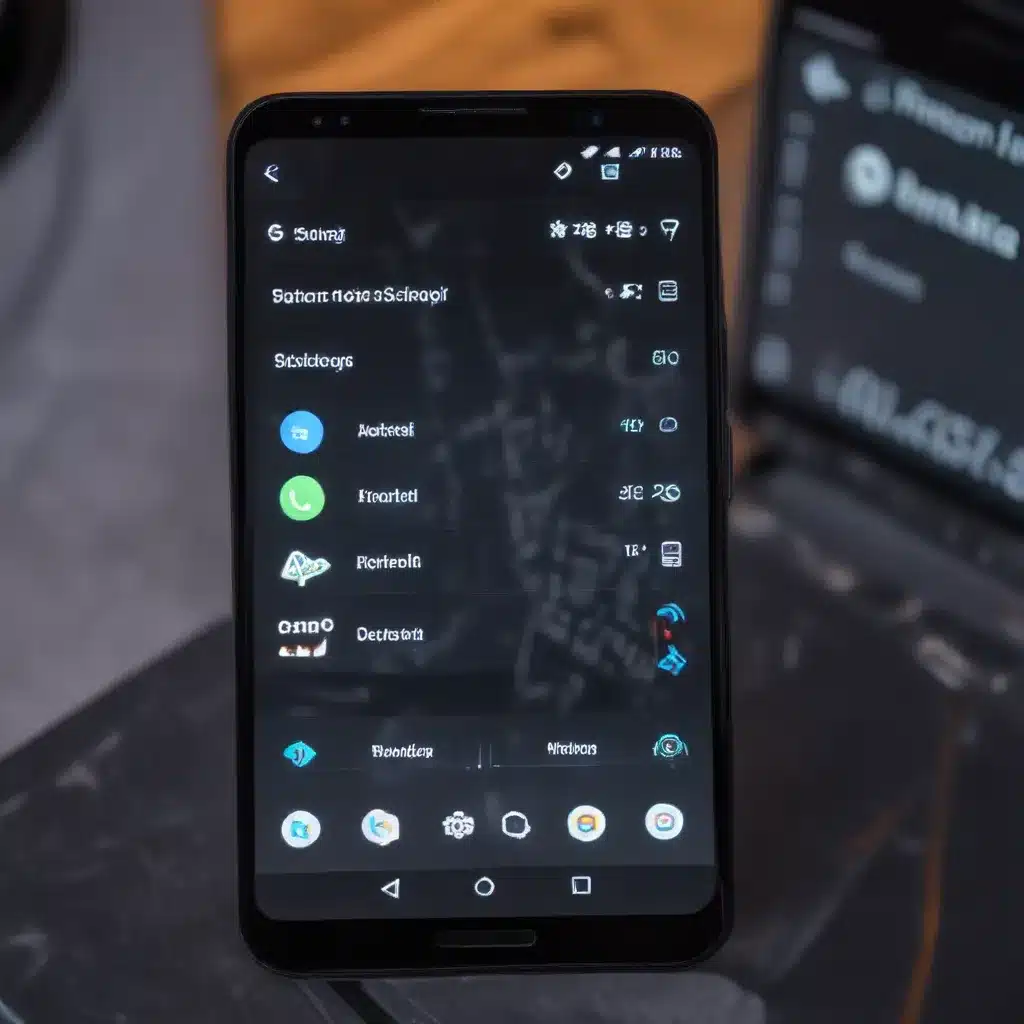
Unlock the Full Potential of Your Android Device
As an experienced IT professional, I’ve helped countless users overcome the frustrations of slow, sluggish Android devices. Whether you’re rocking a budget smartphone or a flagship model, there are proven techniques to breathe new life into your Android experience. In this comprehensive guide, we’ll explore a range of optimized settings and practical tips to boost your Android device’s performance and responsiveness.
Manage Background Processes Wisely
One of the most effective ways to speed up your Android device is by limiting the number of background processes. By default, Android allows up to 20 processes to run simultaneously, but this can quickly become overwhelming for lower-end hardware.
To optimize your device’s performance, head to the Developer Options menu (accessible by tapping the “Build number” in your phone’s “About” section seven times) and look for the “Background process limit” setting. Adjust this to “At most 4 processes” to significantly reduce the system’s resource consumption. This simple tweak can make a noticeable difference in the overall smoothness and responsiveness of your Android device.
Disable Unnecessary Apps and Services
Manufacturer-bundled apps and services can often be a significant drain on your device’s resources, even if you don’t use them. While you may not be able to uninstall these pre-installed apps, you can disable them to prevent them from running in the background and consuming valuable system resources.
Navigate to the “Apps” section in your device’s settings, select the apps you don’t need, and choose the “Disable” option. This will effectively put these apps into a dormant state, freeing up memory and processing power for the apps and tasks you actually use.
Additionally, consider limiting the permissions granted to certain apps, especially those that don’t require extensive access to your device’s features. For example, disabling the “Physical activity” permission for apps that don’t require it can help optimize your device’s performance.
Leverage Lite and Progressive Web Apps
If you find that some of your go-to apps are bogging down your Android device, consider exploring “Lite” versions or progressive web apps (PWAs) as alternatives. These stripped-down, lightweight versions of popular apps often prioritize performance over feature bloat, making them a great choice for older or lower-end devices.
Facebook Lite, Messenger Lite, and Twitter Lite are just a few examples of apps that offer a more efficient, responsive experience compared to their full-featured counterparts. Similarly, PWAs like Starbucks and Uber provide app-like functionality directly through your device’s web browser, often with better performance and reduced resource consumption.
Optimize Your Home Screen and Widgets
While customization is one of Android’s greatest strengths, it can also be a double-edged sword when it comes to performance. Widgets, live wallpapers, and other dynamic home screen elements can put a significant strain on your device’s resources, especially if they’re constantly refreshing or updating.
Take a critical look at the items on your home screen and consider removing or disabling any unnecessary widgets or live wallpapers. You can also try switching to a more lightweight launcher, which may provide a smoother user experience than the default one.
Manage Background Tasks and Services
Certain system-level tasks and services can also contribute to performance issues on your Android device. For example, automatic app and game updates from the Google Play Store can sometimes cause lags or slowdowns, especially on less powerful devices.
To address this, head to the Google Play Store settings and disable the “Auto-update apps” feature. This will prevent your device from constantly checking for and downloading updates in the background, freeing up system resources for more important tasks.
Additionally, be wary of installing anti-virus or task-killing apps, as these can often do more harm than good by constantly running in the background and interfering with Android’s built-in resource management mechanisms.
Optimize Animations and Transitions
Android’s UI animations and transitions, while visually appealing, can sometimes feel sluggish on older or lower-end devices. Fortunately, you can optimize these elements to improve the overall responsiveness of your device.
Navigate to the Developer Options menu (again, by tapping the “Build number” in your phone’s “About” section seven times) and look for settings related to animation scale, window animation scale, and transition animation scale. Reducing the values of these settings can make your device feel snappier and more responsive.
Consider a Factory Reset or Custom ROM
If you’ve tried all the above tips and your Android device is still lagging, a more drastic solution may be necessary. Performing a factory reset can often restore your device to its former glory by wiping away any accumulated clutter, unused apps, and residual data that may be bogging down the system.
For devices that are no longer receiving official software updates from the manufacturer, installing a custom ROM can breathe new life into your device. Custom ROMs, such as LineageOS, are often based on stock Android and provide a clean, lightweight alternative to the manufacturer’s custom skin. While the process of installing a custom ROM can be more involved, it can be a great way to extend the useful life of your Android device.
Conclusion: Unlock Your Android’s True Potential
By implementing the optimized settings and practical tips outlined in this guide, you can unlock the full potential of your Android device and enjoy a smoother, more responsive user experience. Remember, every Android device is unique, so feel free to experiment with these techniques and find the right balance of performance and customization that works best for you.
For more in-depth IT solutions, troubleshooting guides, and technology insights, be sure to visit IT Fix. Our team of seasoned professionals is dedicated to helping users like you get the most out of their devices and stay ahead of the curve in the ever-evolving world of technology.












