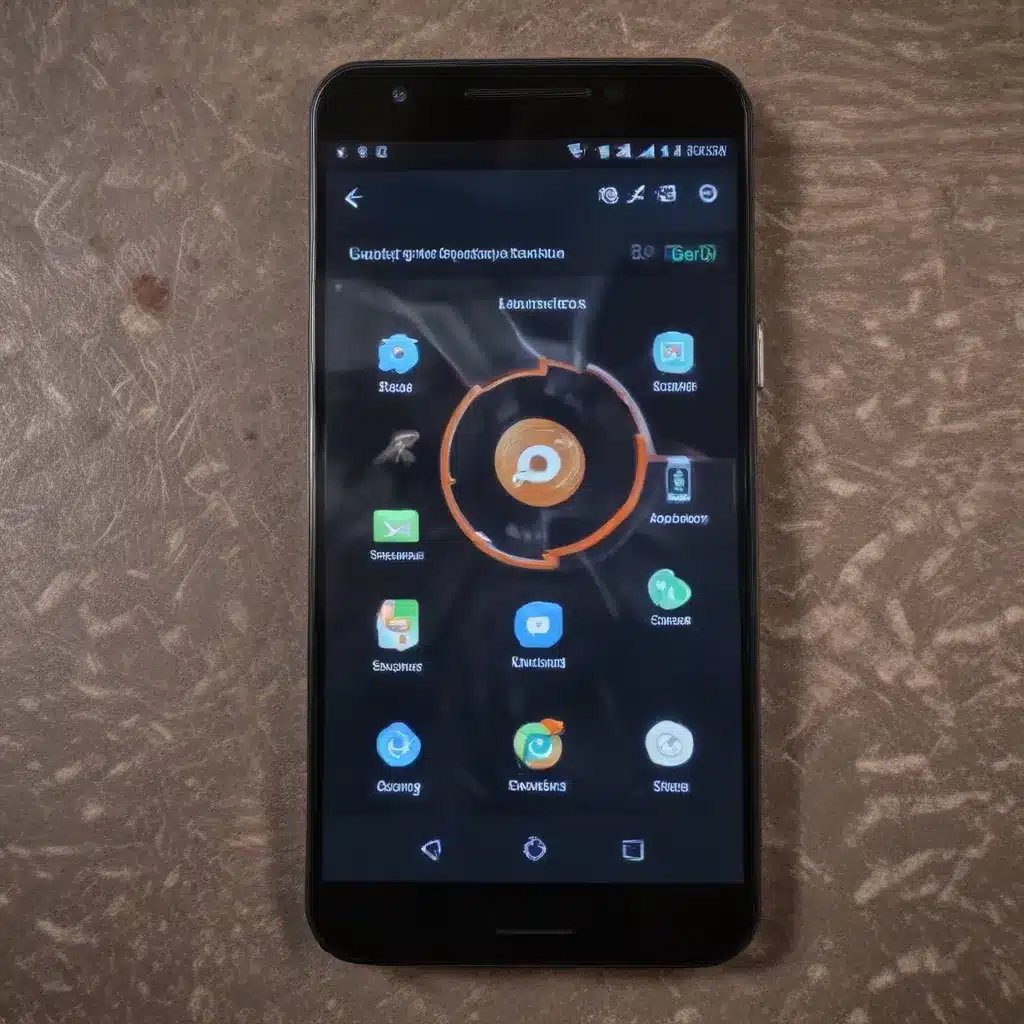
Unlock the Full Potential of Your Android Device
As an experienced IT professional, I’ve seen firsthand the frustration that comes with a slow and sluggish Android device. Whether you’re dealing with a low-end smartphone or an older model, performance issues can severely impact your productivity and overall user experience. But fear not – with the right optimizations and tweaks, you can breathe new life into your Android device and make it feel snappy and responsive again.
In this comprehensive guide, we’ll explore a range of practical tips and in-depth insights to help you boost the performance and speed of your Android device. From adjusting system settings to managing resource-intensive apps, we’ll cover everything you need to know to get your Android device running at its best.
Optimize System Settings for Improved Performance
Limit Background Processes
One of the most effective ways to improve your Android device’s performance is to limit the number of background processes running at any given time. By default, Android allows up to 20 processes to run in the background, but this can quickly lead to resource drain and sluggish performance.
To optimize this setting, head to your device’s Developer Options (you may need to enable this feature first by tapping the Build Number in the About Phone section seven times). Once in Developer Options, scroll down and locate the Background process limit setting. Change this to “At most 4 processes” to significantly reduce the background load and free up system resources.
Note: This setting will revert to the default after each device restart, so be sure to adjust it again after any updates or reboots.
Disable Unnecessary Animations
Android’s smooth animations and transitions can be visually appealing, but they can also contribute to performance issues, especially on lower-end devices. To speed things up, you can reduce or disable these animations:
- Enable Developer Options: As mentioned earlier, you’ll need to enable Developer Options by tapping the Build Number in the About Phone section seven times.
- Adjust Animation Scales: In Developer Options, look for the Window Animation Scale, Transition Animation Scale, and Animator Duration Scale settings. Reduce these values or set them to 0.5x to speed up animations.
This simple tweak can make a noticeable difference in the overall responsiveness of your Android device.
Manage Power-Hungry Apps
Some apps can be real resource hogs, constantly running in the background and draining your device’s battery and processing power. To identify and manage these power-hungry apps, follow these steps:
- Go to Settings > Apps & Notifications: Here, you’ll see a list of all the apps installed on your device.
- Identify Resource-Intensive Apps: Look for apps that are using a significant amount of battery, storage, or RAM. These are likely the culprits behind your performance issues.
- Disable or Uninstall Unused Apps: For apps you don’t use or need, consider disabling or uninstalling them to free up system resources.
- Limit Permissions: For the apps you do want to keep, review their permissions and disable any unnecessary access, such as location tracking or background activity.
By taking control of your app management, you can significantly improve your Android device’s overall performance and battery life.
Optimize App Performance
Use Lite Versions of Apps
While feature-rich apps can be convenient, they often come at the cost of increased resource consumption. Consider using “Lite” versions of popular apps, such as Facebook Lite or Messenger Lite, which shed unnecessary features in favor of faster loading times and improved responsiveness.
Leverage Progressive Web Apps (PWAs)
Progressive Web Apps (PWAs) offer a great alternative to traditional Android apps, providing app-like functionality without the overhead of a native app. Many Lite apps are actually PWAs in disguise, and you can access them directly through your device’s web browser. PWAs are generally more lightweight and optimized for performance, making them a great choice for older or lower-end Android devices.
Manage App Data and Cache
Over time, apps can accumulate a significant amount of data and cache, which can slow down your device’s performance. Regularly clearing the cache and managing app data can help alleviate this issue:
- Clear App Cache: In the Apps & Notifications section of your device’s settings, tap on the specific app you want to manage, then select Storage & Cache and Clear Cache.
- Manage App Data: For apps that you use frequently, consider clearing their data periodically to prevent excessive buildup. However, be aware that this may require you to log in or reconfigure the app again.
By keeping a tight rein on app data and cache, you can ensure your Android device maintains optimal performance.
Hardware Optimization Strategies
Upgrade to an SSD (Solid-State Drive)
If your Android device uses a traditional hard disk drive (HDD) for storage, consider upgrading to a solid-state drive (SSD). SSDs offer significantly faster read and write speeds, which can dramatically improve the overall responsiveness of your device, especially when launching apps, loading files, or performing system tasks.
Increase RAM (Random Access Memory)
Insufficient RAM can be a major bottleneck for Android performance. If your device allows for RAM upgrades, consider adding more memory to give your system a much-needed boost. More RAM will allow your device to handle more concurrent tasks and applications without slowing down.
Utilize a Powerful Processor
The processor (CPU) is the heart of your Android device, and a powerful one can make a big difference in performance. If you’re in the market for a new Android device, prioritize models with the latest and most capable processors, as they will be better equipped to handle demanding tasks and multitasking.
Conclusion: Unleash the Full Potential of Your Android Device
By implementing the strategies and optimizations outlined in this article, you can breathe new life into your Android device and unlock its full potential. From adjusting system settings to managing resource-intensive apps and even upgrading hardware, there are numerous ways to boost the performance and speed of your Android device.
Remember, the key to maintaining a smooth and responsive Android experience is to stay proactive and continuously optimize your device’s settings and resources. By following these practical tips, you’ll be able to enjoy a lightning-fast, highly efficient Android device that meets your productivity needs and enhances your overall user experience.
If you found this article helpful, be sure to check out other informative content on the IT Fix blog for more expert insights and solutions to common technology challenges.












