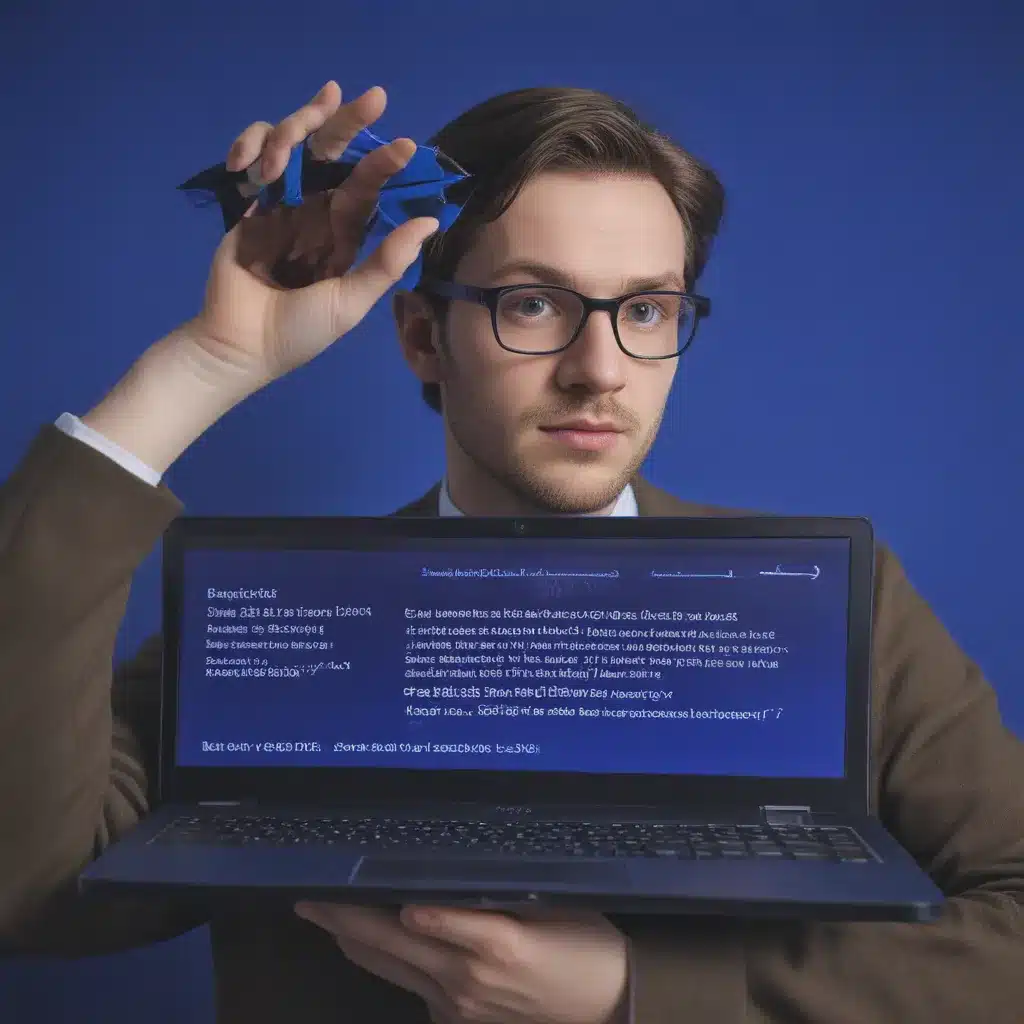Unraveling the Mystery of the Blue Screen of Death
Oh, the dreaded Blue Screen of Death (BSOD) – that menacing error that strikes fear into the heart of every computer user. If you’ve ever experienced the panic of watching your screen turn a sickly shade of blue, with cryptic error messages flashing before your eyes, you know the feeling all too well.
But fear not, my tech-savvy friends! As a seasoned computer repair technician, I’m here to guide you through the process of diagnosing and resolving those pesky blue screen errors. [1] By the time we’re done, you’ll be a BSOD-busting pro, ready to tackle any Windows crisis that comes your way.
Decoding the Blue Screen of Death
The first step in tackling a blue screen error is to decipher the information it presents. Unlike the good old days of Windows 7, where a BSOD would simply leave you staring at a cryptic jumble of numbers and letters, modern versions of Windows (including Windows 10 and 11) now provide more detailed error messages. [3]
These messages, often referred to as “stop codes,” give you a clue as to the root cause of the problem. Common stop codes include CRITICAL_PROCESS_DIED, SYSTEM_THREAD_EXCEPTION_NOT_HANDLED, and IRQL_NOT_LESS_OR_EQUAL, each pointing to a different software or hardware issue. [7]
By jotting down the stop code and heading to the nearest search engine, you can often find a wealth of troubleshooting information and potential solutions. It’s like having a secret decoder ring for your computer’s problems!
Unplug, Reboot, and Safe Mode to the Rescue
When faced with a BSOD, your first instinct might be to panic and start frantically clicking and tapping, but resist the urge! The best approach is to take a deep breath, power off your computer, and then power it back on. [3]
But wait, there’s more! After the reboot, you’ll want to try booting into Safe Mode. This special version of Windows loads with a stripped-down set of drivers and settings, which can often help you diagnose and resolve the underlying issue. [3]
Think of Safe Mode as your computer’s version of the “easy mode” in a video game – it’s a simpler, more stable environment that allows you to troubleshoot without the added complexity of your regular Windows setup.
Hunting Down Rogue Drivers and Outdated Software
One of the most common culprits behind BSOD errors is outdated or incompatible drivers. [3] These are the little software components that act as a bridge between your computer’s hardware and the operating system, and when they’re not playing nice, it can lead to all sorts of problems.
To tackle this, you’ll want to fire up Device Manager and start rolling back any recent driver updates. [3] It’s like playing a high-stakes game of “Guess Who?” – you’ve got to systematically eliminate the suspects until you find the one causing the trouble.
But driver issues aren’t the only software-related problems that can trigger a BSOD. Malware, outdated system files, and even recently installed programs can all wreak havoc on your computer’s stability. [3] That’s why it’s essential to run a thorough system scan with a reputable anti-malware tool and uninstall any questionable software you’ve added lately.
Tackling Hardware Troubles
While software-related issues are often the culprit behind blue screen errors, hardware problems can also be the root cause. [3] Faulty memory, overheating components, and even a failing hard drive can all lead to those dreaded blue screens.
If you’ve exhausted the software troubleshooting options and the BSODs persist, it’s time to start looking under the hood. Break out your trusty screwdriver and give your computer a thorough inspection – check for loose connections, replace any suspect components, and consider running a dedicated hardware diagnostic tool to pinpoint the problem.
Remember, the key to solving hardware-related BSOD issues is to tackle one component at a time. It’s a bit like being a detective, gathering clues and narrowing down the suspects until you finally crack the case.
Patience and Persistence: The Keys to BSOD Redemption
Dealing with blue screen errors can be a frustrating and time-consuming process, but don’t give up hope! With a little bit of patience, a healthy dose of persistence, and the right troubleshooting techniques, you can conquer even the most stubborn BSOD.
Think of it as a puzzle – each error message, each software update, and each hardware check is a new piece that brings you closer to the solution. And when you finally banish that pesky blue screen for good, the sense of triumph will be oh-so-sweet.
So, the next time you’re staring down the barrel of a BSOD, remember: you’ve got this. With the knowledge and tools you’ve gained from this article, you’re well on your way to becoming a blue screen-busting superhero. Now go forth, my tech-savvy friends, and save the day!
[1] Dell, “How to Troubleshoot Blue Screen or Stop Error Code on a Dell Computer,” https://www.dell.com/support/kbdoc/en-us/000123379/how-to-troubleshoot-blue-screen-or-stop-error-code-on-a-dell-computer
[3] Avast, “How to Fix the Blue Screen of Death,” https://www.avast.com/c-how-to-fix-blue-screen-of-death
[7] How-To Geek, “Everything You Need to Know About the Blue Screen of Death,” https://www.howtogeek.com/163452/everything-you-need-to-know-about-the-blue-screen-of-death/