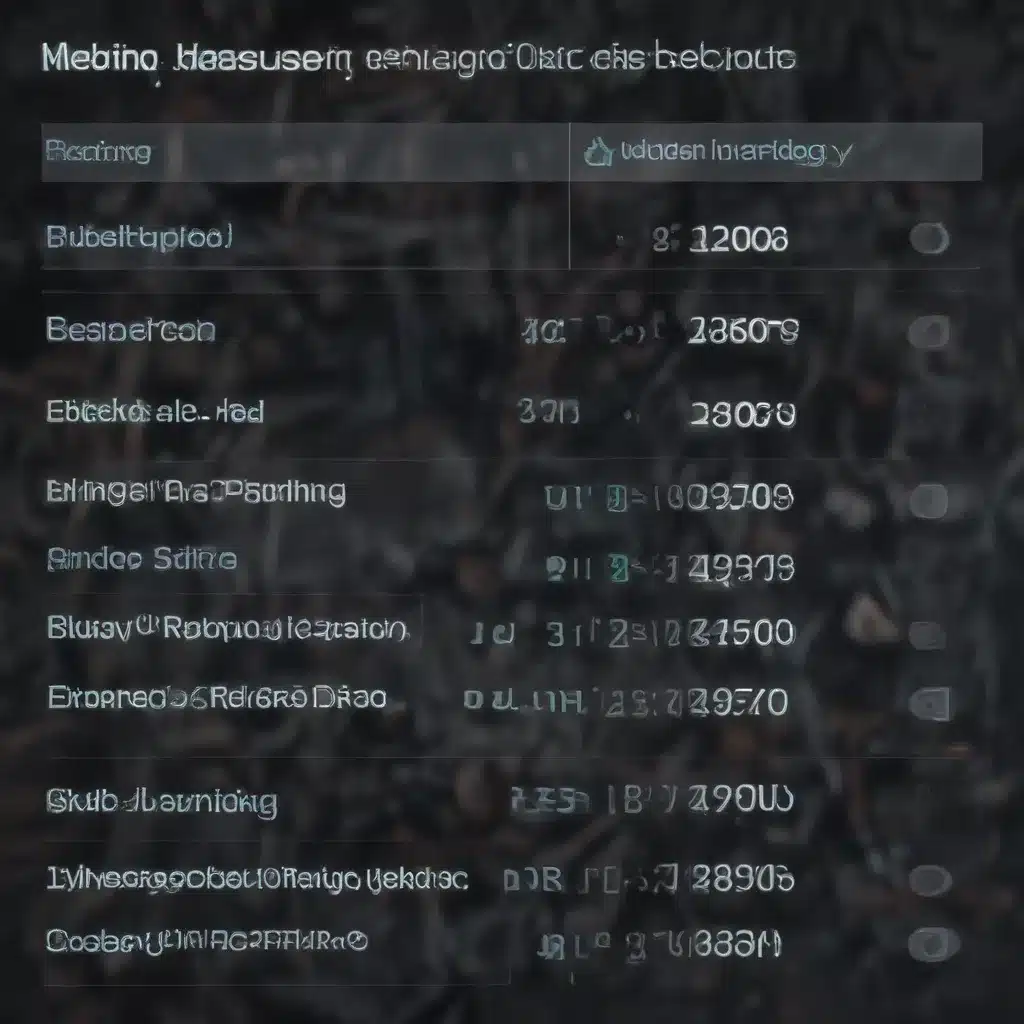
As an experienced IT specialist, I’ve had the privilege of working with a wide range of computer systems, each with its unique quirks and challenges. One area that I’ve found to be particularly crucial for ensuring the stability and performance of a system is the BIOS (Basic Input/Output System) configuration. In this comprehensive article, I’ll be sharing my insights and personal experiences on how to optimize your BIOS settings for maximum stability, both for novice users and seasoned IT professionals.
Uncovering the Hidden Gems: BIOS Settings Demystified
The BIOS is often regarded as a mysterious and intimidating realm, with many users hesitant to venture beyond the default settings. However, as I’ve learned through my years in the IT industry, a few simple adjustments to the BIOS can make a world of difference in terms of system stability and overall performance.
One of the key issues I’ve encountered is the default “Auto” or “Optimized” settings provided by motherboard manufacturers. While these settings may seem like a convenient starting point, they often fail to account for the specific requirements of modern, high-performance CPUs like the 13th and 14th generation Intel Core processors. As a result, users may experience a range of problems, from random crashes and sluggishness in Windows to frustrating “out of video memory” errors in games.
Restoring the Balance: Implementing Proper BIOS Configurations
After extensively researching and experimenting with various BIOS configurations, I’ve discovered a simple yet effective solution to address these stability issues. By following the guidance provided in the Intel processor datasheets, we can easily configure the BIOS settings to align with the recommended specifications for these powerful CPUs.
Gigabyte Motherboard BIOS Settings
For Gigabyte motherboard users, the process is straightforward:
- Save Your Current Settings: Before making any changes, it’s crucial to save your current BIOS settings as a profile. This will allow you to revert to your previous configuration if needed.
- Reset to Default Settings: Start by resetting your BIOS to its default settings. This will ensure that we’re working with a clean slate.
- Enable XMP: If your system is equipped with high-performance RAM, enable the XMP (Extreme Memory Profile) setting to ensure optimal memory performance.
- Adjust Power Limits: Set the Package Power Limit 1 and Package Power Limit 2 to 253 watts, as recommended by Intel for the 13th and 14th generation Core processors.
- Set Core Current Limit: Adjust the Core Current Limit to 307 amps, again in accordance with Intel’s processor specifications.
By following these simple steps, you’ll be well on your way to achieving a stable and reliable system. Of course, it’s always a good idea to thoroughly test your system after making these changes to ensure that everything is running smoothly.
ASUS Motherboard BIOS Settings
For ASUS motherboard users, the process is slightly different, but no less important:
- Save Your Current Settings: As with Gigabyte motherboards, start by saving your current BIOS settings as a profile.
- Reset to Default Settings: Reset your BIOS to its default settings to ensure a clean starting point.
- Disable MultiCore Enhancement: This feature, while tempting, can often lead to stability issues. Disable it to adhere to the recommended Intel specifications.
- Enable XMP: As before, enable the XMP setting if your system is equipped with high-performance RAM.
- Configure Power Limits: Set the Short Duration Turbo Power and Long Duration Turbo Power to 253 watts, in line with Intel’s recommendations.
- Adjust Current Limit: Set the Max Core/Cache Current to 307 amps to match the Intel processor specifications.
- Adjust SVID Behavior: Depending on your system’s stability, you may need to adjust the SVID (Serial Voltage Identification) behavior. Start with “Typical Scenario” and, if needed, switch to “Trained”.
By following these steps, you’ll be well on your way to a rock-solid system that can handle even the most demanding tasks.
Troubleshooting and Fine-Tuning: Achieving Stability
Of course, every system is unique, and there may be instances where the above settings don’t quite do the trick. In such cases, it’s important to be patient and methodical in your approach to troubleshooting and fine-tuning your BIOS configuration.
One common issue I’ve encountered is instability during Prime95 Small FFTs, a notoriously demanding stress test. In these situations, I’ve found that applying a -6 ratio offset to the AVX2 instructions can often resolve the problem, albeit with a slight reduction in overall CPU performance.
Furthermore, I’ve discovered that the default “Auto” or “Optimized” settings provided by motherboard manufacturers may not always be the best choice. In some cases, the “Spec Enhance” or “Performance” profiles can offer a more stable and reliable foundation for your system.
Embracing the Digital Frontier: Technological Advancements in BIOS Management
As technology continues to evolve, the role of the BIOS in system stability and performance has become increasingly crucial. Manufacturers have responded by introducing a range of innovative features and tools to help users better manage their BIOS settings.
One such example is the growing prevalence of BIOS GUI (Graphical User Interface) tools, which provide a more user-friendly and intuitive way to navigate and configure BIOS settings. These tools can significantly simplify the process of optimizing your system’s BIOS, making it accessible to a wider range of users, from tech-savvy enthusiasts to casual PC owners.
Another exciting development is the integration of BIOS management software with system monitoring and diagnostics tools. By combining these functionalities, users can not only fine-tune their BIOS settings but also gain valuable insights into their system’s performance and health, allowing them to make more informed decisions about future upgrades or troubleshooting steps.
Empowering the IT Community: Sharing Knowledge and Experiences
As an IT specialist, I firmly believe in the power of knowledge-sharing and community collaboration. Throughout my journey of discovering the optimal BIOS settings for system stability, I’ve had the privilege of interacting with fellow IT professionals and enthusiasts who have shared their own experiences and insights.
I’ve found that by actively participating in online forums, such as the ones provided in the source URLs, I’ve been able to not only learn from others but also contribute my own findings and solutions. By doing so, I’ve been able to help countless users overcome their own stability challenges and achieve the level of performance they deserve from their computer systems.
Embracing the Future: Navigating the Evolving IT Landscape
As we look to the future, it’s clear that the importance of BIOS configuration and system stability will only continue to grow. With the ever-increasing demands placed on our computer systems, from high-resolution gaming and content creation to the ever-expanding world of cloud computing and artificial intelligence, the need for a rock-solid foundation has never been more critical.
By staying informed, experimenting with the latest BIOS features, and sharing our knowledge with the broader IT community, we can collectively work to ensure that our computer systems are always operating at their peak potential, ready to tackle the challenges of today and the innovations of tomorrow.
I encourage all readers, whether seasoned IT professionals or tech-savvy enthusiasts, to embrace the power of BIOS optimization and continue exploring the frontiers of computer stability and performance. Together, we can unlock the full potential of our systems and pave the way for a future where technology seamlessly enhances our personal and professional lives.
If you’re interested in exploring more of our expertise and insights on IT Fix, I invite you to visit our website at https://itfix.org.uk/. There, you’ll find a wealth of resources and articles covering a wide range of topics, from cybersecurity best practices to the latest advancements in the IT industry.












