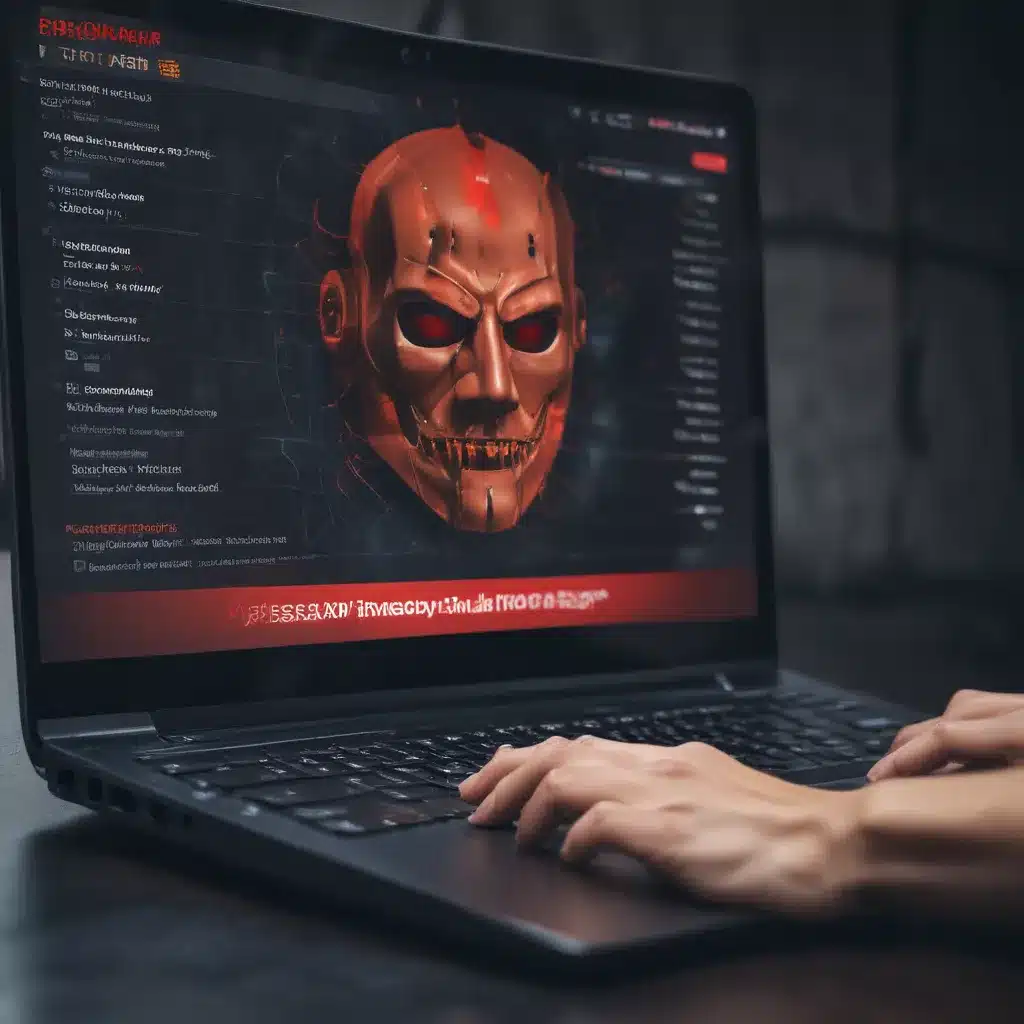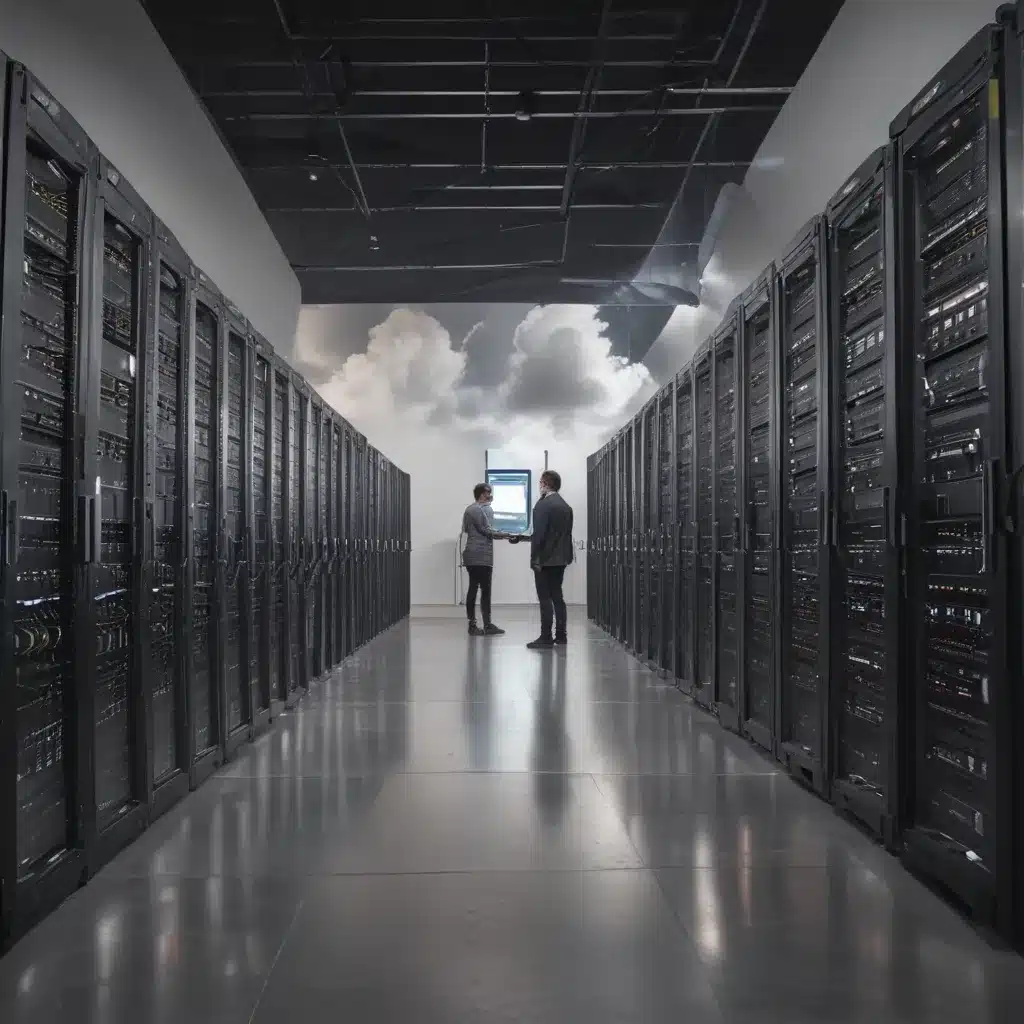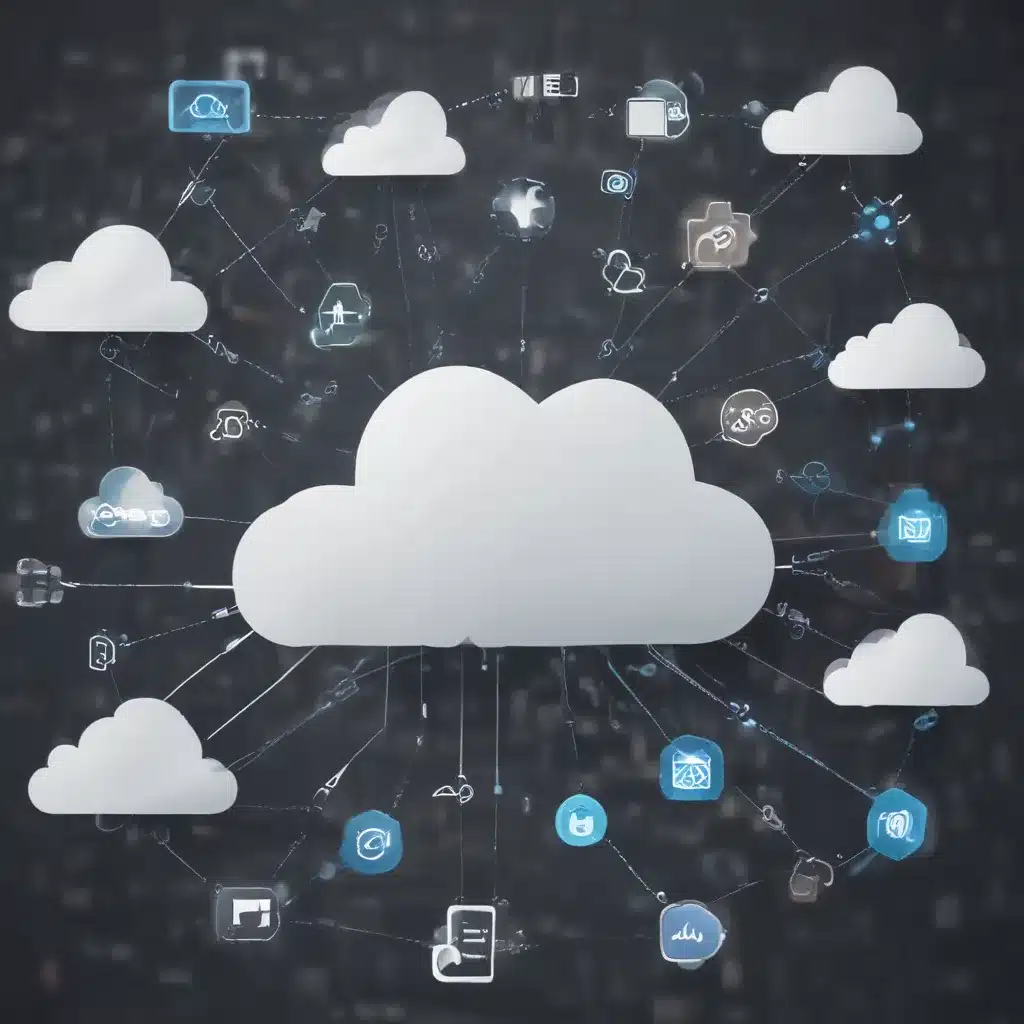Introduction
Gaming has come a long way in terms of graphics and performance in the past decade. With new graphics technologies like ray tracing becoming more common, games are looking more realistic than ever before. But to get the best visual experience, you need to fine-tune your graphics settings. The optimal settings depend on your gaming hardware and the game itself. In this article, I’ll go over the graphics settings you should use in 2024 to get the best performance and visuals in today’s most popular games.
Adjust Resolution Scale/Render Resolution
The render resolution determines the resolution the game is rendered at. Setting it above 100% will render the game at a higher resolution before downsampling to your display resolution. This makes the image sharper but is demanding on your GPU.
For powerful GPUs like the RTX 3080 or better, I recommend setting the resolution scale to 150% or higher for sharper imagery. For mid-range GPUs like the RTX 3060 Ti, I suggest 100-120% depending on the game. With lower-end GPUs, keep it at 100% for smooth performance.
The sweet spot for balance is around 120% render resolution on mid-range cards. This nicely sharpens the image while not being too taxing for GPUs.
Use Nvidia DLSS/AMD FSR If Available
DLSS and FSR are upscaling technologies that render games at lower resolutions then intelligently upscale to your target resolution. This gives you extra performance with minimal loss in visual quality.
I highly recommend enabling DLSS or FSR if a game supports it, even on high-end GPUs. Set it to Quality mode for the best visuals. This lets you run at higher resolutions and settings than otherwise possible.
DLSS 2.0 and FSR 2.0 are especially good, delivering up to 2-3x more FPS with nearly indistinguishable image quality from native resolution rendering.
Favor Quality Over Performance
For graphics settings, favor quality over performance whenever possible. Modern GPUs are powerful enough to handle higher settings in most games.
Here are the settings I recommend targeting:
- Texture Quality: High/Ultra
- Lighting Quality: High/Ultra
- Post-Processing: High/Ultra
- Shadows: High
- Anti-Aliasing: TAA High (in most games)
- View Distance: High/Ultra
- Environment/Sky Detail: High
Higher texture, lighting, and post-processing quality make the biggest visual impact. I suggest lowering shadows, view distance, or AA first if you need a performance boost.
Enable Ray Tracing If Supported
Ray tracing realistically simulates how light behaves in a 3D scene. This adds realistic reflections, shadows, global illumination and other effects.
I highly recommend enabling ray tracing in games that support it, at least on RTX 20 and 30 series GPUs. Start with medium ray tracing settings if needed for performance. The visual benefit is worth it.
Some settings like ray traced shadows have a huge impact on visuals. Prioritize enabling settings like these first. Keep ray traced lighting on medium or high for a great balance.
Target At Least 60 FPS, Higher Is Better
For smooth gameplay, target at least 60 FPS in your games. This is the bare minimum I’d recommend for a good experience.
For competitive online games like shooters, target at least 100-144 FPS or as high as possible. Higher frame rates like 144+ Hz give you smoother motion and can help gameplay. This requires a high refresh rate monitor though.
If necessary, turn down settings like AA, shadows, draw distance or ray tracing intensity to hit your FPS target. Smooth gameplay should take priority over max settings.
Use Anisotropic Filtering For Sharp Textures
Anisotropic Filtering (AF) helps make textures look sharp when viewed at an angle. Set this to 16x in your driver settings for ultra sharp textures.
AF has minimal performance cost so 16x can be used in any game. This substantially improves texture clarity in most titles.
Tweak Game-Specific Settings
Some games have graphics settings that deserve special attention:
Call of Duty
- Filmic SMAA 1X: Great AA method that sharpens image
- Particle Quality: High for improved explosions
- Bullet Impacts & Sprays: On for more realistic gunplay
Cyberpunk 2077
- Cascade Shadow Resolution: High for prevalent, realistic shadows
- Local Shadow Mesh Quality: High for detailed local shadows
- Local Shadow Quality: High for shadow accuracy
Red Dead Redemption 2
- Lighting Quality: Ultra for realistically lit scenes
- Global Illumination: High for natural indirect lighting
- Volumetrics Quality: Ultra for awesome fog/cloud effects
Microsoft Flight Simulator
- Terrain Level of Detail: 100 for highly detailed terrain
- Volumetric Clouds: High/Ultra for realistic clouds
- Texture Resolution: High for sharp textures
- Anisotropic Filtering: 16x for clear ground textures
Tweak settings like these that enhance each game’s unique visuals. Refer to optimization guides for suggestions on a per game basis.
Final Thoughts
Those are the key graphics settings I recommend to get the best visual fidelity and performance in games today and moving forward. Focus on quality over pure performance, enable ray tracing and upscaling tech if possible, and fine-tune settings that play to each game’s visual strengths.
Targeting 60 FPS minimum with at least high settings gives a great experience in most games. For competitive games, push for 100+ FPS by reducing demanding settings like ray tracing and anti-aliasing. Finding the right balance for your hardware takes some testing – use benchmarks and monitors to dial in the optimal settings.
With the techniques above, the games of today can look incredibly realistic. 2024 and beyond will bring more ray tracing titles and new techniques to enhance graphics further. But with the settings above, your games can look amazing right now.