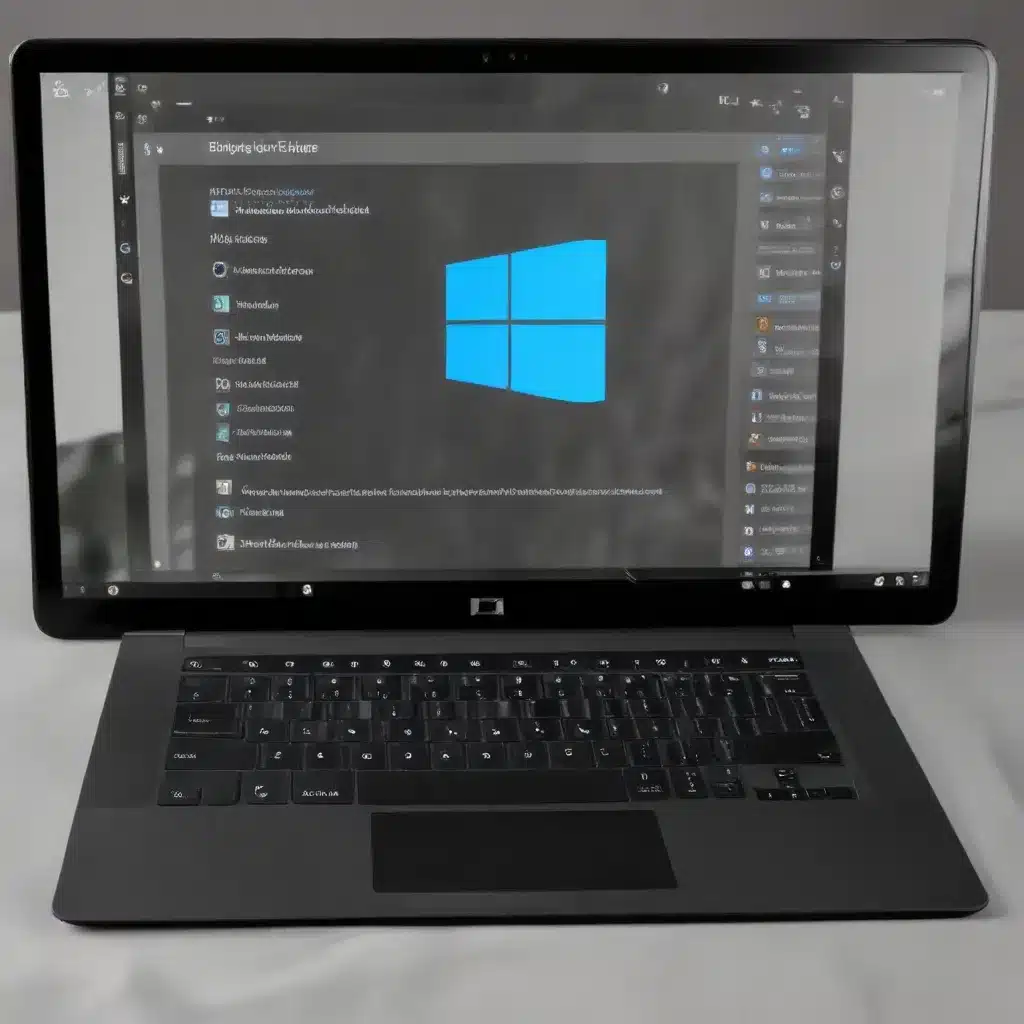
Unlocking the Power of Microsoft Edge: A Comprehensive Beginner’s Guide
As an experienced IT professional, I’m thrilled to share with you a comprehensive guide to the Microsoft Edge browser. In today’s digital landscape, having a reliable and feature-rich web browser is essential, and Microsoft Edge is quickly becoming a top contender in the market.
In this in-depth article, we’ll dive into the various aspects of Microsoft Edge, from its user-friendly interface to its powerful privacy and security features. Whether you’re a seasoned tech enthusiast or a newcomer to the world of web browsing, this guide will equip you with the knowledge and insights to harness the full potential of Microsoft Edge.
Navigating the Microsoft Edge Interface
The first step in mastering Microsoft Edge is understanding its intuitive and well-designed interface. Upon launching the browser, you’ll be greeted with a clean and organized layout that prioritizes user experience.
The top of the window features the address bar, where you can type in web addresses or search queries. To the right of the address bar, you’ll find a series of icons that grant you quick access to various features, such as the settings menu, extensions, and more.
One of the standout features of the Microsoft Edge interface is the new tab page. By default, this page displays a selection of curated content, including news articles, recommended websites, and quick links to your frequently visited pages. You can customize this page to suit your preferences, choosing from a variety of layout options and content sources.
Personalization and Customization
Microsoft Edge offers a wealth of personalization options to help you tailor the browser to your individual needs. From the settings menu, you can adjust the appearance of the browser, including the theme, font size, and even the new tab page layout.
One particularly useful feature is the ability to set your preferred language. By navigating to the “Languages” section in the settings, you can add multiple languages and easily switch between them as you browse the web. This feature is especially beneficial for users who operate in a multilingual environment.
Enhancing Productivity with Microsoft Edge
Microsoft Edge is designed to be more than just a web browser; it’s a powerful productivity tool that can help you streamline your online activities.
Extensions and Add-Ons
One of the ways Microsoft Edge enhances productivity is through its extensive library of extensions and add-ons. These tools can be installed directly from the Microsoft Store or other approved sources, allowing you to customize your browsing experience.
For example, you might install the Honey extension to automatically search for and apply coupon codes at checkout, or the Grammarly extension to ensure your written communications are polished and error-free.
Sync Across Devices
Another valuable feature of Microsoft Edge is its ability to sync your browsing data across multiple devices. Whether you’re using the browser on your Windows PC, Mac, Android, or iOS device, you can seamlessly access your bookmarks, browsing history, and even open tabs, ensuring a consistent and efficient browsing experience no matter where you are.
To set up sync, simply sign in to your Microsoft account and navigate to the “Sync” section in the settings menu. From there, you can choose which data you’d like to sync across your devices.
Prioritizing Privacy and Security
In today’s digital age, privacy and security are paramount concerns for internet users. Microsoft Edge recognizes this and has implemented a robust suite of tools to help protect your personal information.
Privacy and Tracking Prevention
One of the standout features of Microsoft Edge’s privacy capabilities is its tracking prevention settings. By default, the browser blocks third-party trackers and cookies, helping to minimize the amount of data collected about your online activities.
You can further customize your privacy settings by adjusting the level of tracking prevention, from “Basic” to “Strict,” depending on your personal preferences and the level of protection you require.
Secure Browsing with Microsoft Defender SmartScreen
In addition to its privacy features, Microsoft Edge also integrates with Microsoft Defender SmartScreen, a security technology that helps protect you from potentially malicious websites and downloads.
When you visit a website or attempt to download a file, Microsoft Defender SmartScreen will automatically check the URL or file against a constantly updated database of known threats. If the content is deemed unsafe, the browser will warn you and provide the option to proceed with caution or avoid the potentially harmful site or download.
Leveraging Microsoft 365 Integration
For users who are part of the Microsoft ecosystem, Microsoft Edge offers seamless integration with the company’s suite of productivity tools, including Microsoft 365.
Accessing Microsoft 365 Benefits
By signing in to your Microsoft account, you can unlock a range of benefits and features within Microsoft Edge. This includes access to Microsoft 365 subscription perks, such as free online storage, productivity apps, and exclusive training resources.
To explore these benefits, simply click on the “Settings and more” icon in the top-right corner of the browser and navigate to the “Microsoft 365” section. Here, you’ll find a wealth of information and tools to enhance your Microsoft Edge experience.
Collaborating with Microsoft 365 Apps
Microsoft Edge also makes it easy to integrate with other Microsoft 365 applications, such as Word, Excel, and PowerPoint. When working with these productivity tools, you can seamlessly access and share files directly within the browser, streamlining your workflow and improving collaboration.
Accessing the Microsoft Edge Community
One of the great strengths of Microsoft Edge is the vibrant community that has grown around it. As an IT professional, you can tap into this community to ask questions, provide feedback, and stay up-to-date on the latest developments and best practices.
Connecting with Microsoft Communities
Microsoft offers several online communities where you can engage with other Microsoft Edge users and experts. The Microsoft Community is a great place to start, where you can search for solutions to common problems or post your own questions and receive support from the knowledgeable user base.
Additionally, the Microsoft Tech Community and the Windows Insiders program provide valuable insights and discussions around Microsoft Edge and other Microsoft products.
Conclusion: Embracing the Microsoft Edge Advantage
As an IT professional, I’ve had the opportunity to explore and work with a wide range of web browsers, but Microsoft Edge has truly impressed me with its robust features, user-friendly interface, and commitment to privacy and security.
Whether you’re a seasoned tech enthusiast or just starting to explore the world of web browsing, I highly encourage you to give Microsoft Edge a try. With its powerful capabilities, seamless integration with the Microsoft ecosystem, and a thriving community of users and experts, Microsoft Edge is poised to become a game-changer in the world of web browsing.
So why not take the first step and dive into the world of Microsoft Edge? Your productivity, security, and online experience are about to be transformed.












