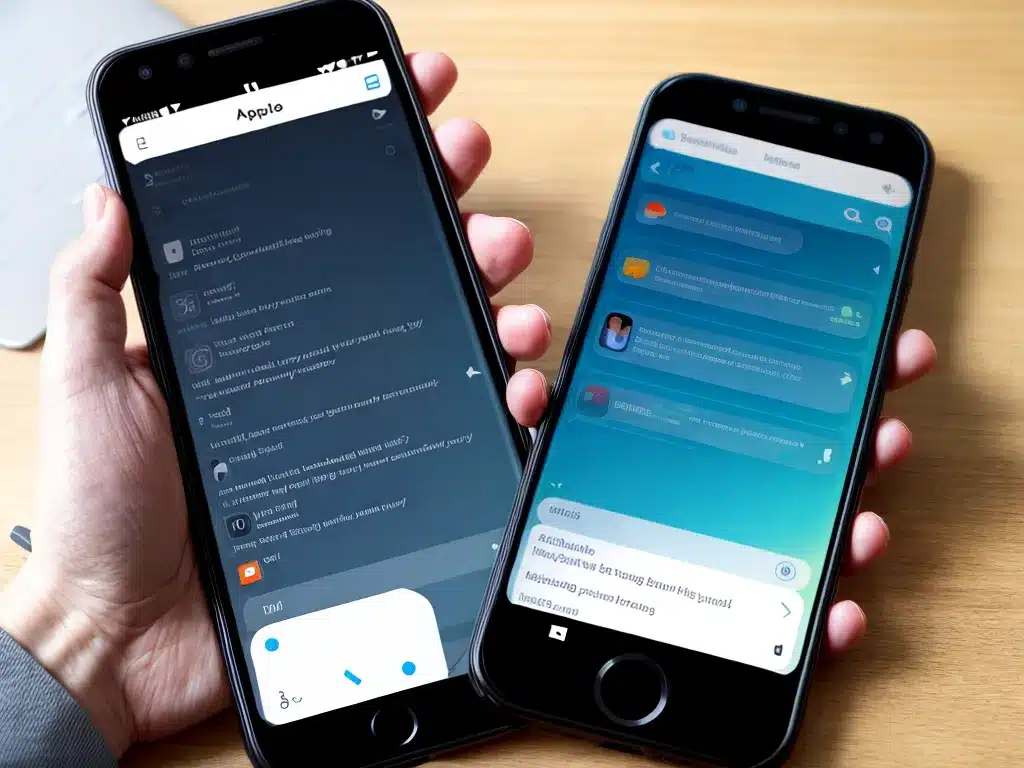
Introduction
Backing up your phone is one of the most important things you can do to protect your data. In 2024, there are more options than ever for backing up your device. In this article, I’ll provide tips on backing up your phone in 2024 and highlight the best backup apps and services available.
Why Backup Your Phone?
There are a few key reasons why regularly backing up your phone is essential:
- Prevent data loss: Backups save you if your phone is lost, stolen, or damaged. You can restore your data if needed.
- Transfer data to a new device: Backups make it simple to transfer your data, photos, videos, and more to a new phone.
- Protect important documents/media: Backups provide an extra copy of irreplaceable photos, videos, notes, and other personal documents.
Without backups, losing your phone could mean losing the data on it forever.
Best Apps for Backing Up Your Phone
There are some excellent app options for backing up your Android or iPhone in 2024. Here are my top picks:
For Android
- Google One: Google’s subscription backup service works seamlessly if you use Android. It backs up SMS, photos, videos, and more. Pricing starts at $1.99/month for 100GB of storage.
- Dropbox: Install the Dropbox app and it can back up your camera roll, contacts, and other files. 2GB of free storage is included.
- Microsoft OneDrive: Another solid cloud storage option with 5GB of free space. It integrates well if you use Outlook/Office.
For iPhone
- iCloud: Apple’s free iCloud backup option is excellent for iPhone users. It seamlessly backs up your device data over WiFi. You get 5GB of storage free.
- Google One: Just like on Android, Google One works great on iOS. It backs up a ton of data types.
- Dropbox: Provides camera roll, contact, and general file backups for iPhone. Integrates nicely into iOS.
Tips for Effective Backups in 2024
Follow these tips for making sure your phone backups are rock solid:
-
Enable auto-backup features in apps so backups happen on a schedule without you having to think about it. Most apps have this option.
-
Use both local and cloud backups. For example, you can back up locally to a computer while also backing up to iCloud or Google Drive for redundancy.
-
Back up over WiFi whenever possible to avoid cellular data overages. Big backups can use GBs of data fast.
-
Store backup codes from two-factor authentication apps in your encrypted backup. This provides account recovery options if your phone is lost.
-
Periodically do manual backups before major iOS/Android updates. This provides a restore point if anything goes wrong during the update process.
-
Review backup logs in cloud services to confirm backups are happening as expected on their schedule.
When to Use Device-to-Device Backups
In some cases, backing up directly to another device makes more sense than cloud backups:
-
When backing up large media like photos and videos. Transferring many GBs of data to the cloud can be slow and consume your monthly data allowance.
-
If you need to preview or access backups immediately from another device. Restoring from the cloud has some lag time.
-
To create encrypted local backups that no one but you can access, even the cloud storage provider.
Popular apps for local device backups include iTunes on desktop, Smart Switch on Samsung devices, and various third-party wireless transfer apps.
Conclusion
Regularly backing up your phone is one of the best things you can do to avoid losing your memories and important data. In 2024, you have excellent options including integrated mobile OS tools, third-party apps, and cloud storage services. Take advantage of auto-backup features, WiFi transfers, and encryption to keep your data safe and secure. With a little effort, you can have total peace of mind knowing your data is protected and available if you ever need it.












