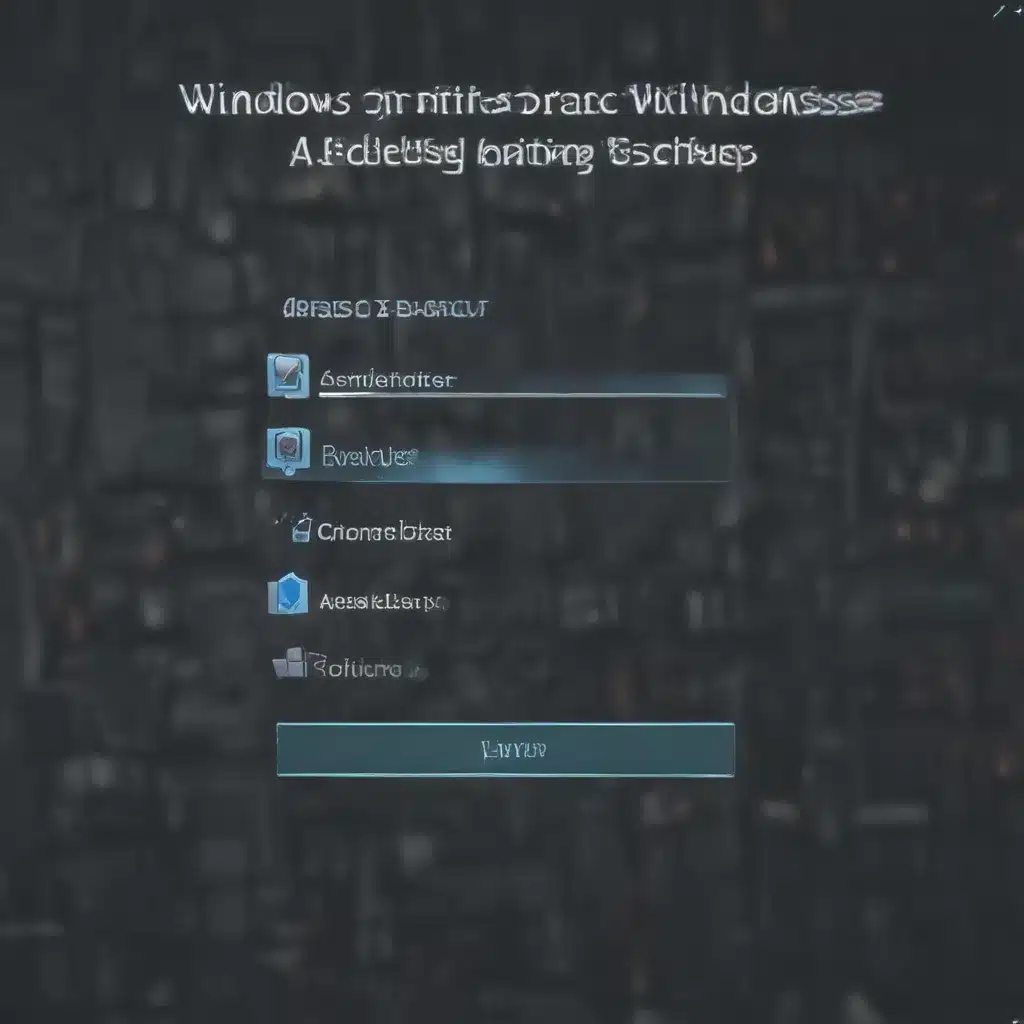The Forgotten Art of Backup: Rediscovering the Joys of Secure Data Storage
As a self-proclaimed tech enthusiast, I’ll admit that I’ve always been a bit of a backup fanatic. There’s just something so satisfying about knowing that my precious data is safe and sound, tucked away in digital vaults, ready to be retrieved at a moment’s notice. But alas, I know I’m not the norm. Far too many of us take that crucial step for granted, leaving our precious files vulnerable to the whims of technology’s fickle nature.
Well, friends, the time has come to change that. In this comprehensive guide, I’m going to walk you through the wonders of Windows Backup, the unsung hero of data preservation. Whether you’re a seasoned PC user or a newcomer to the world of computers, I guarantee you’ll walk away with a newfound appreciation for the importance of regular backups. So, let’s dive in, shall we?
Unlocking the Secrets of Windows Backup
Now, I know what you’re thinking – “Windows Backup? Isn’t that just some boring, complicated tool that’s more trouble than it’s worth?” Well, my dear reader, let me prove you wrong. [1] Windows Backup is a one-stop solution that’s designed to make the whole process a breeze. With just a few clicks, you can safeguard the things that matter most – your files, your settings, and even your installed apps.
The best part? It’s all seamlessly integrated with your Microsoft account. [2] That means your backed-up data is stored securely in the cloud, ready to be accessed from any device you log into. Seriously, it’s like having a digital safety net that’s always there, ready to catch you when you need it most.
Mastering the Art of Backup
Okay, so now you know that Windows Backup is a powerful tool, but how do you actually use it? Fear not, my friends, I’m about to break it down for you.
First things first, [3] open up the Windows Backup app and take a look at the options. You’ll see a list of your user folders – things like Desktop, Documents, Pictures, and more – and with a simple toggle, you can select which ones you want to back up to your OneDrive account. It’s that easy!
But wait, there’s more. [4] Windows Backup can also handle other important settings, like your installed apps, Wi-Fi passwords, and even your language preferences. It’s like a one-stop-shop for all your backup needs.
The Joys of Restoration
Now, I know what you’re thinking – “Great, I’ve got everything backed up, but what happens if I need to restore it?” Well, my friends, that’s where the true magic of Windows Backup shines.
Imagine this: [5] you get a shiny new computer, or maybe your trusty old machine just decides to bite the dust. No problem! [6] All you have to do is sign in with the same Microsoft account you used for your backup, and boom – everything’s right there, waiting for you. Your apps, your settings, your files – it’s all there, ready to be enjoyed on your new device.
And the best part? [7] If you’ve got more than one computer backed up, you can even choose which backup you want to restore from. It’s like having a personal digital concierge, ready to whisk you off to your preferred backup with the click of a button.
The Future is Backup
Now, I know what you’re thinking – “Okay, this all sounds great, but what’s the catch?” Well, my friends, the truth is, there really isn’t one. [8] Windows Backup is a free, easy-to-use solution that’s built right into your Windows operating system. All you have to do is take a few minutes to set it up, and you’ll be well on your way to a worry-free digital life.
So, what are you waiting for? It’s time to embrace the art of backup and let Windows Backup be your trusty sidekick in the ever-evolving world of technology. Trust me, your future self will thank you.