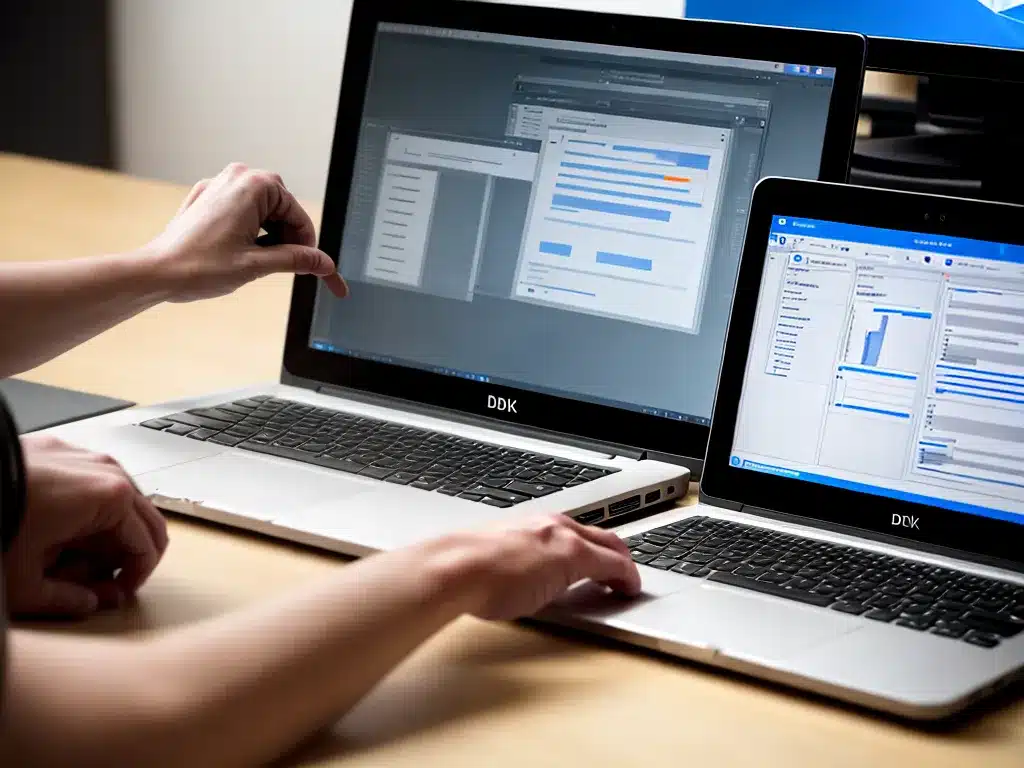
Introduction
Backing up your computer is one of the most important things you can do to protect your files and data. There are two main approaches to backups – backing up your entire computer or just backing up selected data. In this article, we’ll compare these two methods to help you decide which is best for your needs.
Backing Up Your Entire Computer
Backing up your entire computer means making a complete copy of everything on your hard drive – the operating system, applications, settings, and all personal files.
Pros
-
Comprehensive protection – With a full backup, you have a copy of absolutely everything on your computer should something go wrong. This ensures you can get back to work quickly.
-
Bare metal restore – A full backup allows you to perform a bare metal restore if needed, completely rebuilding your computer from scratch.
-
Ease of use – Making a full backup is very straightforward, you generally don’t need to select specific files and folders to back up.
Cons
-
Large backup size – Backing up everything takes a lot of storage space, whether locally or in the cloud. This can get expensive.
-
Long backup and restore times – With larger backups, the backup and restore processes take much longer to complete.
-
Includes unnecessary data – A full backup contains operating system files and other data that don’t need regular backing up.
-
System compatibility issues – Restoring to completely different hardware may cause operating system issues.
Backing Up Selected Data
Rather than backing up everything on your computer, you can choose to only back up your personal files and important data. This is known as a file backup.
Pros
-
Smaller backup size – Only backing up your own files takes up much less space than a full system backup.
-
Faster process – Smaller backups are quicker to create and restore when needed.
-
Portability – File backups can easily be restored to or accessed from different devices.
-
Lower cost – Storing less data reduces backup costs, especially in the cloud.
Cons
-
Manual selection required – You need to actively choose which files and folders to include in the backup.
-
Possibility of omissions – It’s easy to accidentally leave important files out of a manual backup.
-
No bare metal restore – File backups won’t let you rebuild your full system from scratch.
-
Limited protection – You may lose application settings and system preferences.
Key Differences
| Factor | Full Backup | File Backup |
|-|-|-|
| Backup contents | Everything on your computer | Selected personal files and folders |
| Backup size | Very large | Much smaller |
| Restore capabilities | Bare metal restore possible | Restore only personal data |
| Backup speed | Slower | Faster |
| Cost | More expensive | Cheaper |
Which Should You Use?
For most home users, backing up selected data is probably the better choice. The lower cost and faster process makes file backups easier to manage. A full backup is only really necessary for extensive system recovery.
However, for businesses or power users, a full system backup provides maximum protection and minimizes downtime if something goes wrong. The drawbacks may be an acceptable tradeoff.
In an ideal world, you can use both methods. Take regular file backups of your important data for simplicity and cost savings. Then occasionally create a full backup for comprehensive system protection.
Conclusion
- Full computer backups provide complete protection but take more storage space and time.
- Backing up selected files and folders is faster, cheaper, and often sufficient for most users.
- Consider combining both methods if possible for optimal backup protection.
- Evaluate your specific needs and environment to determine the right backup strategy.
The most important thing is to simply have a good backup process in place, using either of these approaches. Don’t leave your important data at risk! Back up regularly to ensure you can restore lost or damaged files if disaster strikes.












