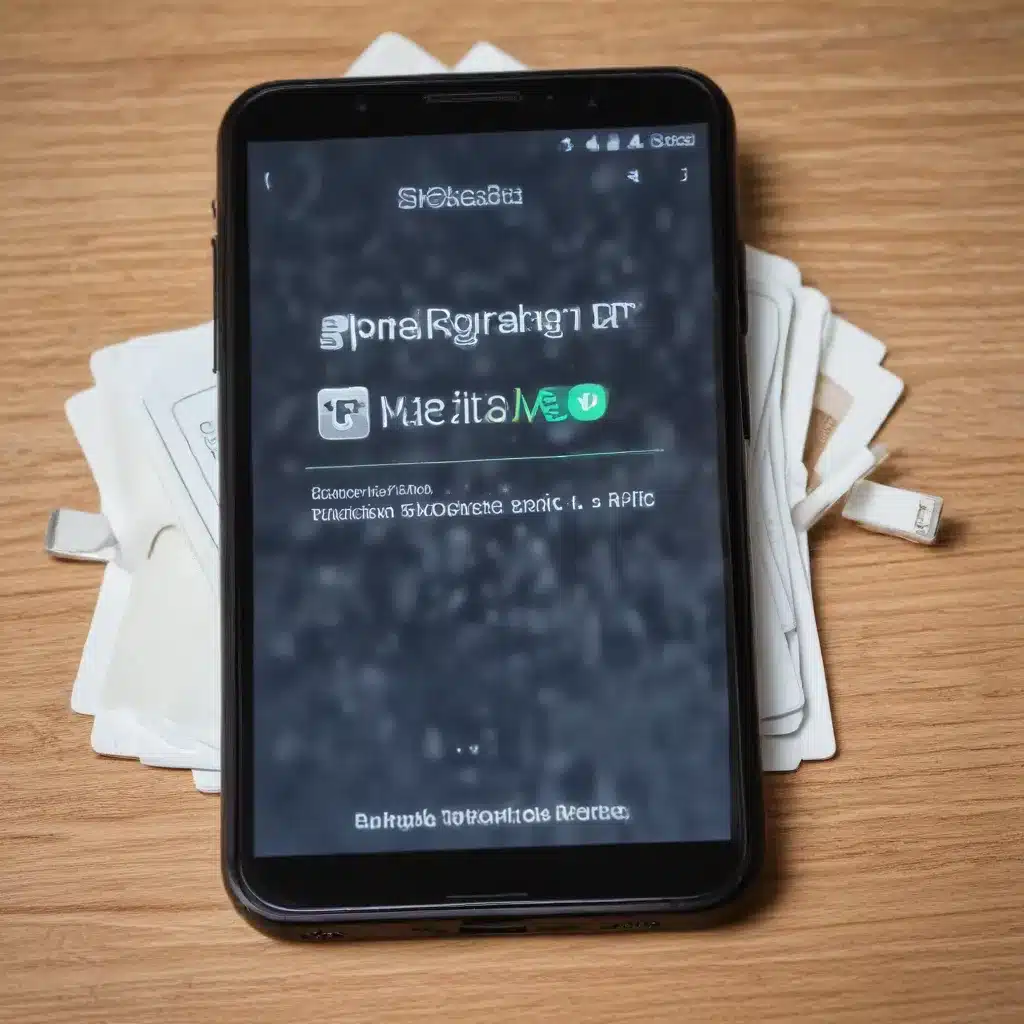
Safeguarding Your Digital Memories: Why Backup Matters More Than Ever
As an experienced IT professional, I’ve seen firsthand the devastating impact of data loss, especially when it comes to cherished memories and irreplaceable digital content stored on smartphones. In today’s world, our mobile devices have become the primary vessels for capturing important moments, storing precious photos, and managing our daily lives. Yet, with the ever-present risk of hardware failure, accidental damage, or even theft, the need for a robust backup strategy has never been more crucial.
Imagine the heartbreak of losing all your wedding photos, your child’s first steps, or that once-in-a-lifetime vacation footage simply because your smartphone screen cracked or the device suddenly stopped working. It’s a reality that far too many people have faced, and it’s a scenario that no one should have to endure.
In this comprehensive article, I’ll walk you through the essential steps and effective backup strategies to ensure that your smartphone data is always safe and secure, even in the face of a malfunctioning or broken device. By the end of this guide, you’ll have the knowledge and confidence to protect your digital memories and never have to worry about losing them.
Dual Backup Solutions: The Power of Redundancy
One of the most critical elements of a successful backup strategy is redundancy. Having multiple backup solutions in place is the best way to safeguard your data against a wide range of potential threats, from hardware failure to human error.
Automatic Cloud Backups: The First Line of Defense
The first and arguably the most essential backup solution for your smartphone is a reliable cloud-based service. Services like Google Drive, iCloud, or Microsoft OneDrive offer seamless, automatic backup of your data, ensuring that your photos, videos, contacts, and other important files are securely stored off-site and accessible from anywhere.
These cloud-based solutions often provide additional features, such as the ability to share files with others, access your data on multiple devices, and even restore your smartphone’s settings and configurations. The key advantage of cloud backups is that they offer a geographically-diverse backup, meaning your data is stored in a remote location, protecting it from local disasters or incidents that could affect your physical device.
Tip: Be sure to enable automatic cloud backups on your smartphone and regularly check that the process is functioning correctly. This will give you peace of mind knowing that your data is constantly being protected.
Local Backups: The Importance of a Secondary Safeguard
While cloud backups are essential, it’s also crucial to have a local backup solution in place. This could take the form of regularly syncing your smartphone’s data to your computer or a portable external hard drive. Local backups provide an additional layer of redundancy, ensuring that you have a physical copy of your data that is not dependent on an internet connection or a remote server.
Local backups can be especially useful in situations where you need to quickly restore your smartphone’s data, as the process is typically faster than a full cloud restore. Additionally, local backups can be a lifesaver if you ever experience issues with your cloud service, such as connectivity problems or service outages.
Tip: Invest in a high-quality external hard drive or solid-state drive (SSD) specifically for your smartphone backups. This will ensure that your local backup is both reliable and fast.
Backing Up Your Smartphone: Step-by-Step Guide
Now that we’ve established the importance of having both cloud and local backups, let’s dive into the specific steps to ensure your smartphone data is fully protected.
Step 1: Enable Automatic Cloud Backups
The first step is to set up automatic cloud backups for your smartphone. The exact process will vary depending on your device and the cloud service you choose, but the general steps are typically as follows:
-
iOS Devices: Open the Settings app, tap on your name at the top, then select “iCloud” and turn on the backup option. You can also choose which apps and data to include in the backup.
-
Android Devices: Open the Settings app, tap on “Accounts and Backup,” then select “Backup and restore” and turn on the backup option. You can also choose which apps and data to include in the backup.
-
Other Platforms: Consult your device’s user manual or the cloud service’s documentation for specific instructions on enabling automatic backups.
Tip: Ensure that your cloud backup is configured to run regularly, such as daily or weekly, to keep your data up-to-date.
Step 2: Set Up Local Backups
Next, you’ll want to create a local backup of your smartphone’s data. This can be done by connecting your device to a computer and using the appropriate software or by using a dedicated backup app.
-
iOS Devices: Connect your iPhone or iPad to a computer with the latest version of iTunes installed. Select your device in iTunes and choose the “Back Up Now” option.
-
Android Devices: There are several third-party backup apps available, such as Google’s “Google One” app or Samsung’s “Smart Switch” app. These apps allow you to easily create backups of your Android device’s data to a computer or external storage.
-
Other Platforms: Consult your device’s user manual or search for compatible backup software for your specific smartphone model and operating system.
Tip: Consider using a dedicated backup app or software that allows you to schedule regular local backups, ensuring your data is always up-to-date.
Step 3: Verify and Test Your Backups
After setting up both cloud and local backups, it’s essential to verify that the process is working correctly and that you can successfully restore your data if needed.
-
Cloud Backups: Log in to your cloud service’s website or app and check that your latest backup was successfully completed. You can also try restoring a small sample of your data to ensure the process works as expected.
-
Local Backups: Periodically connect your smartphone to your computer and check that the local backup is being created correctly. Test the restoration process by trying to restore a few files or settings from the backup.
Tip: Set a recurring calendar reminder to check your backups and test the restoration process every few months. This will help you catch any issues early and ensure your data is always protected.
Dealing with a Malfunctioning or Broken Smartphone
Now, let’s address the scenario where your smartphone has suddenly become unusable due to a hardware malfunction or physical damage, such as a cracked screen or water damage.
Accessing Data from a Malfunctioning Device
If your smartphone is still powering on and functioning, albeit with issues, the first step is to try and access your data through the device itself. This may involve navigating through the settings or using a file manager app to locate and export your important files, such as photos, videos, and documents.
However, if the device is not responding or the screen is unresponsive, you may need to resort to more advanced methods, such as:
-
Connecting to a Computer: Use a USB cable to connect your smartphone to a computer. Depending on the device and operating system, you may be able to access the smartphone’s storage and transfer files, even if the device’s screen is non-functional.
-
Using Recovery Mode: Some smartphones have a dedicated “recovery mode” that allows you to perform various troubleshooting and data-recovery tasks. Consult your device’s user manual or manufacturer’s website for instructions on how to enter recovery mode and access your data.
-
Seeking Professional Help: If you’re unable to access your data through the above methods, consider contacting a reputable data recovery service. These specialists have the tools and expertise to extract data from malfunctioning or damaged devices, though this may come at a cost.
Tip: Regularly backing up your smartphone’s data, as outlined in the previous steps, can significantly reduce the need for data recovery services and ensure a smooth restoration process.
Restoring Data from Backups
Once you’ve managed to access your data or have a backup available, the next step is to restore your smartphone’s content. The process will vary depending on the backup solution you’ve implemented.
-
Cloud Backups: Log in to your cloud service’s website or app, locate the latest backup, and initiate the restore process. Depending on the size of your backup and your internet connection speed, this may take some time to complete.
-
Local Backups: If you have a local backup, connect your smartphone to the computer and use the appropriate software or backup app to restore the data. This process is often faster than a cloud-based restore, as it doesn’t rely on an internet connection.
Tip: Before restoring your backup, consider replacing your malfunctioning or broken smartphone with a new device. This will ensure a seamless transition and allow you to set up the new device with your restored data.
Preventing Future Data Loss: Additional Strategies
While a comprehensive backup strategy is the foundation for protecting your smartphone data, there are additional steps you can take to further safeguard your digital assets:
Securing Your Smartphone
- Enable Smartphone Locks: Set up a secure lock screen, such as a passcode, fingerprint, or facial recognition, to prevent unauthorized access to your device and the data it contains.
- Install Anti-Theft Apps: Consider installing apps that can help locate your smartphone if it’s lost or stolen, and even remotely wipe the device’s data as a last resort.
- Keep Your Smartphone Updated: regularly update your smartphone’s operating system and apps to ensure you have the latest security patches and bug fixes.
Diversifying Your Backup Locations
- Utilize Multiple Cloud Services: Rather than relying on a single cloud backup solution, consider using a combination of services, such as Google Drive, iCloud, and Microsoft OneDrive, to create an even more robust backup system.
- Rotate External Backup Drives: If using local backups, rotate between multiple external hard drives or SSDs, keeping one or more off-site to protect against physical damage or theft at your primary location.
Educating Yourself and Others
- Stay Informed: Regularly follow technology news and industry trends to stay up-to-date on the latest backup best practices and emerging threats to your data.
- Share Knowledge: Educate your friends, family, and colleagues on the importance of regular backups and the potential consequences of data loss. Encourage them to implement their own backup strategies.
By implementing these additional strategies, you’ll further minimize the risk of data loss and ensure that your precious memories and essential information are always secure, no matter what happens to your smartphone.
Conclusion: Empowered by Backup
In today’s digital landscape, where our smartphones have become the repositories for our most cherished memories and important data, the need for a robust backup strategy has never been more crucial. By embracing the power of redundancy through cloud and local backups, you can rest assured that your smartphone’s data is always protected, even in the face of hardware malfunctions, physical damage, or unexpected disasters.
Remember, the peace of mind that comes with knowing your digital assets are secure is priceless. By following the strategies outlined in this comprehensive guide, you’ll be empowered to safeguard your smartphone’s data and never have to worry about the devastating consequences of data loss. Take action today and ensure your digital memories are always within reach, no matter what the future holds.
For more expert IT insights and practical solutions, be sure to visit itfix.org.uk. Our team of seasoned professionals is dedicated to helping you navigate the ever-evolving world of technology and keep your data safe.












