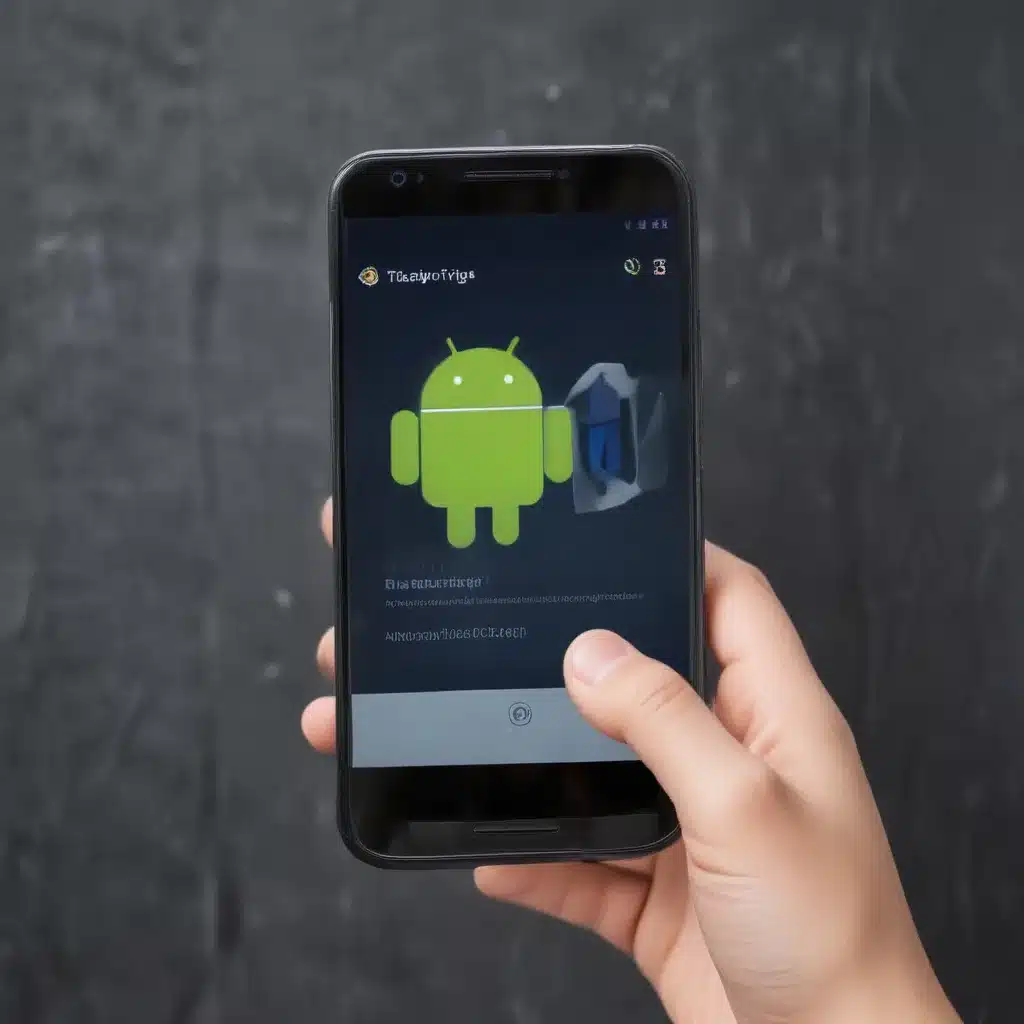
The Importance of Backing Up Your Android Device
As an Android user, I understand the importance of safeguarding my data. Our smartphones have become an integral part of our lives, storing everything from precious memories to essential work files. Losing this data can be a devastating experience, leading to the loss of irreplaceable information and the headache of trying to restore what was lost. That’s why I believe it’s crucial to have a reliable backup strategy in place.
In this comprehensive guide, I’ll explore the various reasons why backing up your Android device is essential, as well as the tools and techniques you can use to ensure your data is always protected. Whether you’re a seasoned Android user or just starting out, this article will provide you with the knowledge and practical steps to avoid the heartbreak of data loss.
Understanding the Risks of Data Loss on Android
Before we dive into the backup solutions, it’s important to understand the potential risks that can lead to data loss on your Android device. One of the most common causes is hardware failure, such as a broken screen, damaged storage, or a malfunctioning battery. These physical issues can render your device unusable and potentially lead to the permanent loss of your data.
Another significant risk is the threat of malware or cyber-attacks. Malicious apps or viruses can infiltrate your device, compromising your security and potentially deleting or encrypting your files. In the event of a ransomware attack, you may be left with the difficult choice of paying a ransom to regain access to your data or losing it forever.
Natural disasters, such as floods, fires, or earthquakes, can also wreak havoc on your device and the data it contains. Sudden power outages or electrical surges can also cause data loss, especially if your device is not properly protected.
Lastly, human error, such as accidentally deleting a file or reformatting your device, can lead to the unintentional loss of important information. As an Android user, it’s crucial to be aware of these risks and take proactive steps to safeguard your data.
Developing a Comprehensive Backup Strategy
Now that we’ve explored the potential risks, let’s dive into the strategies and tools you can use to ensure your Android data is always protected. The foundation of a robust backup plan is a multi-layered approach, leveraging a combination of local and cloud-based solutions.
Local Backup Options
One of the most straightforward ways to backup your Android data is through a local backup. This involves creating a copy of your files, photos, and other important information on a physical storage device, such as an external hard drive or USB flash drive. This approach offers several advantages, including the ability to access your data offline and the peace of mind that comes with having a physical backup.
To create a local backup, you can use your Android device’s built-in backup features or third-party backup apps like Google Drive, Dropbox, or OneDrive. These apps allow you to select the specific data you want to backup, such as your contacts, calendar events, and SMS messages. Additionally, you can use a computer and a USB cable to create a full device backup using tools like ADB (Android Debug Bridge) or Samsung Smart Switch.
Cloud-Based Backup Solutions
In addition to local backup options, cloud-based solutions offer a convenient and accessible way to protect your Android data. By storing your information on remote servers, you can access your files from anywhere with an internet connection, ensuring your data is always available and safeguarded against local device failures.
One of the most popular cloud backup options for Android is Google Drive. As part of the Google ecosystem, this service seamlessly integrates with your Android device, allowing you to back up your photos, documents, and other files with just a few taps. Similarly, services like Dropbox, Microsoft OneDrive, and iCloud also offer robust cloud backup capabilities for Android users.
When using cloud-based backup solutions, it’s important to consider factors such as storage capacity, data encryption, and privacy policies to ensure your sensitive information is properly protected.
Hybrid Backup Approach
To further strengthen your backup strategy, a hybrid approach that combines local and cloud-based solutions can be highly effective. By maintaining both a local backup and a cloud-based backup, you can enjoy the benefits of both methods, ensuring your data is protected against a wide range of potential threats.
For example, you can use a local backup to store your most critical files, such as important documents or family photos, while leveraging a cloud-based service to backup your less-essential data, like app settings or cached files. This way, you have a local copy of your most valuable information, as well as a remote backup that can be accessed from anywhere.
Backup Tools and Apps for Android
Now that we’ve explored the different backup strategies, let’s dive into the specific tools and apps you can use to safeguard your Android data.
Google Drive
Google Drive is a widely used cloud storage and backup service that seamlessly integrates with Android devices. With Google Drive, you can back up your photos, videos, documents, and other files to the cloud, ensuring they’re accessible from any device with an internet connection.
One of the key advantages of using Google Drive is its deep integration with the Android ecosystem. You can easily set up automatic backups of your device’s data, including contacts, calendar events, and app settings. Additionally, Google Drive offers a user-friendly interface and robust security features, making it a reliable choice for Android users.
Dropbox
Dropbox is another popular cloud storage and backup solution that works well with Android devices. Similar to Google Drive, Dropbox allows you to store and sync your files across multiple devices, ensuring your data is always available when you need it.
One of the standout features of Dropbox is its cross-platform compatibility, allowing you to access your backed-up files from not only your Android device but also your computer, tablet, or other devices. Dropbox also offers advanced collaboration and sharing features, making it a great choice for users who need to work with others on files and projects.
Samsung Smart Switch
If you’re a Samsung Android user, the Samsung Smart Switch app is a powerful tool for backing up and restoring your device’s data. Smart Switch offers a comprehensive backup solution, allowing you to save your contacts, messages, photos, calendar events, and even your device settings.
The app’s intuitive interface makes it easy to create and manage your backups, and it also provides the ability to transfer data between different Samsung devices, making it a valuable tool for upgrading or replacing your smartphone.
Helium Backup
Helium Backup is a third-party Android backup app that offers a wide range of features and customization options. Unlike the built-in backup solutions, Helium Backup allows you to selectively backup specific apps, app data, and other files, giving you more control over the backup process.
One of the key advantages of Helium Backup is its ability to create backups without requiring root access on your device. This makes it a versatile option for a wide range of Android users, from novice to advanced. Additionally, Helium Backup offers cloud storage integration, enabling you to backup your data to popular services like Google Drive, Dropbox, and Box.
ADB Backup
For more advanced Android users, the ADB (Android Debug Bridge) backup tool offers a powerful and customizable way to backup your device’s data. ADB is a command-line interface tool that allows you to create comprehensive backups of your device, including system settings, app data, and even the entire file system.
While ADB backup may be more technical than some of the other options, it provides a high level of control and flexibility. You can selectively backup specific apps, exclude certain data, and even schedule automated backups. Additionally, ADB backups can be stored locally or transferred to a remote server, giving you even more options for protecting your data.
Backup Strategies for Specific Data Types
When it comes to backing up your Android device, it’s important to consider the different types of data you need to protect. Each category of data, from photos and videos to app data and settings, may require a unique backup approach.
Backing Up Photos and Videos
Your photos and videos are likely some of the most precious and irreplaceable data on your Android device. To ensure these memories are safe, consider using a combination of local and cloud-based backup solutions.
For local backup, you can connect your Android device to a computer and transfer your photos and videos to an external hard drive or USB flash drive. Alternatively, you can use an app like Google Photos or Dropbox to automatically backup your media to the cloud.
Backing Up Contacts, Calendar, and Messages
Your contacts, calendar events, and SMS/MMS messages are also critical pieces of information that you’ll want to protect. Fortunately, most Android devices and cloud-based backup services offer built-in tools to backup this data.
For example, you can use your Google account to sync your contacts and calendar events, ensuring they’re backed up to the cloud. Additionally, many messaging apps, such as WhatsApp and Signal, offer their own backup features to safeguard your chat history.
Backing Up App Data and Settings
In addition to your personal files and communication data, it’s also important to back up your app data and device settings. This information can include your app preferences, game progress, and other customizations that are specific to your Android device.
To back up your app data and settings, you can use a tool like Helium Backup or leverage the built-in backup features in your Android device’s settings. By doing so, you’ll be able to restore your apps and settings seamlessly if you ever need to reset your device or transition to a new one.
Restoring Your Android Data
Once you have a solid backup strategy in place, it’s important to understand how to restore your data in the event of data loss or device replacement. The restoration process will vary depending on the backup solution you’ve chosen, but the general steps are usually similar.
For cloud-based backups, such as those created with Google Drive or Dropbox, restoring your data is often as simple as signing in to your account and selecting the files or data you want to recover. The cloud service will then download and restore the selected information to your device.
For local backups, the process may involve connecting your device to a computer and using a tool like ADB or Samsung Smart Switch to initiate the restoration. Alternatively, you can use a third-party app like Helium Backup to browse and restore your local backup files.
Regardless of the backup method you choose, it’s essential to regularly test your restoration process to ensure it’s working as expected. This will give you peace of mind and help you avoid any surprises in the event of a real data loss emergency.
Conclusion
Protecting your Android data is a crucial task that should not be overlooked. By implementing a comprehensive backup strategy, you can safeguard your precious memories, important files, and essential device information against a wide range of potential threats.
In this guide, we’ve explored the various risks of data loss, the importance of backup solutions, and the specific tools and apps you can use to ensure your Android data is always protected. From local backups to cloud-based storage, and from selective app data backup to full device restoration, we’ve covered the key elements of a robust Android backup plan.
Remember, the best time to start backing up your data is now. Don’t wait until it’s too late – take the necessary steps to secure your Android device and give yourself the peace of mind that comes with knowing your information is safe and accessible. By doing so, you can focus on enjoying your Android experience without the constant worry of data loss.












