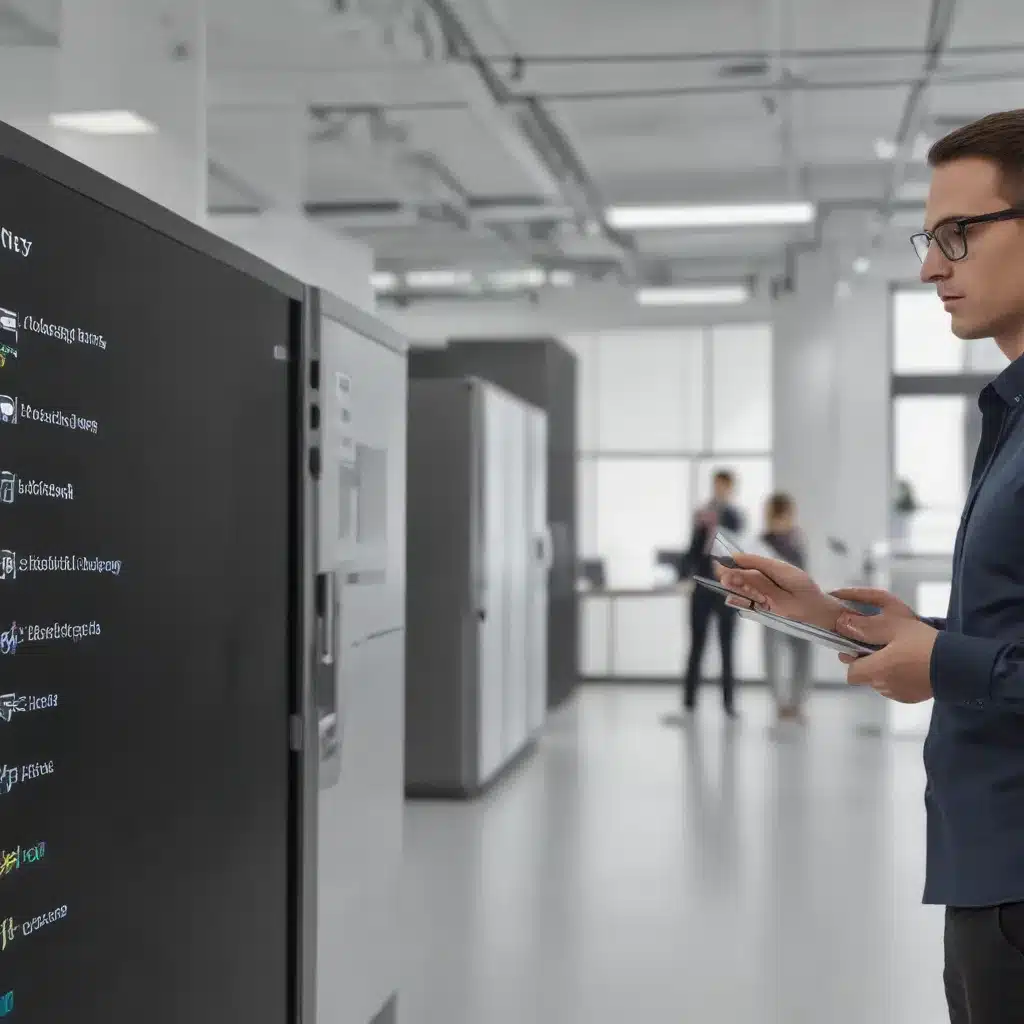
Automating IT Tasks with Microsoft Endpoint Manager
Streamlining IT Workflows with Microsoft Endpoint Manager
As a seasoned IT professional, you understand the importance of optimizing processes and automating repetitive tasks. Microsoft Endpoint Manager, formerly known as Configuration Manager, provides a robust set of tools to help streamline your IT operations. In this comprehensive guide, we’ll explore the powerful capabilities of Microsoft Endpoint Manager and uncover practical strategies for automating your IT tasks.
Harnessing the Power of Task Sequences
At the heart of Microsoft Endpoint Manager’s automation capabilities lies the task sequence. Task sequences are a series of steps that can be customized to automate a wide range of IT tasks, from capturing an operating system (OS) image to deploying the OS to destination computers.
Configuring Task Sequence Steps
Task sequences are composed of individual steps, each with its own set of actions. These actions can include commands such as installing software, joining a domain, or running a custom script. By chaining together multiple steps, you can create highly complex and versatile task sequences.
One key feature of task sequences is the ability to incorporate conditions. These conditions allow you to control the flow of the task sequence, enabling you to handle various scenarios seamlessly. For example, you can use the SMSTSLastActionRetCode variable to check the result of the previous step and decide whether to continue or stop the task sequence.
Grouping and Nesting Task Sequence Steps
To further enhance the organization and modularity of your task sequences, you can group related steps together. These groups can have their own conditions and can even be nested within other groups. This approach promotes reusability and makes it easier to manage complex task sequences.
Leveraging Task Sequence Variables
Task sequence variables play a crucial role in customizing the behavior of your task sequences. These variables allow you to configure settings, supply command-line arguments, and provide values for custom scripts. By utilizing task sequence variables, you can adapt your task sequences to different deployment scenarios, such as deploying to devices in different domains.
Automating Task Sequence Deployments
Once you have created your task sequences, you can deploy them to your desired destination computers. Microsoft Endpoint Manager offers several options for deploying task sequences, each with its own advantages:
Available vs. Required Deployments
When deploying a task sequence, you can choose between making it available for users to run or requiring it to be deployed. Available deployments allow users to initiate the task sequence, while required deployments automatically trigger the task sequence based on predefined criteria.
Maintenance Windows
To control when task sequences can run, you can configure maintenance windows for your device collections. This feature enables you to specify the time frames during which task sequences are allowed to execute, ensuring that deployments occur during designated maintenance periods.
Handling Restarts and Write Filters
When deploying task sequences to Windows Embedded devices with write filters, you can specify whether to disable the write filter during the deployment and restart the device afterwards. This ensures that the task sequence changes are persistent and not lost when the device is restarted.
Extending Automation with Power Automate
While task sequences in Microsoft Endpoint Manager provide a powerful foundation for automation, you can further extend your capabilities by leveraging Microsoft Power Automate (formerly known as Microsoft Flow). Power Automate is a low-code workflow automation tool that allows you to create customized workflows across various cloud services and on-premises systems.
Integrating Microsoft Endpoint Manager with Power Automate
Power Automate offers connectors for Microsoft Endpoint Manager, enabling you to create automated workflows that interact with your Endpoint Manager environment. These workflows can be triggered manually or based on specific events, such as changes in device or user status.
Automating Endpoint Management Tasks
Using Power Automate, you can create workflows that streamline common Endpoint Manager tasks. For example, you could build a workflow that automatically updates a device’s primary user in Configuration Manager based on changes in Microsoft Intune. This integration allows you to maintain synchronization between your on-premises and cloud-based management platforms, reducing the need for manual interventions.
Leveraging Azure Key Vault and Azure Automation
To enhance the security and flexibility of your Power Automate workflows, you can leverage Azure Key Vault to store sensitive information, such as application IDs and client secrets, and Azure Automation to run PowerShell scripts as part of your workflows.
By combining the capabilities of Microsoft Endpoint Manager and Power Automate, you can create a powerful automation ecosystem that streamlines your IT operations and increases efficiency across your organization.
Extending Task Sequence Functionality with Media
Microsoft Endpoint Manager also provides the ability to create various types of media, each with its own unique capabilities for automating IT tasks:
Capture Media
Capture media allows you to create a customized OS image outside of the Configuration Manager infrastructure. This media can include custom programs that interact with the desktop, prompt the user for input, or create variables to be used by the task sequence.
Stand-Alone Media
Stand-alone media contains the task sequence and all associated objects necessary for the task sequence to run, enabling it to be executed even when there is limited or no connectivity to the Configuration Manager network.
Bootable Media
Bootable media provides the required files to start a destination computer and connect it to the Configuration Manager infrastructure, allowing the client to determine which task sequences to run based on its collection memberships.
Prestaged Media
Prestaged media deploys an OS image to a destination computer that is not provisioned, enabling you to install the OS image on bare-metal computers without requiring a direct connection to your Configuration Manager environment.
By leveraging these media types, you can extend the reach and flexibility of your task sequence deployments, ensuring that your IT automation capabilities are not limited by network connectivity or device provisioning constraints.
Securing and Monitoring Your Automation Ecosystem
As you implement and expand your automation strategies with Microsoft Endpoint Manager, it’s essential to consider the security and monitoring aspects of your IT infrastructure.
Configuring the Network Access Account
In certain scenarios, such as when accessing content on distribution points or initiating OS deployments with a boot image, you may need to configure the network access account to ensure that the task sequence can access the required resources.
Monitoring Task Sequence Deployments
Microsoft Endpoint Manager tracks the status of task sequence deployments, recording whether they were successful or failed. You can use this information to identify any issues or bottlenecks in your automation processes and take corrective actions as needed.
Leveraging Service Principals for Secure Automation
When automating tasks with Microsoft Endpoint Manager, you can utilize service principals to perform unattended resource and service-level operations. Service principals act as unique user identities with the necessary permissions to manage your workspaces and semantic models, providing a secure and scalable approach to automation.
By addressing security considerations and implementing robust monitoring mechanisms, you can ensure the reliability and integrity of your Microsoft Endpoint Manager-powered automation ecosystem.
Conclusion
Microsoft Endpoint Manager, with its powerful task sequence capabilities and integration with tools like Power Automate, offers a comprehensive platform for automating your IT tasks. By leveraging these technologies, you can streamline your operations, improve efficiency, and free up your team to focus on more strategic initiatives.
As you continue to explore and implement automation strategies with Microsoft Endpoint Manager, remember to approach it with a holistic mindset. Consider the entire ecosystem, from task sequence design to media creation, security configuration, and monitoring. By taking a comprehensive approach, you can unlock the full potential of Microsoft Endpoint Manager and drive lasting improvements in your IT environment.












