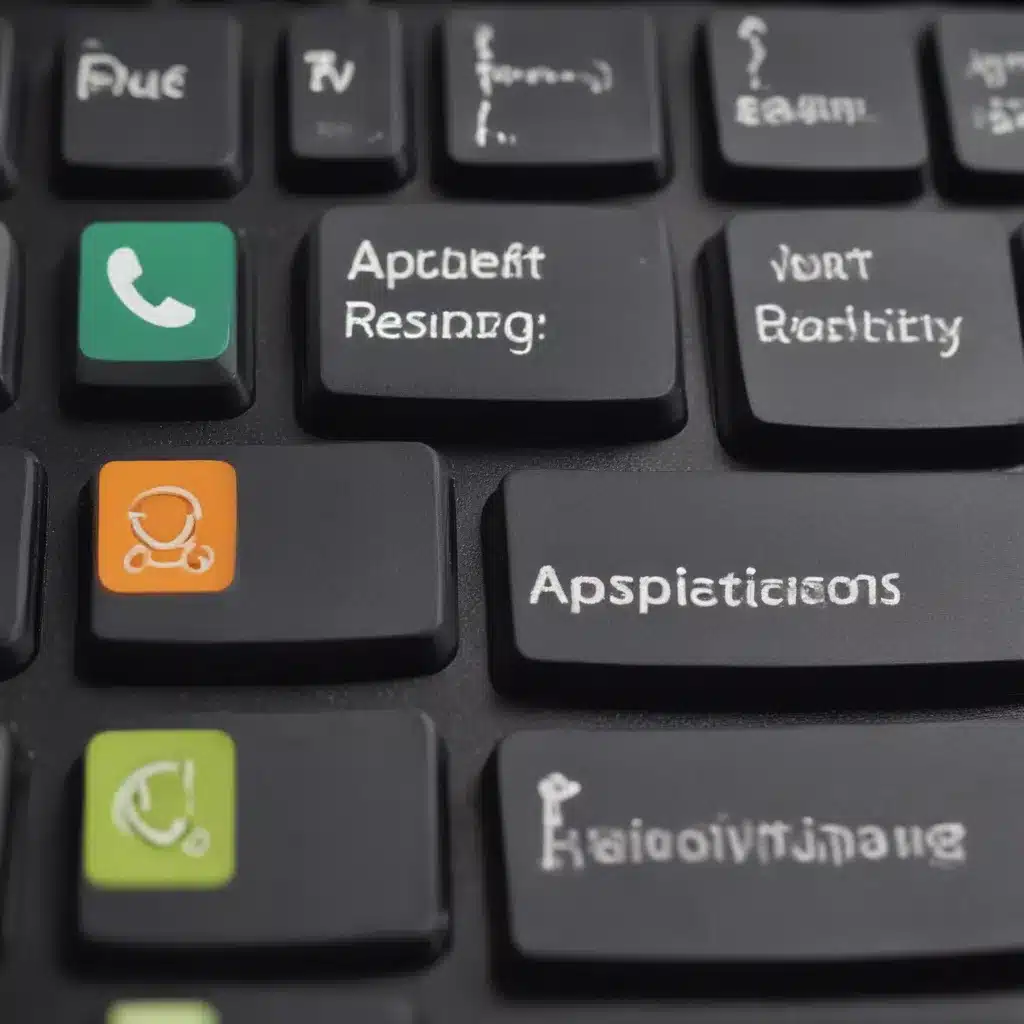Crashing Apps and Frozen Screens: A Tale of Technological Woes
It’s a familiar scenario – you’re in the middle of an important task, typing away furiously, when suddenly, the unthinkable happens. Your computer application grinds to a halt, the screen freezes, and you’re left staring at a message that reads, “Application Not Responding.” Panic sets in as you frantically try to figure out what to do next. Fear not, my tech-savvy friends, for I have been there, and I’m here to share my hard-earned wisdom on how to get your applications back on track and running smoothly.
Restarting to the Rescue
The first line of defense against a recalcitrant application is the trusty old reboot. [1] It may seem like a simple solution, but sometimes, all an app needs is a fresh start to regain its composure. Shut down the unresponsive application, take a deep breath, and then relaunch it. Ah, the sweet sound of the program springing back to life, ready to tackle your tasks with renewed vigor.
But what if the reboot doesn’t work? Fret not, for we have more tricks up our sleeves. [2] Sometimes, the issue may lie not with the application itself, but with the underlying system. In such cases, a full system reboot might be the answer. Shut down your computer, count to ten, and then power it back on. It’s like hitting the reset button on your entire digital world, allowing everything to start anew.
Clearing the Cobwebs
Now, if the problem persists even after a reboot, it might be time to dig a little deeper. [3] Applications can sometimes become bogged down by a buildup of cached data, temporary files, and other digital detritus. The solution? A good old-fashioned digital spring cleaning.
Start by clearing the cache and temporary files associated with the problematic application. This can often be done through the app’s settings or by using a dedicated system cleaning tool. [4] Think of it as giving your computer a deep tissue massage, relieving it of all the digital knots and tension that have been holding it back.
But the clearing doesn’t stop there. [5] Sometimes, even the operating system itself can become cluttered, leading to conflicts and instability. Take a few moments to perform a comprehensive system cleanup, removing any unnecessary files, programs, or other digital clutter that might be contributing to the problem.
Updating for Optimal Performance
Now, let’s say you’ve tried the reboot and the cleaning, but the issue still persists. [6] It might be time to consider the possibility that the problem lies not with your computer, but with the application itself. Software developers are constantly working to improve their creations, fixing bugs, and enhancing performance. And that’s where updates come in.
Check to see if there are any available updates for the troublesome application. [7] Sometimes, a simple software update can be the magic elixir that solves the problem, patching up any underlying issues and restoring your app to its former glory. Don’t be afraid to embrace the power of the update – it’s like giving your digital companion a fresh coat of paint and a tune-up.
Troubleshooting Like a Pro
Of course, the world of technology is never as simple as we’d like it to be. [8] Sometimes, even after trying all the above steps, the application may still refuse to cooperate. In such cases, it’s time to don our detective hats and delve deeper into the problem.
Start by checking the application’s logs and error messages. These can provide valuable clues as to the root cause of the issue, helping you pinpoint the problem and find a more targeted solution. Don’t be afraid to get your hands dirty and dig into the technical details – it’s all part of the adventure of being a tech-savvy problem-solver.
And if all else fails, remember that you’re not alone in this journey. Reach out to the application’s support team, or scour online forums and communities for guidance from fellow users who may have faced similar challenges. [9] With a little perseverance and the power of collective wisdom, you’ll be back on track in no time.
So there you have it, my friends – a comprehensive guide to resurrecting your unresponsive applications and restoring peace to your digital realm. Remember, every crash, freeze, and error message is an opportunity to flex your tech muscles and emerge victorious. So, the next time your computer application decides to take an unexpected siesta, take a deep breath, and let’s get to work. Adventure awaits!
References
[1] Knowledge from https://community.fitbit.com/t5/Sense/Exercise-app-not-working-on-Sense/td-p/4951763
[2] Knowledge from https://forum.figma.com/t/pinch-to-zoom-unreliable/13184
[3] Knowledge from https://discussions.apple.com/thread/254436796
[4] Knowledge from https://www.quora.com/Do-Windows-apps-ever-recover-after-they-stop-responding
[5] Knowledge from https://forums.developer.apple.com/forums/thread/693303
[6] Knowledge from https://github.com/microsoft/WSL/issues/5836
[7] Knowledge from https://community.adobe.com/t5/audition-discussions/audition-will-load-tracks-but-will-not-play-them/m-p/3673482
[8] Knowledge from https://apps.apple.com/us/app/x/id333903271
[9] Knowledge from personal experience and research