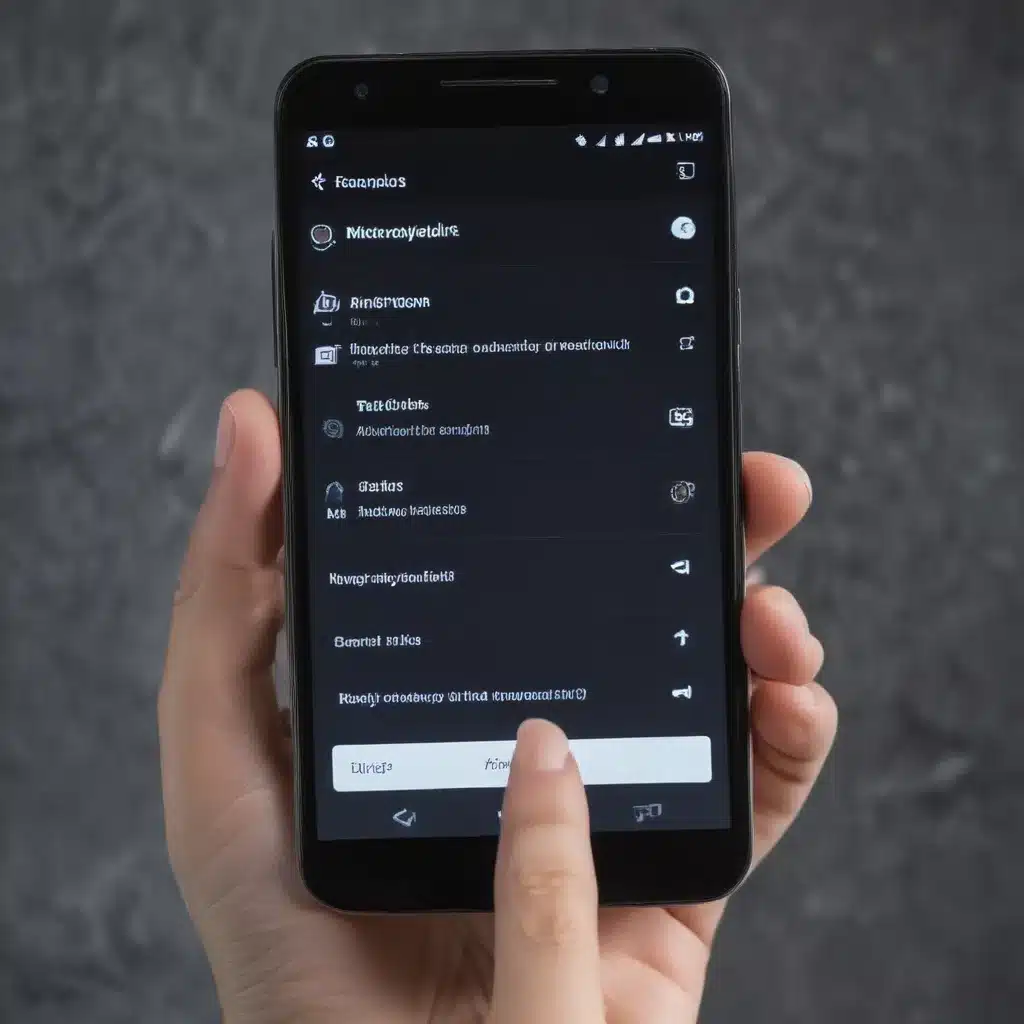Battling Unresponsive Screens: A Smartphone User’s Dilemma
Have you ever found yourself in a frustrating scenario where your Android phone’s touch screen suddenly stops responding, leaving you helplessly tapping and swiping to no avail? Trust me, I’ve been there, and it’s not a pleasant experience. But fear not, my fellow smartphone enthusiasts, for I’ve got your back! In this comprehensive guide, I’ll share some handy fixes that can help you get your touch screen back in action.
Troubleshooting Touch Screen Issues
Step 1: Reboot and Restart
The first and most obvious step when dealing with an unresponsive touch screen is to restart your device. As mundane as it may sound, a simple reboot can often work wonders. [1] Just press and hold the power button until the options menu appears, then select “Restart.” This simple action can clear any temporary glitches or software hiccups that might be causing the issue.
Step 2: Check for Dirt and Debris
Sometimes, a dirty or obscured touch screen can lead to unexpected behavior. Take a moment to gently wipe your screen with a clean, soft cloth. Avoid using anything abrasive, as that could potentially damage the delicate touch sensor. [1] If you notice any debris or smudges, make sure to clean them off thoroughly.
Step 3: Activate Safe Mode
If the problem persists after a reboot, it’s time to dive a little deeper. One nifty trick is to boot your Android device into safe mode. This special mode disables all third-party apps, allowing you to determine if the issue is being caused by a recently installed application. [1] To enter safe mode, simply press and hold the power button, then select “Safe mode” from the options menu.
Step 4: Diagnose Hardware Issues
If the touch screen still remains unresponsive, even in safe mode, it’s likely that you’re dealing with a hardware-related problem. This could be anything from a faulty touch sensor to a more serious issue with the display itself. [2] In such cases, it’s best to contact your device manufacturer or a reputable repair service for further assistance.
Preventing Future Touch Screen Woes
Avoid Water and Moisture
One of the most common culprits behind touch screen malfunctions is water damage. Water and electronic devices simply don’t mix well. [1] Be extra cautious when using your phone near water sources, and make sure to dry it off immediately if it does get wet.
Keep Your Screen Protector Clean
While screen protectors can help safeguard your device, they can also be a magnet for dirt and grime. Make it a habit to regularly clean your screen protector using a microfiber cloth or a screen cleaning solution. [1] This will ensure that your touch screen remains responsive and accurate.
Update Your Android Software
Keeping your Android device’s software up to date is crucial for maintaining optimal performance. Manufacturers often release firmware updates that address known issues, including touch screen problems. [1] Make sure to check for and install any available updates to your device.
Embracing the Touchless Future
In the event that your touch screen proves to be beyond repair, don’t lose hope! The world of voice assistants and gesture-based controls is rapidly evolving, offering alternative ways to interact with your Android device. [3] With a little creativity and a willingness to adapt, you can find new and innovative ways to keep your smartphone experience alive and thriving.
Remember, tackling touch screen issues is all about trial and error. By following the steps outlined in this guide, you’ll be well on your way to resolving your Android touch screen woes and reclaiming the smooth, responsive experience you deserve. Happy tapping (or not-tapping, as the case may be)!
[1] Source: https://support.google.com/android/answer/7666942?hl=en
[2] Source: https://www.reddit.com/r/AndroidQuestions/comments/143vwdp/unresponsive_touch_screen/
[3] Source: https://www.quora.com/How-do-I-turn-off-my-Android-phone-when-the-touch-screen-isnt-working