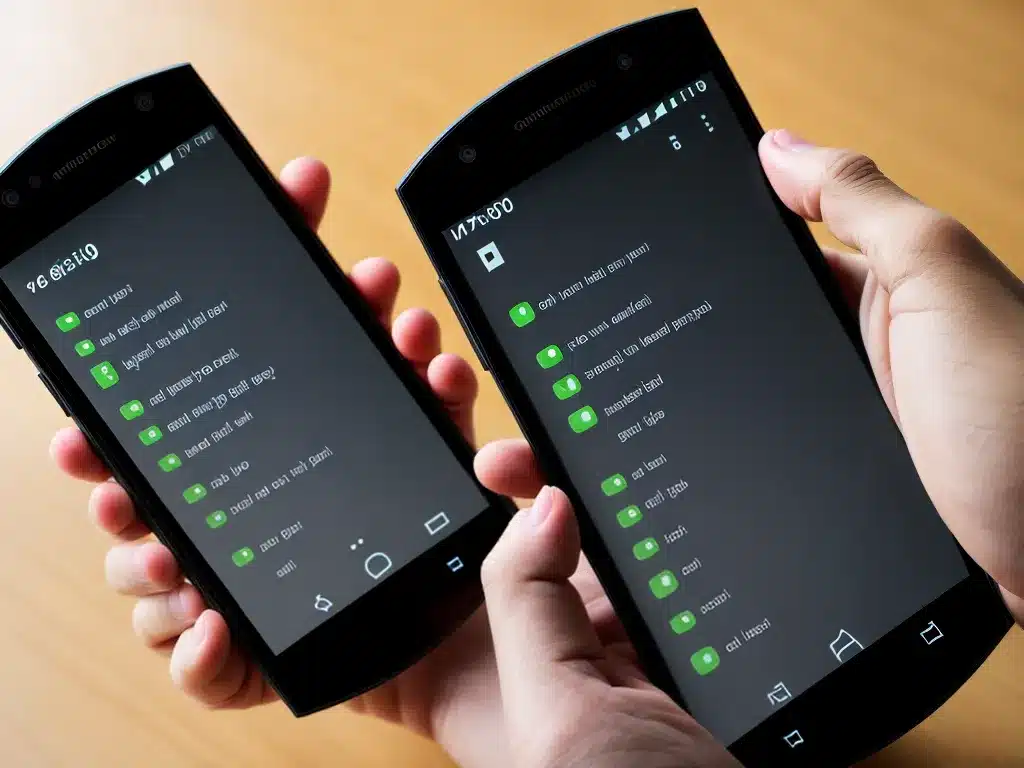
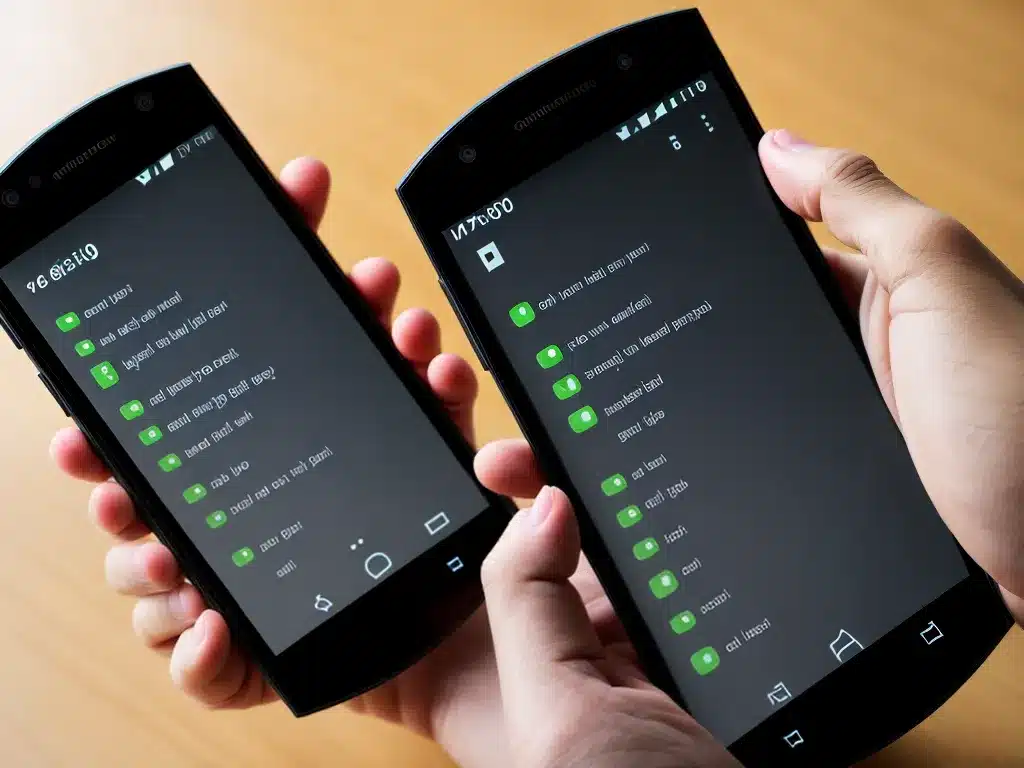
Android Phone Too Slow? Try These Speed Boosting Tricks
A slow Android phone can be incredibly frustrating. As apps and updates demand more from your device’s hardware, performance can gradually decline over time. Fortunately, there are many tricks you can try to speed up an aging Android phone and improve its performance.
Clear App Cache and Data
Over time, cached data and temporary files can build up and start to slow things down. Regularly clearing app cache and data is one of the easiest ways to speed up your Android phone.
To clear an individual app’s cache and data:
- Go to Settings > Apps.
- Select the app you want to clear data for.
- Tap Storage, then tap Clear Cache and Clear Data.
This removes temporary files and resets the app. Clearing cache and data can speed up launch times and improve performance.
Uninstall Unused Apps
Having too many apps installed, even if you don’t use them, can bog down your phone over time. Take some time to go through your apps and uninstall any you no longer need. This frees up storage space as well as memory for your device to run smoother.
Also, disable or uninstall bloatware apps that came pre-installed on your device if you don’t need them. This reduces background processes that can take up RAM.
Use Lighter Apps
If the apps you use most seem to be slowing down your phone, consider switching to lighter alternatives. For example, try using the lightweight DuckDuckGo browser app instead of Chrome, or Inbox by Gmail rather than the full Gmail app.
Lighter apps with less intense graphics and features can really boost performance on older phones.
Limit Animations
All those fancy animations might look slick, but they can actually slow down your Android phone’s performance, especially on cheaper devices.
Limiting animation scales is an easy way to speed up your phone. Go to Settings > Developer Options > Drawing, and set Window Animation Scale, Transition Animation Scale, and Animator Duration Scale to .5x or less.
Adjust Screen Resolution
Lowering your screen resolution can improve speed by reducing the GPU workload and allowing the processor to focus on other tasks.
To adjust screen resolution, go to Settings > Display > Advanced, and select a lower resolution. This will make things slightly more pixelated, but can noticeably speed up your phone.
Free Up Storage Space
Low storage space can cause lag as your phone struggles to save files. Regularly clear your device’s caches, move photos/videos to cloud storage, and uninstall unneeded apps.
Keeping at least 25% of internal storage free ensures your phone has breathing room to function without slowdowns. An SD card can also help supplement internal storage space.
Close Background Apps
Too many apps running in the background eats up your phone’s RAM, which can really slow things down. Get in the habit of manually closing apps you aren’t using by swiping them away in the recents view.
Or, enable Developer options to limit background processes. Go to Settings > Developer options > Memory and set “Max running processes” to 4.
Factory Reset as a Last Resort
If nothing else works, a factory reset can give your Android phone a complete fresh start, restoring it to original factory settings. Backup data first, as a reset will wipe your device.
This should significantly boost performance, though it’s wise to first try less drastic speed boosting tricks.
Conclusion
Aging Android phones can slow down over time. Fortunately, actions like clearing app data, limiting animations, freeing up storage space, and uninstalling bloatware can offer a much-needed speed boost. With some simple tricks, you can restore the pep in your Android phone’s step.












