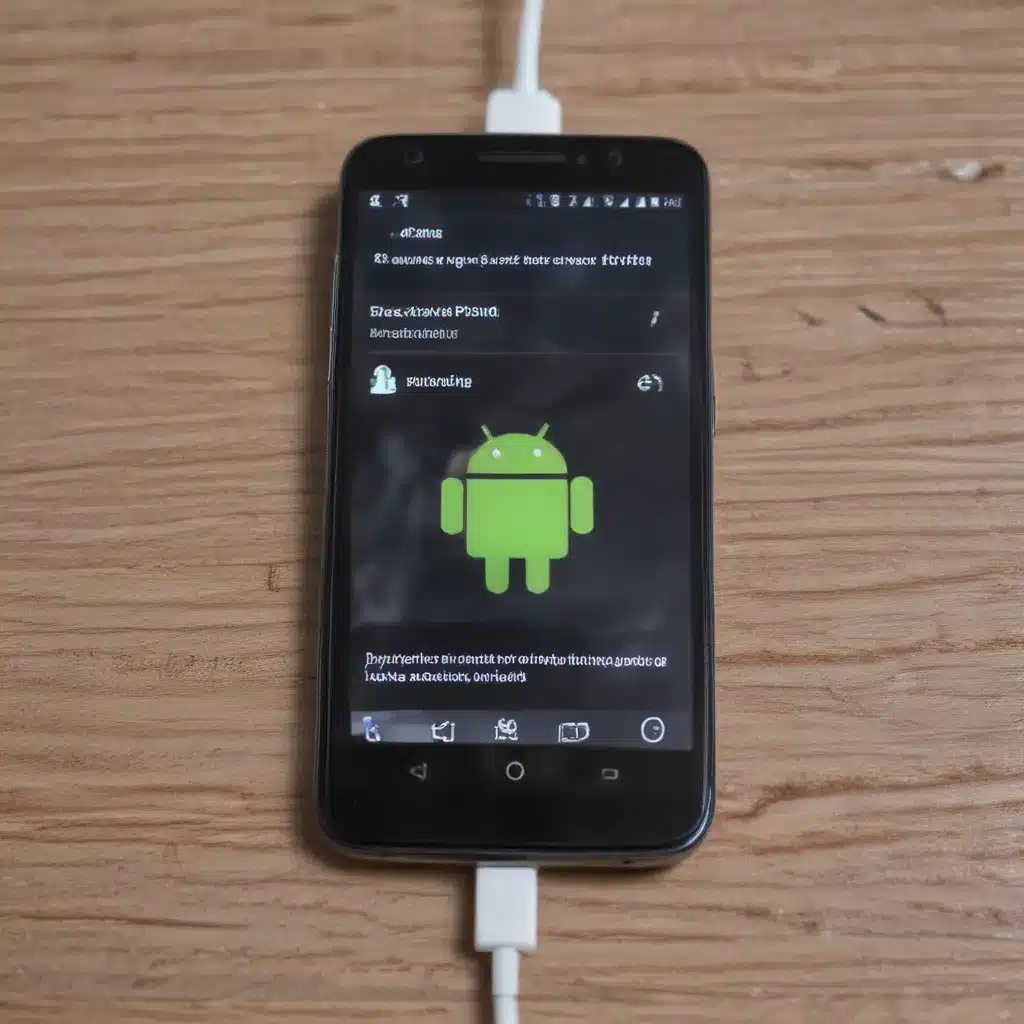
Understanding the Charging Process
The charging process for an Android phone is a complex one, involving various components and factors. Understanding this process can help us identify and troubleshoot the underlying issues when our device is not charging as expected.
Let’s start by exploring the anatomy of a typical Android phone’s charging system. At the core, we have the phone’s battery, which stores the electrical energy required to power the device. This battery is connected to the phone’s charging port, usually a USB-C or Micro-USB port, through which the device can be plugged into a power source, such as a wall adapter or a computer’s USB port.
When the phone is connected to a power source, the charging circuit within the device is responsible for regulating the flow of electricity from the power source to the battery. This circuit ensures that the battery is charged safely and efficiently, preventing issues like overheating or overcharging.
However, various factors can disrupt this charging process, leading to a situation where the phone is not charging as it should. From faulty charging cables to software issues, the potential causes can be diverse. As we delve deeper into the topic, we’ll explore the common problems and the steps you can take to troubleshoot and fix them.
Common Charging Issues and Fixes
1. Faulty Charging Cable or Port
One of the most common reasons why an Android phone may not be charging is a problem with the charging cable or the phone’s charging port. Over time, the cables can become worn out, leading to loose connections or even complete failure. Similarly, the charging port on the phone can become damaged or clogged with debris, preventing a secure connection.
To determine if the charging cable or port is the culprit, try the following:
– Use a different charging cable, preferably one that you know is working correctly.
– Inspect the charging port on your phone for any visible signs of damage or debris. Gently clean it out using a toothpick or a small brush, being careful not to damage the delicate components.
– Try charging your phone using a different power source, such as a wall adapter or a computer’s USB port, to see if the issue is with the cable or the port.
If the problem persists, it may be necessary to replace the charging cable or have the phone’s charging port repaired by a professional.
2. Software or Firmware Issues
In some cases, the reason why your Android phone is not charging may be due to a software or firmware-related problem. This could be caused by a bug in the phone’s operating system, a conflict with a recently installed app, or a problem with the device’s power management settings.
To troubleshoot software-related charging issues, try the following:
– Restart your phone. This simple step can often resolve minor software glitches that may be interfering with the charging process.
– Check for any available software updates for your Android device. Manufacturers frequently release updates that address charging-related bugs and improve the overall performance of the device.
– Explore the phone’s power management settings and ensure that the “Battery Saver” mode or any other power-saving features are not interfering with the charging process.
– Try disabling any recently installed apps that may be causing conflicts with the phone’s charging system.
– As a last resort, you may need to perform a factory reset on your device, which will restore the phone to its default settings and potentially resolve any software-related charging issues.
Remember to back up your important data before attempting a factory reset, as it will erase all the content on your device.
3. Faulty Charging Adapter or Power Source
Another potential cause of an Android phone not charging properly is a problem with the power source or the charging adapter being used. If the adapter or the power source is not providing the correct voltage or current, it can prevent the phone from charging effectively.
To troubleshoot this issue, try the following:
– Use the original charging adapter that came with your Android phone. Avoid using third-party or generic adapters, as they may not be compatible with your device.
– Plug your phone directly into a wall outlet instead of using a USB port on a computer or a power strip. Wall outlets typically provide a more stable and consistent power supply.
– Check the charging adapter’s specifications to ensure that it is compatible with your Android phone’s power requirements. The adapter should match the voltage and current ratings specified by the manufacturer.
– If you’re using a wireless charging pad, make sure that the pad is compatible with your phone’s wireless charging capabilities and that it is properly positioned on the pad.
If the problem persists, it may be necessary to replace the charging adapter or the power source you’re using.
4. Battery-Related Issues
In some cases, the reason why an Android phone is not charging may be due to an issue with the phone’s battery itself. Over time, batteries can degrade and lose their ability to hold a charge effectively, which can lead to charging problems.
To troubleshoot battery-related charging issues, consider the following:
– Check the battery’s overall health by using a battery monitoring app or by consulting the phone’s battery settings.
– If the battery is showing signs of significant degradation, such as a significantly reduced runtime or the inability to hold a charge, it may be time to replace the battery.
– Ensure that the battery is not swollen or damaged, as this can also prevent the phone from charging properly.
– Try calibrating the battery by fully draining it and then charging it to 100% without interruption. This can help the phone’s software accurately detect the battery’s charge level.
If the battery is the root cause of the charging problem, you may need to have it replaced by a professional or by the phone’s manufacturer.
5. Thermal Management Issues
Android phones are designed to monitor their internal temperature and adjust the charging process accordingly to prevent overheating. If the phone’s internal temperature is too high, the charging process may be slowed down or even completely disabled to protect the device from damage.
To address thermal management issues that may be preventing your Android phone from charging, try the following:
– Avoid using your phone while it’s charging, as this can generate additional heat and disrupt the charging process.
– Make sure that the phone is not in direct sunlight or placed in a warm environment, as this can cause the internal temperature to rise.
– Ensure that the phone’s cooling vents are not blocked or obstructed, as this can also contribute to overheating.
– If the phone is consistently overheating during the charging process, consider using a case or accessory that provides better heat dissipation.
By managing the phone’s temperature during the charging process, you can help ensure that the charging system functions properly and efficiently.
Troubleshooting Step-by-Step Guide
Now that we’ve explored the common reasons why an Android phone may not be charging, let’s dive into a step-by-step troubleshooting guide to help you identify and resolve the issue.
Step 1: Check the Charging Cable and Port
- Inspect the charging cable for any visible signs of damage, such as fraying, bending, or corrosion.
- Plug the cable into a different power source, such as a wall adapter or a computer’s USB port, to ensure that the cable is functioning correctly.
- Examine the phone’s charging port for any debris or damage, and gently clean it out using a toothpick or a small brush.
Step 2: Verify the Power Source
- Use the original charging adapter that came with your Android phone, as it is specifically designed to work with your device.
- Plug the phone directly into a wall outlet instead of a USB port on a computer or a power strip.
- Check the charging adapter’s specifications to ensure that it is compatible with your phone’s power requirements.
Step 3: Troubleshoot Software and Firmware Issues
- Restart your Android phone to see if a simple reboot resolves the charging problem.
- Check for any available software updates for your device and install them if available.
- Explore the phone’s power management settings and ensure that any power-saving features are not interfering with the charging process.
- Try disabling any recently installed apps that may be causing conflicts with the phone’s charging system.
- As a last resort, perform a factory reset, but remember to back up your important data first.
Step 4: Assess the Battery’s Health
- Use a battery monitoring app or check the phone’s battery settings to assess the overall health of the battery.
- If the battery is showing signs of significant degradation, it may be time to replace it.
- Ensure that the battery is not swollen or physically damaged, as this can also prevent the phone from charging properly.
- Try calibrating the battery by fully draining it and then charging it to 100% without interruption.
Step 5: Address Thermal Management Issues
- Avoid using your phone while it’s charging, as this can generate additional heat and disrupt the charging process.
- Ensure that the phone is not in direct sunlight or placed in a warm environment, as this can cause the internal temperature to rise.
- Check that the phone’s cooling vents are not blocked or obstructed, as this can contribute to overheating.
- Consider using a case or accessory that provides better heat dissipation during the charging process.
By following these troubleshooting steps, you’ll be able to identify and address the root cause of the Android phone not charging issue, allowing you to get your device back up and running at full power.
Real-World Examples and Case Studies
To further illustrate the troubleshooting process, let’s explore a few real-world examples and case studies of Android phones not charging properly.
Case Study 1: Faulty Charging Cable
John, a busy professional, noticed that his Android phone was not charging as quickly as it used to. After trying several different wall adapters, he realized the issue was with the charging cable. Upon closer inspection, he found that the cable was frayed and the connections were loose. John replaced the cable with a new, high-quality one, and the phone started charging efficiently again.
Case Study 2: Software-Related Charging Issues
Sarah, a college student, was frustrated when her Android phone suddenly stopped charging altogether. After restarting the device and checking for software updates, she discovered that a recently installed app was interfering with the phone’s power management system. By uninstalling the problematic app, the charging issue was resolved, and Sarah’s phone was back to its normal charging behavior.
Case Study 3: Battery Degradation
Mark, a tech-savvy individual, noticed that his Android phone’s battery life was drastically reduced, and the device was not holding a charge as well as it used to. After using a battery monitoring app, he discovered that the phone’s battery had degraded significantly over time. Mark decided to replace the battery, and the charging process was restored to its original efficiency.
Case Study 4: Thermal Management Problems
Emily, an outdoor enthusiast, found that her Android phone was not charging properly when she used it on hot summer days. After investigating, she realized that the phone’s internal temperature was rising due to the combination of direct sunlight and the charging process. By using a phone case with better heat dissipation and avoiding using the device while charging, Emily was able to resolve the thermal management-related charging issue.
These real-world examples illustrate the diverse range of problems that can cause an Android phone to not charge properly, and the importance of methodically troubleshooting each potential issue to find the root cause and implement the appropriate solution.
Conclusion
Dealing with an Android phone that’s not charging can be a frustrating experience, but by understanding the underlying charging process and the common issues that can arise, you can effectively troubleshoot and resolve the problem.
Remember to start by checking the charging cable and port, verifying the power source, addressing any software or firmware-related problems, assessing the battery’s health, and managing the phone’s thermal issues. By following a systematic troubleshooting approach, you can identify and fix the root cause of the charging problem, ensuring that your Android device stays powered up and ready for use.
If you’ve tried the fixes outlined in this guide and the issue persists, it may be necessary to seek professional assistance or contact the device manufacturer for further support. With a little bit of troubleshooting and the right approach, you can get your Android phone charging again and enjoy uninterrupted use of your device.












