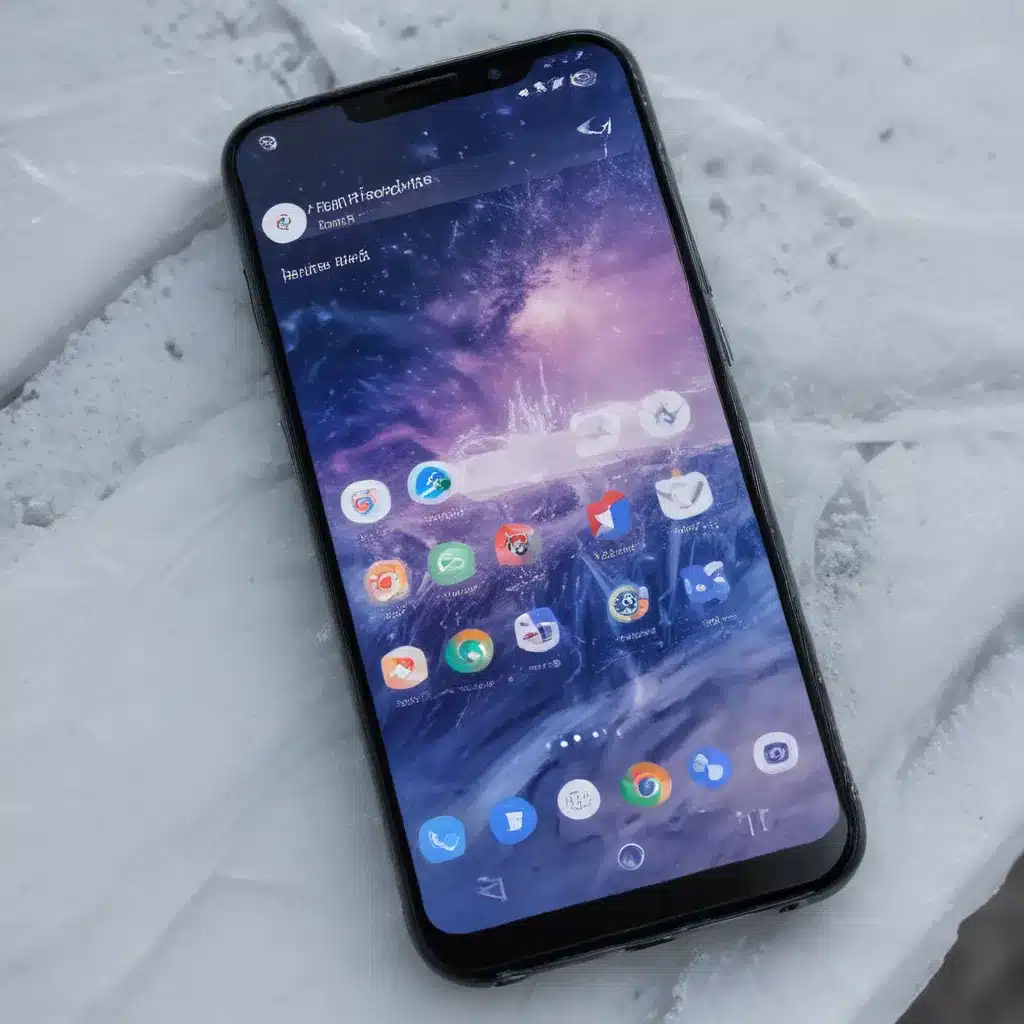Introducing the Android Freeze Dilemma
I own an Android smartphone, and I’ve encountered the dreaded frozen screen more times than I’d like to admit. It’s a frustrating experience, isn’t it? One moment, you’re happily scrolling through your social media feeds, and the next, your phone is completely unresponsive, leaving you feeling helpless and disconnected from the digital world.
But fear not, my fellow Android users! In this comprehensive guide, I will share with you a collection of simple yet effective tricks to unfreeze your Android phone quickly and get you back in control. As an avid Android enthusiast, I’ve done extensive research and experimentation to find the most reliable solutions to this common problem.
Throughout this article, I will delve into the various reasons why your Android phone may freeze, and I will provide you with step-by-step instructions on how to troubleshoot and resolve the issue. I’ll also touch upon preventative measures you can take to minimize the likelihood of your phone freezing in the future.
So, if you’re ready to bid farewell to the dreaded Android freeze and regain the responsiveness of your device, let’s dive in and explore these life-saving tricks together.
Understanding the Causes of an Android Freeze
The first step in unfreezing your Android phone is to understand the underlying causes of the freeze. This knowledge will not only help you find the right solution but also empower you to take proactive measures to prevent future freezes.
One of the primary reasons for an Android phone to freeze is an overloaded system. When your device is running too many apps, processes, or background tasks simultaneously, it can quickly become overburdened, leading to a frozen screen. This is particularly common when you’ve been using your phone for an extended period without restarting it.
Another common culprit is a malfunctioning app. If you’ve recently installed a new app or updated an existing one, it’s possible that the app is causing conflicts with your device’s operating system, resulting in a freeze. Buggy or poorly optimized apps can also consume excessive system resources, leading to a frozen screen.
Additionally, insufficient storage space on your Android device can contribute to freezing. When your phone’s internal storage is nearly full, it becomes increasingly difficult for the operating system to manage and allocate resources efficiently, causing slowdowns and freezes.
Furthermore, outdated or corrupted system software can also be a significant factor in Android freezes. If your device is running an older version of the Android operating system or if the software has become corrupted due to improper updates or power interruptions, it may struggle to function smoothly, leading to a frozen screen.
Lastly, hardware-related issues, such as a malfunctioning processor, RAM, or storage component, can also cause your Android phone to freeze. While these hardware-related problems are less common, they can be more challenging to diagnose and resolve.
By understanding the potential causes of an Android freeze, you’ll be better equipped to identify the root of the problem and apply the appropriate troubleshooting steps.
Immediate Troubleshooting Steps
When your Android phone freezes, it’s essential to act quickly and try some immediate troubleshooting steps to regain control of your device. These simple tricks can often resolve the issue without the need for more complex solutions.
One of the first things you should try is a soft reset or a forced restart. This involves pressing and holding the power button on your Android phone for several seconds until the device powers off. Once it’s off, wait a few moments and then turn it back on. This process can often clear any temporary glitches or software issues that may have caused the freeze.
Another quick fix is to force-stop any problematic apps. If you suspect a specific app is causing the freeze, you can navigate to the app’s settings, force-stop it, and then try using your phone again. This can help reset the app and resolve any conflicts it may have with your device’s operating system.
If the freeze persists, you can also try clearing the cache and data of your Android phone. This process involves navigating to your device’s Settings, finding the Storage or Apps section, and then selecting the option to clear the cache and data for your phone. This can help remove any corrupted or outdated files that may be contributing to the freeze.
In some cases, a factory reset may be necessary to resolve a persistent freeze. However, before taking this drastic step, it’s important to back up your important data, as a factory reset will erase all the content on your device. Once the reset is complete, you can restore your data and see if the freeze has been resolved.
While these immediate troubleshooting steps can often provide a quick solution, it’s important to remember that they may not address the root cause of the problem. If the freeze continues to occur or if you encounter more complex issues, it’s essential to delve deeper into the potential causes and explore more advanced troubleshooting techniques.
Advanced Troubleshooting Techniques
If the immediate troubleshooting steps don’t resolve the Android freeze on your device, it’s time to explore some more advanced techniques. These methods can help you identify and address the underlying issues that are causing the freeze.
One of the most effective advanced troubleshooting techniques is to check for and remove any problematic apps. Start by reviewing the list of installed apps on your Android phone, paying close attention to any apps that you’ve recently downloaded or updated. If you suspect a particular app is causing the freeze, you can try uninstalling it to see if that resolves the issue.
Additionally, you can check for any app updates that may be available. Developers often release updates to address known bugs and improve app performance, so ensuring your apps are up-to-date can help prevent freezes.
Another advanced troubleshooting step is to clear the cache partition on your Android device. This process involves booting your phone into recovery mode and then selecting the option to clear the cache partition. This can help remove any corrupted system files or cached data that may be contributing to the freeze.
If the freeze is persistent, you can also try performing a factory reset on your Android phone. While this may seem like a drastic measure, a factory reset can effectively eliminate any software-related issues that may be causing the freeze. However, as mentioned earlier, it’s essential to back up your important data before proceeding with a factory reset.
In some cases, the freeze may be caused by a hardware-related issue, such as a malfunctioning processor or memory component. If you’ve exhausted all other troubleshooting options, it may be necessary to seek professional assistance from a qualified technician or the manufacturer’s support team. They can help diagnose and address any hardware-related problems that may be causing the freeze.
Remember, the specific troubleshooting steps may vary depending on the make and model of your Android device, as well as the underlying cause of the freeze. It’s important to consult your device’s user manual or the manufacturer’s support resources for more detailed, model-specific guidance.
Preventing Future Android Freezes
Now that you’ve learned how to effectively unfreeze your Android phone, it’s time to explore some proactive measures you can take to prevent future freezes. By adopting these best practices, you can minimize the likelihood of your device encountering the dreaded frozen screen.
One of the most crucial preventative measures is to regularly restart your Android phone. This simple act can help clear any temporary glitches or memory leaks that may be causing your device to become overburdened and freeze. Aim to restart your phone at least once a day, or whenever you notice it starting to slow down or become unresponsive.
Additionally, be mindful of the apps you install and the updates you apply to your Android device. Carefully review the app permissions, read user reviews, and only download apps from trusted sources. This can help you avoid installing any buggy or poorly optimized apps that may cause conflicts and lead to freezes.
Keeping your Android phone’s software up-to-date is another effective way to prevent freezes. Regularly check for and install the latest system updates, as they often include important security patches and performance improvements that can help keep your device running smoothly.
Regularly clearing the cache and data on your Android phone can also be a preventative measure. Over time, cached files and data can accumulate, contributing to system slowdowns and potential freezes. By clearing the cache and data, you can free up storage space and ensure your device’s resources are being managed efficiently.
Finally, consider optimizing your Android phone’s storage by regularly deleting unnecessary files, photos, and apps. When your device’s internal storage is nearly full, it becomes more susceptible to freezes and other performance issues. Keeping your storage well-managed can help maintain the overall health and responsiveness of your Android phone.
By implementing these preventative measures, you can significantly reduce the likelihood of your Android device freezing in the future, ensuring a seamless and uninterrupted user experience.
Real-World Examples and Case Studies
To further illustrate the effectiveness of the troubleshooting techniques and preventative measures discussed in this guide, let’s explore some real-world examples and case studies.
One of my colleagues, Sarah, had been experiencing frequent freezes on her Android phone for several weeks. She tried the immediate troubleshooting steps, such as a soft reset and force-stopping apps, but the issue persisted. After delving deeper, she discovered that a recently installed app was the culprit. By uninstalling the problematic app, she was able to resolve the freeze and regain full control of her device.
Another case study involves my friend, Michael, who had an older Android phone that had been freezing more and more often. After following the steps to clear the cache partition, he noticed a significant improvement in his phone’s performance and a reduction in the frequency of freezes. This simple yet effective technique helped him extend the usable life of his device.
In a third example, my neighbor, Samantha, was experiencing a persistent freeze on her Android phone that would occur every time she tried to use a specific app. After consulting the manufacturer’s support resources, she learned that the app was known to have compatibility issues with her device’s software. By updating the app and her phone’s system software, she was able to resolve the freeze and enjoy a smoother user experience.
These real-world examples illustrate the importance of understanding the underlying causes of Android freezes and applying the appropriate troubleshooting steps. They also demonstrate the value of proactive measures, such as regular device maintenance and mindful app selection, in preventing future freezes.
By learning from these case studies and applying the tips and techniques outlined in this guide, you can become better equipped to tackle any Android freeze that comes your way, ensuring your device remains responsive and reliable.
Conclusion: Mastering the Art of Unfreezing Your Android Phone
In conclusion, the dreaded Android freeze can be a frustrating and disruptive experience, but with the right knowledge and troubleshooting techniques, it doesn’t have to be a permanent problem.
Throughout this comprehensive guide, I’ve shared a wealth of information to help you understand the common causes of Android freezes, as well as effective immediate and advanced troubleshooting steps to unfreeze your device. From performing a soft reset to clearing the cache partition and even considering a factory reset, you now have a toolbox of solutions at your fingertips.
Moreover, I’ve emphasized the importance of preventative measures, such as regular device restarts, careful app management, and proactive software updates, to help you minimize the likelihood of future freezes. By adopting these best practices, you can take a proactive approach to maintaining the health and responsiveness of your Android phone.
Remember, every Android device is unique, and the specific troubleshooting steps may vary depending on the make, model, and software version of your device. It’s essential to consult your device’s user manual or the manufacturer’s support resources for more detailed, model-specific guidance.
By mastering the art of unfreezing your Android phone, you’ll not only be able to quickly resolve any freezes that occur but also enjoy a more reliable and seamless user experience with your device. So, the next time your Android phone freezes, don’t panic – put these simple tricks into action and watch your device spring back to life.