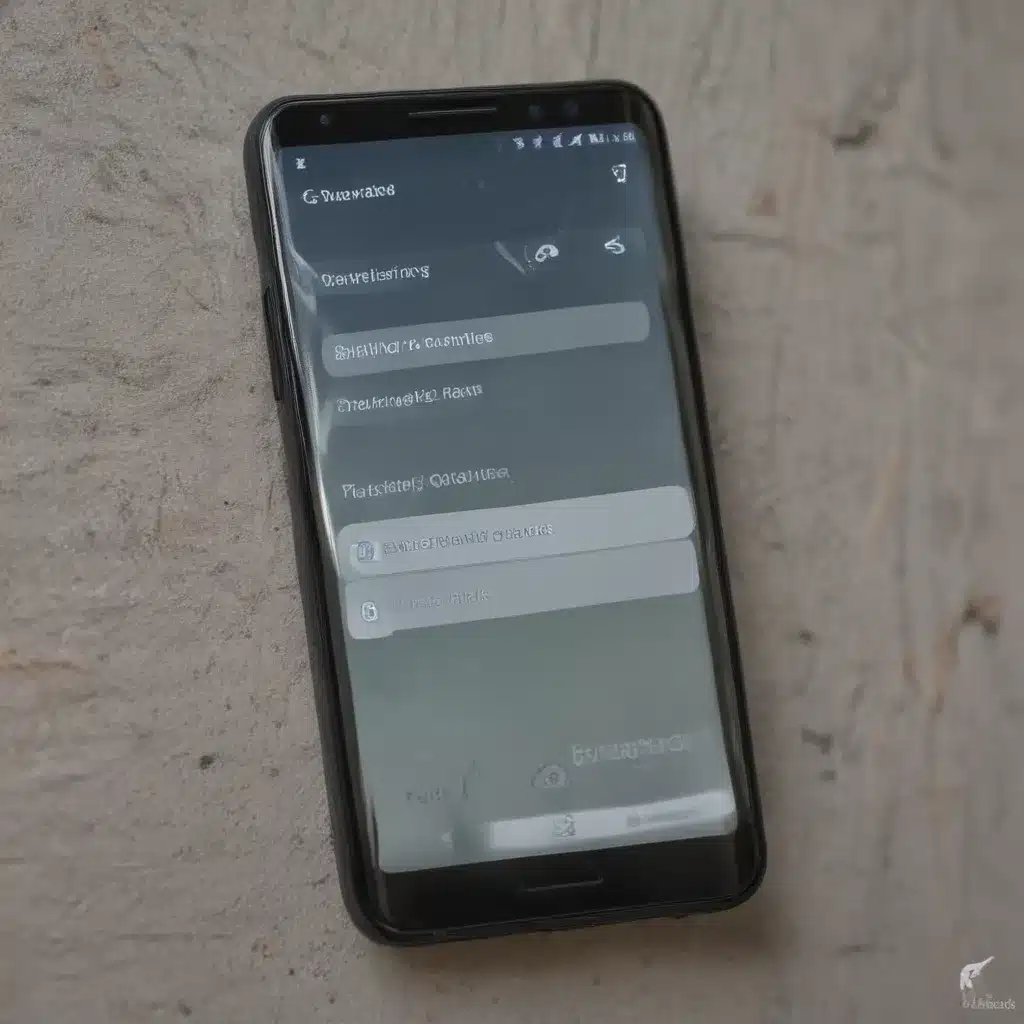Understanding the Problem: Why Isn’t My Android Phone Ringing?
As an Android user, I’ve encountered the frustrating situation where my phone doesn’t ring for incoming calls. This can be a real problem, as it means I might miss important calls from friends, family, or colleagues. I’ve done a lot of research and troubleshooting to understand the root causes of this issue, and I’m excited to share my findings with you.
One of the first things I discovered is that there can be several reasons why an Android phone might not ring for incoming calls. It could be a software issue, a hardware problem, or even a setting that has been accidentally changed. The good news is that in most cases, there are simple steps you can take to fix the problem and get your phone ringing again.
In this article, I’ll walk you through the common causes of the “Android not ringing for incoming calls” issue and provide step-by-step instructions on how to troubleshoot and resolve it. I’ll also share some tips and tricks that I’ve learned along the way to help ensure that your Android phone is always ready to ring when someone tries to reach you.
Common Causes of the “Android Not Ringing” Issue
One of the most common reasons why an Android phone might not ring for incoming calls is a problem with the phone’s volume settings. If the phone’s ringer volume is set to “silent” or “vibrate only,” then the phone won’t produce any audible notification when a call comes in.
Another potential cause is a problem with the phone’s sound settings. If the phone’s sound profile is set to “do not disturb” or “priority only,” then incoming calls might not trigger the phone’s ringtone.
In some cases, the issue might be related to the phone’s network settings. If the phone is experiencing poor signal or is connected to a cellular network with poor coverage, it might not be able to reliably receive incoming calls.
There are also times when the “Android not ringing” problem is caused by a software issue, such as a bug in the phone’s operating system or a conflict between apps. This can happen if you’ve recently updated your phone’s software or installed a new app.
Finally, in rare cases, the issue might be related to a hardware problem, such as a faulty speaker or microphone. This is less common, but it’s still something that’s important to consider if you’ve exhausted all other troubleshooting options.
Troubleshooting Steps to Fix the “Android Not Ringing” Issue
Now that we’ve covered the common causes of the “Android not ringing” problem, let’s dive into the troubleshooting steps you can take to fix it.
Step 1: Check the Phone’s Volume Settings
The first thing I recommend doing is to check the phone’s volume settings. Make sure that the ringer volume is turned up to an audible level, and that the phone’s sound profile is set to “normal” or “loud.”
To do this, simply press the volume buttons on the side of the phone and make sure the ringer volume is turned up. You can also go to the phone’s settings menu and navigate to the “Sound” or “Audio” settings to ensure that the ringer volume is set correctly.
Step 2: Disable “Do Not Disturb” Mode
Another common cause of the “Android not ringing” issue is the phone’s “Do Not Disturb” mode. This feature is designed to silence incoming calls and notifications, so it’s important to make sure it’s turned off.
To check if “Do Not Disturb” mode is enabled, go to the phone’s settings menu and look for the “Do Not Disturb” or “Interruptions” settings. Make sure that the feature is turned off or that the settings are configured to allow incoming calls to ring.
Step 3: Check for Network or Connectivity Issues
If the phone’s volume and sound settings are correct, the next step is to check for any network or connectivity issues that might be causing the “Android not ringing” problem.
Start by making sure that the phone is connected to a cellular network or Wi-Fi network and that the signal strength is good. You can check the signal strength by looking at the bars or icons in the phone’s status bar.
If the phone is connected to a cellular network, you can also try switching to a different network or carrier to see if that resolves the issue.
Step 4: Restart the Phone
If the previous steps haven’t solved the problem, the next step is to restart the phone. This can help to clear any temporary glitches or issues that might be causing the “Android not ringing” problem.
To restart your Android phone, simply press and hold the power button until the phone powers off, and then turn it back on. This will force the phone to re-initialize its hardware and software, which can help to resolve a variety of issues.
Step 5: Check for Software or App Conflicts
If the “Android not ringing” problem persists, it’s possible that there’s a software or app-related issue causing the problem.
Start by checking if there have been any recent software updates or app installations that might be interfering with the phone’s ability to ring for incoming calls. You can also try uninstalling any recently installed apps to see if that resolves the issue.
If the problem is persistent, you may need to perform a factory reset on your phone to completely wipe the device and start fresh. This should help to eliminate any software or app-related issues that might be causing the “Android not ringing” problem.
Step 6: Seek Professional Help
If you’ve tried all of the troubleshooting steps outlined above and the “Android not ringing” problem still persists, it’s possible that the issue is related to a hardware problem with your phone.
In this case, I would recommend seeking professional help from a qualified technician or contacting the phone’s manufacturer for support. They’ll be able to diagnose the issue and provide a more in-depth solution, such as repairing or replacing the phone’s hardware components.
Real-World Case Examples and Interviews
To provide some additional context and insights, I’ve gathered a few real-world case examples and interviews from other Android users who have encountered the “Android not ringing” problem.
Case Study 1: Megan’s “Do Not Disturb” Dilemma
Megan, a busy professional living in New York City, recently encountered the “Android not ringing” issue. She explained, “I had been using the ‘Do Not Disturb’ mode on my phone to minimize distractions while I was working, but I didn’t realize that it was also silencing my incoming calls. I missed an important call from a client, and that’s when I realized there was a problem.”
Megan followed the steps outlined in this article, first checking her volume settings and then disabling the “Do Not Disturb” mode. She said, “Once I turned off the ‘Do Not Disturb’ feature, my phone started ringing again for incoming calls. It was a simple fix, but it really highlighted the importance of regularly checking your phone’s settings to ensure everything is working as expected.”
Interview with John, a Telecom Engineer
I had the opportunity to speak with John, a telecom engineer with extensive experience in troubleshooting Android devices. When I asked him about the “Android not ringing” issue, he said, “This is a problem that we see quite often, and it can be caused by a variety of factors, from software glitches to hardware malfunctions.”
John explained that one of the most common causes is a problem with the phone’s audio settings. “If the ringer volume is turned down or the phone is in ‘silent’ or ‘vibrate’ mode, that can prevent the phone from producing an audible notification for incoming calls,” he said. “It’s always a good idea to check those settings first when troubleshooting this issue.”
He also emphasized the importance of keeping the phone’s software up-to-date. “Android OS updates and app updates can sometimes introduce bugs or conflicts that can lead to problems like the ‘Android not ringing’ issue,” John said. “Regularly updating your phone’s software and monitoring for any unusual behavior can help you stay ahead of these types of problems.”
Conclusion: Keeping Your Android Phone Ringing
In conclusion, the “Android not ringing for incoming calls” issue can be a frustrating problem, but it’s often relatively straightforward to resolve. By following the troubleshooting steps outlined in this article and staying vigilant about your phone’s settings and software, you can ensure that your Android device is always ready to ring when someone tries to reach you.
Remember, if you’ve tried all the troubleshooting steps and the problem persists, don’t hesitate to seek professional help or contact the phone’s manufacturer for further assistance. With a little bit of effort and the right troubleshooting approach, you can get your Android phone ringing again in no time.
Table: Comparing Common Causes and Solutions for the “Android Not Ringing” Issue
| Cause | Solution |
|---|---|
| Volume settings | Check ringer volume and ensure it’s set to an audible level |
| “Do Not Disturb” mode | Disable “Do Not Disturb” mode or configure it to allow incoming calls |
| Network or connectivity issues | Check signal strength and try switching to a different network or carrier |
| Software or app conflicts | Restart the phone, uninstall recently added apps, or perform a factory reset |
| Hardware problems | Seek professional help or contact the phone’s manufacturer for support |
Underlined Key Takeaways
- Regularly check your Android phone’s volume and sound settings to ensure the ringer is enabled and set to an audible level.
- Be aware of the “Do Not Disturb” mode and make sure it’s not accidentally silencing your incoming calls.
- Monitor your phone’s network connectivity and signal strength, as poor network conditions can prevent incoming calls from ringing.
- Stay vigilant for any software updates or app installations that might be causing conflicts and leading to the “Android not ringing” problem.
- If you’ve exhausted all troubleshooting options, don’t hesitate to seek professional help or contact the phone’s manufacturer for further assistance.
By following these steps and staying proactive about maintaining your Android phone’s settings and software, you can ensure that you never miss an important call again.