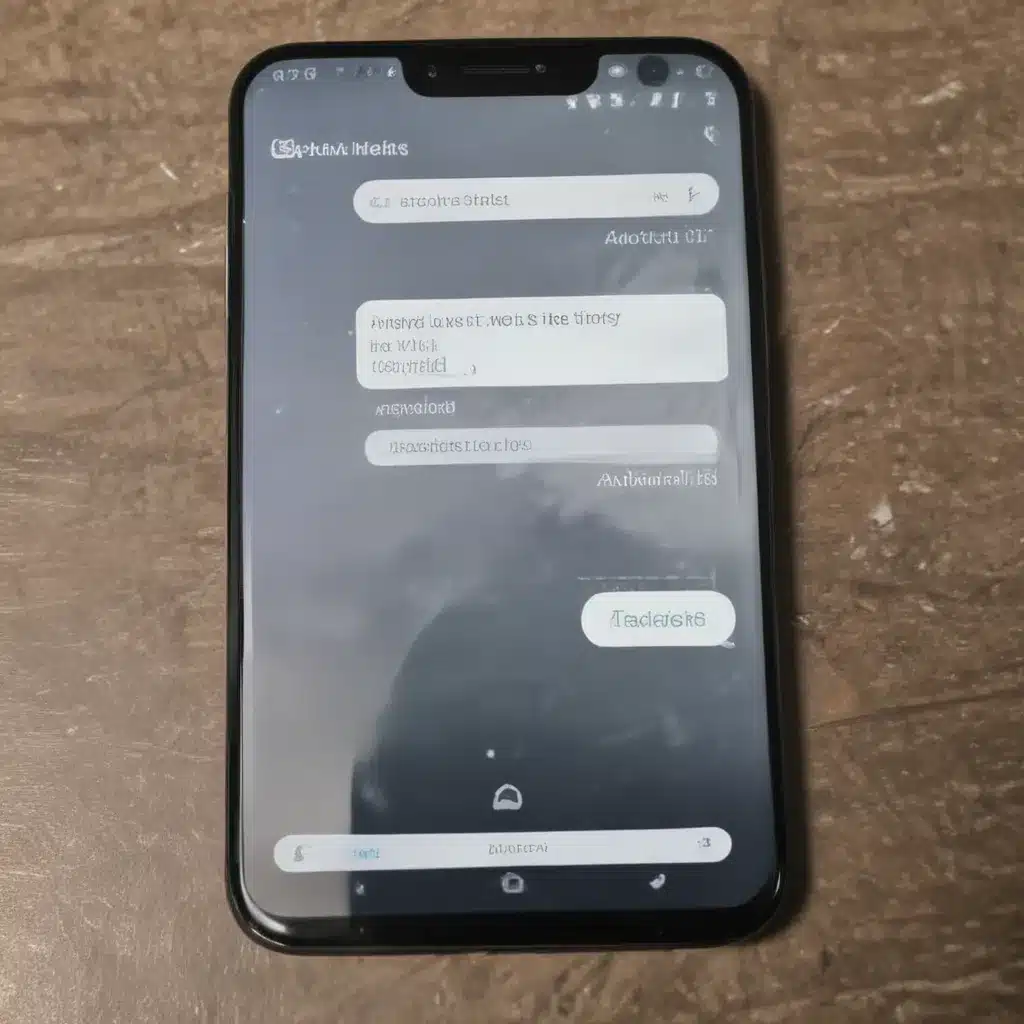
What Could Be Causing the Problem?
I understand the frustration of not receiving texts on your Android device. This issue can be caused by a variety of factors, and it’s important to understand the potential causes to effectively troubleshoot the problem. In this article, I’ll guide you through the most common reasons why your Android device may not be receiving texts and provide step-by-step solutions to help you resolve the issue.
One of the primary reasons why your Android device may not be receiving texts is a problem with your cellular network connection. If you’re experiencing poor signal strength or intermittent connectivity, your device may have difficulty receiving and sending text messages. I’ll discuss ways to check your network connection and explore potential solutions to improve it.
Another common culprit is a software-related issue, such as a problem with your messaging app or the Android operating system itself. I’ll delve into the steps you can take to identify and resolve any software-related problems that may be preventing your device from receiving texts.
Additionally, I’ll cover potential hardware-related problems, such as issues with your device’s SIM card or charging port, which can also contribute to the inability to receive texts. I’ll provide guidance on how to troubleshoot these hardware-related problems and get your Android device back to receiving texts seamlessly.
Throughout the article, I’ll also touch on the importance of keeping your Android device and its apps up-to-date, as well as the role of network settings and third-party apps in the text messaging process.
By the end of this comprehensive guide, you’ll have a clear understanding of the various factors that can cause your Android device to not receive texts, and you’ll be equipped with the necessary knowledge and steps to effectively troubleshoot and resolve the issue.
Checking Your Cellular Network Connection
One of the first things I recommend checking when your Android device is not receiving texts is the strength and reliability of your cellular network connection. A poor or intermittent network connection can significantly impact your ability to send and receive text messages.
To assess your network connection, I suggest starting by checking the signal strength indicator on your Android device. Look for the signal bars or icon in the status bar at the top of your screen. If the signal strength appears weak or fluctuating, it could be a sign that your device is struggling to maintain a stable connection to the cellular network.
Another way to evaluate your network connection is to perform a network signal test. You can do this by using a dedicated app or by checking the signal strength in your device’s settings. Many Android devices have a built-in tool that allows you to view the current signal strength, as well as other network-related information.
If the signal strength appears to be the issue, there are a few steps you can take to improve it. First, try moving to a different location or area with better coverage. Walls, buildings, and even your own body can interfere with the signal, so finding a spot with a clearer line of sight to the nearest cell tower can make a significant difference.
You can also try turning your device off and then back on again. This simple step can sometimes help your device re-establish a stronger connection to the cellular network. If the problem persists, you may need to contact your wireless carrier to investigate any potential issues with the network in your area.
In some cases, the issue may be related to the settings on your Android device. Ensure that your device’s cellular data and mobile data options are enabled and configured correctly. You can find these settings in your device’s Settings app, typically under the “Wireless & networks” or “Network & internet” section.
By thoroughly investigating and addressing any network-related problems, you’ll be well on your way to resolving the issue of your Android device not receiving texts.
Troubleshooting Software-Related Issues
If you’ve ruled out network connectivity as the root cause of your Android device not receiving texts, the next step is to investigate potential software-related issues. This could include problems with your messaging app, the Android operating system, or even conflicts with other installed apps.
One of the first things I recommend checking is the status of your messaging app. Ensure that the app is not only installed but also up-to-date. You can do this by visiting the Google Play Store and searching for your default messaging app. If an update is available, install it and see if that resolves the issue.
In some cases, the messaging app itself may be the problem. Try uninstalling and reinstalling the app to see if that fixes the issue. Keep in mind that this will not delete your message history, as it is typically stored on your device or in the cloud.
Another software-related factor to consider is the Android operating system itself. Ensure that your device is running the latest available version of Android. Outdated software can sometimes lead to compatibility issues or bugs that prevent your device from receiving texts.
You can check for available Android updates by going to your device’s Settings app, then navigating to the “System” or “Software update” section. If an update is available, follow the on-screen instructions to download and install it.
It’s also important to consider the role of third-party apps in the text messaging process. Sometimes, conflicting apps or app permissions can interfere with your device’s ability to receive texts. Try disabling or uninstalling any recently installed apps, then see if that resolves the issue.
Additionally, check your device’s do-not-disturb or notification settings to ensure that text messages are not being silenced or blocked. This can sometimes happen if you’ve customized your notification preferences.
By methodically addressing software-related issues, you’ll be well on your way to troubleshooting the problem and getting your Android device back to receiving texts as it should.
Investigating Hardware-Related Problems
If you’ve exhausted the software-related troubleshooting steps and your Android device is still not receiving texts, it’s time to investigate potential hardware-related issues. This could include problems with your device’s SIM card, charging port, or other physical components.
One of the first things I recommend checking is the status of your SIM card. Ensure that the SIM card is properly inserted into your Android device and that it is not damaged or malfunctioning. You can try removing and reinserting the SIM card to see if that resolves the issue.
In some cases, the SIM card may need to be replaced if it is damaged or not functioning correctly. Contact your wireless carrier to request a replacement SIM card and follow their instructions for properly installing it.
Another hardware-related factor to consider is the charging port on your Android device. If the charging port is damaged or not functioning properly, it could also impact your device’s ability to receive texts. Try charging your device with a different cable or charger to see if that makes a difference.
If the charging port appears to be the issue, you may need to have the port repaired or replaced by a professional. This is best left to qualified technicians, as attempting to fix the charging port yourself could further damage your device.
It’s also essential to ensure that your Android device is not experiencing any other hardware-related problems, such as a faulty speaker, microphone, or antenna. These components can all play a role in the text messaging process, and any issues with them could prevent your device from receiving texts.
If you’ve tried all the above steps and are still experiencing issues, it may be necessary to contact the manufacturer or your wireless carrier for further assistance. They can help you determine if the problem is hardware-related and, if so, guide you through the appropriate steps to resolve the issue.
Remember, it’s important to be patient and methodical when troubleshooting hardware-related problems, as they can sometimes be more complex to diagnose and fix.
Keeping Your Android Device and Apps Up-to-Date
Maintaining the latest updates for your Android device and its apps is crucial for ensuring optimal performance and resolving potential issues, including the inability to receive texts.
One of the first things I recommend checking is the version of the Android operating system installed on your device. Older versions of Android may have compatibility issues or bugs that can interfere with the text messaging process. To check for available Android updates, go to your device’s Settings app, then navigate to the “System” or “Software update” section.
If an update is available, follow the on-screen instructions to download and install it. Keep in mind that the update process may take some time, and your device may need to reboot during the installation. Once the update is complete, try receiving texts again to see if the problem has been resolved.
In addition to keeping your Android operating system up-to-date, it’s also essential to ensure that your messaging app is running the latest version. Outdated apps can sometimes encounter compatibility issues or have bugs that prevent them from properly receiving and displaying text messages.
You can check for app updates by visiting the Google Play Store and searching for your default messaging app. If an update is available, install it and see if that resolves the issue. Remember to keep all your apps up-to-date, as conflicts or issues with other installed apps can also contribute to problems with text messaging.
It’s worth noting that sometimes, the updates themselves can introduce new problems or compatibility issues. If you notice any issues after updating your Android device or apps, don’t hesitate to revert the changes or try alternative troubleshooting steps.
By staying on top of the latest updates for your Android device and its apps, you’ll be better equipped to maintain optimal performance and address any potential text messaging problems that may arise.
Adjusting Network Settings and Exploring Third-Party Apps
If you’ve thoroughly explored the previous troubleshooting steps and your Android device is still not receiving texts, it’s time to delve into more advanced network settings and the potential use of third-party messaging apps.
One area you can investigate is your device’s network settings. Ensure that your cellular data and mobile data options are enabled and configured correctly. You can find these settings in your device’s Settings app, typically under the “Wireless & networks” or “Network & internet” section.
Additionally, check if there are any network-related settings or preferences that may be interfering with your ability to receive texts. This could include things like airplane mode, VPN settings, or any network optimization features.
If you’ve made changes to your network settings, try resetting them to their default configurations. This can sometimes resolve issues related to network connectivity and text messaging.
Another option to consider is the use of third-party messaging apps. While the default messaging app on your Android device may be the primary method for receiving texts, there are various alternative apps available that can also handle SMS and MMS messages.
Apps like WhatsApp, Telegram, or Signal, for example, offer their own messaging platforms and can sometimes provide a more reliable way to receive and send texts, especially if you’re experiencing issues with your device’s default messaging app.
Keep in mind that using a third-party messaging app may require you to inform your contacts of the change and ask them to communicate with you through the new app. Additionally, some third-party apps may have their own set of features and settings that you’ll need to configure to ensure optimal performance.
By exploring these advanced network settings and considering the use of third-party messaging apps, you’ll have a better chance of resolving the issue of your Android device not receiving texts.
Conclusion
In this comprehensive guide, we’ve explored a wide range of potential causes and effective troubleshooting steps to address the issue of your Android device not receiving texts. From network connectivity problems to software-related issues and hardware-related concerns, we’ve covered the most common culprits and provided actionable solutions to help you resolve the problem.
Remember, the key to successfully troubleshooting this issue is to approach it methodically, starting with the most basic checks and gradually moving on to more advanced troubleshooting steps. By thoroughly investigating each potential cause and implementing the appropriate solutions, you’ll be well on your way to getting your Android device back to receiving texts seamlessly.
If you’ve followed all the steps outlined in this article and are still experiencing issues, don’t hesitate to reach out to your wireless carrier or the device manufacturer for further assistance. They may be able to provide more specialized support or even a replacement device if necessary.
Keeping your Android device and its apps up-to-date, adjusting network settings, and exploring third-party messaging apps are all important strategies to consider as you work to resolve the problem. By staying persistent and methodical in your troubleshooting efforts, you’ll be able to get your Android device back to receiving texts without any issues.
Remember, the ability to reliably receive texts is essential for effective communication in today’s digital world. I hope this comprehensive guide has provided you with the knowledge and tools necessary to troubleshoot and resolve the issue of your Android device not receiving texts. Good luck, and happy texting!












