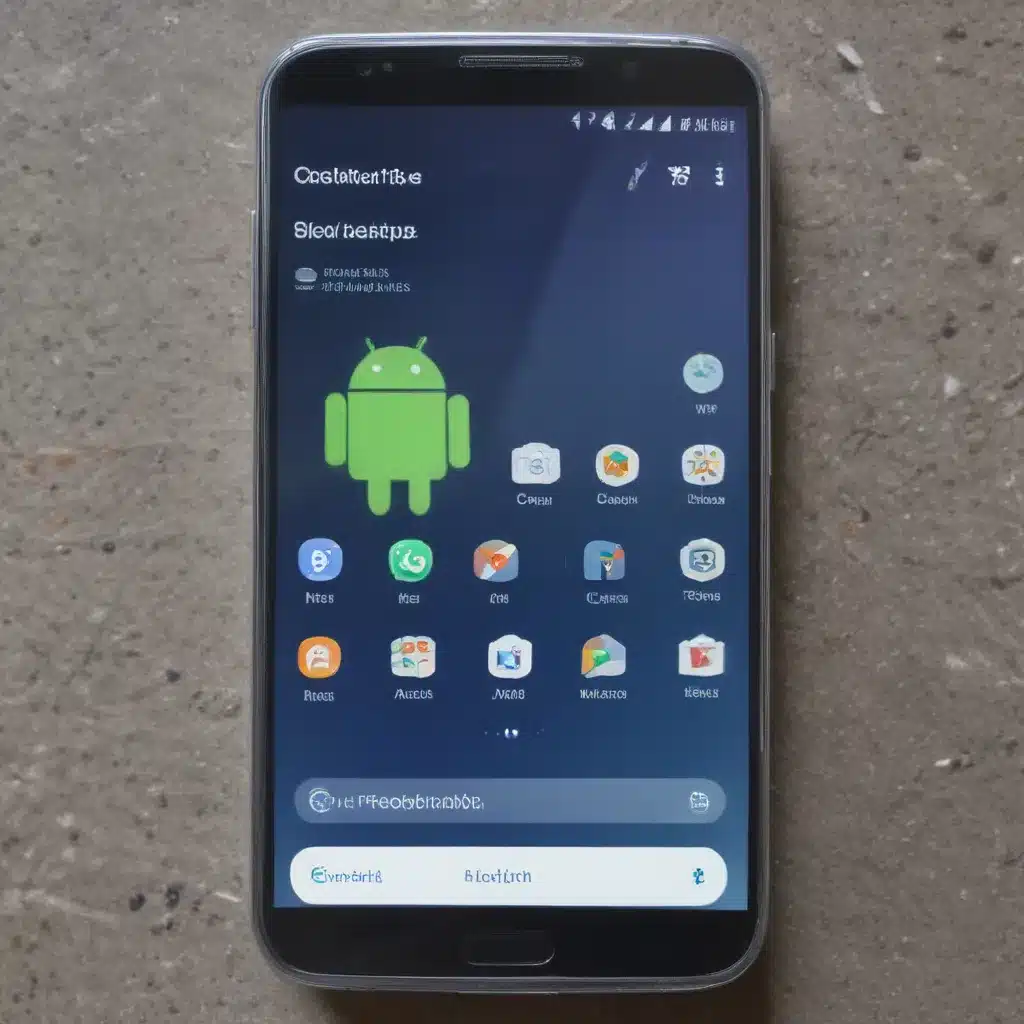
Understanding Android Lockups and Freezes
I’ve personally experienced the frustration of an Android device locking up or freezing. It can be a truly maddening experience, especially when you’re in the middle of an important task. But worry not, my fellow Android users – I’m here to share some valuable insights and practical tips to help you prevent and resolve these pesky issues.
Let’s start by understanding what exactly causes Android lockups and freezes. These problems can stem from a variety of factors, ranging from hardware limitations to software conflicts and even memory leaks. A lockup, for instance, is when your device becomes completely unresponsive, unable to register any input or execute any commands. A freeze, on the other hand, is when your device appears to be stuck or “frozen” in place, unable to update the screen or respond to your actions.
The underlying causes of these issues can be tricky to pinpoint, as they can be influenced by a wide range of variables, such as the age and model of your device, the apps you have installed, the operating system version, and even the way you use your device on a day-to-day basis. However, by understanding the common culprits and implementing the right troubleshooting steps, you can often resolve these problems and get your Android device back on track.
Common Causes of Android Lockups and Freezes
One of the most common causes of Android lockups and freezes is a malfunctioning or resource-intensive app. When an app becomes unstable or starts consuming an excessive amount of system resources, it can cause your entire device to become unresponsive. This is often the case with apps that are poorly coded, have memory leaks, or simply require more processing power than your device can handle.
Another potential culprit is a software conflict, where two or more apps or system components are clashing with each other, causing your device to freeze or lock up. This can happen when you install a new app that is incompatible with your device’s hardware or other software, or when you update an existing app that introduces a bug or compatibility issue.
Hardware limitations can also contribute to lockups and freezes, especially on older or lower-end Android devices. If your device’s processor, RAM, or storage capacity is not sufficient to handle the demands of your daily use, it can lead to slowdowns, crashes, and even complete lockups.
Finally, in some cases, the root cause of the problem may be a deeper system-level issue, such as a corrupted system file, a malfunctioning system service, or a bug in the Android operating system itself. These types of problems can be particularly challenging to diagnose and resolve, as they may require more advanced troubleshooting steps or even a factory reset of your device.
Preventing and Resolving Android Lockups and Freezes
Now that we’ve explored the common causes of Android lockups and freezes, let’s dive into some practical tips and strategies to help you prevent and resolve these issues.
Keep Your Device Updated
One of the most effective ways to minimize the risk of Android lockups and freezes is to ensure that your device is running the latest version of the Android operating system. Manufacturers and Google regularly release updates that address known bugs, improve system stability, and enhance performance. By keeping your device up-to-date, you can benefit from these improvements and reduce the likelihood of experiencing lockups or freezes.
To check for and install updates, simply go to your device’s settings menu, navigate to the “Software update” or “System update” section, and follow the on-screen instructions. It’s important to note that the specific steps may vary depending on your device manufacturer and carrier, so you may need to consult your device’s documentation or reach out to customer support if you’re unsure.
Manage Your Apps Carefully
As we discussed earlier, problematic or resource-intensive apps can be a major contributor to Android lockups and freezes. To mitigate this risk, it’s essential to be mindful of the apps you install and the updates you apply to them.
Before installing a new app, take a moment to research its reputation, reviews, and compatibility with your device’s hardware and software. Avoid downloading apps from untrusted sources, as they may contain malware or be poorly coded, increasing the likelihood of system instability.
Additionally, be sure to keep your existing apps up-to-date. Developers often release updates that address bugs, improve performance, and enhance compatibility – all of which can help prevent lockups and freezes. You can set your device to automatically update apps or manually check for and install updates regularly.
If you notice a particular app causing problems, don’t hesitate to uninstall it. It’s better to sacrifice a single app than to risk the stability of your entire device.
Identify and Manage Resource-Intensive Apps
Some apps, by their very nature, are more resource-intensive than others. These apps, such as games, video editors, or resource-heavy productivity tools, can put a significant strain on your device’s hardware, leading to lockups and freezes.
To identify and manage these resource-intensive apps, you can use your device’s built-in task manager or a dedicated app monitoring tool. These tools will allow you to see which apps are consuming the most CPU, memory, or battery resources, and give you the option to force-stop or uninstall them if necessary.
Additionally, you can try to optimize the performance of resource-intensive apps by closing background processes, disabling unnecessary features, or adjusting the app’s settings to reduce its impact on your device’s resources.
Clear Cache and Data
Another effective troubleshooting step for Android lockups and freezes is to clear the cache and data for your device’s apps and system. Over time, these cached files and accumulated data can become corrupted or bloated, leading to performance issues and system instability.
To clear the cache and data, you can go to your device’s settings menu, navigate to the “Apps” or “Applications” section, and select the individual apps you want to clear. Alternatively, you can use a dedicated cache-cleaning app to automate this process.
It’s important to note that clearing the cache and data for system-critical apps or the operating system itself may require more advanced troubleshooting steps, so proceed with caution and refer to your device’s documentation if you’re unsure.
Perform a Soft Reset
If you’re experiencing persistent Android lockups or freezes, a soft reset (also known as a reboot or restart) can often resolve the issue. A soft reset essentially reboots your device, closing all running apps and processes and allowing the operating system to start fresh.
To perform a soft reset, simply press and hold the power button on your device until the power menu appears, then select the “Restart” or “Reboot” option. Alternatively, you can try a hard reset by simultaneously pressing the volume down and power buttons until your device restarts.
It’s worth noting that a soft reset will not erase any of your personal data or settings, so it’s a relatively safe and easy troubleshooting step to try.
Factory Reset Your Device
In some cases, more severe or persistent Android lockups and freezes may require a factory reset, which will erase all of your device’s data and restore it to its original factory settings.
A factory reset should be considered a last resort, as it will result in the loss of all your personal data, apps, and settings. However, it can be an effective way to resolve deep-seated system-level issues that may be causing your device to lock up or freeze.
To perform a factory reset, go to your device’s settings menu, navigate to the “Backup and reset” or “System” section, and select the “Factory data reset” or “Reset” option. Follow the on-screen instructions carefully, and be sure to back up any important data before proceeding.
Seek Professional Help
If you’ve exhausted all of the troubleshooting steps outlined above and are still experiencing persistent Android lockups and freezes, it may be time to seek professional help. This could involve contacting your device’s manufacturer or carrier for technical support, or taking your device to a qualified repair technician.
In some cases, the underlying issue may be a hardware problem, such as a malfunctioning component or a more serious system failure. A professional technician will be able to diagnose the problem and provide you with the appropriate repair or replacement options.
Real-World Examples and Case Studies
To further illustrate the challenges of dealing with Android lockups and freezes, let’s explore a few real-world examples and case studies.
Case Study 1: The Overheating Smartphone
Sarah, a busy professional, recently noticed that her Android smartphone would frequently lock up or freeze, especially when she was using resource-intensive apps like video conferencing or navigation. After some troubleshooting, she discovered that the root cause was overheating – the device’s processor was becoming overwhelmed, causing the system to lock up.
To resolve the issue, Sarah took several steps. First, she ensured that her device’s software was up-to-date, as the latest updates often address thermal management issues. She also installed a specialized app that monitored her device’s temperature and provided cooling tips.
Additionally, Sarah made some adjustments to her usage habits, such as reducing the screen brightness, closing background apps when not in use, and avoiding prolonged use of resource-intensive apps in direct sunlight or hot environments. With these changes, Sarah was able to significantly reduce the frequency of lockups and freezes on her device.
Case Study 2: The App Conflict Saga
John, an avid Android gamer, recently downloaded a new app that promised to enhance his gaming experience. However, shortly after installing the app, he began to experience regular lockups and freezes on his device, particularly when launching certain games.
After some investigation, John realized that the new app was causing a conflict with his device’s graphics drivers, which were essential for his gaming apps to function properly. To resolve the issue, John tried uninstalling the problematic app, but the lockups and freezes persisted.
Determined to find a solution, John reached out to the app developer for support. The developer acknowledged the compatibility issue and provided a patch that resolved the conflict. John then proceeded to update both the problematic app and his device’s operating system, which ultimately eliminated the lockups and freezes he had been experiencing.
Case Study 3: The Memory Leak Dilemma
Emily, a social media enthusiast, often spent hours scrolling through her feeds and watching videos on her Android smartphone. Over time, she noticed that her device would start to slow down, eventually leading to frequent lockups and freezes.
After some research, Emily discovered that the issue was likely due to a memory leak in one of her frequently used social media apps. Memory leaks occur when an app fails to properly release the memory it has allocated, causing the system to run out of available RAM and leading to performance problems.
To address the issue, Emily tried clearing the cache and data for the problematic app, but the lockups and freezes persisted. She then reached out to the app developer, who acknowledged the memory leak issue and provided an update to fix the problem.
Once Emily installed the updated app, the lockups and freezes on her device were significantly reduced, allowing her to enjoy her social media experience without interruption.
Conclusion
Android lockups and freezes can be a frustrating and disruptive issue, but with the right troubleshooting strategies and preventive measures, you can effectively minimize their impact on your device’s performance.
By understanding the common causes of these problems, keeping your device and apps up-to-date, managing resource-intensive apps, clearing cache and data, and seeking professional help when necessary, you can regain control over your Android device and enjoy a smooth, uninterrupted user experience.
Remember, every Android device and usage scenario is unique, so the specific steps required to resolve lockups and freezes may vary. But by approaching the problem methodically and staying vigilant, you can overcome these challenges and keep your Android device running at its best.












