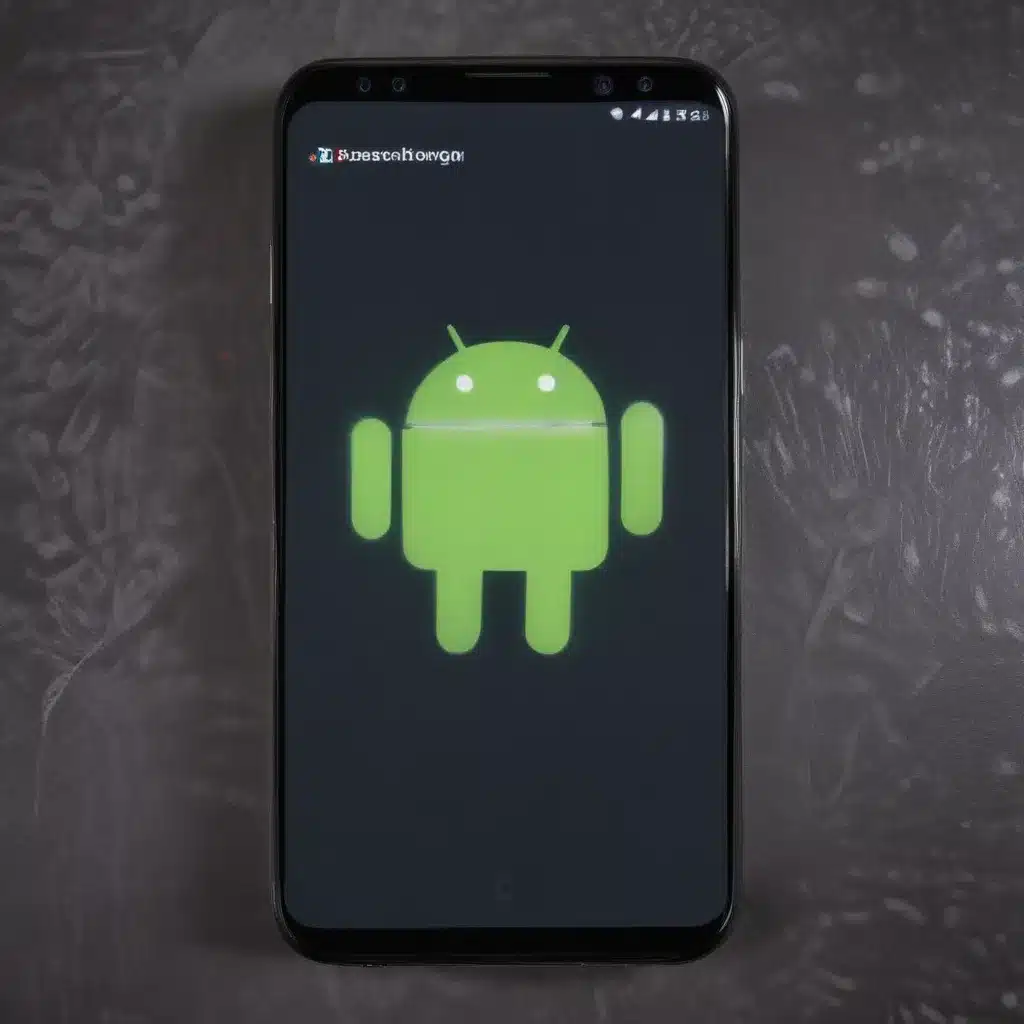
Unleashing the Hidden Potential of Your Android Device
As an Android enthusiast, I’ve always been intrigued by the vast array of hidden settings and features that lie beneath the surface of my device. These hidden gems, often overlooked by the average user, can unlock a world of customization and functionality that can transform your everyday smartphone experience. In this comprehensive article, I’ll guide you through the Android hidden settings that can truly elevate your device to a whole new level.
Discovering the Power of Developer Options
One of the most well-known, yet often underutilized, hidden settings on Android is the Developer Options menu. This menu, typically hidden by default, provides a treasure trove of advanced settings that can give you unprecedented control over your device’s performance and behavior.
To access the Developer Options menu, I’ll first need to enable it. This is a simple process: I simply need to navigate to the “About phone” section in my device’s settings, and then tap the “Build number” seven times. Once I’ve done this, the Developer Options menu will become visible in my settings, and I can delve deeper into the hidden settings it contains.
Unleashing the Power of USB Debugging
One of the most powerful features within the Developer Options menu is the USB Debugging setting. By enabling this setting, I can unlock a wide range of advanced capabilities, such as the ability to sideload apps, access my device’s file system, and even use powerful development tools like Android Debug Bridge (ADB).
With USB Debugging enabled, I can connect my Android device to my computer and use ADB to run various commands and scripts, allowing me to perform tasks that would otherwise be difficult or impossible through the standard user interface. This can be particularly useful for tasks like rooting my device, flashing custom ROMs, or even troubleshooting complex issues.
Optimizing Performance with Developer Options
In addition to the powerful tools offered by USB Debugging, the Developer Options menu also provides a wealth of settings that can help me optimize the performance of my Android device. For example, I can adjust the animation scale, transition animation scale, and window animation scale to make my device feel snappier and more responsive.
I can also enable the “GPU rendering” option, which can help offload some of the processing work from my device’s CPU to the more powerful GPU, resulting in smoother graphics and improved overall performance.
Furthermore, the Developer Options menu allows me to enable “Strict mode,” which can help identify performance bottlenecks and other issues in my device’s software by highlighting any lengthy operations that might be causing delays or lags.
Customizing Your Android Experience with Hidden Settings
Beyond the Developer Options menu, Android offers a vast array of hidden settings that can help me customize my device’s appearance, behavior, and functionality. These settings can be found scattered throughout the system, and by exploring them, I can truly make my Android device my own.
Adjusting Display Settings for Optimal Visibility
One area where I can find a wealth of hidden settings is in the display settings. By navigating to the “Display” section in my device’s settings, I can uncover a range of options that can help me fine-tune the visual experience of my Android device.
For example, I can adjust the screen resolution, which can have a significant impact on the sharpness and clarity of the display. I can also enable features like “Reading mode,” which can reduce blue light emissions and create a more comfortable viewing experience, particularly for prolonged periods of use.
Enhancing Audio Quality with Hidden Settings
In addition to display settings, Android also offers a range of hidden audio settings that can help me improve the quality of my listening experience. By delving into the “Sound” or “Audio” settings, I can access features like equalizers, surround sound, and even the ability to tweak the balance between left and right channels.
These hidden audio settings can be especially useful for audiophiles or those who enjoy immersive audio experiences, such as when watching movies or listening to music on their Android devices.
Unlocking Gesture-based Navigation
One of the most exciting hidden settings on Android is the ability to enable gesture-based navigation. This feature allows me to navigate my device using intuitive swipe gestures, instead of relying on the traditional on-screen navigation buttons.
By accessing the appropriate settings, I can enable features like swiping up to go home, swiping left or right to switch between apps, and even double-tapping the screen to lock my device. These gesture-based controls can make my Android experience more efficient and streamlined, allowing me to interact with my device in a more natural and intuitive way.
Tapping into the Android Ecosystem: Hidden Settings for Enhanced Connectivity
As an Android user, I’m not limited to just the settings and features within my device. Android’s deep integration with various services and ecosystems also offers a wealth of hidden settings that can unlock additional capabilities and connectivity.
Unlocking the Power of Google Assistant
One of the most valuable hidden settings on Android is the ability to deeply integrate with Google Assistant, the powerful AI-powered virtual assistant. By exploring the settings related to Google Assistant, I can unlock a range of advanced features, such as the ability to customize voice commands, set up custom routines, and even integrate Assistant with various smart home devices.
By tapping into the full potential of Google Assistant, I can streamline my daily tasks, automate various processes, and seamlessly control a wide range of connected devices, all from the comfort of my Android device.
Enhancing Cloud Integration with Hidden Settings
Another area where Android shines is in its deep integration with various cloud services. By exploring the hidden settings related to cloud integration, I can unlock features that allow me to seamlessly sync my data, files, and even app settings across multiple devices.
For example, I can enable settings that allow me to automatically back up my device’s data to cloud storage services like Google Drive or Dropbox. This not only ensures the safety of my important information but also makes it easy to access and restore my data on a new device or after a factory reset.
Furthermore, I can configure settings that allow me to sync my app preferences, bookmarks, and other personal data across multiple Android devices, ensuring a consistent and personalized experience no matter which device I’m using.
Exploring the Limits of Android: Advanced Hidden Settings for Power Users
As an Android power user, I’m always on the lookout for the most advanced and powerful hidden settings that can truly unlock the full potential of my device. These settings, often intended for developers or enthusiasts, can provide me with unprecedented control and customization options.
Unleashing the Power of Root Access
One of the most powerful hidden settings on Android is the ability to root my device. Rooting, which involves gaining superuser access to the device’s underlying operating system, can open up a vast array of customization and optimization possibilities.
With root access, I can install custom ROMs, modify system files, and even access hidden settings that are normally locked down by the manufacturer. This can allow me to optimize my device’s performance, improve battery life, and even add features that are not present in the stock Android experience.
However, it’s important to note that rooting your device can also come with risks, such as the potential for system instability or even bricking your device if not done properly. As such, I always recommend thoroughly researching the process and taking appropriate precautions before attempting to root my Android device.
Delving into the Depths of Android’s System UI Tuner
Another hidden setting that offers advanced customization options is the Android System UI Tuner. This feature, which is typically hidden by default, provides a wealth of options for tweaking the appearance and behavior of my device’s user interface.
With the System UI Tuner, I can customize the status bar, navigation bar, and even the quick settings panel, allowing me to tailor the look and feel of my Android experience to my personal preferences. I can also enable advanced features like the ability to hide system icons, adjust the font size, and even change the way my device handles certain system-level interactions.
Accessing the System UI Tuner can be a bit tricky, as it’s not immediately visible in the settings menu. However, by following a few simple steps, I can quickly unlock this powerful hidden setting and begin customizing my Android device to my heart’s content.
Staying Safe and Responsible with Android Hidden Settings
While the Android hidden settings I’ve explored in this article can unlock a wealth of powerful features and capabilities, it’s important to remember that not all of these settings are intended for the average user. Some of the more advanced settings can have significant impacts on the stability and security of my device, and I need to be cautious when making changes.
To ensure that I’m using these hidden settings responsibly and safely, I always make sure to thoroughly research any changes I plan to make and understand the potential risks involved. I also keep regular backups of my device’s data, just in case I need to restore my device to its factory settings.
Moreover, I’m mindful of the fact that some of the more advanced hidden settings may have been disabled or locked down by my device’s manufacturer or carrier for good reason. While I’m always eager to explore and push the boundaries of what my Android device can do, I need to balance my curiosity with a sense of responsibility and caution.
By approaching these hidden settings with care and diligence, I can unlock the true potential of my Android device without compromising its stability, security, or functionality.
Conclusion: Embracing the Hidden Superpowers of Android
In this comprehensive article, I’ve explored the vast array of hidden settings and features that can truly unlock the superpowers of an Android device. From the powerful Developer Options menu to the advanced customization options hidden throughout the system, I’ve discovered a world of possibilities that can transform the way I use and interact with my smartphone.
By delving into these hidden settings, I’ve been able to optimize my device’s performance, enhance its visual and audio quality, and even integrate it seamlessly with the broader Android ecosystem. And for the true power users, I’ve uncovered the advanced settings that can grant me unprecedented control and customization over my device’s underlying system.
Of course, with great power comes great responsibility, and I’ve emphasized the importance of approaching these hidden settings with care and caution. By staying informed, making backups, and understanding the potential risks, I can harness the full potential of my Android device without compromising its stability or security.
So, if you’re ready to unlock the hidden superpowers of your Android device, I encourage you to dive in and explore the wealth of settings and features that lie just beneath the surface. With a little bit of curiosity and a lot of diligence, you too can transform your smartphone into a true powerhouse of customization and functionality.












