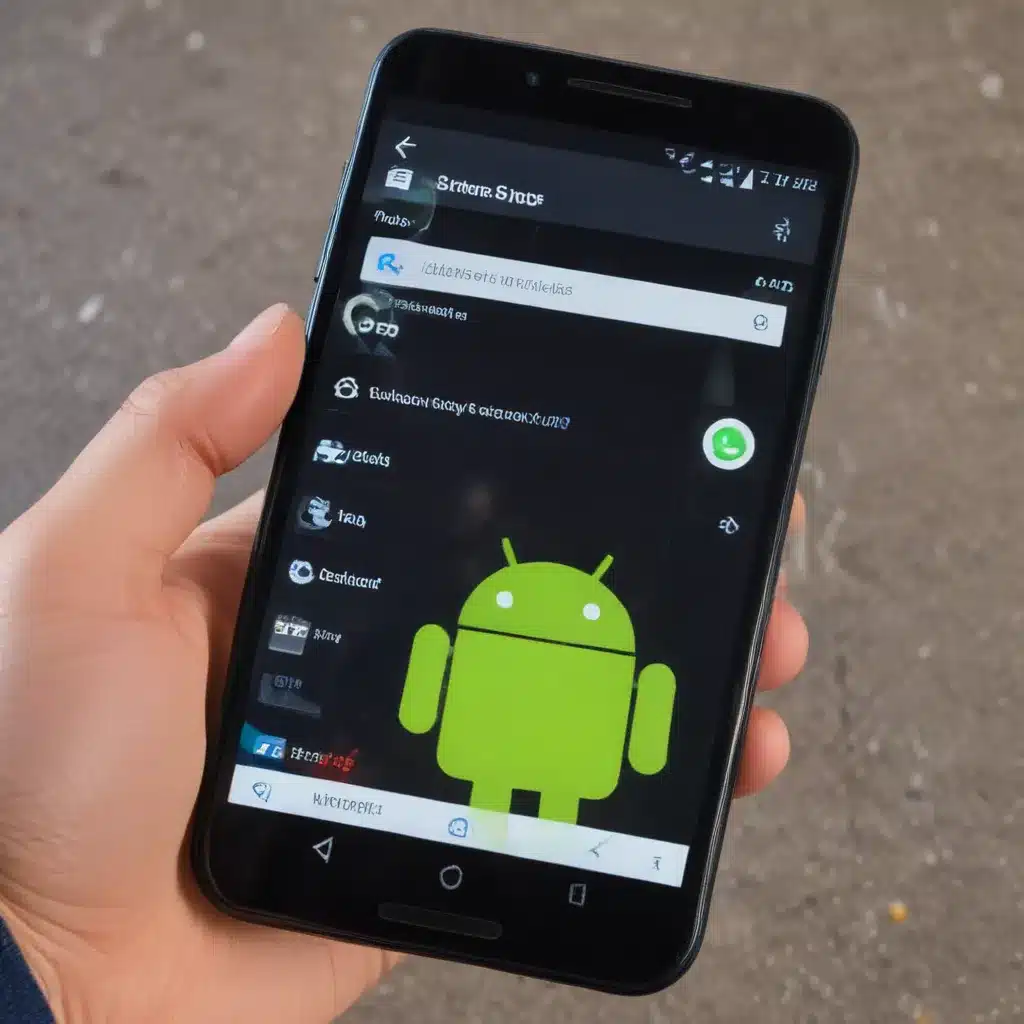The Frustrating Crisis of Android App Crashes
Have you ever been in the middle of an important task on your Android device, only to have the app suddenly crash and leave you staring at a blank screen? If so, you’re definitely not alone. Android app crashes are a frustratingly common problem that can drive even the most tech-savvy users mad.
As someone who’s struggled with my fair share of app crashes, I know how infuriating it can be. You’re right in the middle of something crucial, and BAM – the app just freezes up and shuts down. It’s like the technology gods are conspiring against you, laughing maniacally as you frantically try to get back to where you were.
But fear not, my fellow Android warriors! In this article, I’m going to share with you some of the most effective strategies for fixing those pesky app crashes once and for all. No more losing precious data or having to start from square one. By the time you’re done reading, you’ll be equipped with the knowledge and tools to conquer those app crashes and take back control of your Android experience.
Identifying the Root Causes of Android App Crashes
Okay, let’s start by understanding what’s really going on when an app crashes on your Android device. It’s not just some random glitch or the result of a cosmic alignment gone wrong – there are usually specific reasons behind these untimely app failures.
One of the most common culprits is insufficient memory. Android devices, even the most advanced ones, have a finite amount of RAM available. When an app tries to load too much data or run too many processes at once, it can exceed the device’s memory capacity, causing the app to crash. This is especially problematic for older or lower-end Android phones with less RAM to work with.
Another frequent issue is compatibility problems. As Android continues to evolve, with new versions and features being regularly introduced, some apps may struggle to keep up. An app that worked perfectly on your previous Android version might suddenly start crashing on the latest update, due to incompatibilities with the new system software.
[1] And let’s not forget about those pesky software bugs. Even the most well-designed apps can have hidden issues that cause them to crash unexpectedly. Developers do their best to catch and fix these bugs, but some of them inevitably slip through the cracks, leaving users to deal with the consequences.
So in summary, the main culprits behind Android app crashes are:
1. Insufficient device memory
2. Compatibility issues with the Android OS
3. Software bugs within the app itself
Understanding these root causes is the first step towards effectively addressing and resolving your app crash woes.
Implementing Proven Strategies to Fix Android App Crashes
Now that we’ve identified the common reasons behind Android app crashes, let’s dive into the solutions. Here are some proven strategies you can use to get your apps back on track and running smoothly:
1. Manage Your Device Memory
One of the best ways to prevent app crashes due to memory issues is to keep a close eye on your Android device’s available RAM. You can do this by going to your device’s Settings, then selecting “Apps & notifications” and “See all apps.” This will show you a list of all the apps installed on your device, along with how much memory each one is using.
[2] If you notice that a particularly memory-hungry app is causing problems, try to find a lighter alternative or limit its usage. You can also try clearing the cache and data for the problematic app, which can free up some memory and potentially resolve the crashing issue.
2. Keep Your Android OS Updated
Ensuring that your Android device is running the latest version of the operating system can also help address compatibility-related app crashes. Newer OS versions often include bug fixes and performance improvements that can help apps run more smoothly.
To check for Android updates, go to your device’s Settings, then “System,” and finally “System update.” If an update is available, follow the on-screen instructions to install it. Just be aware that some updates may require you to reinstall certain apps, so be prepared for a bit of a disruption.
3. Clear App Cache and Data
Another effective strategy for resolving app crashes is to clear the cache and data for the problematic app. Over time, apps can accumulate a significant amount of temporary data and cache files, which can contribute to performance issues and crashes.
To clear an app’s cache and data, go to your device’s Settings, then “Apps & notifications,” and select the app in question. From there, you’ll see options to clear the cache and/or clear the app’s data. Just be aware that clearing the data will reset the app to its default state, so you may need to log in again or reconfigure some settings.
4. Uninstall and Reinstall the App
If the above strategies don’t work, it may be time to take a more drastic approach and completely uninstall and reinstall the problematic app. This can be especially effective in addressing crashes caused by software bugs or compatibility issues.
[3] To uninstall an app, go to your device’s Settings, then “Apps & notifications,” and select the app you want to remove. Tap the “Uninstall” button, and then head over to the Google Play Store or other app marketplace to download a fresh version of the app.
Preventing Future Android App Crashes: Proactive Measures
Of course, the ideal scenario is to avoid app crashes in the first place, rather than constantly having to troubleshoot and fix them. Here are some proactive measures you can take to help prevent future Android app crashes:
1. Keep Apps Updated
Make sure to regularly update your Android apps to the latest versions. Developers often release updates that address known bugs, improve performance, and enhance compatibility with new Android OS versions.
2. Manage App Permissions
Check the permissions granted to your apps and make sure they only have access to the features and data they truly need. Excessive permissions can lead to resource overuse and potential security vulnerabilities, both of which can contribute to app crashes.
3. Optimize Device Performance
Take steps to keep your Android device running at its best, such as clearing out unused apps, managing storage space, and optimizing battery usage. A well-maintained device will be less prone to the kinds of performance issues that can trigger app crashes.
By implementing these preventative measures, you’ll be well on your way to enjoying a smoother, more crash-free Android experience. No more lost data, no more frustrating restarts – just seamless app performance that lets you get things done without interruption.
So there you have it, folks – your comprehensive guide to fixing and preventing those dreaded Android app crashes. With the strategies and techniques I’ve outlined, you’ll be able to take control of your device and say goodbye to those maddening app failures for good. Happy Android-ing!
References
[1] Stack Overflow. (n.d.). How can I fix this unusual bug that is causing my Android app to crash on certain devices? Retrieved from https://stackoverflow.com/questions/7375162/how-can-i-fix-this-unusual-bug-that-is-causing-my-android-app-to-crash-on-certai
[2] Reddit. (2021). Fix for apps crashing. Retrieved from https://www.reddit.com/r/Android/comments/maziys/fix_for_apps_crashing/
[3] SAP Concur Community. (n.d.). Concur Drive PROs and CONs. Retrieved from https://community.concur.com/t5/Related-Products/Concur-Drive-PROs-and-CONs/m-p/8148