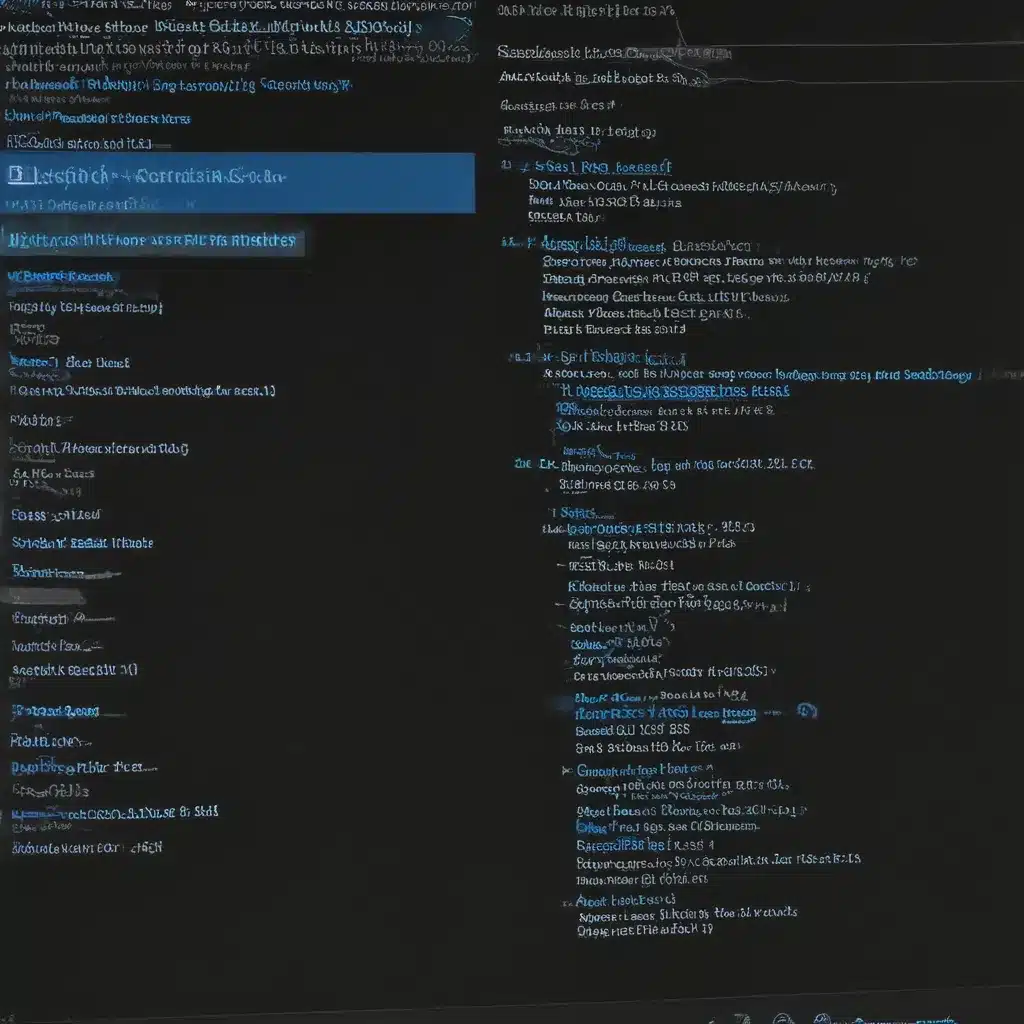Decoding the BSOD: Unraveling Windows’ Cryptic Crash Messages
Have you ever encountered that dreaded blue screen on your computer, the one that brings all your work to a screeching halt? The Blue Screen of Death (BSOD) – it’s a Windows user’s worst nightmare, a cryptic harbinger of system failure. But fear not, my fellow tech-savvy adventurers, for today we’re going to dive headfirst into the world of BSOD analysis and uncover the secrets hidden within those ominous error messages.
Like a digital detective, I’m here to guide you through the process of deciphering those seemingly indecipherable BSOD codes. It’s time to put on our deerstalker caps and channel our inner Sherlock Holmes, because we’re about to embark on a thrilling journey to the heart of Windows’ darkest mysteries. [1]
Uncovering the Clues: Navigating the BSOD Maze
When that dreaded blue screen rears its ugly head, it’s natural to feel a sense of panic. But before you start frantically rebooting your system, take a deep breath and observe the information presented to you. The BSOD screen may seem like a jumbled mess of cryptic codes and technical jargon, but it actually holds valuable clues that can help us identify the root cause of the problem. [2]
One of the key pieces of information we need to focus on is the “bug check code” – a hexadecimal number that represents the specific type of system error that has occurred. This code, also known as the “stop code,” can provide us with a starting point for our investigation. By cross-referencing this code with available resources, we can begin to narrow down the potential causes of the BSOD.
Diving into the Dump: Analyze Windows Crash Logs
But the BSOD screen itself is just the tip of the iceberg. The real treasure trove of information lies in the crash dump files that Windows generates when a system error occurs. These files, often stored in the C:\Windows\Minidump directory, contain a detailed snapshot of the system’s memory and state at the time of the crash. [3]
To access this wealth of data, we’ll need to turn to a powerful tool called WinDbg (Windows Debugger). This command-line utility may seem daunting at first, but with a little practice, it can become your best friend in the fight against BSOD demons. By loading the crash dump file into WinDbg and running the “!analyze -v” command, we can unlock a treasure trove of information about the root cause of the system error. [4]
Piecing Together the Puzzle: Identifying the Culprit
As we dive into the WinDbg output, we’ll start to see patterns emerge. The analysis will often point to a specific driver or module as the source of the problem, giving us a clear direction for further investigation. Maybe it’s a faulty network driver causing a “KMODE_EXCEPTION_NOT_HANDLED” error, or a corrupted graphics driver leading to a “SYSTEM_SERVICE_EXCEPTION” crash. [5]
But the journey doesn’t end there. Once we’ve identified the potential culprit, we need to dig deeper and gather more evidence. We might need to scour forums, search for driver updates, or even delve into the Windows registry to uncover the full story. It’s like piecing together a complex jigsaw puzzle, with each clue bringing us one step closer to the solution. [6]
Bringing It All Together: Preventing Future BSOD Encounters
As we unlock the secrets of the BSOD, we’re not just solving a single problem – we’re arming ourselves with the knowledge to prevent future system crashes. By understanding the underlying causes of BSOD errors, we can take proactive steps to ensure the stability and reliability of our Windows machines. [7]
Maybe it’s a matter of updating outdated drivers, or addressing a memory issue that’s been lurking in the system. Whatever the case may be, the ability to analyze BSOD errors puts us in the driver’s seat, empowering us to take control of our computing experience and nip those dreaded blue screens in the bud. [8]
So, the next time you’re staring down the barrel of a BSOD, don’t panic – embrace the challenge! With the right tools and a bit of detective work, you’ll be able to unravel the mysteries of the Blue Screen of Death and take your Windows troubleshooting skills to new heights. Happy hunting, fellow tech enthusiasts!