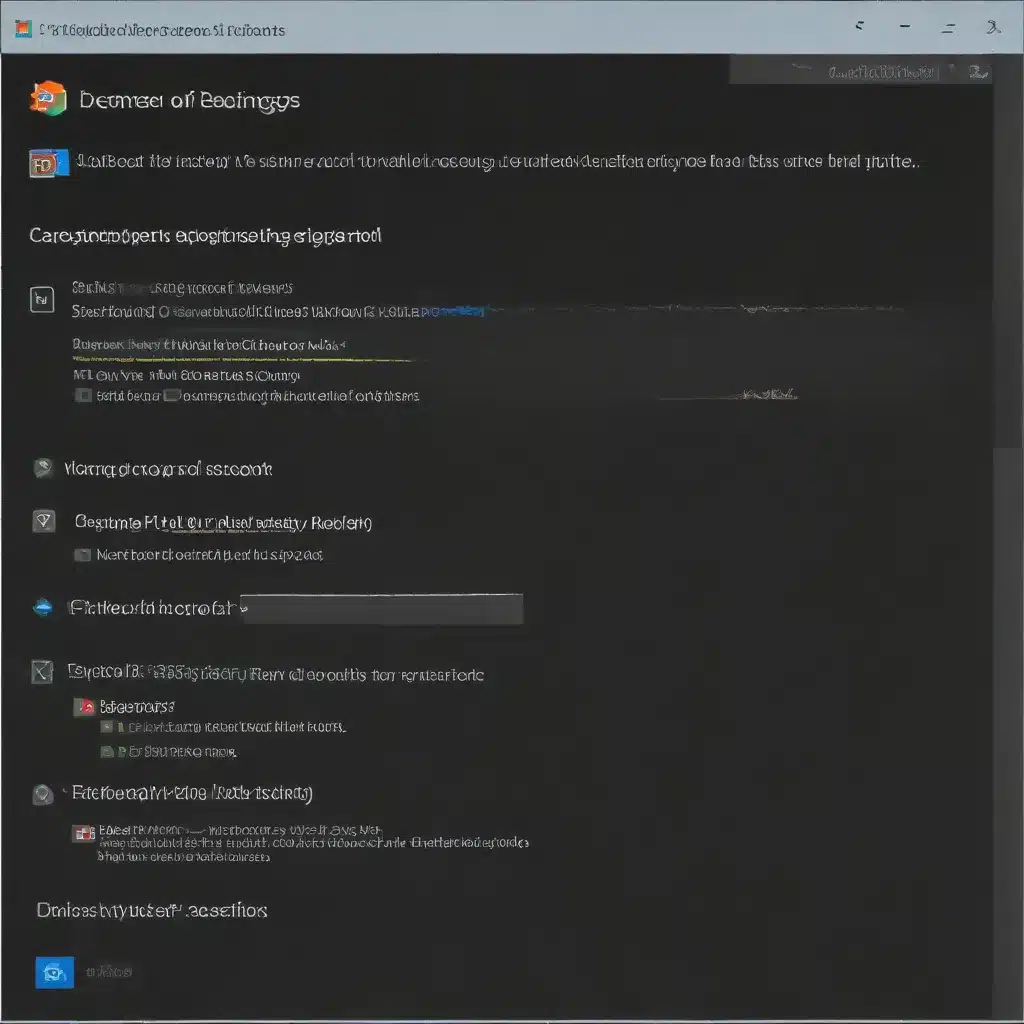
As an experienced IT specialist, I’ve seen firsthand the critical role that a properly configured firewall plays in safeguarding computer systems and networks. In today’s digital landscape, where cyber threats are constantly evolving, understanding and leveraging the advanced features of the Windows Firewall can be a game-changer in strengthening your cybersecurity posture.
In this comprehensive article, I’ll share my personal insights and best practices for optimizing the Windows Firewall to safeguard your devices, protect your data, and elevate your overall security standards. Whether you’re an IT professional or a tech-savvy user, this guide will empower you to take control of your system’s defenses and stay one step ahead of the ever-changing cyber landscape.
Unlocking the Advanced Settings: Navigating the Windows Firewall with Precision
The Windows Firewall, a cornerstone of Microsoft’s security ecosystem, often goes underutilized by many users. However, by delving into its advanced settings, you can unlock a wealth of powerful capabilities that can significantly enhance your system’s protection.
To access the Windows Firewall with Advanced Security, you’ll need to be a member of the Administrators group or have delegated permissions to modify the necessary Group Policy settings. This is because the advanced settings allow you to configure granular rules and policies that can have a profound impact on your system’s security.
One of the key steps is to open the Windows Firewall with Advanced Security MMC (Microsoft Management Console) snap-in. You can do this by opening a command prompt and typing the following command:
wf.msc
This will launch the advanced firewall console, where you’ll have access to a comprehensive suite of configuration options. From here, you can create custom inbound and outbound rules, manage connection security settings, and even configure advanced logging and monitoring capabilities.
Crafting Precise Inbound and Outbound Rules
The heart of the Windows Firewall’s advanced functionality lies in its ability to create and manage custom inbound and outbound rules. These rules allow you to precisely control the network traffic that’s allowed to enter or leave your system, effectively acting as a gatekeeper for your device’s security.
Inbound Rules: Controlling Access to Your System
Inbound rules are designed to regulate the traffic that’s attempting to access your system from external sources. By carefully configuring these rules, you can ensure that only authorized and trusted connections are allowed to interact with your computer.
One common scenario where inbound rules are essential is in setting up firewall exceptions for specific programs or services. For example, let’s say you have a proprietary application that requires inbound network connections to function properly. By creating an inbound rule for that application, you can ensure that the necessary traffic is allowed, while still maintaining a robust security posture.
To create an inbound rule, you can navigate to the “Inbound Rules” section within the Windows Firewall with Advanced Security console and select “New Rule.” From there, you’ll have the option to customize the rule based on various criteria, such as the program path, protocol, and port numbers.
Outbound Rules: Controlling Your System’s Network Interactions
While inbound rules focus on securing your system from external threats, outbound rules play a crucial role in regulating the network traffic that your computer initiates. By carefully managing outbound connections, you can prevent unauthorized or suspicious programs from communicating with external entities, effectively sealing off potential avenues of attack.
One common use case for outbound rules is to block specific applications or services from accessing the internet. This can be particularly useful in scenarios where you suspect a program of exhibiting malicious behavior or attempting to transmit sensitive data without your knowledge.
To create an outbound rule, you can navigate to the “Outbound Rules” section within the Windows Firewall with Advanced Security console and follow a similar process to the one used for inbound rules. You can specify the program, protocol, and port numbers that should be blocked or allowed, ensuring that your system’s network interactions align with your security requirements.
Leveraging Connection Security Rules for Enhanced Protection
Beyond the basic inbound and outbound rules, the Windows Firewall with Advanced Security also offers a powerful set of connection security rules. These rules allow you to implement more sophisticated security measures, such as IP Security (IPsec) protocols, to safeguard the communication channels between your system and other devices on the network.
Connection security rules can be particularly beneficial in scenarios where you need to ensure the confidentiality, integrity, and authenticity of your network traffic. For example, you might use these rules to establish secure tunnels for remote access or to enforce encryption and authentication requirements for specific network services.
To configure connection security rules, you can navigate to the “Connection Security Rules” section within the Windows Firewall with Advanced Security console. Here, you’ll have the ability to create custom rules that specify the desired security requirements for your network connections.
Optimizing Logging and Monitoring for Actionable Insights
One of the key advantages of the Windows Firewall with Advanced Security is its robust logging and monitoring capabilities. By leveraging these features, you can gain valuable insights into the network activity on your system, enabling you to detect and respond to potential security threats more effectively.
Within the Windows Firewall with Advanced Security console, you can configure detailed logging settings to capture information about the firewall’s activity, including the specific rules that were triggered, the associated network traffic, and any security events that occurred.
By analyzing these logs, you can identify patterns of suspicious activity, detect potential attacks, and gain a deeper understanding of your system’s overall security posture. This information can then be used to fine-tune your firewall rules, implement additional security measures, or even trigger automated response workflows to mitigate identified threats.
Integrating the Windows Firewall with Group Policy for Enterprise-Level Control
For IT professionals managing systems within an enterprise environment, the integration of the Windows Firewall with Group Policy can be a game-changer. By leveraging Group Policy, you can centrally manage and enforce firewall configurations across your entire network, ensuring a consistent and robust security approach.
The Windows Firewall with Advanced Security console can be accessed directly within the Group Policy Editor, allowing you to configure and deploy custom firewall rules and settings to targeted computer groups or organizational units. This centralized management approach not only simplifies the administration of your firewall configurations but also helps to ensure that all devices within your network are adhering to your organization’s security standards.
One of the key benefits of using Group Policy to manage the Windows Firewall is the ability to apply rules and settings to domain-joined devices, even those that are remote or off-site. This ensures that your security policies are enforced regardless of the device’s location, providing a cohesive and comprehensive protection strategy for your entire IT infrastructure.
Staying Ahead of the Curve: Monitoring Firewall Trends and Advancements
As an IT specialist, it’s crucial to stay up-to-date with the latest trends and advancements in the world of cybersecurity, including the evolution of firewall technologies. By closely following industry news, attending relevant conferences, and engaging with online communities, you can ensure that your knowledge and expertise remain current and relevant.
One particularly useful resource for staying informed about the Windows Firewall and its advanced features is the Microsoft Learn website. This comprehensive platform provides detailed documentation, tutorials, and best practices for configuring and managing the Windows Firewall, ensuring that you always have access to the latest information and guidance.
Additionally, by actively participating in IT-focused forums and online discussions, you can engage with other professionals and share your own insights and experiences. This exchange of knowledge can be invaluable in staying ahead of the curve and identifying emerging threats or innovative security strategies that can be incorporated into your own firewall configurations.
Conclusion: Embracing the Power of the Windows Firewall for Robust Security
As an experienced IT specialist, I can confidently say that the Windows Firewall, when properly configured and leveraged, is a formidable tool in the fight against cyber threats. By delving into its advanced settings and leveraging its powerful features, you can create a comprehensive and highly customized security solution that safeguards your systems, protects your data, and empowers you to stay one step ahead of the ever-evolving cybersecurity landscape.
Whether you’re an IT professional tasked with securing an entire enterprise network or a tech-savvy user looking to fortify your personal device, mastering the Windows Firewall’s advanced settings is a surefire way to bolster your cybersecurity posture. By carefully crafting inbound and outbound rules, leveraging connection security protocols, and optimizing logging and monitoring capabilities, you can tailor your firewall to meet the unique needs and challenges of your computing environment.
Remember, cybersecurity is an ongoing battle, and staying vigilant is key. By embracing the power of the Windows Firewall and continuously monitoring the latest trends and advancements in the industry, you can position yourself as a trusted IT specialist, capable of providing robust and effective security solutions to your clients or organization.
So, what are you waiting for? Dive into the advanced settings of the Windows Firewall and unlock the full potential of this invaluable security tool. Your systems, your data, and your peace of mind will thank you.












