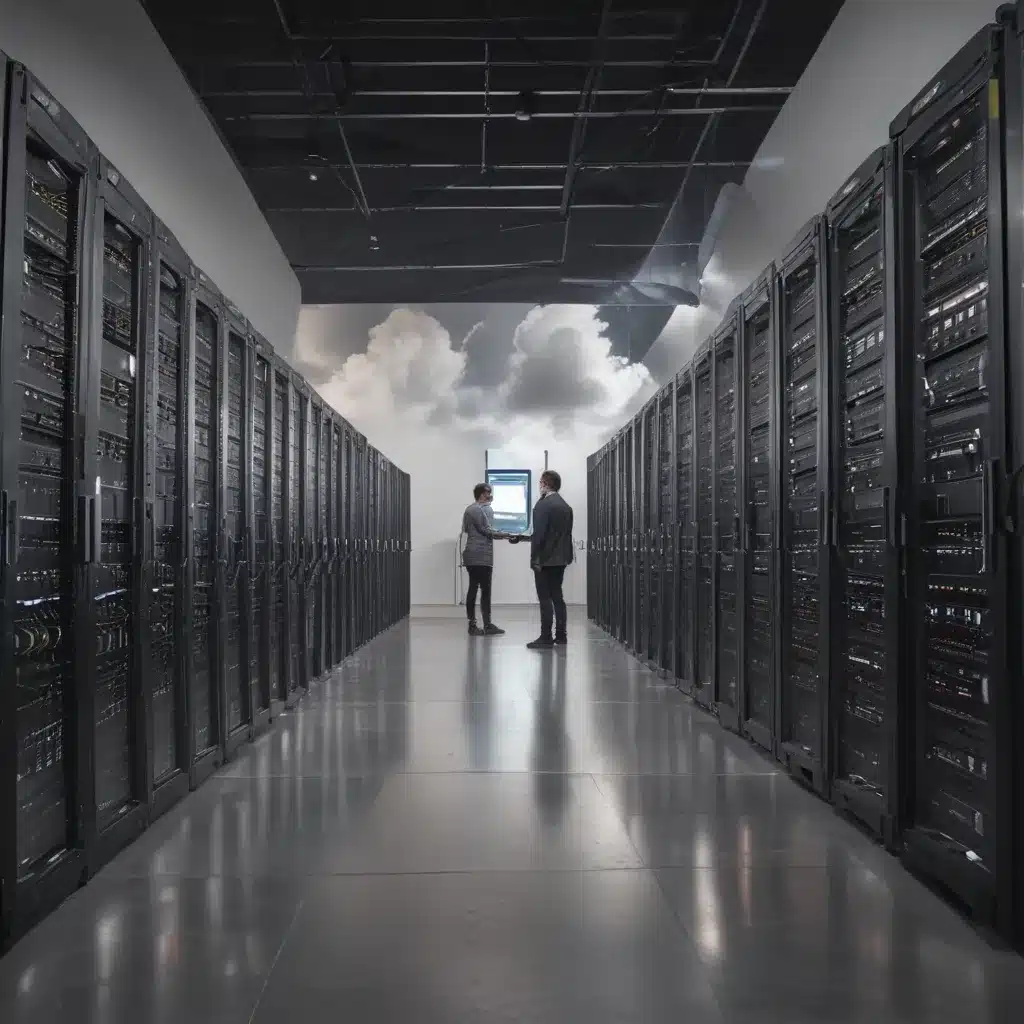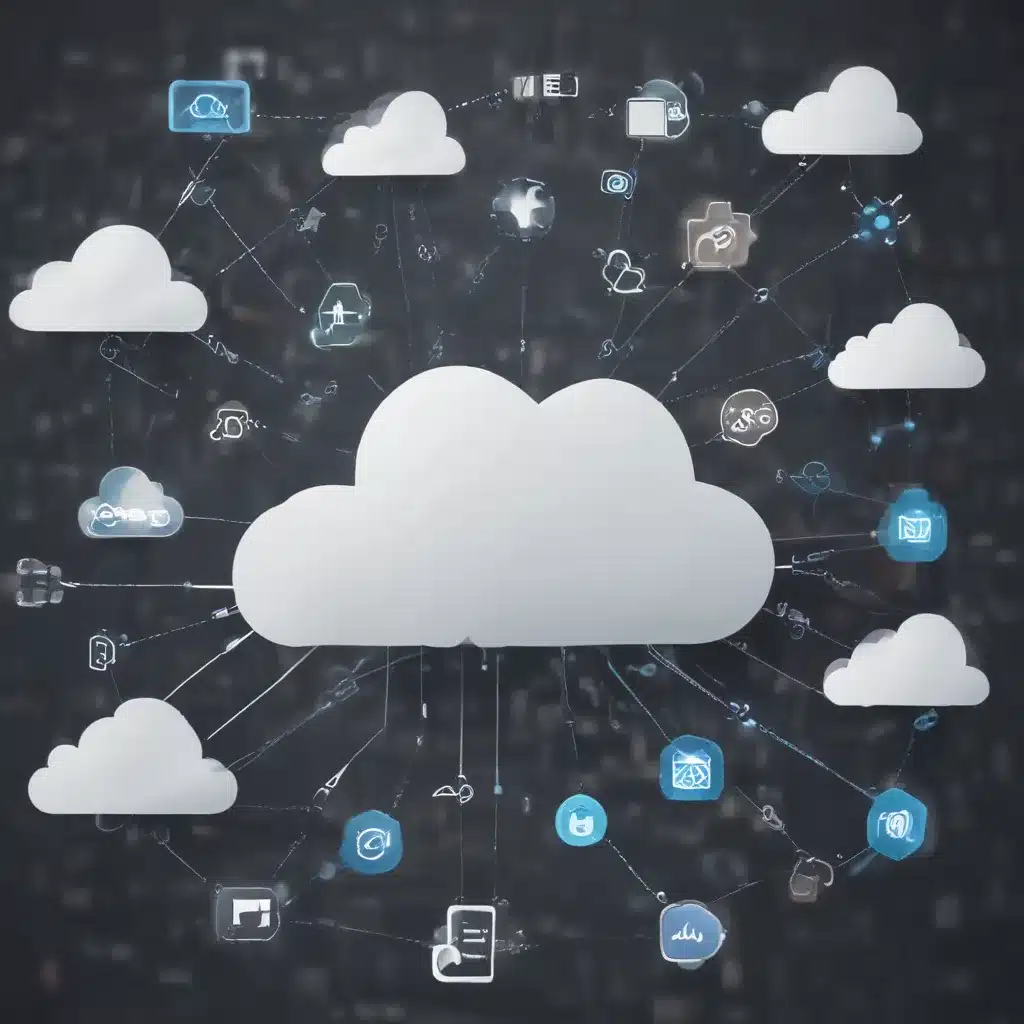Adobe has announced that the upcoming version of Premiere Pro will have additional video editing features that leverage GPU acceleration for improved performance. This allows editors to work more efficiently with demanding video formats and effects.
What is GPU Acceleration?
GPU acceleration utilizes the graphics processing unit (GPU) on a computer to accelerate tasks that were traditionally handled by the central processing unit (CPU).
How Does it Work?
Certain types of computations like video processing or 3D rendering can be offloaded to the GPU which has a highly parallel architecture well-suited for these workloads. This frees up the CPU for other tasks.
Benefits of GPU Acceleration
-
Faster processing – GPUs can process video and graphics much faster than CPUs. This improves overall workflow performance.
-
Higher resolutions – GPU acceleration enables smooth editing of high resolution footage like 4K or 8K video.
-
More effects – Complex effects like blurs or color grading won’t slow down the timeline as much when accelerated by the GPU.
New GPU Accelerated Features in Premiere Pro
Adobe has focused its GPU acceleration efforts on features commonly used during video editing like effects, scaling, decoding and output.
Hardware Decoding
Premiere can now leverage NVIDIA and AMD GPUs to hardware accelerate decode of H.264, HEVC and ProRes footage, taking advantage of dedicated decoder hardware on the GPU. This reduces the load on the CPU when working with these popular formats.
Effect Rendering
Many Adobe effects like Lumetri Color, Dehaze and Blur now use GPU acceleration. For example applying the Lumetri Color effect to 6K footage saw a 5x performance improvement with a strong GPU.
Scaling Performance
Editors working with high resolution footage will benefit from GPU accelerated image scaling. In tests, 8K to HD scaling was 11x faster with GPU acceleration. This improves timeline and playback performance.
Faster Exports
Adobe has focused on accelerating encoding and decoding on both NVIDIA and AMD GPUs to provide large export performance gains through the use of GPU hardware encoders.
Which GPUs Are Supported?
Adobe supports GPU acceleration on a wide range of AMD and NVIDIA GPUs. However, higher-end professional GPUs like the NVIDIA Quadro RTX series will provide the best performance.
How Can I Enable GPU Acceleration?
Enabling GPU acceleration in Premiere Pro is straightforward:
-
Install the latest NVIDIA or AMD driver for your GPU.
-
In Premiere Pro, go to File > Project Settings > General.
-
Under Video Rendering and Playback, set Renderer to Mercury Playback Engine GPU Acceleration.
-
Restart Premiere Pro and GPU acceleration will be enabled.
-
You can monitor GPU usage in Premiere to confirm it is being utilized.
Conclusion
Adobe’s improved GPU acceleration allows Premiere Pro editors to work more efficiently with high resolution footage and effects. Offloading processing to NVIDIA and AMD GPUs improves playback and export times. For media professionals working on tight deadlines, leveraging GPU power can be a valuable workflow optimization. Expect more GPU accelerated features in future releases of Premiere Pro.