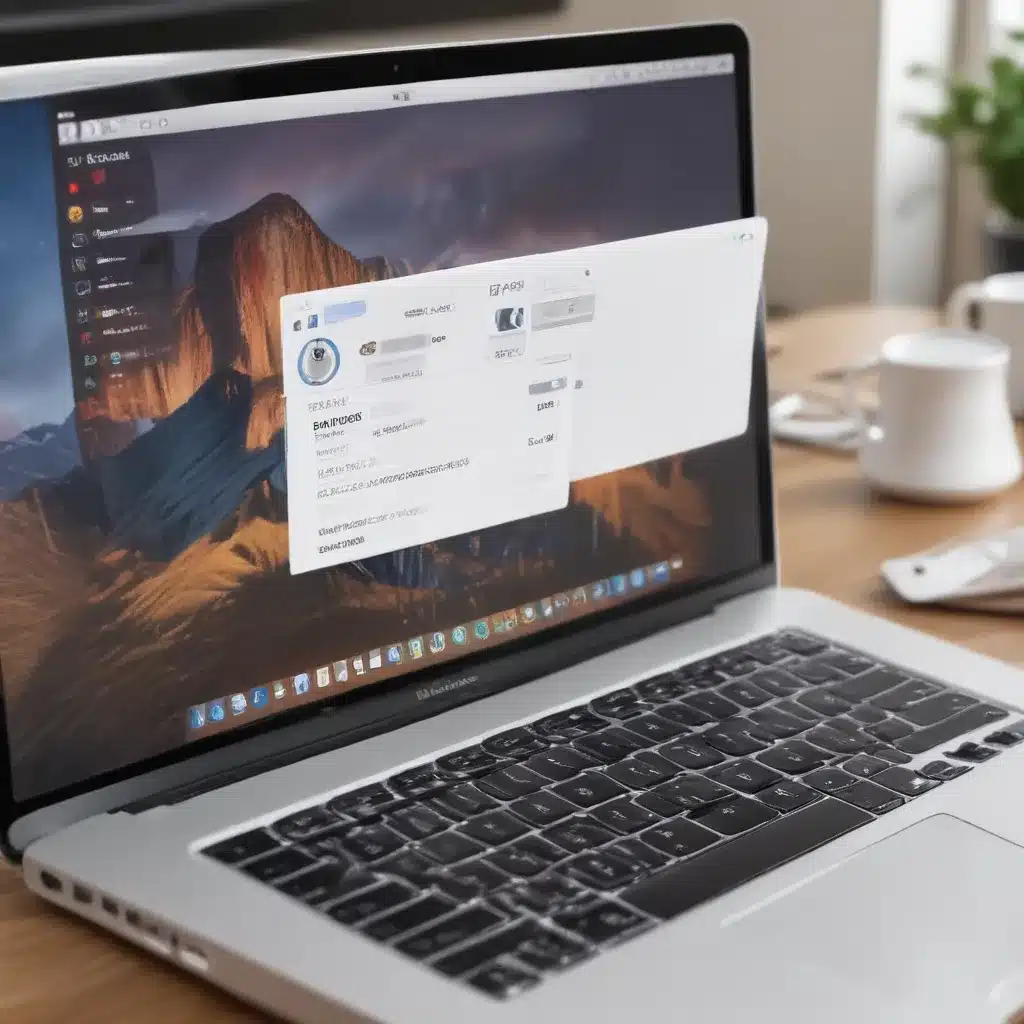A Frantic Search for the Irreplaceable
It happened to me just the other day – I was cleaning up my Mac’s desktop, trying to tidy things up a bit. In my haste, I mistakenly dragged a folder containing irreplaceable family photos straight into the Trash. Before I could even process what I’d done, I’d already emptied the Trash, permanently deleting those precious memories.
My heart sank as I realized my blunder. Those photos documented cherished moments with my loved ones – moments I could never get back. In a panic, I frantically searched every corner of my Mac, hoping against hope that I could somehow recover the deleted files. As someone who’s not the most tech-savvy, I had no idea where to even begin.
Luckily, I stumbled upon a helpful forum post [1] that gave me a glimmer of hope. Turns out, even if you’ve emptied the Trash, your deleted files aren’t necessarily gone for good. With the right tools and a bit of know-how, you can often recover accidentally deleted files on your Mac. And that’s exactly what I set out to do.
Resurrecting the Irretrievable: Data Recovery Strategies for Mac
So, where do you even start when it comes to recovering deleted files on a Mac? As it turns out, there are several methods you can try, each with its own advantages and caveats. Let’s dive in, shall we?
Restoring from the Trash
The most straightforward approach is to simply check your Mac’s Trash bin. As long as you haven’t emptied it, any files you’ve deleted will still be there, waiting to be rescued. [2] Just open the Trash, find the file you need, right-click it, and select “Put Back” to restore it to its original location.
Recover from Time Machine Backups
If you use Time Machine, Apple’s built-in backup solution, you’re in luck. Time Machine regularly creates snapshots of your entire system, including any files you’ve deleted. [3] Simply open Time Machine, navigate to the date when you had the file, and restore it from there.
Scour the iCloud Drive Archive
Another potential hiding spot for your lost files? The iCloud Drive Archive. If you use iCloud, your deleted files may have been automatically backed up there. [1] Sign into iCloud.com, go to the “Account Settings,” and look for the “Restore Files” option to see if your missing files are waiting to be resurrected.
Scan Your Hard Drive with Recovery Software
If the above methods don’t work, it’s time to bring in the big guns – data recovery software. Programs like EaseUS Data Recovery Wizard for Mac [7] can thoroughly scan your hard drive, uncovering even the most elusive deleted files. Just be sure to download and install the software on an external drive to avoid overwriting any data on your main system.
Embrace Terminal Commands
For the more tech-savvy among us, there’s always the command line. By using Terminal commands like sudo rm -rf ~/Trash/* [4], you can potentially resurrect files that have been purged from the Trash. Just be cautious, as these tools require a deft touch.
Avoiding Future Heartbreak: Tips for Safeguarding Your Data
Now that you know how to recover deleted files on your Mac, let’s talk about preventing such catastrophes in the first place. After all, an ounce of prevention is worth a pound of cure, as they say.
One of the best ways to protect your data is to set up regular backups using Time Machine or a third-party service like Dropbox or Google Drive. [3] That way, if you ever find yourself in a similar situation, you’ll have a reliable safety net to fall back on.
It’s also a good idea to be mindful of your Trash bin and empty it judiciously. [6] Don’t just mindlessly hit the “Empty Trash” button – take a moment to double-check that you really want to delete those files for good.
And if you’re the type who likes to tinker under the hood, consider familiarizing yourself with Terminal commands and data recovery software. [7] That way, if disaster strikes, you’ll be equipped to handle it like a pro.
Conclusion: A Cautionary Tale with a Happy Ending
In the end, my frantic search for those lost family photos had a happy conclusion. Thanks to the helpful tips and tricks I discovered, I was able to recover the deleted files using EaseUS Data Recovery Wizard for Mac. [7] It was a nerve-wracking experience, to be sure, but it taught me an invaluable lesson about the importance of safeguarding my digital data.
So, if you ever find yourself in a similar predicament – don’t panic! With a little bit of know-how and the right tools at your disposal, you too can resurrect those accidentally deleted files and breathe a sigh of relief. Just remember to be proactive about backup and data management, and you’ll be well on your way to a happily ever after with your beloved digital memories.
References:
[1] https://discussions.apple.com/thread/252773839
[2] https://www.ionos.com/digitalguide/server/configuration/mac-recovering-deleted-files/
[3] https://www.easeus.com/mac-file-recovery/recover-mac-deleted-file-from-trash.html
[4] https://www.reddit.com/r/MacOS/comments/oyp0qp/recover_deleted_files/
[5] https://www.acronis.com/en-us/blog/posts/how-to-recover-deleted-files-on-mac/
[6] https://forums.developer.apple.com/forums/thread/48830
[7] https://www.macgasm.net/data-recovery/recover-deleted-files-on-mac/