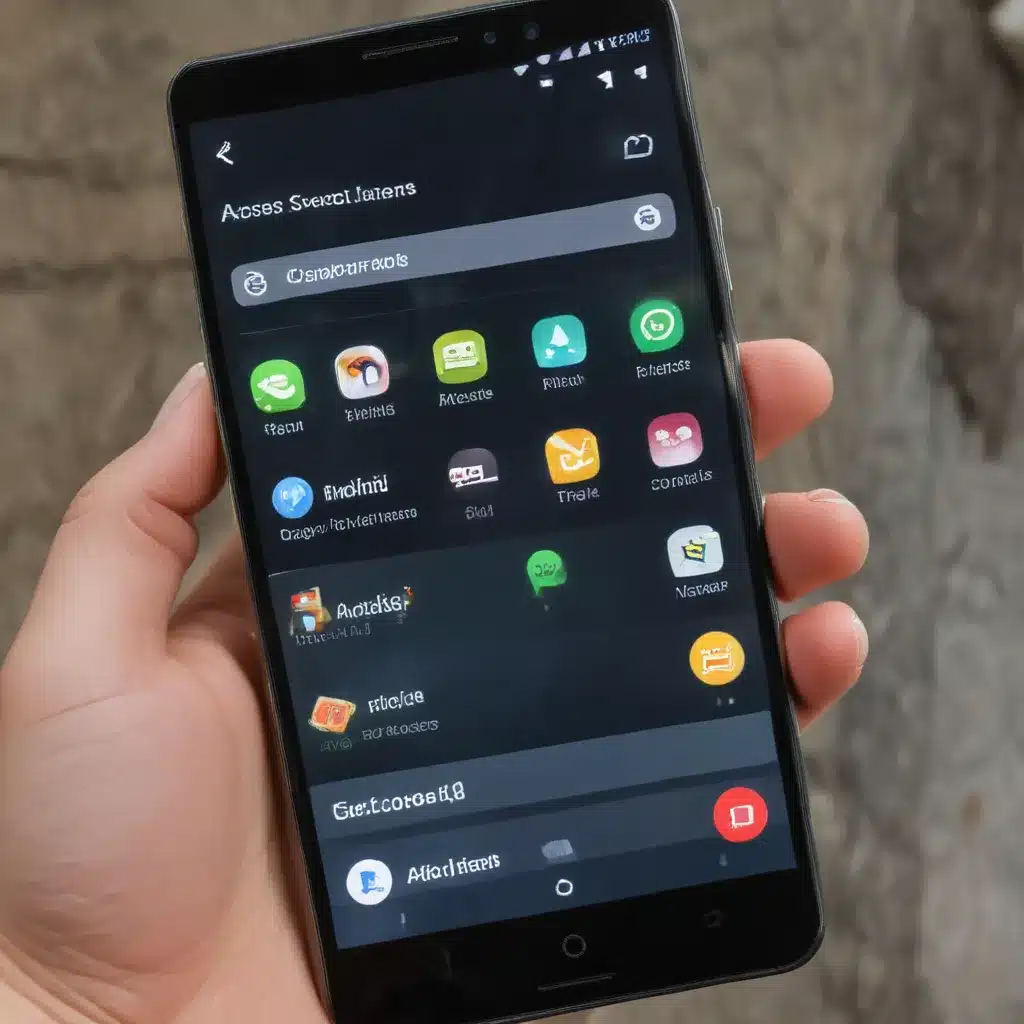
Uncovering the Hidden Gems: Accessing Secret Menus and Options on Your Android Device
As an avid Android user, I’ve always been fascinated by the vast array of customization and personalization options available to us. One of the most intriguing aspects of the Android ecosystem is the existence of secret menus and hidden options that can unlock a whole new level of functionality and control over our devices. In this comprehensive guide, I’ll take you on a journey to explore these elusive features, revealing how you can access them and harness their power to truly make your Android device your own.
Unveiling the Android Debug Menu: A Treasure Trove of Possibilities
One of the most well-known secret menus on Android is the Developer Options, also known as the Android Debug Menu. This menu is a treasure trove of advanced settings and tools that are typically hidden from the average user. To access this menu, you’ll need to navigate to the “About phone” or “About tablet” section in your device’s settings and tap the “Build number” section seven times. This will then enable the Developer Options in your settings.
Once you’ve gained access to this menu, you’ll be presented with a vast array of options that can enhance your Android experience. From enabling USB debugging to adjusting the animation scales, the Developer Options offer a level of control and customization that can truly transform your device. I’ll delve into the most useful and powerful features within this menu, providing step-by-step guidance and real-world examples of how to leverage them.
Tapping into Manufacturer-Specific Hidden Menus
While the Developer Options is a universal secret menu across Android devices, many manufacturers also include their own unique hidden menus and options. These menus can offer even more granular control and specialized features tailored to specific device models or user preferences.
For example, Samsung devices often have a hidden “Service Menu” that can be accessed by dialing a specific code (usually #0#) on the phone’s dialer. This menu allows you to perform diagnostic tests, calibrate the display, and even access advanced battery and network settings. Similarly, OnePlus devices have a hidden “Engineer Mode” that can be unlocked by tapping the build number in the About Phone section several times.
In this section, I’ll explore the hidden menus and options offered by various Android manufacturers, providing step-by-step instructions on how to access them and the best ways to leverage their capabilities. I’ll also share real-world examples of how these manufacturer-specific features have enhanced the experiences of fellow Android users.
Unlocking the Power of Android’s Hidden Developer Tools
Beyond the standard hidden menus and options, Android also offers a wealth of developer-focused tools and utilities that can be incredibly useful for power users and tinkerers. These tools are typically intended for developers, but with a little know-how, they can be accessed and utilized by anyone.
One such example is the Android Debug Bridge (ADB), a command-line tool that allows you to communicate with your Android device from a computer. With ADB, you can perform a wide range of tasks, from taking detailed device screenshots to pushing custom firmware updates. I’ll guide you through the process of setting up ADB on your computer and demonstrate the many ways it can enhance your Android experience.
Another powerful developer tool is the Android Logcat, which provides a real-time log of your device’s system events and errors. By accessing and analyzing the Logcat, you can troubleshoot issues, identify performance bottlenecks, and even uncover hidden features or undocumented functionality.
In this section, I’ll delve into the world of Android’s developer tools, explaining their capabilities, how to access them, and the practical applications they can have for both casual users and advanced Android enthusiasts.
Taming the Beast: Responsible Use of Hidden Menus and Options
While exploring the hidden depths of your Android device can be incredibly rewarding, it’s important to approach these advanced features with caution. Improper or reckless use of certain options and settings can potentially lead to system instability, data loss, or even device damage.
To ensure a safe and successful exploration of your Android’s secret menus and options, I’ll provide guidance on responsible usage and best practices. This will include tips on creating device backups, understanding the potential risks of certain settings, and knowing when to seek professional assistance. I’ll also share real-world cautionary tales to highlight the importance of exercising caution when delving into the more advanced realms of Android customization.
Elevating Your Android Experience: The Benefits of Unlocking Hidden Features
By exploring and leveraging the hidden menus and options available on your Android device, you can unlock a whole new world of possibilities. From enhancing device performance and battery life to unlocking specialized features and customization options, the benefits of tapping into these secret features are numerous.
In this final section, I’ll highlight the tangible benefits that you can experience by mastering the art of accessing and utilizing your Android’s hidden gems. I’ll share real-world examples and user testimonials to showcase how these advanced features have transformed the way people interact with and enjoy their Android devices.
Whether you’re a seasoned Android enthusiast or a curious newcomer, this comprehensive guide will equip you with the knowledge and confidence to explore the hidden depths of your Android device. Get ready to unlock the full potential of your smartphone or tablet and become a true master of your Android domain.
Frequently Asked Questions
What is the Android Debug Menu, and how do I access it?
The Android Debug Menu, also known as Developer Options, is a secret menu that provides advanced settings and tools for Android devices. To access it, you need to navigate to the “About phone” or “About tablet” section in your device’s settings and tap the “Build number” section seven times.
What kind of features and options can I find in the Android Debug Menu?
The Android Debug Menu offers a wide range of customization and optimization options, including the ability to enable USB debugging, adjust the animation scales, and access developer-focused tools and utilities. This menu provides a level of control and personalization that can truly transform your Android experience.
Are there any manufacturer-specific hidden menus on Android devices?
Yes, many Android manufacturers include their own unique hidden menus and options beyond the standard Developer Options. For example, Samsung devices often have a secret “Service Menu” that can be accessed by dialing a specific code on the phone’s dialer, while OnePlus devices have a hidden “Engineer Mode” that can be unlocked by tapping the build number several times.
What are some of the developer tools available for Android devices, and how can I use them?
Android offers a range of powerful developer tools, such as the Android Debug Bridge (ADB) and Android Logcat. ADB allows you to communicate with your Android device from a computer, enabling tasks like taking screenshots and pushing custom firmware updates. The Android Logcat provides a real-time log of your device’s system events and errors, which can be invaluable for troubleshooting and uncovering hidden features.
What are the potential risks of using hidden menus and options on my Android device?
While exploring the hidden depths of your Android device can be incredibly rewarding, it’s important to approach these advanced features with caution. Improper or reckless use of certain options and settings can potentially lead to system instability, data loss, or even device damage. It’s crucial to create device backups, understand the potential risks, and seek professional assistance when necessary.
How can I benefit from unlocking the hidden features on my Android device?
By exploring and leveraging the hidden menus and options available on your Android device, you can unlock a wide range of benefits. These can include enhanced device performance and battery life, access to specialized features and customization options, and the ability to truly personalize and optimize your Android experience to your unique needs and preferences.












