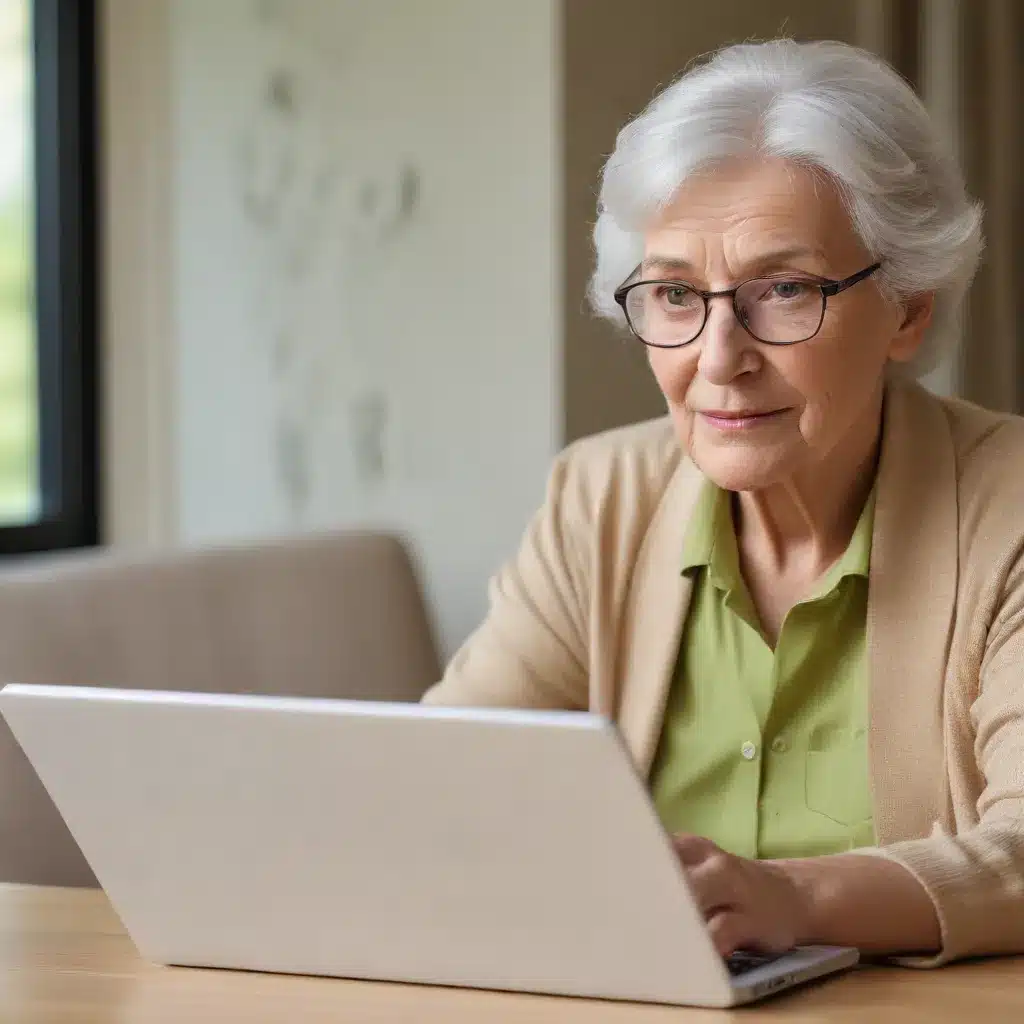
As an experienced IT professional, I understand the unique needs and challenges faced by seniors and the elderly when it comes to using technology. Windows 10, while a powerful operating system, can sometimes feel overwhelming and confusing for those unfamiliar with modern computing. In this comprehensive guide, we’ll explore practical tips and in-depth insights to help you streamline your Windows 10 experience, making it more accessible and user-friendly for older users.
Optimizing Performance for Older Hardware
One of the common issues faced by seniors and the elderly is the performance of their older Windows 10 devices. Over time, as hardware ages and software becomes more resource-intensive, computers can start to feel sluggish and unresponsive. Fortunately, there are several steps you can take to breathe new life into your aging machine.
Defragment Your Hard Drive
If your Windows 10 device is equipped with a traditional hard disk drive (HDD), regular defragmentation can significantly improve its performance. Defragmentation organizes the data on your drive, making it easier for the read/write heads to access the information quickly. To activate disk defragmentation, open the search bar, type “Defragment,” and select the first option. Highlight the drive you want to optimize and click the “Optimize” button. Keep in mind that this process can take some time, so it’s best to let it run overnight.
Remove Unnecessary Bloatware
Windows 10 comes pre-installed with a variety of applications and services that may not be essential for everyday use. These “bloatware” items can slow down your system and contribute to a cluttered user experience. To address this, you can use a free utility like the Windows10Debloater to remove unnecessary pre-installed applications, stop telemetry functions, and disable unwanted scheduled tasks.
Upgrade to a Solid-State Drive (SSD)
One of the most significant upgrades you can make to an older Windows 10 device is to replace the traditional HDD with a solid-state drive (SSD). SSDs offer much faster data access and retrieval times, resulting in dramatically improved boot times, application load speeds, and overall system responsiveness. If your laptop or desktop has an available storage bay, consider investing in a compatible SSD. The difference in performance can be truly transformative.
Streamlining the User Interface
In addition to optimizing the performance of your Windows 10 device, it’s essential to ensure that the user interface is tailored to the needs of seniors and the elderly. By simplifying the visual elements and accessibility features, you can create a more intuitive and user-friendly experience.
Adjusting Visual Settings
Windows 10 offers a range of visual customization options that can be beneficial for older users. Consider increasing the text size, icon size, and cursor size to make them more legible and easier to interact with. You can also adjust the color scheme, contrast, and brightness to reduce eye strain and improve readability.
Enhancing Accessibility Features
Windows 10 includes a robust set of accessibility features that can greatly benefit seniors and the elderly. Enable the Magnifier tool to enlarge the screen content, or activate the Narrator function to have the system read aloud the on-screen information. Explore the Ease of Access settings to customize other accessibility options, such as closed captions, high-contrast mode, and speech recognition.
Streamlining the Start Menu and Taskbar
The Windows 10 Start menu and taskbar can sometimes feel overwhelming with their numerous icons and options. Consider simplifying these elements by pinning only the most essential applications and removing any unnecessary shortcuts or tiles. This can help reduce confusion and make it easier for older users to find and access the programs they need.
Curating the Software Ecosystem
Choosing the right software applications can significantly enhance the overall user experience for seniors and the elderly. By carefully selecting programs that are intuitive, user-friendly, and tailored to their needs, you can create a computing environment that is both empowering and enjoyable.
Productivity and Communication Tools
Prioritize productivity and communication software that is straightforward to use, such as Microsoft Office, Google Suite, or LibreOffice. These tools should have a clean, simplified interface and offer features like large icons, clear labeling, and minimal distractions. Additionally, consider installing video conferencing applications like Skype or Zoom to help seniors stay connected with loved ones.
Media Playback and Entertainment
For media consumption, opt for media players like VLC or Windows Media Player, which offer a user-friendly interface and robust playback capabilities. Avoid complex media management applications that may overwhelm older users. Additionally, explore any built-in accessibility features within the media players, such as closed captions or audio descriptions.
Cybersecurity and Privacy
Ensuring the safety and privacy of seniors and the elderly is crucial. Install a reliable antivirus software, such as Malwarebytes or Bitdefender, to protect against online threats. Educate users on best practices for internet safety, including recognizing phishing attempts, avoiding suspicious downloads, and managing personal information.
Providing Remote Assistance
As an IT professional, you may find it beneficial to offer remote assistance to seniors and the elderly, allowing you to provide support and guidance without the need for in-person visits. This can be particularly helpful for troubleshooting issues or demonstrating new features.
Utilizing Remote Desktop Tools
There are several remote desktop tools available that can facilitate remote access to a user’s Windows 10 device. Consider using a solution like TeamViewer or Windows Remote Assistance, which allow you to securely connect to the user’s computer, view their screen, and control the system as needed. These tools can be particularly useful for guiding seniors through various tasks or troubleshooting problems.
Establishing a Remote Assistance Routine
Encourage seniors and the elderly to reach out to you regularly for any questions or concerns they may have. By establishing a routine for remote assistance, you can help them become more comfortable with the process and ensure that any issues are addressed in a timely manner. Additionally, consider scheduling periodic check-ins to proactively address any emerging problems or provide updates on new features.
Ongoing Support and Maintenance
Maintaining a well-optimized and user-friendly Windows 10 experience for seniors and the elderly requires a continuous effort. Regularly review and update the system, and be prepared to provide ongoing support and guidance.
Scheduled Maintenance and Updates
Set reminders to periodically check for and install Windows 10 updates, ensuring that the system is running the latest version and benefiting from security patches and performance improvements. Additionally, schedule regular maintenance tasks, such as disk defragmentation and removal of unused programs, to keep the computer running smoothly.
Providing Comprehensive User Guides
Create detailed, easy-to-understand user guides that cover essential tasks and features, such as navigating the Start menu, managing files and folders, and troubleshooting common issues. These guides can serve as a valuable resource for seniors and the elderly, empowering them to become more self-sufficient in their computing activities.
Fostering a Supportive Environment
Encourage seniors and the elderly to reach out to you or other trusted IT professionals for assistance whenever they encounter challenges or have questions. Establish a positive, patient, and understanding rapport, and be prepared to provide step-by-step guidance and hands-on support as needed. By fostering a supportive environment, you can help build their confidence and proficiency in using Windows 10.
Remember, the goal is to create a computing experience that is intuitive, user-friendly, and empowering for seniors and the elderly. By following the tips and insights outlined in this article, you can help streamline Windows 10 and ensure that older users can fully embrace the power and capabilities of this versatile operating system.
For more information and resources, please visit IT Fix.












