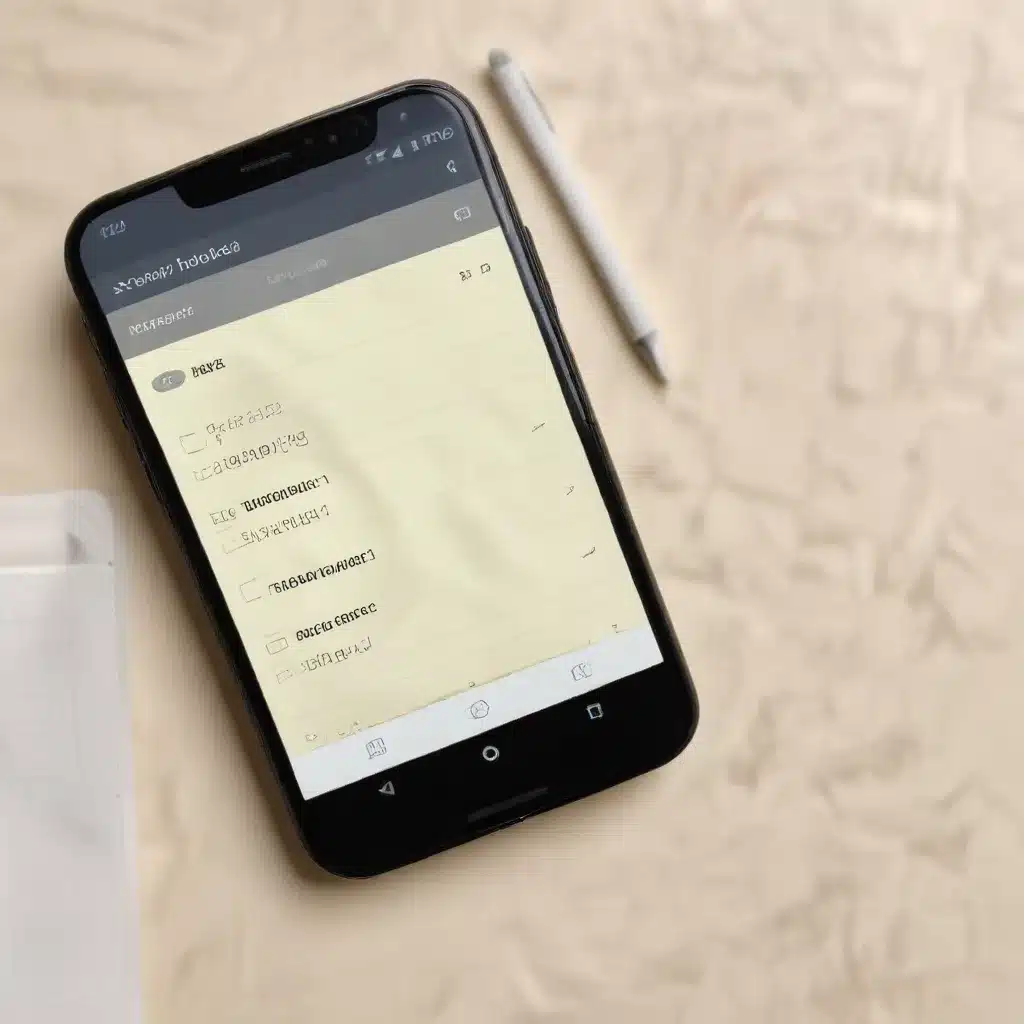
In the fast-paced digital world we live in, productivity apps have become an essential tool for staying organized and on top of our daily tasks. From note-taking apps to robust task managers, these powerful tools help us capture ideas, plan our days, and keep our lives in order. However, what happens when we accidentally delete an important note or accidentally mark a to-do item as complete? Fear not, IT professionals – in this comprehensive guide, we’ll explore practical tips and in-depth insights on how to restore deleted notes and to-do lists from various productivity apps on your smartphone.
Recovering Deleted Notes
Understanding Note-Taking App Data Storage
When you create a note in a productivity app, that information is typically stored locally on your device and/or in the app’s cloud-based storage system. The specific data storage and backup mechanisms can vary depending on the app, but the general principle is the same – your notes are saved and synced across devices to ensure you can access them anytime, anywhere.
The good news is that even when you delete a note, it may not be permanently erased from the app’s database or your device’s storage. Many note-taking apps, such as Evernote, Microsoft OneNote, and Apple Notes, maintain a “Trash” or “Deleted Items” folder where recently deleted notes are temporarily stored. This provides a safety net in case you need to restore that information.
Restoring Notes from the Trash/Deleted Items Folder
To recover a deleted note, follow these steps:
- Open the Note-Taking App: Launch the productivity app where you had originally created the note.
- Locate the Trash/Deleted Items Folder: Look for an option or menu item labeled “Trash,” “Deleted Items,” or similar. This is where recently deleted notes are typically stored.
- Identify the Note You Want to Restore: Scan the list of deleted notes and locate the one you need to recover.
- Restore the Note: Depending on the app, there may be an “Undelete,” “Restore,” or “Move to Inbox” option to bring the note back to your active note collection.
- Verify the Restored Note: After restoring the note, double-check that all the content and formatting has been successfully recovered.
It’s important to note that the retention period for deleted notes in the Trash/Deleted Items folder can vary from app to app, so it’s best to act quickly if you need to recover a recently deleted note.
Restoring Notes from Device Backups
In some cases, your note-taking app may not have a Trash/Deleted Items folder, or the note you need to recover may have been deleted too long ago to be found there. In these situations, you can try restoring your notes from a device backup.
- Create a Device Backup: Regularly back up your smartphone or tablet to a computer, cloud storage, or the app’s own backup feature. This will ensure you have a comprehensive snapshot of your device’s data, including your notes.
- Locate the Backup File: Identify where your device backups are stored, whether it’s on your computer, in a cloud storage service, or within the note-taking app’s settings.
- Restore the Backup: Depending on the backup method, you may need to follow specific steps to restore the backup to your device or the note-taking app. This process can vary, so consult the app’s documentation or support resources for guidance.
- Verify the Restored Notes: After the restore process is complete, check that your deleted notes have been successfully recovered and are accessible within the note-taking app.
Keep in mind that restoring from a backup may overwrite any changes made to your notes since the backup was created, so it’s essential to weigh the importance of recovering the deleted content against any potential data loss.
Recovering Deleted To-Do List Items
Understanding To-Do List App Data Storage
Similar to note-taking apps, to-do list and task management apps like Microsoft To-Do, Todoist, and Google Tasks also maintain a record of your tasks and reminders. When you mark a to-do item as complete or delete it, the app may not immediately remove it from your account or device storage.
Many task management apps provide a “Completed” or “Archived” section where your finished tasks are stored, allowing you to easily reference or restore them if needed. Additionally, some apps may have a “Trash” or “Deleted” section specifically for recently deleted to-do list items.
Restoring Deleted To-Do List Items
To recover a deleted to-do list item, follow these steps:
- Open the To-Do List App: Launch the task management app where you had originally created the to-do list item.
- Locate the Completed/Archived or Trash/Deleted Section: Look for an option or menu item labeled “Completed,” “Archived,” “Trash,” or “Deleted.” This is where recently completed or deleted to-do list items are typically stored.
- Identify the To-Do List Item You Want to Restore: Scan the list of completed or deleted tasks and locate the one you need to recover.
- Restore the To-Do List Item: Depending on the app, there may be an “Undelete,” “Restore,” or “Move to Active” option to bring the to-do list item back to your active task list.
- Verify the Restored To-Do List Item: After restoring the task, ensure that all the details, including the due date, priority, and any associated notes, have been successfully recovered.
Keep in mind that the retention period for deleted to-do list items can vary, so it’s best to act quickly if you need to recover a recently deleted task.
Restoring To-Do List Items from Device Backups
If you’re unable to find a deleted to-do list item in the app’s Completed/Archived or Trash/Deleted sections, you can try restoring the item from a device backup, similar to the process for recovering deleted notes.
- Create a Device Backup: Regularly back up your smartphone or tablet to a computer, cloud storage, or the app’s own backup feature. This will ensure you have a comprehensive snapshot of your device’s data, including your to-do list items.
- Locate the Backup File: Identify where your device backups are stored, whether it’s on your computer, in a cloud storage service, or within the task management app’s settings.
- Restore the Backup: Depending on the backup method, you may need to follow specific steps to restore the backup to your device or the task management app. This process can vary, so consult the app’s documentation or support resources for guidance.
- Verify the Restored To-Do List Items: After the restore process is complete, check that your deleted to-do list items have been successfully recovered and are accessible within the task management app.
As with note-taking app backups, restoring from a to-do list app backup may overwrite any changes made to your tasks since the backup was created, so it’s essential to weigh the importance of recovering the deleted content against any potential data loss.
Proactive Measures for Data Protection
To minimize the risk of losing important notes and to-do list items, it’s crucial to implement proactive measures for data protection. Here are some best practices to consider:
-
Enable Automatic Backups: Configure your note-taking and task management apps to automatically backup your data to the cloud or a local storage device. This will ensure you have a recent copy of your notes and to-do lists in case of accidental deletion or device failure.
-
Regularly Sync Across Devices: Make sure your productivity apps are set up to sync your data across all your devices (e.g., smartphone, tablet, and computer). This way, if you accidentally delete something on one device, you can recover it from another.
-
Utilize Trash/Deleted Items Folders: Take advantage of the Trash or Deleted Items folders provided by your productivity apps. Regularly check these folders and restore any items you may have accidentally deleted.
-
Create Custom Backups: In addition to the app’s built-in backup features, consider creating your own custom backups of your notes and to-do lists, such as by exporting the data to a file or cloud storage service.
-
Familiarize Yourself with App Settings: Spend some time exploring the settings and features of your productivity apps. Understand where your data is stored, how to access backup and restore options, and any other relevant settings that can help you manage and protect your information.
By following these proactive measures, you can significantly reduce the risk of permanently losing your valuable notes and to-do list items, ensuring your productivity and organization remain intact.
Conclusion
In the fast-paced digital world, productivity apps have become an essential tool for staying organized and on top of our daily tasks. However, accidents happen, and it’s not uncommon to accidentally delete an important note or to-do list item. Fortunately, with the right knowledge and techniques, IT professionals can help users recover this lost data.
By understanding the data storage and backup mechanisms of note-taking and task management apps, as well as implementing proactive measures for data protection, you can ensure that your valuable information is safe and easily recoverable. Whether it’s restoring notes from the Trash/Deleted Items folder or recovering to-do list items from device backups, the steps outlined in this comprehensive guide will empower you to regain control of your productivity and organization.
Remember, the key to effective data recovery is acting quickly and taking advantage of the built-in safety nets provided by your productivity apps. By staying informed and vigilant, you can safeguard your notes, to-do lists, and other essential digital assets, ensuring your ability to stay organized and focused on what matters most.












