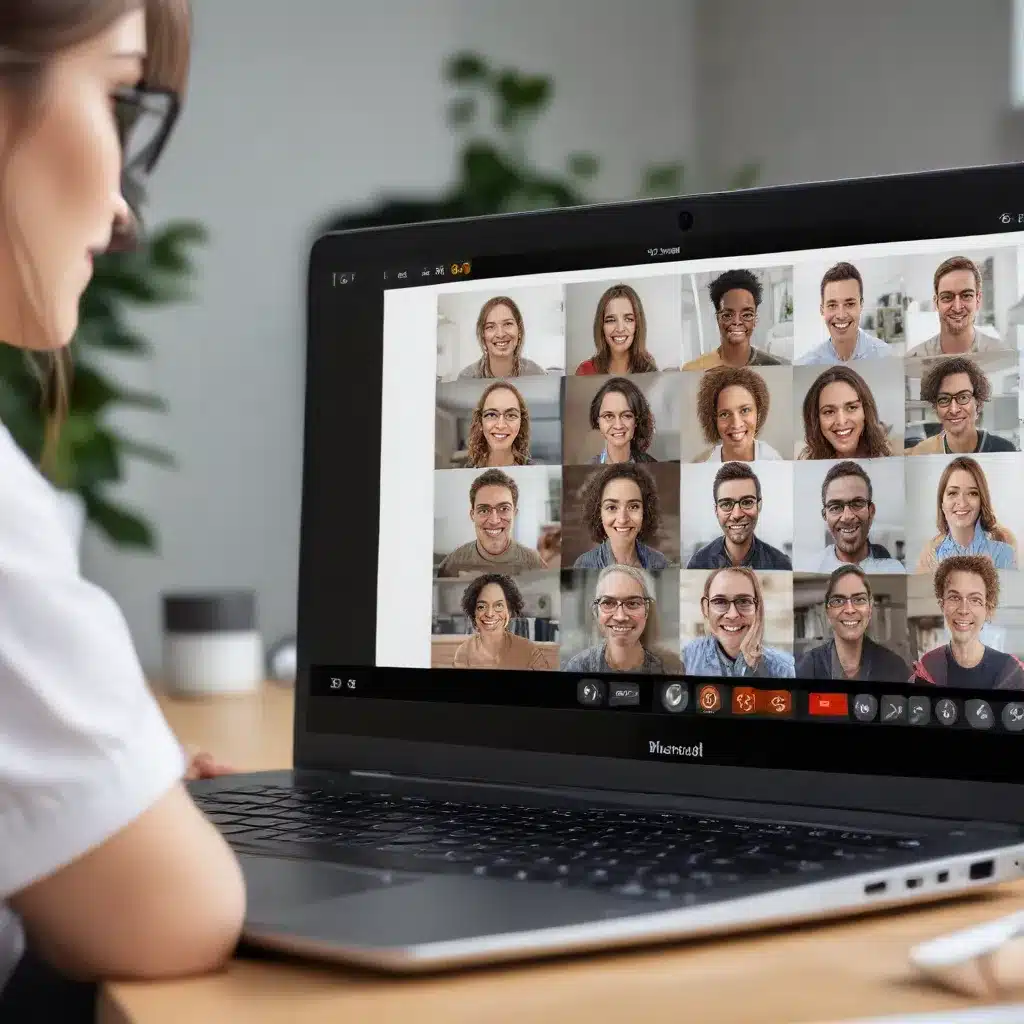
In today’s digital landscape, where remote work, online learning, and virtual communication have become the norm, the importance of having a high-quality webcam setup cannot be overstated. Whether you’re a seasoned IT professional, a remote worker, or a content creator, enhancing your laptop’s webcam can make a significant difference in the quality of your video conferencing, streaming, and online presentations.
Unlocking the Power of AI-Powered Webcam Effects
One of the most exciting developments in the world of webcam enhancements is the rise of AI-powered software solutions. These tools offer a plethora of features designed to elevate your online presence and elevate the overall quality of your video interactions.
Take, for example, the AI Webcam Effects + Recorder extension for Google Chrome. This powerful software not only improves the quality of your camera but also provides a wide range of visual effects and filters to help you create a more polished and professional appearance.
Enhancing Camera Quality and Appearance
The AI Webcam Effects extension offers a variety of features to enhance your camera quality and appearance. With its beauty filter function, you can smooth out your skin, reduce blemishes, and create a more flawless look. The light correction feature adjusts the brightness, contrast, and color balance of your video, ensuring that you always appear well-lit and vibrant.
But the real magic happens with the AI Video Enhancer. This cutting-edge technology analyzes your video feed and applies intelligent algorithms to sharpen the image, enhance colors, and remove any unwanted noise or artifacts. The result is a crystal-clear, visually stunning video that will impress your audience.
Customizing Your Virtual Background
One of the standout features of the AI Webcam Effects extension is its ability to replace your physical background with a virtual one. Whether you’re in a messy room or simply want to create a more professional-looking setting, the virtual background function allows you to seamlessly swap in a custom image or video.
This feature is particularly useful for remote workers, educators, and content creators who need to maintain a polished and consistent appearance during video calls and live streams. By customizing your background, you can reinforce your brand, set the right tone for your presentation, or simply create a more visually appealing environment.
Enhancing Your Presentations and Recordings
In addition to improving your camera quality and background, the AI Webcam Effects extension offers a range of tools to enhance your presentations and recordings. You can add image or video overlays, create custom watermarks (such as your logo), and even incorporate titles and lower thirds to provide additional context and branding.
For content creators, the picture-in-picture mode and smart zoom features can help you create more dynamic and engaging videos. The cinematic video filters and professional color correction options allow you to apply professional-grade visual effects to your recordings, elevating the overall production value.
Optimizing Your Video Conferencing Experience
While the AI Webcam Effects extension is a powerful tool for enhancing your online presence, it’s not the only way to improve your video conferencing experience. By considering the following tips and tricks, you can further optimize your laptop’s webcam for seamless video calls and virtual meetings.
Adjusting Camera Settings
Before jumping into a video call, take a moment to adjust your camera settings. Many video conferencing platforms, such as Zoom, allow you to access advanced camera controls, including resolution, frame rate, and exposure.
Experiment with different settings to find the optimal balance between video quality and system performance. For example, if your laptop has a 1080p webcam, consider setting the resolution to 1080p for the best possible image clarity.
Lighting and Positioning
Proper lighting and camera positioning can make a significant difference in the overall quality of your video feed. Avoid sitting in front of a bright window or harsh overhead lighting, as this can cause unflattering shadows or overexposure.
Instead, position your laptop in a well-lit area, with soft, diffused lighting from the front or sides. You can also experiment with desk lamps or ring lights to achieve the perfect illumination. Additionally, make sure your camera is at eye level or slightly above, creating a more natural and engaging viewing experience for your audience.
Leveraging Virtual Backgrounds
As mentioned earlier, virtual backgrounds can be a powerful tool for enhancing your video conferencing experience. In addition to the AI Webcam Effects extension, many video conferencing platforms, such as Zoom, Microsoft Teams, and Google Meet, offer built-in virtual background features.
Explore the available options and choose a background that aligns with your professional or personal brand. Virtual backgrounds can help minimize distractions, maintain privacy, and create a more visually appealing environment for your video calls.
Optimizing for Bandwidth
One common challenge with video conferencing is ensuring a stable and high-quality connection, particularly in areas with limited bandwidth. To optimize your video performance, consider adjusting the resolution and frame rate of your camera feed.
Many video conferencing platforms allow you to select a lower resolution (e.g., 720p) or frame rate (e.g., 30 fps) to prioritize a smoother, more consistent video experience. Additionally, you can close any unnecessary applications or browser tabs running in the background to free up system resources and bandwidth.
Enhancing Your Streaming and Recording Experience
While video conferencing is a crucial aspect of modern communication, the world of streaming and video recording also presents unique opportunities to enhance your webcam setup. Whether you’re a content creator, an online educator, or a remote worker, leveraging the right tools and techniques can elevate your production value and engage your audience.
Optimizing for Streaming Platforms
When it comes to streaming platforms, such as YouTube, Twitch, or Facebook Live, the quality of your video feed is paramount. Take advantage of the AI Webcam Effects extension’s features to ensure that your stream looks its best.
The virtual background function can help you create a professional or branded setting, while the AI Video Enhancer can optimize your image quality for a more polished and engaging viewing experience. Additionally, consider experimenting with the picture-in-picture mode and custom overlays to add visual interest and branding to your stream.
Elevating Your Video Recordings
For those focused on video recordings, such as tutorials, vlogs, or product demos, the AI Webcam Effects extension offers a range of features to enhance your production value. The cinematic video filters and professional color correction tools can help you achieve a more cinematic look and feel, while the custom watermark and title/lower third options can reinforce your brand and provide valuable context for your viewers.
Moreover, the extension’s screen recording feature allows you to capture high-quality footage of your desktop, ideal for creating software demonstrations, online presentations, or video tutorials. By combining your enhanced webcam feed with screen recordings, you can create a polished and engaging final product that showcases your expertise and professionalism.
Troubleshooting and Optimizing Your Webcam Setup
While the AI Webcam Effects extension and other webcam enhancement tools can significantly improve your video quality, it’s important to troubleshoot any issues that may arise. Here are a few tips to help you optimize your webcam setup and ensure a seamless experience:
Compatibility and System Requirements
Before installing any webcam enhancement software, make sure your laptop and operating system meet the necessary system requirements. The AI Webcam Effects extension, for example, is designed to work with the Google Chrome browser on personal computers and tablets, not smartphones.
Additionally, ensure that your camera is properly connected and recognized by your computer. If you’re experiencing issues, try restarting your device or checking your camera’s settings to ensure it’s enabled and functioning correctly.
Bandwidth and Performance Considerations
As mentioned earlier, bandwidth can be a significant factor in the quality of your video calls and streams. If you’re experiencing lag, pixelation, or other performance issues, consider optimizing your internet connection or adjusting your camera settings to reduce the overall bandwidth usage.
In some cases, the AI Webcam Effects extension may require more system resources than your laptop can handle. If you notice any performance degradation, try disabling some of the more resource-intensive features, such as the AI Video Enhancer or virtual background, to improve system performance.
Staying Up-to-Date with Software Updates
Technology is constantly evolving, and webcam enhancement software is no exception. Regularly check for updates to the AI Webcam Effects extension or any other tools you’re using to ensure you have access to the latest features, bug fixes, and performance improvements.
Keeping your software up-to-date not only ensures you’re getting the best possible experience but also helps address any security vulnerabilities or compatibility issues that may arise over time.
Elevating Your Online Presence with Webcam Enhancements
In today’s digital landscape, where virtual interactions have become the norm, having a high-quality webcam setup can make all the difference in your professional and personal communication. By leveraging AI-powered tools like the AI Webcam Effects + Recorder extension, you can unlock a world of possibilities, from enhancing your video conferencing experience to elevating your streaming and recording quality.
Whether you’re a remote worker, an online educator, a content creator, or simply someone who values a polished and professional online presence, investing in webcam enhancements can help you stand out, make a lasting impression, and connect with your audience in meaningful ways. So, why not start exploring the possibilities today and take your virtual communication to new heights?












