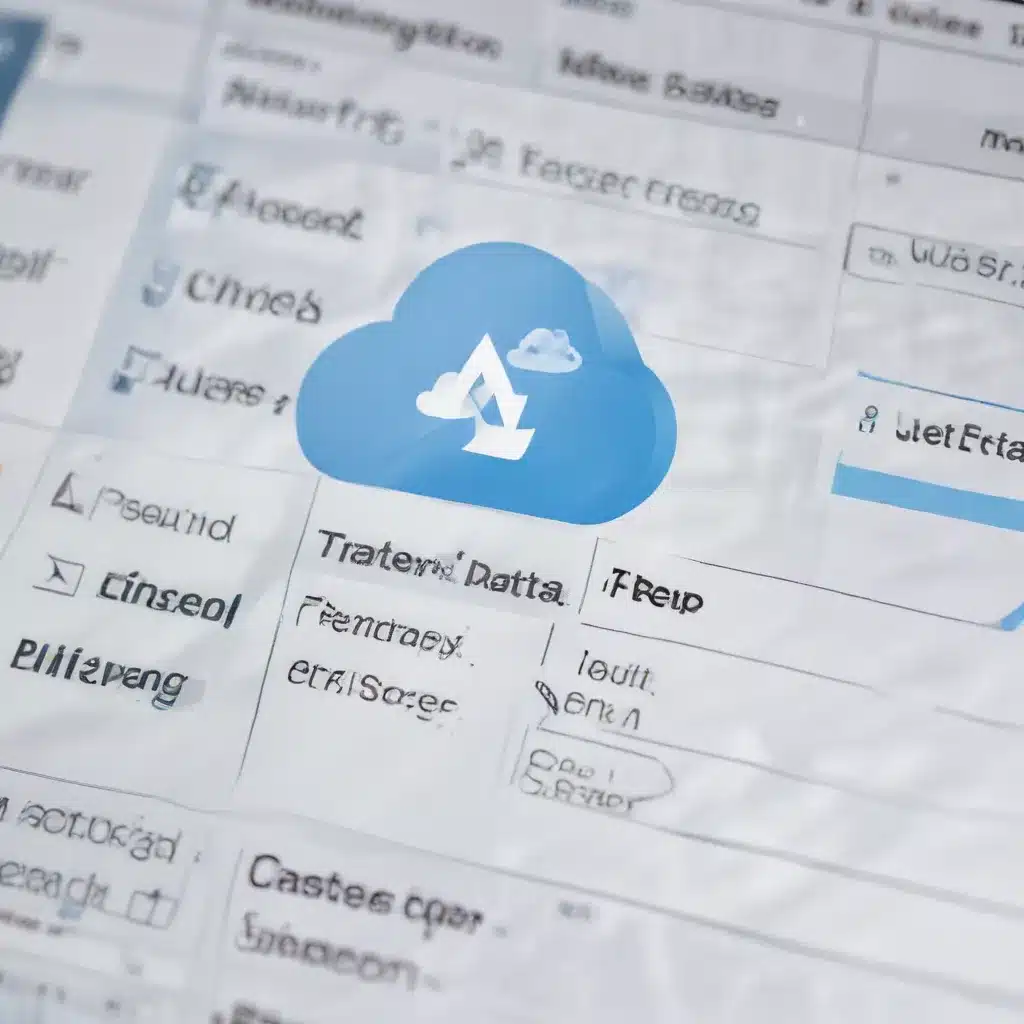
Safeguarding Your Critical Cloud-Based Documents
As an experienced IT professional, I’ve seen firsthand the frustration and panic that can set in when critical cloud-based documents, such as presentations and spreadsheets, suddenly disappear. Whether it’s due to accidental deletion, a system glitch, or a misunderstanding of file management, the loss of important work can be a devastating blow. However, fear not – there are practical steps you can take to recover those seemingly lost files.
In this comprehensive guide, we’ll delve into the ins and outs of restoring deleted presentations and spreadsheets from cloud storage platforms like Google Drive, OneDrive, and iCloud. From understanding the recovery process to exploring advanced troubleshooting techniques, you’ll be equipped with the knowledge and tools to regain control of your crucial digital assets.
Exploring Cloud Storage Recovery Options
When it comes to cloud storage, the ability to restore deleted files is often a crucial feature. While the specifics may vary between different platforms, the general recovery process typically follows a similar pattern.
Google Drive Restoration
For those utilizing Google Drive, the first step is to check the “Trash” or “Deleted Items” folder. Files that have been recently deleted are often stored here for a limited period, allowing you to easily recover them. To access the Trash, simply navigate to the Google Drive homepage and look for the “Trash” option in the left-hand menu.
If the file you’re seeking is not in the Trash, there’s still hope. Google Drive maintains a comprehensive activity log that can provide valuable insights into when and how the file was deleted. By accessing the “Activity” tab in your Google Drive settings, you can often pinpoint the deletion event and initiate a targeted recovery process.
Microsoft OneDrive Restoration
For Microsoft OneDrive users, the recovery process follows a similar path. First, check the “Recycle Bin” folder, which serves as a temporary holding place for recently deleted files. This can be accessed by navigating to the OneDrive homepage and locating the “Recycle Bin” option.
If the file is not in the Recycle Bin, explore the “Activity” or “Version History” features within OneDrive. These tools can help you track the timeline of file changes and potentially identify the point at which the document was deleted, allowing you to initiate a recovery.
iCloud Drive Restoration
Apple’s iCloud Drive also provides a straightforward way to recover deleted files. Start by accessing the “Recently Deleted” folder within your iCloud Drive, where files that have been recently removed are temporarily stored. This can be found by navigating to the iCloud Drive section of your iCloud settings.
If the file is not in the Recently Deleted folder, you may need to explore more advanced recovery options, such as contacting Apple’s support team or utilizing third-party data recovery software specifically designed for iCloud.
Navigating Advanced Recovery Techniques
In some cases, the standard recovery methods mentioned above may not be sufficient, particularly if the deleted file has been purged from the cloud storage platform’s temporary storage or if the deletion occurred more than the allotted time frame. In such scenarios, it’s crucial to explore more advanced recovery techniques.
Leveraging Cloud Storage Audit Logs
Many cloud storage platforms, including Google Drive, OneDrive, and iCloud, maintain detailed audit logs that track file-level activities, including deletions. By accessing these logs, you can often pinpoint the exact date and time when a file was deleted, as well as the user or device responsible.
To access these logs, navigate to the administrative settings of your cloud storage platform and look for the “Audit” or “Activity” sections. From there, you can filter and search for the specific file or event you’re trying to recover.
Engaging Cloud Storage Support Teams
If the built-in recovery tools and audit logs fail to provide a solution, it’s time to reach out to the cloud storage platform’s support team. These professionals have access to more advanced recovery tools and can often retrieve files that have been permanently deleted or purged from the temporary storage.
Be prepared to provide as much information as possible, including the file name, location, and the approximate date of deletion. The support team may need to escalate your case to a specialized data recovery department, so be patient and persistent in your efforts.
Utilizing Third-Party Recovery Software
In some cases, even the cloud storage platform’s support team may not be able to recover your deleted files. When all else fails, consider turning to third-party data recovery software specifically designed for cloud storage platforms.
These tools can often scan your cloud storage accounts, access historical backups, and recover files that have been permanently deleted. While the success rate may vary, they can be a valuable last resort in your quest to restore critical presentations and spreadsheets.
Preventive Measures and Best Practices
To avoid the heartache of lost cloud-based documents in the future, it’s essential to adopt a proactive approach to file management and backup strategies. Here are some best practices to consider:
-
Implement Regular Backups: Regularly backup your critical cloud-based documents to a separate storage solution, such as an external hard drive or a different cloud storage platform. This creates a redundant copy of your files, ensuring you have a fallback option in case of accidental deletion or platform-wide issues.
-
Understand File Retention Policies: Familiarize yourself with the file retention policies of your cloud storage platform. This will help you anticipate how long deleted files are stored in the trash or recycle bin, allowing you to act quickly if a critical file is accidentally removed.
-
Leverage Version History: Many cloud storage platforms offer version history features, which allow you to view and restore previous iterations of your files. Take advantage of this functionality to safeguard against accidental edits or overwrites.
-
Implement Access Controls: Ensure that you have the appropriate access controls and permissions set up for your cloud-based documents. This can help prevent unauthorized deletions or modifications by other users with access to your files.
-
Stay Informed on Platform Updates: Keep an eye out for any updates or changes to your cloud storage platform’s file management and recovery features. This will help you stay ahead of potential issues and take advantage of new tools or capabilities as they become available.
By adopting these best practices, you can significantly reduce the risk of losing critical cloud-based documents and streamline the recovery process should disaster strike.
Conclusion
Recovering deleted presentations and spreadsheets from cloud storage platforms may seem like a daunting task, but with the right knowledge and tools, it’s a challenge that can be overcome. By understanding the recovery options available on your cloud storage platform, leveraging advanced troubleshooting techniques, and implementing preventive measures, you can regain control of your crucial digital assets and ensure the continuity of your work.
Remember, the IT Fix blog is here to provide you with practical, in-depth insights and solutions to help you navigate the ever-evolving world of technology. Stay informed, stay resilient, and keep your cloud-based documents safe and secure.












