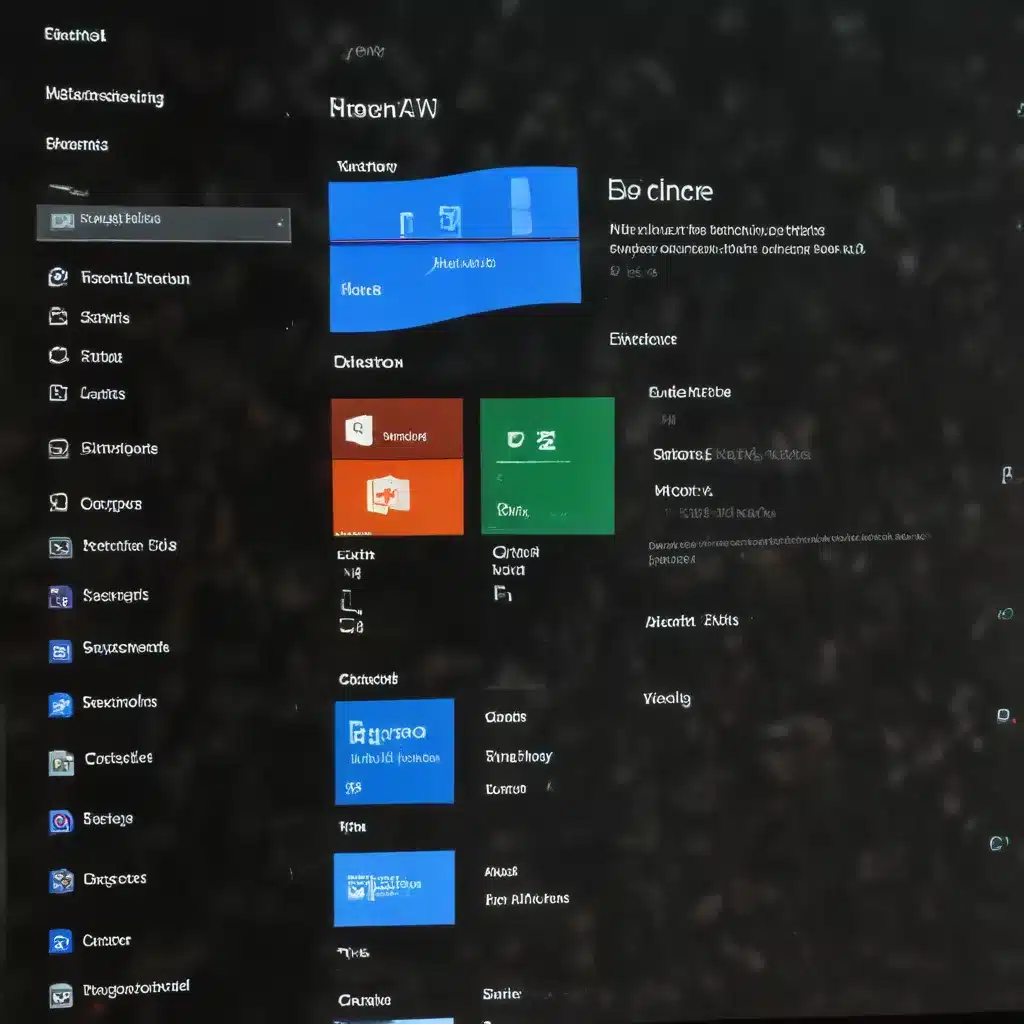
As a seasoned IT professional, I’ve seen countless Windows 10 installations, and I can confidently say that the default settings don’t always provide the best user experience or system performance. In this comprehensive guide, I’ll walk you through the essential Windows 10 settings you should change right away to optimize your computer and enhance your overall productivity.
Enabling System Restore Points
One of the most critical settings to configure in Windows 10 is the system protection feature. This allows you to create restore points, which can be a lifesaver if you ever need to revert your system to a previous state. By default, Windows 10 has system protection disabled, putting you at risk if you encounter issues with software installations or driver updates.
Here’s how to enable system protection and create your first restore point:
- Search for “restore point” in the Windows search box and launch the “Create a restore point” utility.
- Select the system drive (usually the C: drive) and click the “Configure” button.
- Toggle the “Restore Settings” option to “Turn on system protection,” and adjust the maximum disk space usage as needed (we recommend leaving 2-3% for restore points).
- Click “Create” to generate an initial restore point, and name it accordingly.
With system protection enabled, you can now easily revert your system to a previous state if you ever encounter any problems, ensuring your data and applications remain safe.
Showing File Extensions and Hidden Files
By default, Windows 10 hides file extensions and certain system files in an effort to simplify the user experience. However, this can often create more problems than it solves, especially when dealing with file types or troubleshooting issues.
Here’s how to show file extensions and hidden files:
- Navigate to the Control Panel and open the “File Explorer Options” utility.
- Switch to the “View” tab and uncheck the options to “Hide extensions for known file types” and “Hide protected operating system files.”
- Toggle the “Show hidden files, folders, and drives” option to “Show.”
- Click “OK” to apply the changes.
Displaying file extensions and hidden files will give you a better understanding of the files on your system, making it easier to identify file types and troubleshoot issues when they arise.
Disabling User Account Control (UAC)
Windows 10’s User Account Control (UAC) feature is designed to protect your system by prompting you for permission before making changes to your computer. While this can be useful, the constant UAC prompts can become frustrating for experienced users who know what they’re doing.
To disable UAC:
- Search for “user account control” in the Windows search box and open the corresponding utility.
- Slide the UAC slider down to the “Never notify” setting and click “OK.”
- Confirm the change when prompted.
By disabling UAC, you’ll no longer be bombarded with those pesky permission dialogs, allowing you to make system changes more efficiently.
Removing the Lock Screen
The Windows 10 lock screen, while visually appealing, can be an unnecessary step in the login process, especially if you’re not using a tablet or touchscreen device. If you prefer a more direct route to the login screen, you can remove the lock screen altogether.
Here’s how to do it:
- Open the Registry Editor by typing “regedit” in the Run box.
- Navigate to the following registry key:
HKEY_LOCAL_MACHINE\SOFTWARE\Policies\Microsoft\Windows. - Create a new key called “Personalization” if it doesn’t already exist.
- Within the “Personalization” key, create a new DWORD (32-bit) value named “NoLockScreen” and set its value to 1.
- Close the Registry Editor and restart your computer.
After making this change, your computer will go directly to the login screen, skipping the lock screen and saving you a few seconds every time you boot up or wake your device.
Changing the Default Browser
If you upgraded to Windows 10 from a previous version of Windows, you may have noticed that Microsoft Edge is now your default web browser, even if you were previously using Chrome or Firefox. While Edge has improved over time, it still lacks the level of extensibility and customization options that its competitors offer.
To change your default browser:
- Open the Settings app and navigate to “System” > “Default apps.”
- Click on the Microsoft Edge icon under the “Web browser” section.
- Select the browser you want to use as your new default (e.g., Chrome or Firefox).
By making this change, you can ensure that your preferred browser is the default, providing you with the features and customizations you’re used to.
Deleting the Windows.old Folder
If you upgraded from Windows 7 or 8 to Windows 10, the installation process keeps a copy of your previous Windows version in a folder called “Windows.old.” This backup can take up a significant amount of disk space, typically around 15-16GB.
To reclaim this space:
- Open the Control Panel and navigate to “Administrative Tools.”
- Launch the “Disk Cleanup” utility.
- Make sure the C: drive is selected and click “OK.”
- In the “Files to delete” menu, check the box for “Previous Windows Installations” and any other unnecessary files, then click “OK.”
- Confirm the deletion when prompted.
This process will permanently delete the “Windows.old” folder, freeing up valuable storage space on your system drive.
Optimizing Shutdown and Restart Times
Windows 10 can sometimes take a while to shut down or restart, especially if you have several programs running. You can speed up this process by adjusting a few registry settings.
- Open the Registry Editor and navigate to
HKEY_LOCAL_MACHINE\SYSTEM\CurrentControlSet\Control. - Double-click the “WaitToKillServiceTimeout” value and set it to “2000” (milliseconds).
- Navigate to
HKEY_CURRENT_USER\Control Panel\Desktop. - Create a new String Value called “WaitToKillAppTimeOut” and set it to “2000.”
- Create another String Value called “HungAppTimeout” and set it to “2000.”
- Create a final String Value called “AutoEndTasks” and set it to “1.”
These settings will instruct Windows 10 to terminate unresponsive services and applications more quickly, resulting in faster shutdown and restart times.
Disabling Unnecessary Background Apps
Windows 10 comes with a variety of background apps that can consume system resources and impact performance. To optimize your system, you can disable these unnecessary apps.
- Open the Task Manager by pressing Ctrl + Shift + Esc.
- Switch to the “Startup” tab and review the list of startup programs.
- Disable any apps that you don’t need to run at startup by right-clicking on them and selecting “Disable.”
By disabling unnecessary background apps, you can improve your computer’s boot time and overall performance, ensuring a smoother and more responsive user experience.
Adjusting Power Settings
Windows 10’s default power settings may not always be optimal for your needs. To get the most out of your system, you can adjust the power settings to prioritize performance over power saving.
- Open the Control Panel and navigate to “Power Options.”
- Select the “High Performance” power plan to maximize system performance.
- If you don’t see the “High Performance” option, click “Create a power plan” and select “High Performance” as the base plan.
Selecting the “High Performance” power plan will ensure your CPU, GPU, and other system components operate at their full potential, providing a noticeable boost in overall responsiveness and performance.
Wrapping Up
By making these essential Windows 10 setting changes, you’ll be able to enhance your system’s performance, security, and overall user experience. From enabling system restore points and showing hidden files to disabling unnecessary background apps and optimizing power settings, these tips will help you get the most out of your Windows 10 computer.
Remember, the IT Fix blog is always here to provide practical advice and in-depth insights to help you navigate the ever-evolving world of technology. Feel free to explore our other articles and resources to stay up-to-date on the latest trends and solutions in the IT industry.












