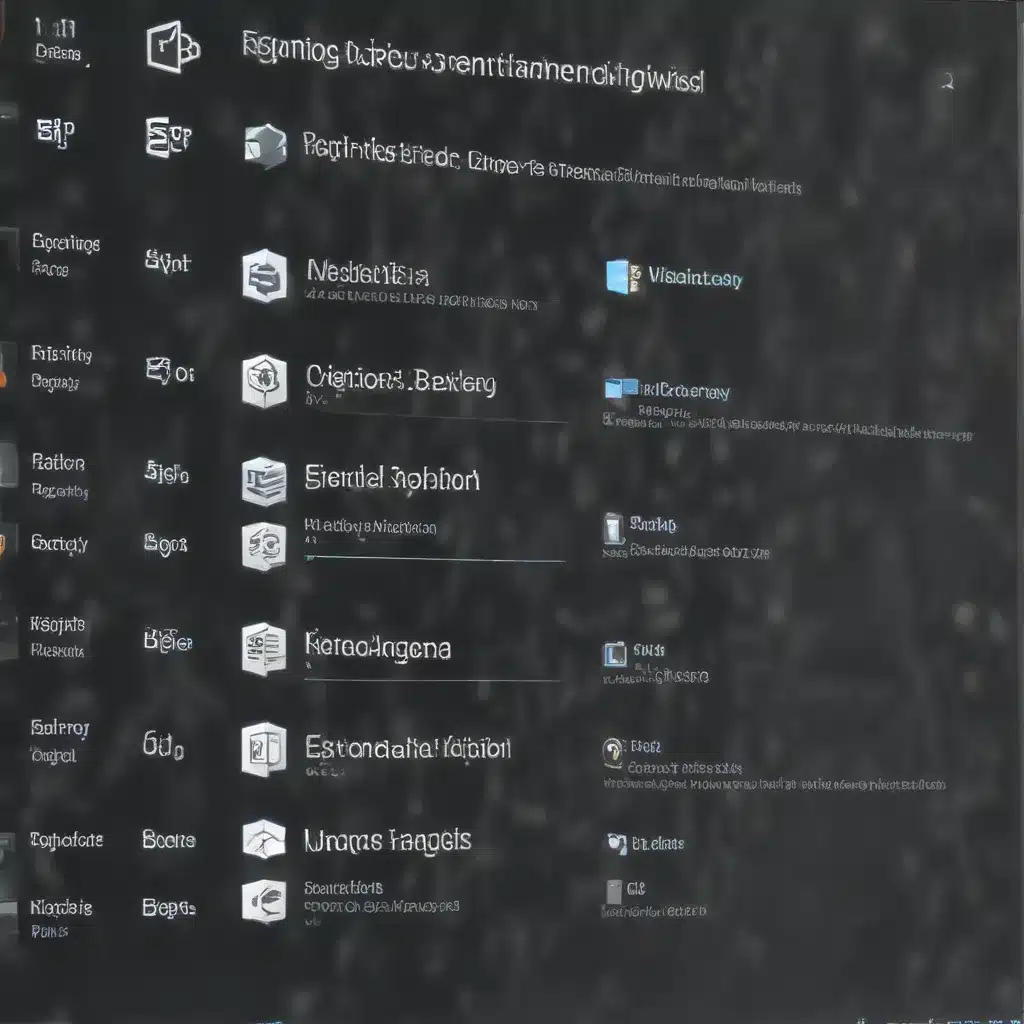
Understanding the Windows Registry
The Windows Registry is a central database that stores crucial information about your computer’s configuration, installed applications, system settings, and user preferences. It acts as the brain of your Windows operating system, governing how your PC functions and behaves.
As you use your computer over time, the registry accumulates a vast number of entries, many of which become outdated, redundant, or unnecessary. These unwanted registry entries can lead to various performance issues, system crashes, and even security vulnerabilities. Keeping your registry clean and optimized is essential for maintaining a healthy, efficient, and secure Windows environment.
Reasons to Clean and Optimize Your Registry
-
Improved System Performance: Excessive and unnecessary registry entries can slow down your computer’s boot-up process, cause programs to run sluggishly, and lead to overall system lag. By cleaning and optimizing the registry, you can free up system resources and improve the responsiveness of your PC.
-
Reduced Error Messages: Corrupted or invalid registry entries can trigger error messages, crashes, and other system instabilities. Addressing these problematic entries can help eliminate frustrating error notifications and ensure a more stable computing experience.
-
Enhanced System Stability: Unresolved registry issues can lead to system crashes, freezes, and other reliability problems. Maintaining a clean and well-organized registry can significantly improve the overall stability and reliability of your Windows operating system.
-
Improved Security: Outdated or vulnerable registry entries can be exploited by malware and cybercriminals. Regularly cleaning and optimizing your registry helps mitigate potential security risks and protects your system from harmful intrusions.
-
Smoother Software Uninstallation: When you uninstall a program, its associated registry entries may remain, leading to leftover files and settings. Cleaning the registry after uninstallation ensures a complete and thorough removal of the software, freeing up disk space and preventing potential conflicts with future installations.
Preparing to Clean and Optimize the Registry
Before you begin cleaning and optimizing your Windows registry, it’s crucial to take a few important precautions:
-
Create a Registry Backup: The registry is a sensitive and complex system, and making changes without a backup can lead to serious issues. Always create a full system restore point or a backup of your registry before proceeding with any modifications.
-
Disable System Restore: Temporarily disabling System Restore can prevent the backup process from being interrupted or corrupted. You can re-enable it after completing the registry cleaning and optimization.
-
Close All Open Programs: Ensure that all running applications and programs are closed to avoid conflicts or data loss during the registry cleaning process.
-
Run a Malware Scan: Before making any registry changes, it’s a good idea to run a comprehensive malware scan to identify and remove any potential threats that may have compromised your registry.
-
Consider Using a Registry Cleaning Tool: While manual registry editing is possible, it’s generally recommended to use a reputable registry cleaning utility to automate the process and minimize the risk of accidental damage. Tools like CCleaner, Piriform Registry Cleaner, or Wise Registry Cleaner can help identify and safely remove unwanted registry entries.
Steps to Clean and Optimize the Registry
- Identify and Remove Obsolete Registry Entries:
- Look for entries associated with uninstalled programs or software that no longer exist on your system.
- Check the “Uninstall” section of the registry for any invalid or missing uninstall strings.
-
Remove entries for software that you no longer use or need.
-
Repair Corrupted or Invalid Registry Keys:
- Scan the registry for any corrupted, invalid, or damaged keys and values.
- Carefully review and fix any issues, ensuring that you don’t accidentally remove essential system components.
-
Use a registry cleaning tool to automate the process of identifying and repairing corrupted entries.
-
Optimize Startup and Shutdown Processes:
- Examine the “Run” and “RunOnce” keys in the registry to identify any unnecessary startup items.
- Remove any unwanted or obsolete startup entries to improve boot-up times and system performance.
-
Optimize the registry entries responsible for the shutdown process to ensure a smooth and efficient system shutdown.
-
Manage Shared DLL (Dynamic Link Library) Files:
- The “SharedDLLs” registry key contains information about DLL files shared by multiple programs.
-
Identify and remove any invalid or corrupted shared DLL entries to prevent conflicts and improve system stability.
-
Defragment the Registry:
- Over time, the registry can become fragmented, leading to slower access times and performance issues.
-
Use a registry defragmentation tool to compact and optimize the registry, improving overall system responsiveness.
-
Disable Unnecessary Registry Keys:
- Examine the registry for any unnecessary or unused keys that can be safely disabled or removed.
-
Exercise caution when modifying system-critical registry entries to avoid causing system instability or crashes.
-
Schedule Regular Registry Maintenance:
- Implement a routine registry cleaning and optimization schedule to maintain a healthy and efficient system.
- Regularly backup the registry and consider setting up automatic registry cleaning tasks using Windows Task Scheduler or third-party utilities.
Remember, the Windows registry is a complex and delicate system, and making improper changes can lead to severe system issues. Always proceed with caution, and consider seeking professional assistance if you’re unsure about any registry modifications.
Conclusion
Keeping your Windows registry clean and optimized is a crucial aspect of maintaining a healthy and high-performing computer. By following the steps outlined in this article, you can effectively identify and remove unnecessary registry entries, repair corrupted keys, and optimize your system’s performance and stability.
Regular registry maintenance should be an integral part of your overall computer maintenance routine. By taking the time to clean and optimize your registry, you can ensure that your Windows-based system runs smoothly, reliably, and securely for years to come.
For more information on computer repair, IT solutions, and technology trends, be sure to visit IT Fix – your go-to resource for practical tips and in-depth insights from seasoned IT professionals.












