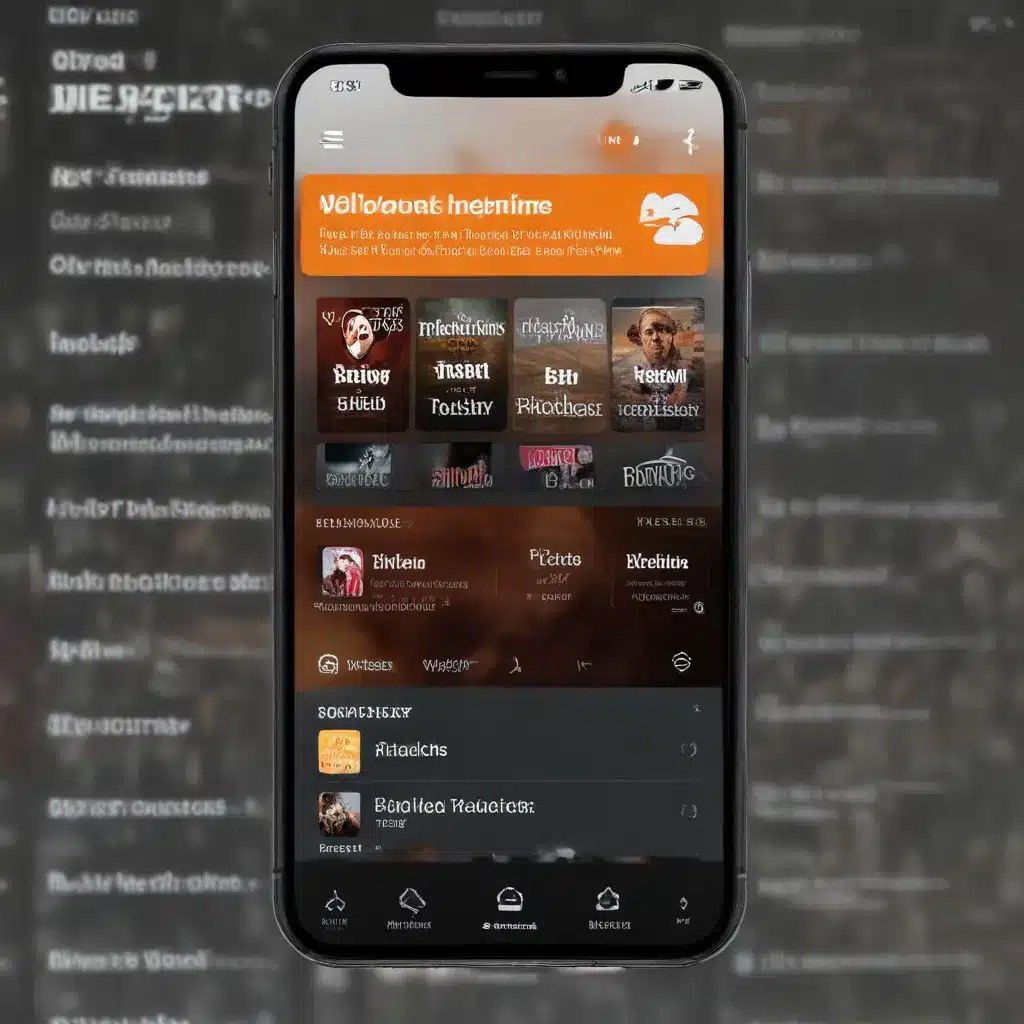
The Power of Overcast: A Deep Dive into the Ultimate Podcast App
As a seasoned IT professional, I’ve had the pleasure of exploring a wide range of podcast apps over the years. However, one app has consistently stood out as my personal podcatcher of choice: Overcast by Marco Arment. With over 37,000 reviews and a stellar 4.7-star rating on the App Store, it’s clear that Overcast has won the hearts of countless podcast enthusiasts.
In this comprehensive guide, I’ll take you on a deep dive into the features and functionalities that make Overcast the ultimate podcast app. Whether you’re a newcomer to the world of podcasting or a seasoned listener, you’ll discover the tips, tricks, and hidden gems that will elevate your podcast experience.
Mastering the Overcast Interface
The Overcast interface may seem a bit mysterious at first glance, but once you get the hang of it, you’ll find it to be an incredibly powerful and intuitive tool. Let’s start by exploring the main screen.
At the top, you’ll find a set of handy buttons that provide quick access to essential features. The gear icon in the upper left takes you to the app’s settings, where you can customize everything from playback speed to episode management.
The download icon, represented by a downward-facing arrow, allows you to view and manage your downloaded episodes. This is particularly useful if you’re concerned about data usage or want to ensure you have content available for offline listening.
The magnifying glass in the upper right enables you to search for new podcasts, as well as filter through your existing subscriptions. This is a great way to discover new shows or quickly find that one episode you’ve been meaning to listen to.
Subscribing to Podcasts
Adding new podcasts to Overcast is a breeze. Tap the plus button in the upper right, and you’ll be presented with a directory of popular shows. If you already know the RSS feed URL for a podcast, you can simply tap the “Add URL” button to subscribe.
Once you’ve subscribed to a podcast, you’ll see its episodes listed under the “Current” tab. Here, you can dive into the individual episode details, access the show notes, and even share specific moments or clips with your friends.
Podcast Settings and Episode Management
Each podcast in your library has its own set of customizable settings, accessible through the three-dot menu next to the show’s title. Here, you can toggle notifications for new episodes, set the maximum number of unplayed episodes to keep, and even adjust the playback speed and skip options for that particular podcast.
Overcast’s episode management features are particularly impressive. You can easily mark episodes as played, add them to custom playlists, or even delete them with just a few taps. The “Mark All as Played” and “Delete All Episodes” options are especially handy for quickly cleaning up your podcast library.
Harnessing the Power of Playlists
One of Overcast’s standout features is its playlist system. The app comes with several default playlists, such as “Queue,” “Downloaded,” “In Progress,” and “Starred,” which can be customized to suit your listening preferences.
Creating a custom playlist is a breeze. Tap the plus button with the lines next to it, and you’ll be able to name your playlist, choose an icon, and select which episodes or entire podcasts to include. The ability to sort by podcast or by date, as well as the option to prioritize high-priority shows, makes playlist management a seamless experience.
The “Queue” playlist is particularly useful, as it allows you to quickly add episodes to a queue without having to make any decisions. Simply tap the “Play Next” or “Play Last” options on an episode, and it will be added to the top or bottom of the queue, respectively.
Enhancing Your Listening Experience
Overcast is packed with features that elevate your podcast listening experience. Let’s explore some of the most powerful tools at your disposal.
Smart Speed and Voice Boost
Overcast’s “Smart Speed” feature is a game-changer. It intelligently shortens silences in your podcast episodes, allowing you to get through content more efficiently without sacrificing comprehension. This is especially useful for shows with long pauses or rambling hosts.
The “Voice Boost” feature, on the other hand, is a lifesaver for podcasts with inconsistent audio levels. It automatically adjusts the volume to ensure a more consistent and comfortable listening experience, making it easier to hear every word.
Playback Speed and Chapter Navigation
Overcast offers granular control over playback speed, with a range of options that go beyond the standard 1x, 1.5x, and 2x settings. You can fine-tune the speed to your liking, ensuring that you can keep up with fast-paced shows or slow down for more complex content.
If a podcast includes chapter markers, Overcast makes it easy to navigate between them. Simply tap the chapter button, and you’ll see a list of all the chapters, allowing you to jump to any specific section with ease.
Sharing and Exporting
Overcast’s sharing capabilities are truly impressive. You can share a link to the current episode, or even a specific moment within the episode, with just a few taps. This is perfect for highlighting particularly insightful or entertaining segments that you want to share with friends or on social media.
Additionally, the ability to export an episode’s audio file can be incredibly useful. I’ve found this feature particularly handy when I need to provide feedback to podcast hosts on audio quality or leveling issues.
Syncing and Cross-Device Functionality
For those of us who listen to podcasts across multiple devices, Overcast’s syncing capabilities are a game-changer. By creating a login, you can seamlessly sync your playlists, episode progress, and settings across your iOS devices, as well as on your Apple Silicon-powered Mac.
This ensures that no matter where you are or which device you’re using, your podcast experience remains consistent and uninterrupted. It’s a small but incredibly valuable feature that sets Overcast apart from many other podcast apps.
Customizing the Overcast Experience
Overcast offers a wealth of customization options, allowing you to tailor the app to your specific needs and preferences.
In the Settings menu, you can adjust the app’s theme, choose your default playback speed, and even tweak the behavior of the seek back and seek forward buttons. The “Nitpicky Details” section is particularly interesting, as it provides granular control over features like automatic episode play, Smart Resume, and remote control functionality.
One of the most useful customization options is the ability to set individual podcast settings, such as the number of unplayed episodes to keep or the length of intro and outro skips. This level of control ensures that your podcast experience is tailored to your listening habits and preferences.
Overcast: The Podcast App for Power Users
As an IT professional, I’ve explored a wide range of podcast apps, and Overcast consistently stands out as the most powerful and feature-rich option. Its intuitive interface, coupled with its advanced functionality, make it the perfect choice for both casual listeners and power users alike.
Whether you’re looking to streamline your podcast consumption, discover new shows, or simply enjoy a more efficient and customized listening experience, Overcast has everything you need. So why not give it a try and see how it can revolutionize the way you enjoy your favorite podcasts?
Conclusion: Embracing the Overcast Advantage
In the ever-evolving world of podcast apps, Overcast remains a standout choice for its robust features, user-friendly design, and unparalleled customization options. By taking the time to explore and master the app’s capabilities, you’ll unlock a level of podcast listening efficiency and enjoyment that is truly unmatched.
So, if you’re ready to elevate your podcast experience, I highly recommend giving Overcast a try. With its intuitive interface, powerful playback tools, and seamless cross-device functionality, it’s the perfect podcatcher for IT professionals and podcast enthusiasts alike.












