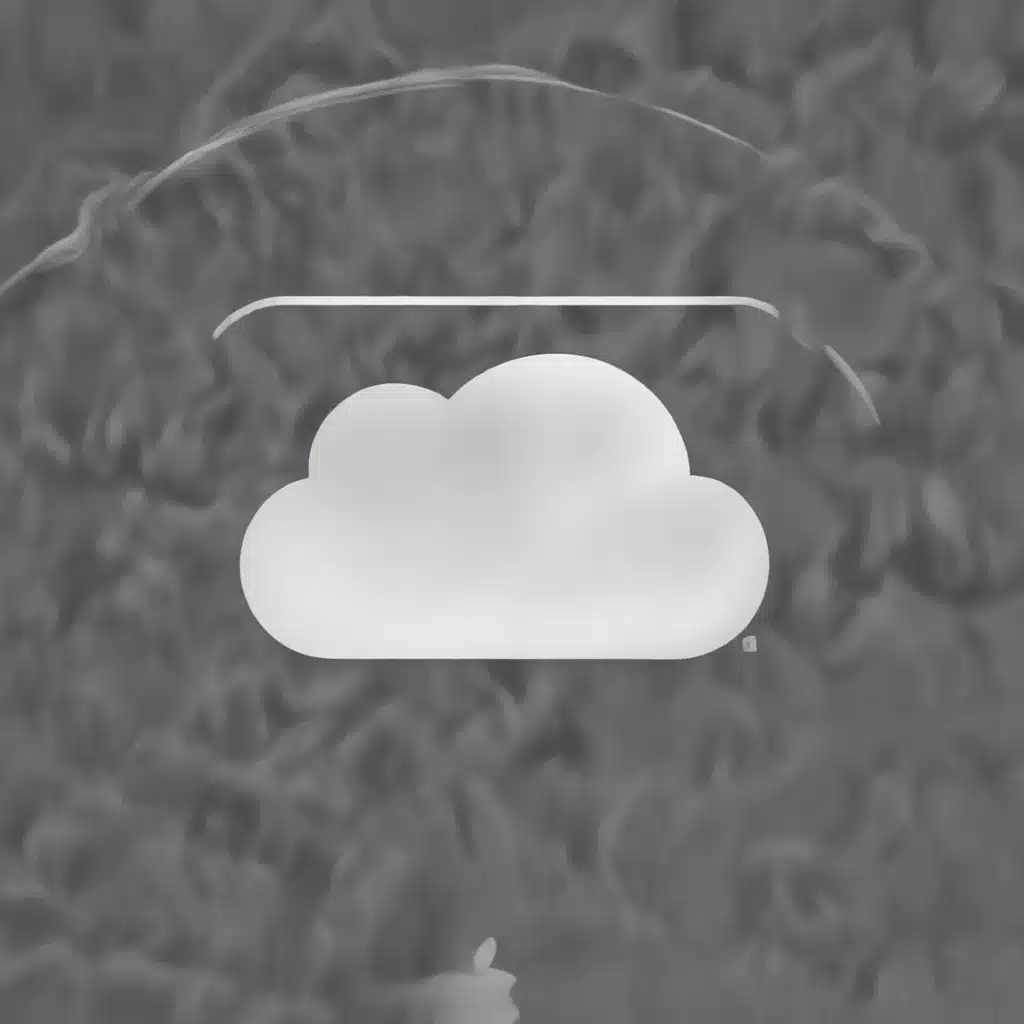
Unraveling the Mysteries of iCloud Data Management
As a seasoned IT professional, I’ve encountered countless cases of users struggling with the intricacies of Apple’s iCloud ecosystem. From baffling “Other” storage consumption to frustrating backup failures, the iCloud experience can often feel more like a labyrinth than a seamless cloud integration. In this comprehensive guide, we’ll dive deep into the common issues surrounding iCloud backup, sync, and storage management, equipping you with practical troubleshooting tips and in-depth insights to regain control of your data.
Tackling the “Other” Storage Conundrum
One of the most perplexing iCloud-related problems users face is the mysterious “Other” category that can quickly consume massive amounts of storage. This opaque category can include a wide range of system files, caches, and temporary data, making it challenging to pinpoint the root cause.
Troubleshooting Steps:
-
Identify the Culprit: Begin by navigating to your device’s “Settings” > “General” > “iPhone/iPad Storage” to get a detailed breakdown of your storage usage. Look for any apps or categories that seem to be consuming an unusually large amount of space.
-
Clear Safari Cache and Data: A common contributor to the “Other” storage category is the accumulation of browsing data in the Safari app. To clear this, go to “Settings” > “Safari” > “Clear History and Website Data.” This will remove cached files, cookies, and other temporary data, potentially freeing up a significant amount of space.
-
Disconnect and Reconnect Email Accounts: If you have multiple email accounts synced with your device, the associated data can sometimes become bloated, contributing to the “Other” storage problem. Try disconnecting and then reconnecting your email accounts to refresh the data.
-
Utilize Third-Party Cleaning Tools: While Apple’s built-in storage management tools can be helpful, third-party apps like “iPhone Cleaner” or “OmniDiskSweeper” may provide more granular control and visibility over the “Other” category, allowing you to identify and remove offending files.
-
Perform a Factory Reset: As a last resort, you can try performing a factory reset on your device. However, be sure to back up your data beforehand, as this will erase all content and settings. After the reset, you can then restore from your backup, which may help resolve the “Other” storage issue.
Unraveling iCloud Backup Mysteries
Ensuring reliable iCloud backups is crucial for safeguarding your data, but sometimes, users encounter perplexing problems, such as backup failures or unexpectedly high storage consumption.
Troubleshooting Steps:
-
Verify iCloud Backup Status: Navigate to “Settings” > “Your Name” > “iCloud” > “iCloud Backup” to confirm that the feature is enabled and that your device is successfully backing up to iCloud. If the backup is not occurring, try manually initiating a backup.
-
Check Available iCloud Storage: Insufficient iCloud storage can prevent successful backups. Go to “Settings” > “Your Name” > “iCloud” > “Manage Storage” to assess your available iCloud storage and consider upgrading your plan if necessary.
-
Troubleshoot Backup Failures: If you’re encountering backup failures, try the following:
- Restart your device and reconnect to a stable Wi-Fi network.
- Sign out of your iCloud account, then sign back in.
- Temporarily disable and re-enable iCloud Backup.
-
If the issue persists, contact Apple Support for further assistance.
-
Manage Backup Data Selectively: Occasionally, certain data types, such as large media files or app backups, can contribute to excessive iCloud storage consumption. Navigate to “Settings” > “Your Name” > “iCloud” > “Manage Storage” and selectively disable the backup of specific data types to optimize your iCloud storage usage.
-
Utilize Alternate Backup Options: If you’re still struggling with iCloud backup issues, consider exploring alternative backup solutions, such as backing up to your computer using iTunes or third-party cloud storage services like Dropbox or Google Drive.
Streamlining iCloud Sync and Storage Management
Alongside backup challenges, users often encounter difficulties with iCloud sync and managing their overall iCloud storage allocation.
Troubleshooting Steps:
-
Optimize iCloud Sync Settings: Review your “Settings” > “Your Name” > “iCloud” and selectively enable or disable the sync of different data types (e.g., Contacts, Calendar, Reminders) based on your personal needs. This can help prevent excessive iCloud storage consumption and improve sync reliability.
-
Leverage iCloud Drive Optimization: Utilize the “Optimize Storage” feature in iCloud Drive to automatically manage your storage by keeping frequently accessed files on your device while storing less-used files in the cloud.
-
Manage iCloud Storage Manually: If you prefer more granular control, navigate to “Settings” > “Your Name” > “iCloud” > “Manage Storage” to review and manage the storage allocation for each of your synced data types and devices.
-
Utilize iCloud.com for Remote Management: The iCloud.com web portal provides a comprehensive view of your iCloud storage and allows you to manage your data, including deleting old backups or selectively disabling sync for specific apps and services.
-
Explore Third-Party Cloud Storage Integration: Consider integrating your iCloud account with other cloud storage services, such as Dropbox or Google Drive, to create a more balanced and flexible cloud storage ecosystem tailored to your needs.
By applying these troubleshooting steps and insights, you’ll be better equipped to navigate the complexities of Apple’s iCloud ecosystem, ensuring your data remains secure, accessible, and efficiently managed across all your devices.
Staying Informed and Providing Feedback
As technology continues to evolve, it’s essential to stay informed about the latest developments and provide valuable feedback to Apple. By engaging with the Apple Support Community and submitting detailed bug reports or feature requests, you can contribute to the ongoing improvement of iCloud and help shape the future of Apple’s cloud services.
Remember, the IT Fix blog is here to provide you with practical solutions and in-depth perspectives on the ever-changing world of technology. Stay tuned for more insightful articles that will empower you to tackle even the most complex IT challenges with confidence.












